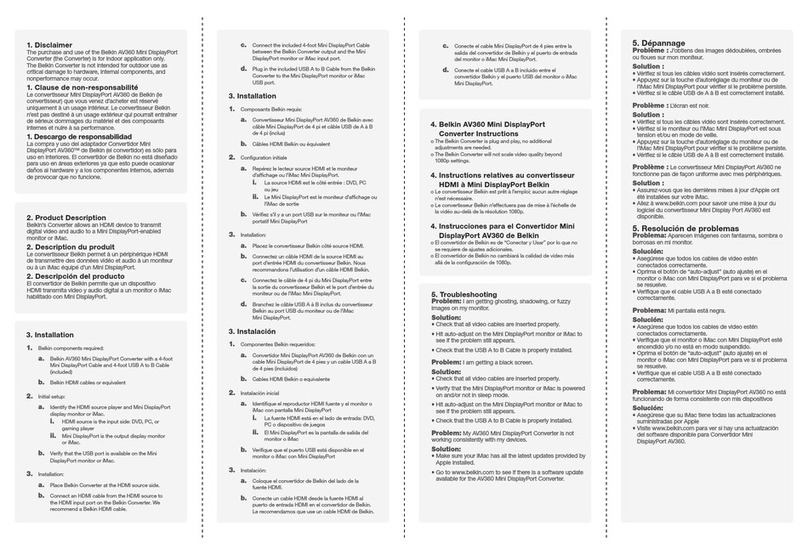1. Contact Belkin International, Inc. at 501 W. Walnut St., Compton CA 90220, Attn: Customer
Service, or call (800)-223-5546, within 15 days of the Occurrence. Be prepared to provide the
following information:
a. The part number of the Belkin product.
b. Where you purchased the product.
c. When you purchased the product.
d. Copy of original receipt.
2. Your Belkin Customer Service Representative will then instruct you on how to forward your
receipt and Belkin product and how to proceed with your claim. Belkin reserves the right to review
the damaged Belkin product. All costs of shipping the Belkin product to Belkin for inspection shall
be borne solely by the purchaser. If Belkin determines, in its sole discretion, that it is impractical
to ship the damaged equipment to Belkin, Belkin may designate, in its sole discretion, an
equipment repair facility to inspect and estimate the cost to repair such equipment. The cost, if
any, of shipping the equipment to and from such repair facility and of such estimate shall be
borne solely by the purchaser. Damaged equipment must remain available for inspection until the
claim is finalized. Whenever claims are settled, Belkin reserves the right to be subrogated under
any existing insurance policies the purchaser may have.
How state law relates to the warranty.
THIS WARRANTY CONTAINS THE SOLE WARRANTY OF BELKIN. THERE ARE NO OTHER
WARRANTIES, EXPRESSED OR, EXCEPT AS REQUIRED BY LAW, IMPLIED, INCLUDING
THE IMPLIED WARRANTY OR CONDITION OF QUALITY, MERCHANTABILITY OR FITNESS
FOR A PARTICULAR PURPOSE, AND SUCH IMPLIED WARRANTIES, IF ANY, ARE LIMITED
IN DURATION TO THE TERM OF THIS WARRANTY.
Some states do not allow limitations on how long an implied warranty lasts, so the above
limitations may not apply to you.
IN NO EVENT SHALL BELKIN BE LIABLE FOR INCIDENTAL, SPECIAL, DIRECT, INDIRECT,
CONSEQUENTIAL OR MULTIPLE DAMAGES SUCH AS, BUT NOT LIMITED TO, LOST
BUSINESS OR PROFITS ARISING OUT OF THE SALE OR USE OF ANY BELKIN PRODUCT,
EVEN IF ADVISED OF THE POSSIBILITY OF SUCH DAMAGES.
This warranty gives you specific legal rights, and you may also have other rights, which may vary
from state to state. Some states do not allow the exclusion or limitation of incidental,
consequential, or other damages, so the above limitations may not apply to you.
7.0 Tech Support
Belkin Tech Support Belkin International, Inc.
US: 800-223-5546 ext. 2263 501 West Walnut Street
310-898-1100 ext. 2263 Los Angeles, CA 90220, USA
UK: 0845 607 77 87 310-898-1100
Australia: 1800 235 546 310-898-1111 fax
New Zealand: 0800 235 546
Singapore: 65 64857620 Belkin Ltd.
Europe: www.belkin.com/support Express Business Park, Shipton Way
Rushden, NN10 6GL, United Kingdom
Belkin Ltd. +44 (0) 1933 35 2000
4 Pioneer Avenue +44 (0) 1933 31 2000 fax
Tuggerah Business Park
Tuggerah, NSW 2259, Australia Belkin B.V.
+61 (0) 2 4350 4600 Boeing Avenue 333
+61 (0) 2 4350 4700 fax 1119 PH Schiphol-Rijk, The Netherlands
+31 (0) 20 654 7300
+31 (0) 20 654 7349 fax