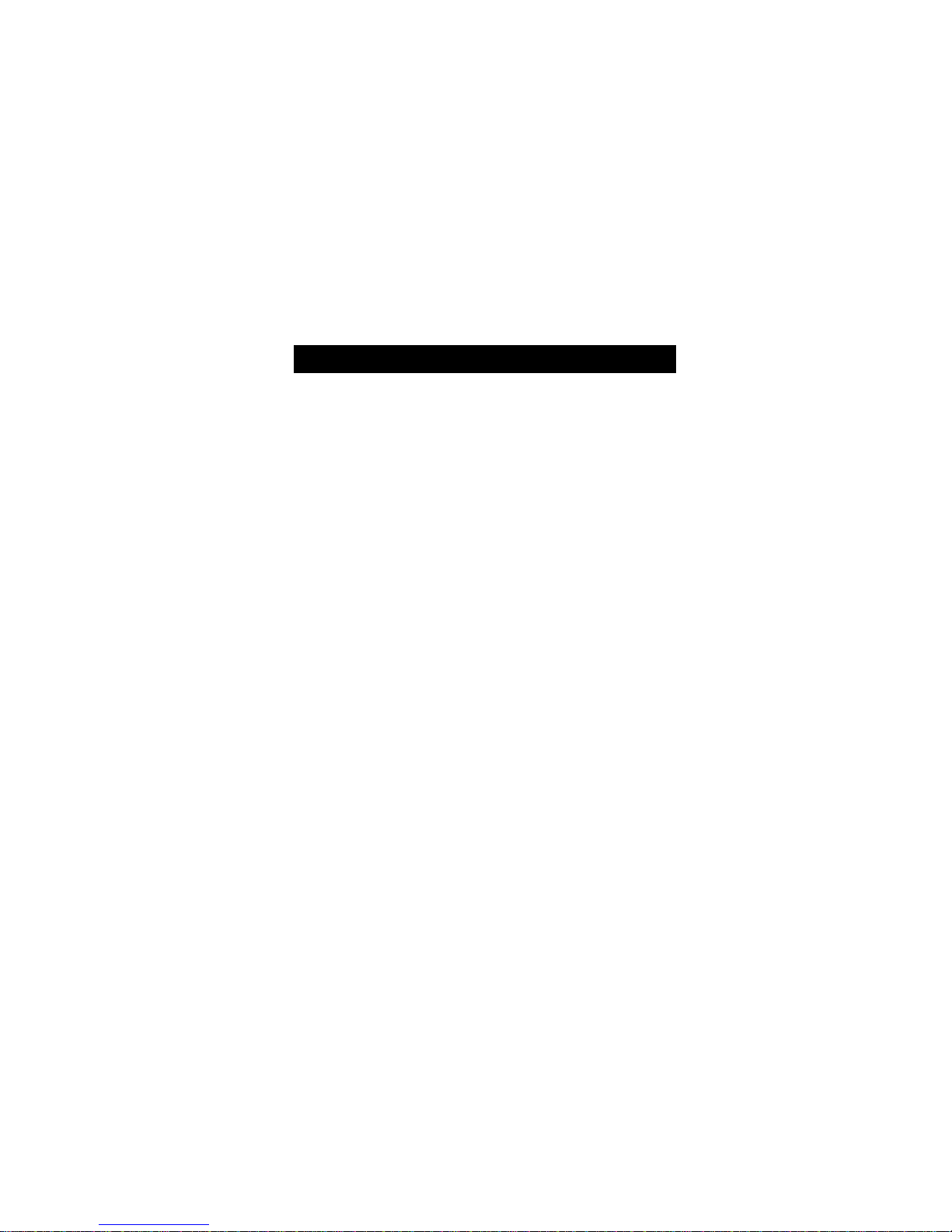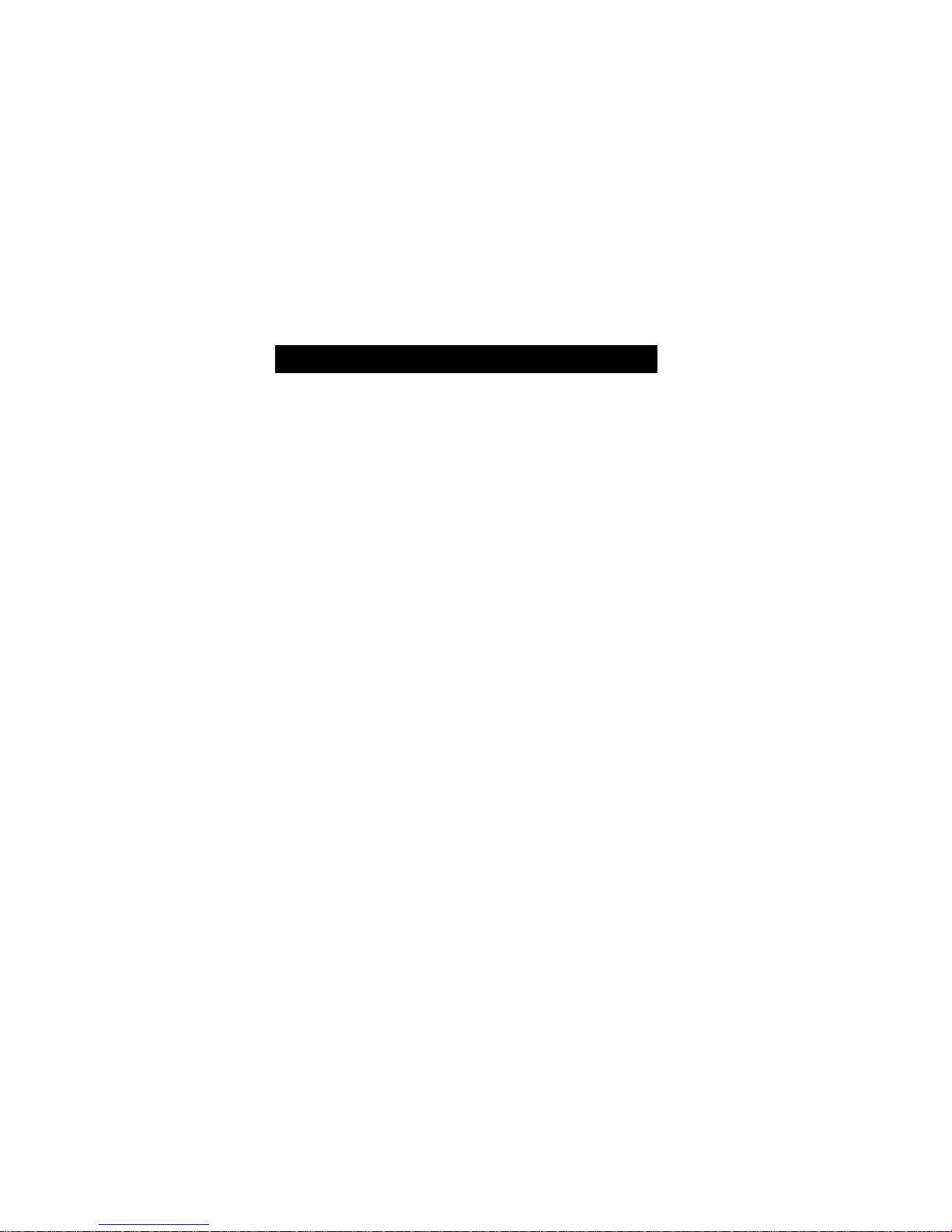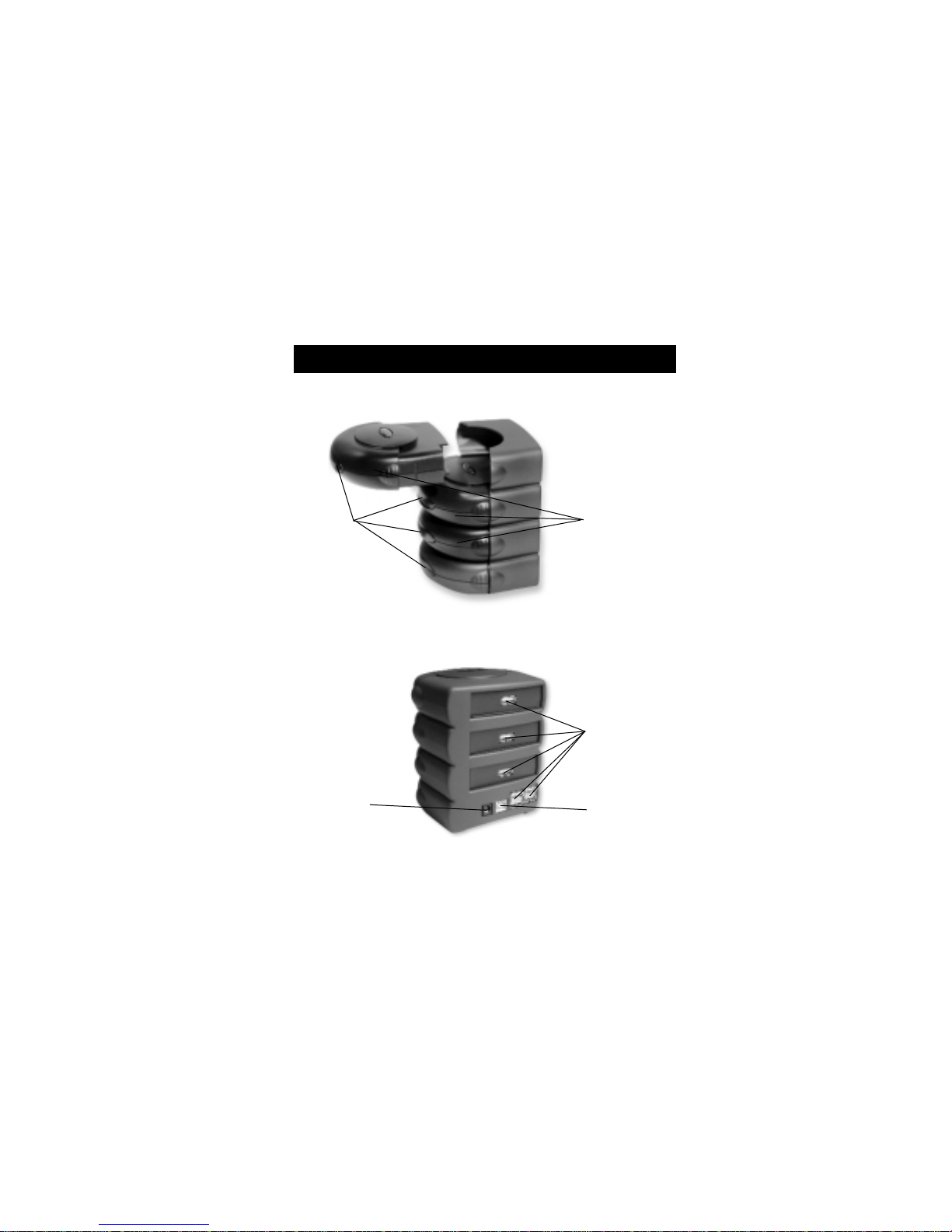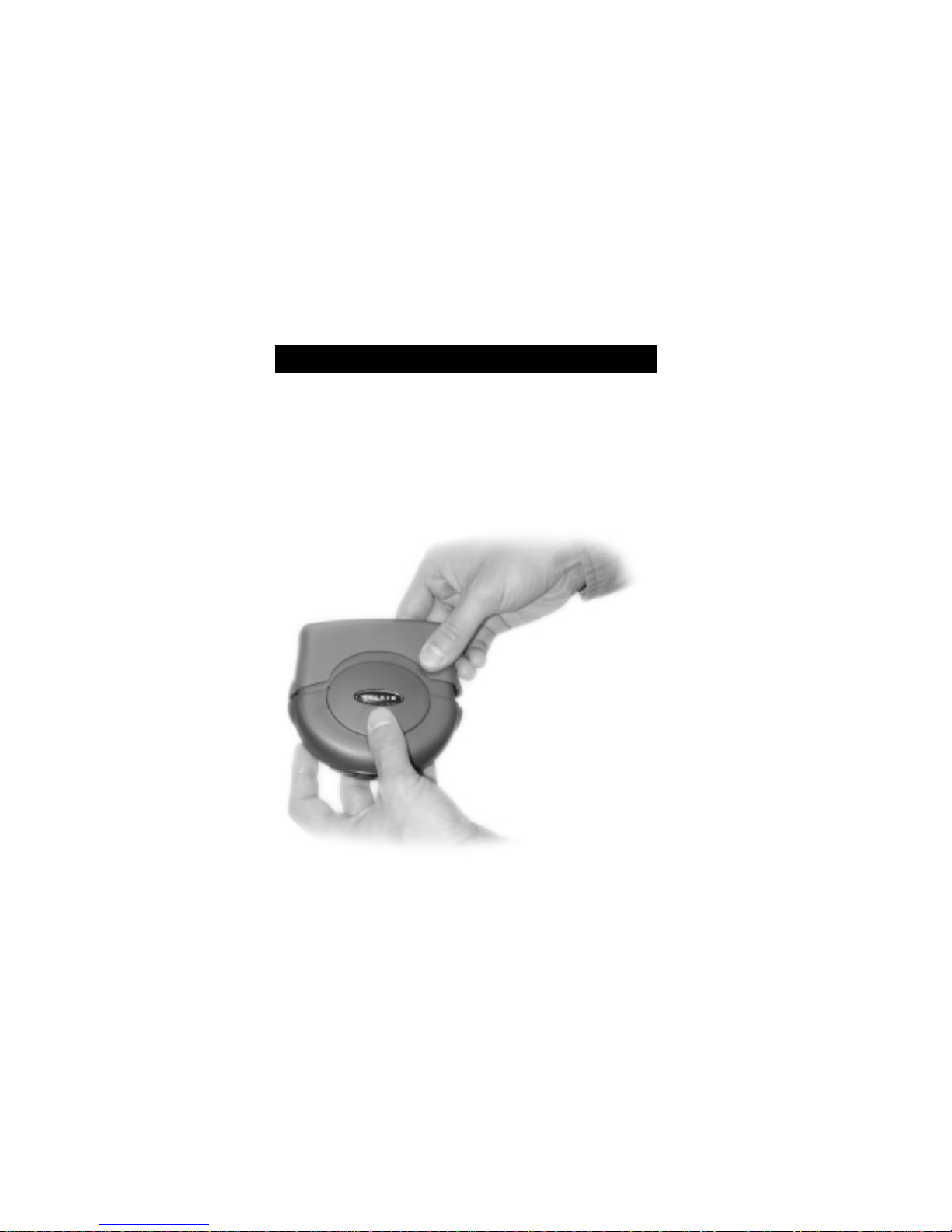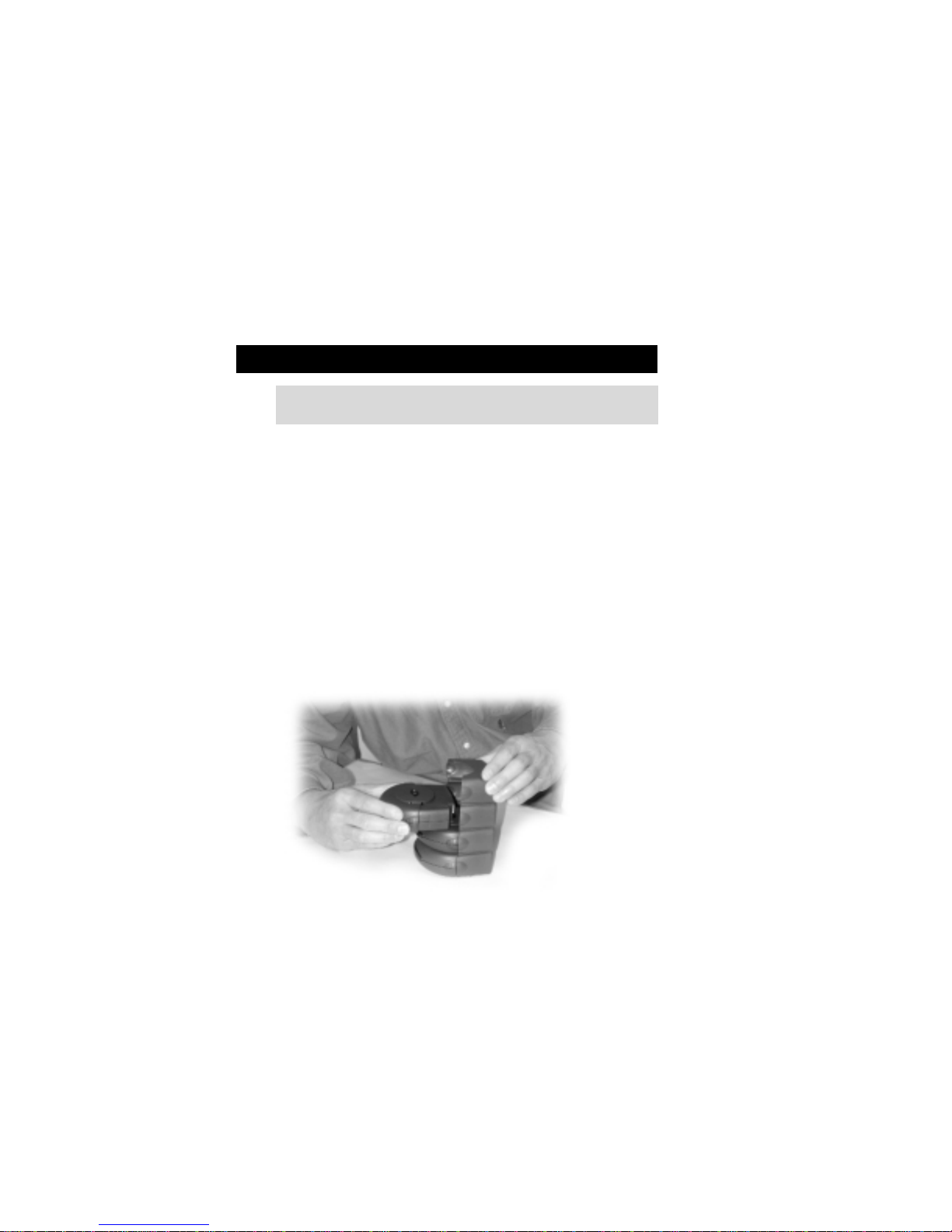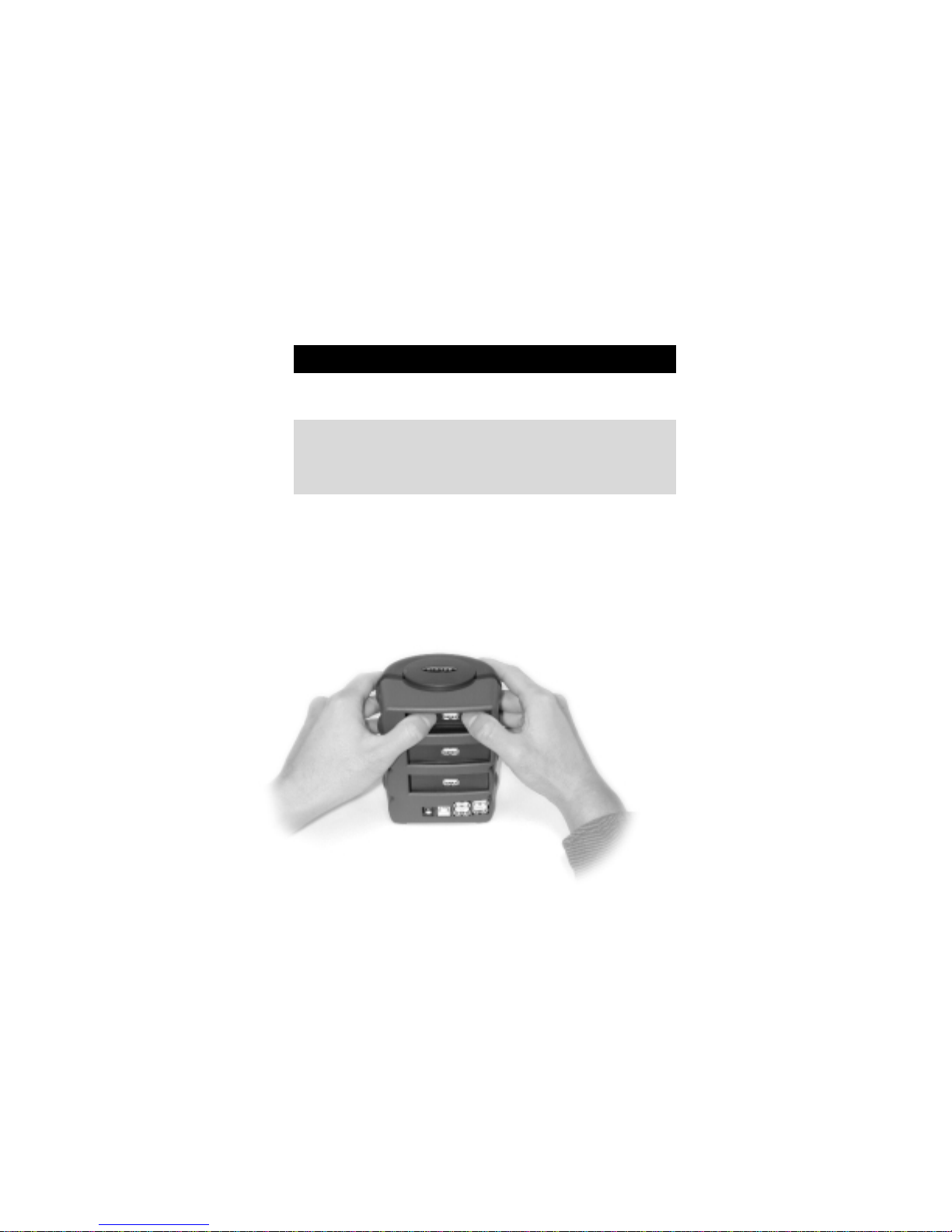8
Instruction for Adding Modules (cont’d.)
When attaching additional modules to the BusStation™
, there is
no need to power down your computer, or unplug the
BusStation™.
Note on Power Consumption
USB specifies that each port can only draw a maximum of 500mA
of electrical current. If a device draws more than that amount, the
Bus Station's built-in "Overcurrent Protection" will shut off that
port, and prevent damage to the device and the Bus Station.
When you first purchase the BusStation™, it is essentially a 7 port
hub. At 500mA for each port, that's a total of 3.5A current. The
included power supply provides 4.0A, which is more than enough.
Replacing the one-port modules with other non-hub modules
poses no power issues. However, if you decide to add a 4-port
hub module, you must provide that 4-port hub with additional
power. When you purchase a 4-port hub module, it will include a
2.1A power supply necessary for each port to provide 500mA of
current. Simply plug the supplied adapter into the rear of the
4-port hub module, and you're done! If you do not connect the
2.1A power adapter to the 4-port hub module, each port on that
4-port hub can only supply 100mA of current.
Usually, only low-power devices such as mice and keyboards will
run at 100mA. More complex devices such as scanners, modems,
and additional hubs require the full 500mA of current.