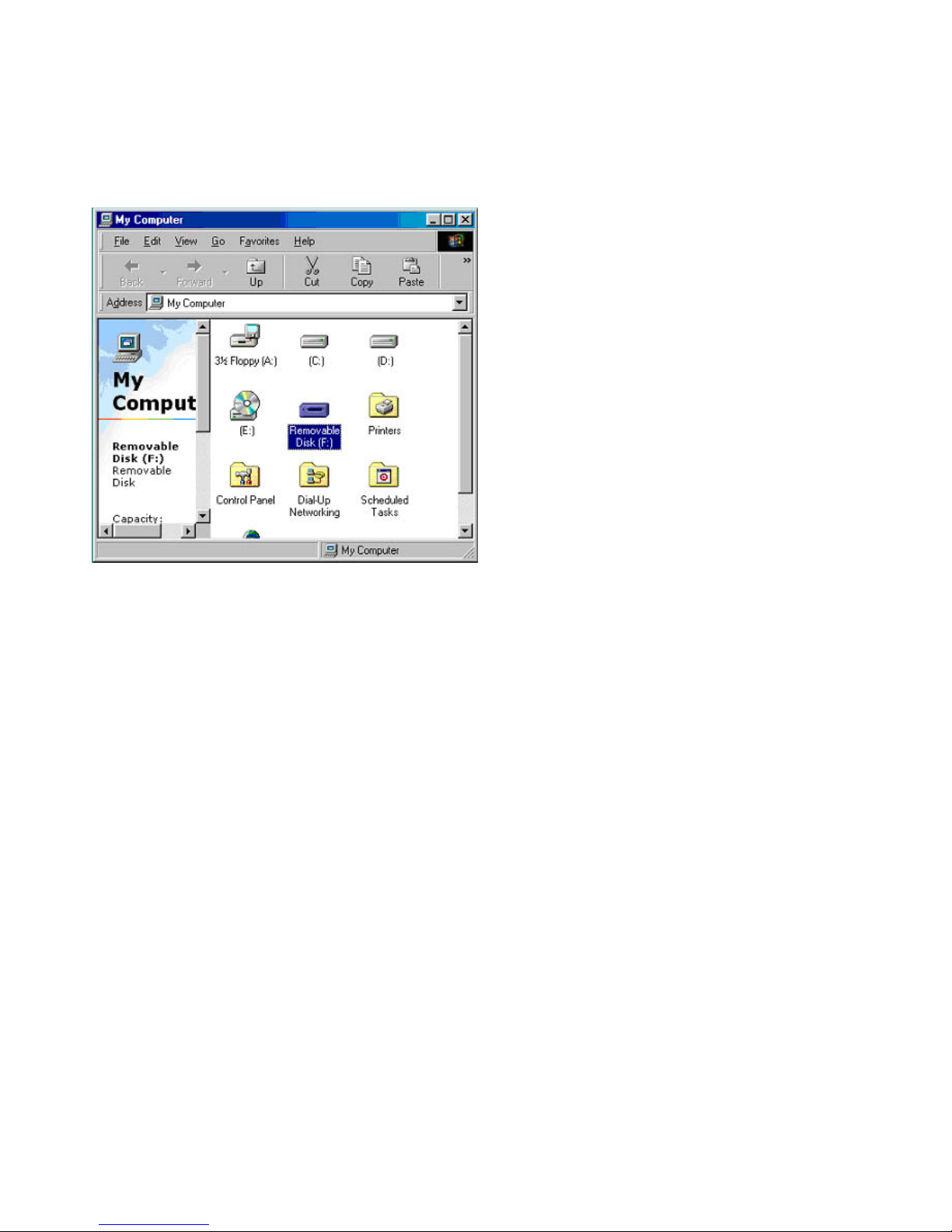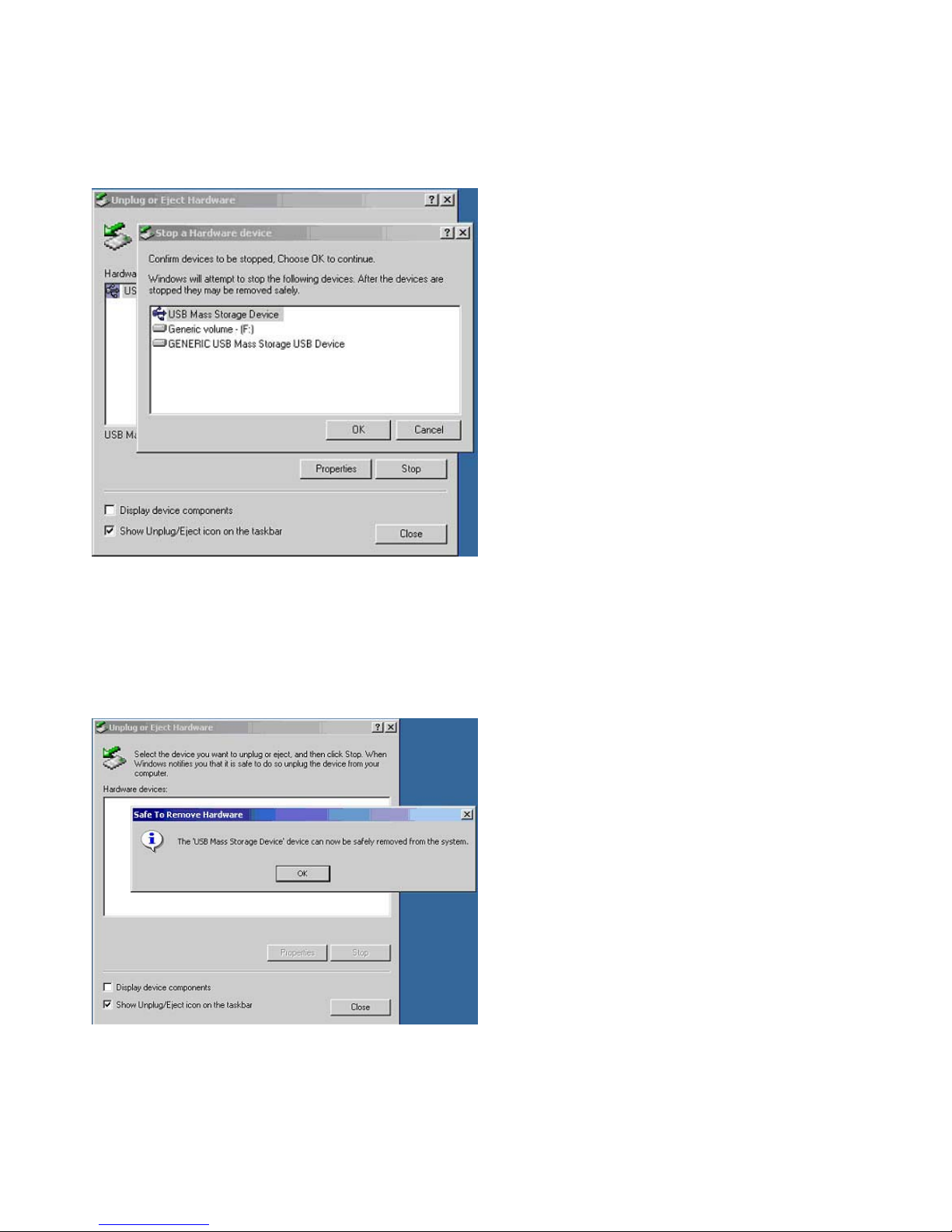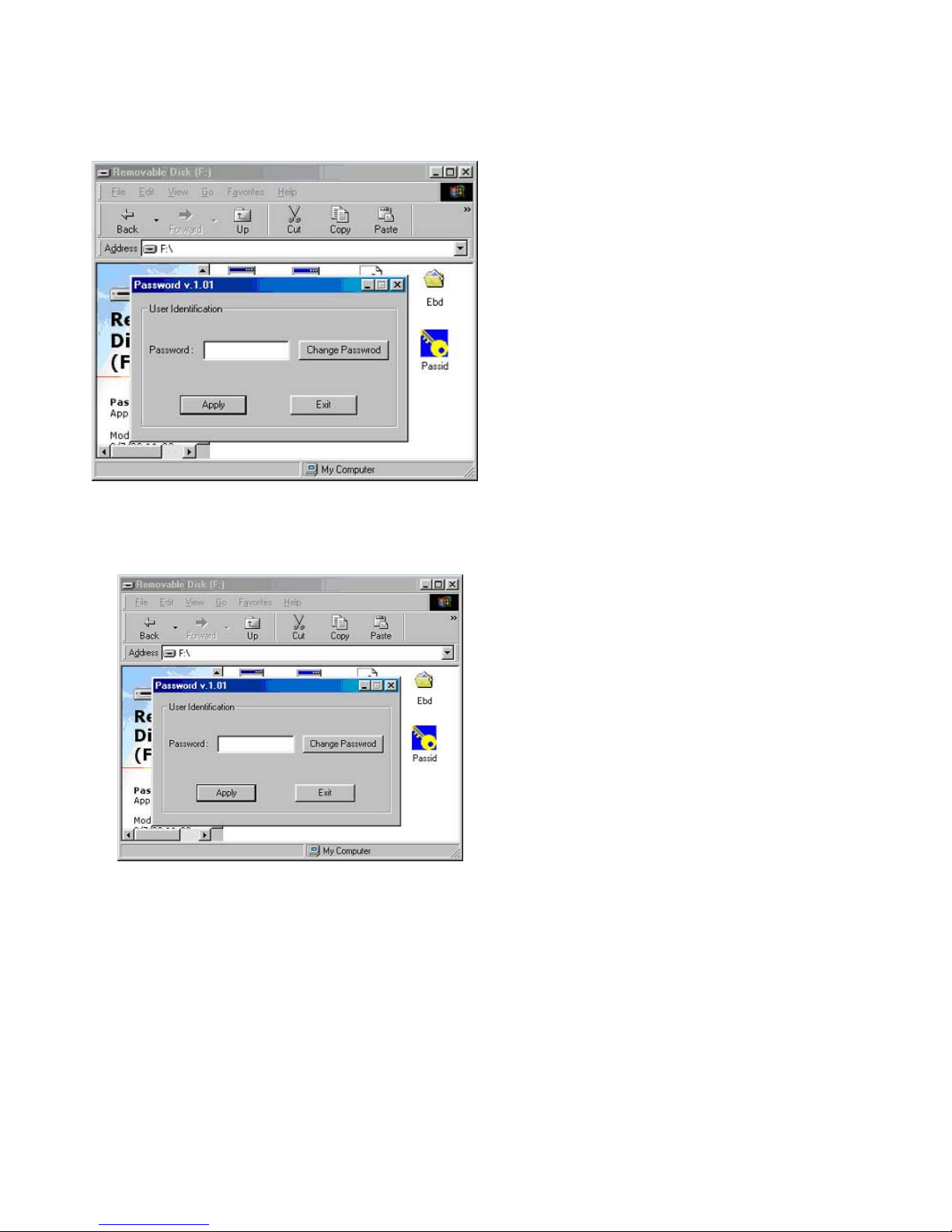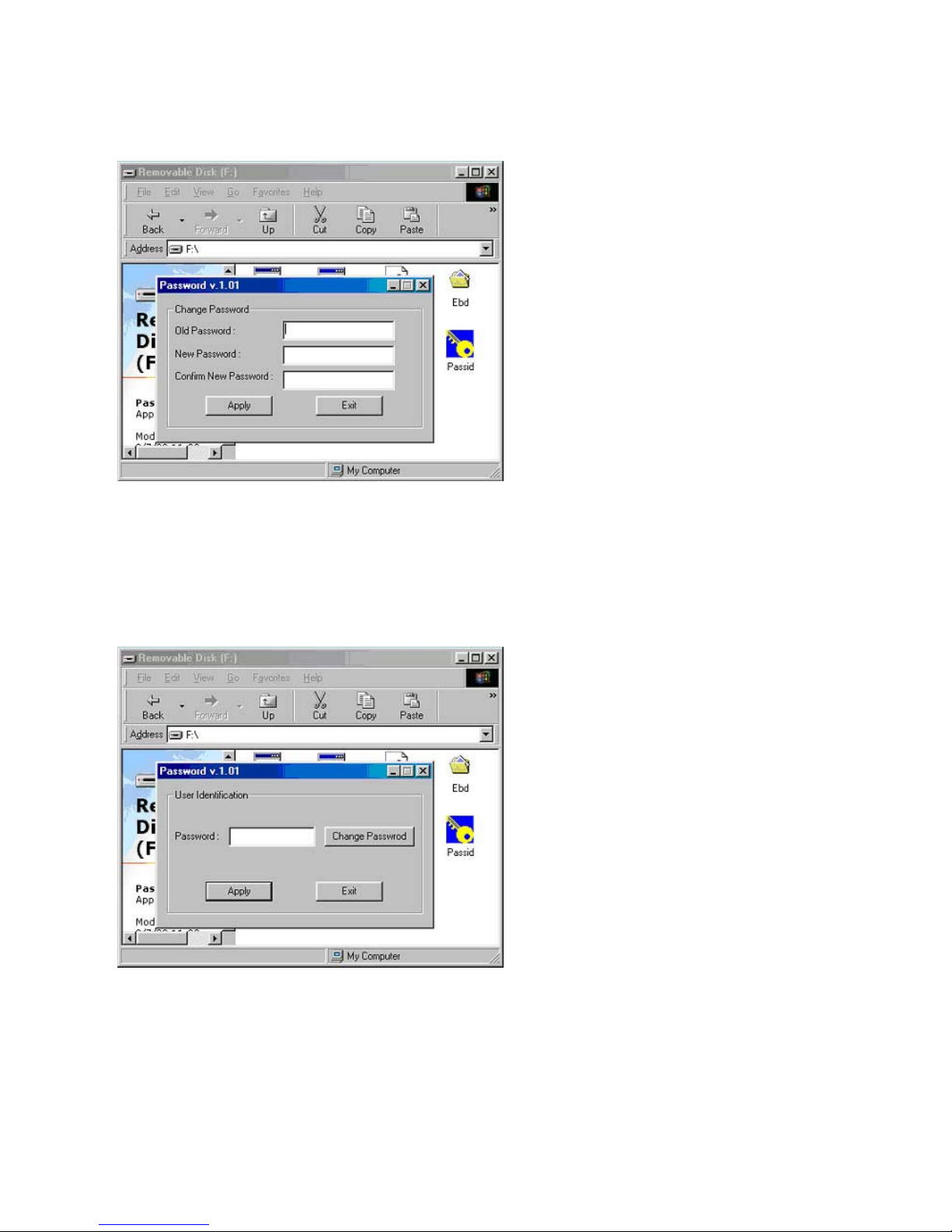1
Belkin USB Flash Drive
Model F5U025
User Guide
Belkin USB Flash Drive Overview
Storing and moving data has never been easier. Introducing the Belkin USB Flash Drive. Simply plug the Flash Drive into
the USB port on your laptop, PC or workstation, and start saving and transporting your important business and personal
data. The Flash Drive is available in 16, 32, 64, 128, 256, 512MB and 1GB versions to give you enough room to store
documents, presentations, downloaded music and videos, high-resolution photographs, or whatever other files you want to
take with you.
The Belkin Flash Drive takes advantage of USB plug and play capability. Simply plug into any USB port and the computer
will automatically detect it as a removable disk drive. Then, you can read, write, copy, delete and move data from your
hard disk drive to the Flash Drive.
The Belkin Flash Drive doesn’t require any battery or special software and it is fully compatible with Windows ME, Windows
2000, Linux Kernel version 2.4.2 and Mac OS 9. Driver installation for Windows 98 and Windows 98SE are included in
this installation guide.
Features
Store documents, presentations, downloaded music and videos, high-resolution photographs, virtually any file
Excellent for mobile professionals
Available in 32, 64, 128 and 256MB capacities
Hot plug and play via USB port, no mechanical drive
Full plug and play operation. Automatic system detection as a removable disk
Write/delete protection switch
No separate power supply or battery required
Reliable data retention
Full 3 year Warranty. FCC, CE approved
Specifications:
Power consumption: Write 39.1mA ~ 39.4mA Read 35.0mA ~ 36.1mA
Erase Cycles: 1,000,000 times
Data retention time: Approx. 10 years
Read transfer: > 750KB/second
Write transfer: > 450KB/second