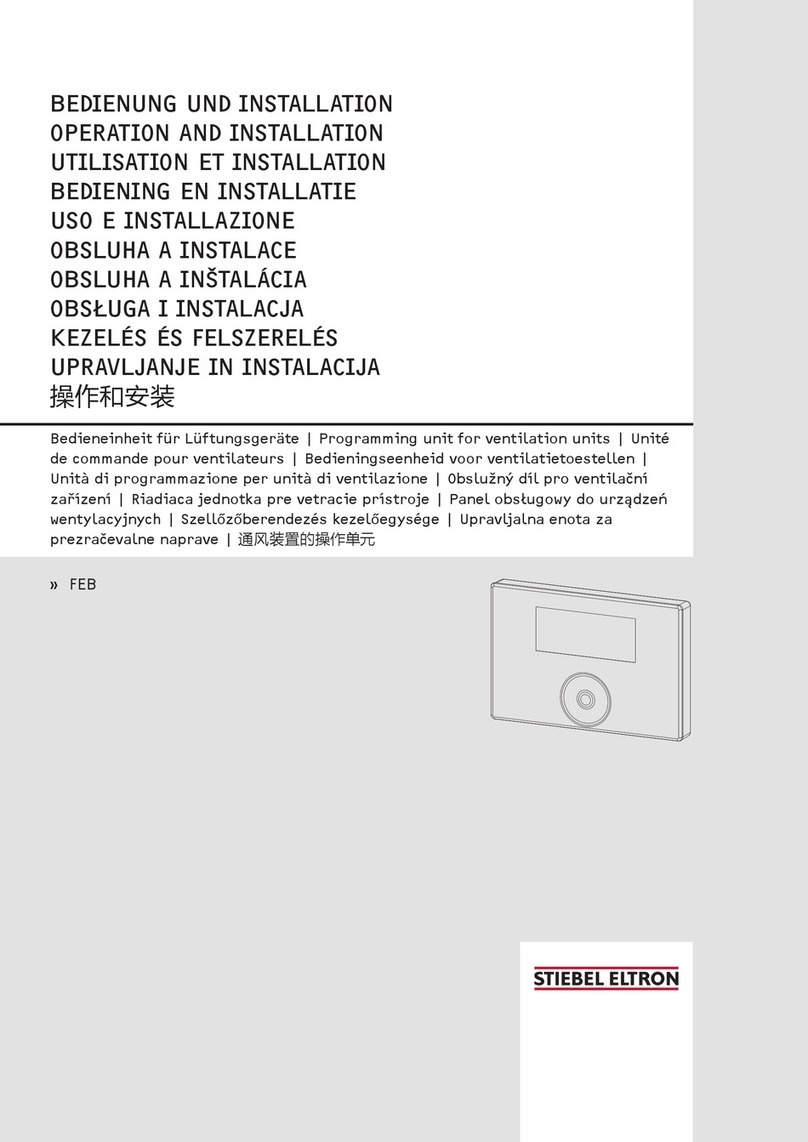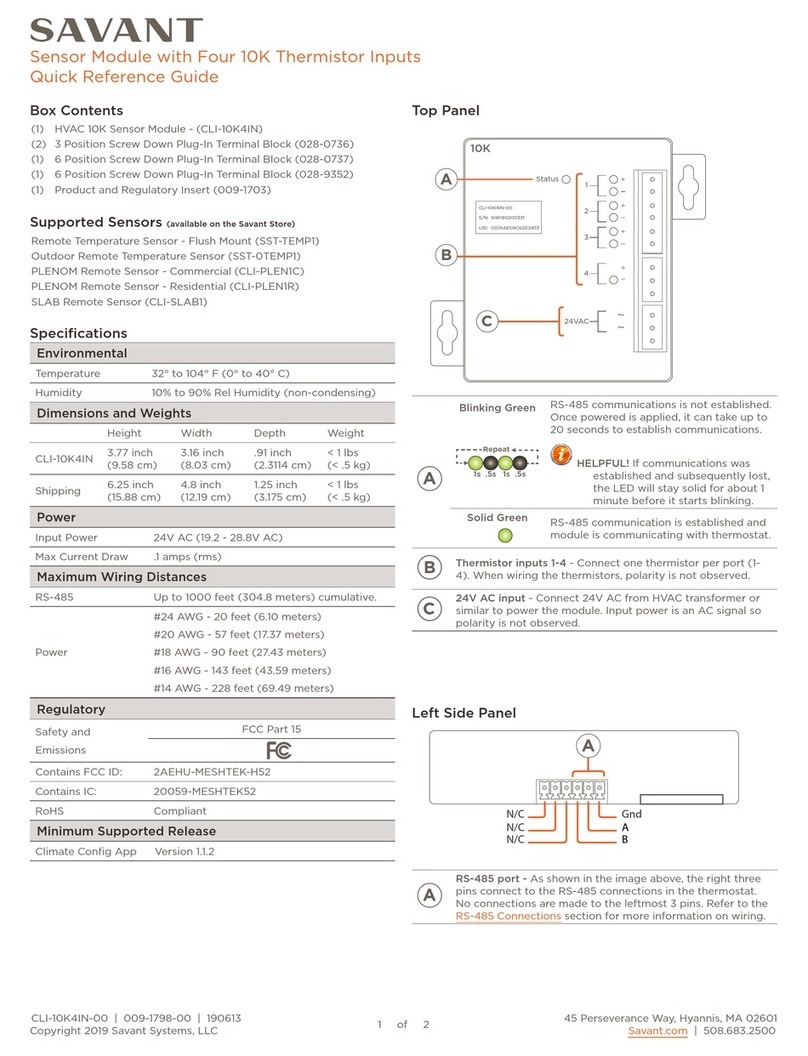BELL LABS INNOVATIONS Lucent Stinger Series User manual

Stinger™
SHDSL/HDSL2 32-Port Line Interface Module (LIM) Guide
For software version 9.1-142
April 2001

Lucent Technologies
Copyright© 2000, 2001 Lucent Technologies Inc. All rights reserved.
This material is protected by the copyright laws of the United States and other countries. It may not be reproduced, distributed, or altered in any fashion by any
entity (either internal or external to Lucent Technologies), except in accordance with applicable agreements, contracts, or licensing, without the express
written consent of Lucent Technologies. For permission to reproduce or distribute, please email your request to [email protected].
Notice
Every effort was made to ensure that the information in this document was complete and accurate at the time of printing, but information is subject to change.
Safety, Compliance, and Warranty Information
Before handling any Lucent Access Networks hardware product, read the Edge Access Safety and Compliance Guide included in your product package. See
that guide also to determine how products comply with the electromagnetic interference (EMI) and network compatibility requirements of your country. See
the warranty card included in your product package for the limited warranty that Lucent Technologies provides for its products.
Security Statement
In rare instances, unauthorized individuals make connections to the telecommunications network through the use of access features.
Trademarks
4ESS, 5ESS, 7R/E, AnyMedia, APX 8000, AQueView, B-STDX 8000, B-STDX 9000, CaseView, CBX 500, CellPipe, ChoiceNet, ClearReach, ComOS,
cvMAX, DACS, DACSmate, Datakit, DDM 2000FiberReach, DSLMAX, DSLPipe, DSL Terminator, DSLPipe, DSLTNT, elemedia, elemedia Enhanced,
EMMI, GRF, GX 550, HyperPATH, Inferno, InfernoDesign, IntragyAccess, IntragyCentral, IP Navigator, IPWorX, LineReach, LinkReach, MAX, MAXENT,
MAX TNT, Metropolis, MetroView, Multiband, MultiLink Protocol Plus, MultiVoice, MultiVPN, Navis, NavisRadius, NetCare, NetLight, NetPartner,
NetworkCare, NX64000, OneVision, Open Systems Innovations, OpenTrunk, PacketStar, PathStar, Pinnacle, Pipeline, PortMaster, QVPN, QVPN Builder,
SecureConnect, Series56, SmoothConnect, SpringTide, Stinger, SuperLine, SuperPipe, SYSTIMAX, True Access, WaveLAN, WaveMANAGER,
WaveMODEM, and WebXtend are trademarks of Lucent Technologies Inc. eSight is a service mark of Lucent Technologies Inc. Other trademarks, service
marks, and trade names mentioned in this publication belong to their respective owners.
Copyrights for Third-Party Software Included in Lucent Access Networks Software Products
C++ Standard Template Library software copyright© 1994 Hewlett-Packard Company and copyright© 1997 Silicon Graphics. Permission to use, copy,
modify, distribute, and sell this software and its documentation for any purpose is hereby granted without fee, provided that the above copyright notice appear
in all copies and that both that copyright notice and this permission notice appear in supporting documentation. Neither Hewlett-Packard nor Silicon Graphics
makes any representations about the suitability of this software for any purpose. It is provided “as is” without express or implied warranty.
Berkeley Software Distribution (BSD) UNIX software copyright© 1982, 1986, 1988, 1993 The Regents of California. All rights reserved. Redistribution and
use in source and binary forms, with or without modification, are permitted provided that the following conditions are met: 1. Redistributions of source code
must retain the above copyright notice, this list of conditions, and the following disclaimer. 2. Redistributions in binary form must reproduce the above copy-
right notice, this list of conditions, and the following disclaimer in the documentation and/or other materials provided with the distribution. 3. All advertising
materials mentioning features or use of this software must display the following acknowledgement: This product includes software developed by the Univer-
sity of California, Berkeley, and its contributors. 4. Neither the name of the University nor the names of its contributors may be used to endorse or promote
products derived from this software without specific prior written permission.
THIS SOFTWARE IS PROVIDED BY THE REGENTS AND CONTRIBUTORS “AS IS” AND ANY EXPRESS OR IMPLIED WARRANTIES,
INCLUDING, BUT NOT LIMITED TO, THE IMPLIED WARRANTIES OF MERCHANTABILITY AND FITNESS FOR A PARTICULAR PURPOSE
ARE DISCLAIMED. IN NO EVENT SHALL THE REGENTS OR CONTRIBUTORS BE LIABLE FOR ANY DIRECT, INDIRECT, INCIDENTAL,
SPECIAL, EXEMPLARY, OR CONSEQUENTIAL DAMAGES (INCLUDING, BUT NOT LIMITED TO, PROCUREMENT OF SUBSTITUTE GOODS
OR SERVICES; LOSS OF USE, DATA OR PROFITS; OR BUSINESS INTERRUPTION) HOWEVER CAUSED AND ON ANY THEORY OF
LIABILITY, WHETHER IN CONTRACT, STRICT LIABILITY, OR TORT (INCLUDING NEGLIGENCE OR OTHERWISE) ARISING IN ANY WAY
OUT OF THE USE OF THIS SOFTWARE, EVEN IF ADVISED OF THE POSSIBILITY OF SUCH DAMAGE.
Ordering Information
You can order the most up-to-date product information and computer-based training online at http://www.lucent.com/ins/bookstore.
Feedback
Lucent Technologies appreciates your comments, either positive or negative, about this manual. Please send them to [email protected].

SHDSL/HDSL2 32-Port Line Interface Module (LIM) Guide iii
Customer Service
To obtain product and service information, software upgrades, and technical assistance, visit
the eSight™Service Center at http://www.esight.com. The center is open 24 hours a
day, seven days a week.
Finding information and software
The eSight Service Center at http://www.esight.com provides technical information,
product information, and descriptions of available services. Log in and select a service. The
eSight Service Center also provides software upgrades, release notes, and addenda. Or you can
visit the FTP site at ftp://ftp.ascend.com for this information.
Obtaining technical assistance
The eSight™Service Center at http://www.esight.com provides access to technical
support. You can obtain technical assistance through email or the Internet, or by telephone.
If you need to contact Lucent Technologies for assistance, make sure that you have the
following information available:
•Active contract number, product name, model, and serial number
•Software version
•Software and hardware options
•If supplied by your carrier, service profile identifiers (SPIDs) associated with your line
•Your local telephone company’s switch type and operating mode, such as AT&T 5ESS
Custom or Northern Telecom National ISDN-1
•Whether you are routing or bridging with your Lucent product
•Type of computer you are using
•Description of the problem
Obtaining assistance through email or the Internet
If your services agreement allows, you can communicate directly with a technical engineer
through Email Technical Support or eSight Live chat. Select one of these sites when you log in
to http://www.esight.com.
Calling the technical assistance center (TAC)
If you cannot find an answer through the tools and information on eSight or if you have a very
urgent need, contact TAC. Access the eSight Service Center at http://www.esight.com
and click Contact Us below the Lucent Technologies logo for a list of telephone numbers
inside and outside the United States.
You can alternatively call (800) 272-3634 for a menu of Lucent services, or call
(510) 769-6001 for an operator. If you do not have an active services agreement or contract,
you will be charged for time and materials.


SHDSL/HDSL2 32-Port Line Interface Module (LIM) Guide v
Contents
Customer Service..................................................................................................................... iii
About This Guide.............................................................................. xi
What is in this guide.................................................................................................................. xi
What you should know ............................................................................................................. xi
Documentation conventions...................................................................................................... xi
Documentation set................................................................................................................... xii
Chapter 1 Configuring the SHDSL/HDSL2 32-Port LIM................................. 1-1
Installing the SHDSL/HDSL2 LIM ...................................................................................... 1-2
Module specifications ............................................................................................................ 1-2
Status indicators..................................................................................................................... 1-3
Interpreting SHDSL/HDSL2 32-port LIM status lights................................................. 1-3
Embedded Operations Channel (EOC) protocol compliance......................................... 1-4
MIBs ............................................................................................................................... 1-4
Specifying HDSL2 or SHDSL mode..................................................................................... 1-4
Configuring SHDSL/HDSL2 interfaces ................................................................................ 1-5
Configuring port settings for SHDSL and HDSL2......................................................... 1-5
Sample HDSL2 mode configuration............................................................................. 1-10
Sample SHDSL mode configuration ............................................................................ 1-11
Displaying SHDSL/HDSL2 port status........................................................................ 1-11
Configuring call control....................................................................................................... 1-12
Checking the status of an SHDSL/HDSL2 interface........................................................... 1-14
Checking the status of the physical interface................................................................ 1-14
Obtaining statistics about operations............................................................................ 1-15
Internal and external diagnostic tests and BERT................................................................. 1-16
Configuring an internal diagnostic test (IDT)............................................................... 1-18
Configuring a bit-error rate test (BERT) ...................................................................... 1-19
Configuring an external diagnostic test (EDT)............................................................. 1-19
Chapter 2 Configuring LIM and LIM Port Redundancy................................. 2-1
Overview of LIM and LIM port redundancy......................................................................... 2-1
Configuring LIM redundancy................................................................................................ 2-1
Overview of the LIM-Sparing-Config profile ................................................................ 2-2
Manual LIM redundancy ................................................................................................ 2-4
Automatic LIM redundancy............................................................................................ 2-5
LIM redundancy with IRMs and LPM-Rs...................................................................... 2-7
Checking LIM redundancy status................................................................................... 2-8
Checking status with the Rearslot command.................................................................. 2-9
Configuring LIM port redundancy....................................................................................... 2-10
Enabling LIM port redundancy..................................................................................... 2-11

vi SHDSL/HDSL2 32-Port Line Interface Module (LIM) Guide
Contents
Manual LIM port redundancy....................................................................................... 2-12
Automatic LIM port redundancy.................................................................................. 2-12
Checking the status of extended LIM port redundancy................................................ 2-13

SHDSL/HDSL2 32-Port Line Interface Module (LIM) Guide vii
Figures
Figure 1-1 SHDSL/HDSL2 32-port LIM....................................................................... 1-3
Figure 1-2 Data passes through a modem’s digital circuitry (digital loopback).......... 1-20
Figure 1-3 Data passes through a modem’s digital circuitry and analog circuitry
(analog loopback). ...................................................................................... 1-20
Figure 2-1 LIM redundancy on a Stinger FS.................................................................. 2-2
Figure 2-2 LIM port redundancy on a Stinger FS........................................................ 2-11



SHDSL/HDSL2 32-Port Line Interface Module (LIM) Guide xi
About This Guide
What is in this guide
This guide describes how to configure and monitor the Stinger™SHDSL/HDSL2 line
interface module (LIM) and includes configuration examples and module specifications. This
guide also describes how to configure LIM redundancy.
!Warning: Before installing your Stinger unit, be sure to read the safety instructions in the
Edge Access Safety and Compliance Guide. For information specific to your unit, see the
“Safety-Related Physical, Environmental, and Electrical Information”appendix in the Getting
Started Guide for your Stinger unit.
What you should know
To make use of the procedures and sample configurations in this guide, you should have a
general knowledge of Stinger products and a working knowledge of the command-line
interface. You should understand the fundamental concepts of digital subscriber line (DSL)
technology and be familiar with the relationship between DSL interfaces and associated
configuration profiles.
Documentation conventions
Following are the special characters and typographical conventions used in this manual:
Convention Meaning
Monospace text Represents text that appears on your computer’s screen, or that could
appear on your computer’s screen.
Boldface
monospace text Represents characters that you enter exactly as shown (unless the
characters are also in italics—see Italics, below). If you could
enter the characters but are not specifically instructed to, they do not
appear in boldface.
Italics Represent variable information. Do not enter the words themselves in
the command. Enter the information they represent. In ordinary text,
italics are used for titles of publications, for some terms that would
otherwise be in quotation marks, and to show emphasis.
[ ] Square brackets indicate an optional argument you might add to a
command. To include such an argument, type only the information
inside the brackets. Do not type the brackets unless they appear in
boldface.

xii SHDSL/HDSL2 32-Port Line Interface Module (LIM) Guide
About This Guide
Documentation set
Documentation set
The Stinger documentation set consists of the following manuals:
•Read me first:
–Edge Access Safety and Compliance Guide. Contains important safety instructions
and country-specific information that you must read before installing a Stinger unit.
–TAOS Command-Line Interface Guide. Introduces the TAOS command-line
environment and shows you how to use the command-line interface effectively. This
guide describes keyboard shortcuts and introduces commands, security levels, profile
structure, and parameter types.
• Installation and basic configuration:
Individual Stinger module guides describe the features of and provide instructions for
configuring and verifying the status of Stinger modules.
–Getting Started Guide for your unit. Shows how to install your Stinger chassis and
hardware. This guide also shows you how to use the command-line interface to
configure and verify IP access and basic access security on the unit, and how to
configure Stinger control module redundancy.
–For each Stinger line interface module (LIM), trunk module, or other type of module,
an individual guide describes the module's features and provides instructions for
configuring the module and verifying its status.
| Separates command choices that are mutually exclusive.
> Points to the next level in the path to a parameter or menu item. The
item that follows the angle bracket is one of the options that appear
when you select the item that precedes the angle bracket.
Key1-Key2 Represents a combination keystroke. To enter a combination
keystroke, press the first key and hold it down while you press one or
more other keys. Release all the keys at the same time. (For example,
Ctrl-H means hold down the Control key and press the H key.)
Press Enter Means press the Enter, or Return, key or its equivalent on your
computer.
Note: Introduces important additional information.
!
Caution: Warns that a failure to follow the recommended procedure could result
in loss of data or damage to equipment.
!
Warning: Warns that a failure to take appropriate safety precautions could result
in physical injury.
Warning:
Warns of danger of electric shock.
Convention Meaning

About This Guide
Documentation set
SHDSL/HDSL2 32-Port Line Interface Module (LIM) Guide xiii
•Configuration:
–Stinger ATM Configuration Guide. Describes how to use the command-line interface
to configure Asynchronous Transfer Mode (ATM) operations on a Stinger unit. The
guide explains how to configure permanent virtual circuits (PVCs), and shows how to
use standard ATM features such as quality of service (QoS), connection admission
control (CAC), and subtending.
–Stinger Private Network-to-Network Interface (PNNI) Supplement. Provides
quickstart instructions for configuring PNNI and soft PVCs (SPVCs), and describes
the related profiles and commands in the Stinger command-line interface.
–Stinger SNMP Management of the ATM Stack Supplement. Describes SNMP
management of ATM ports, interfaces, and connections on a Stinger unit to provide
guidelines for configuring and managing ATM circuits through any SNMP
management utility.
–TAOS RADIUS Guide and Reference. Describes how to set up a TAOS unit to use the
Remote Authentication Dial-In User Service (RADIUS) server and contains a
complete reference to RADIUS attributes.
•Administration and troubleshooting:
–Stinger Administration Guide. Describes how to administer the Stinger unit and
manage its operations. Each chapter focuses on a particular aspect of Stinger
administration and operations. The chapters describe tools for system management,
network management, and Simple Network Management Protocol (SNMP)
management.
•Reference:
–Stinger Reference. An alphabetic reference to Stinger profiles, parameters, and
commands.
–TAOS Glossary. Defines terms used in documentation for Stinger units.


SHDSL/HDSL2 32-Port Line Interface Module (LIM) Guide 1-1
1
Configuring the SHDSL/HDSL2 32-Port
LIM
The Stinger SHDSL/HDSL2 line interface module (LIM) supports both single-pair high-speed
digital subscriber line (SHDSL) mode and high-speed digital subscriber line 2 (HDSL2) mode.
When the LIM is installed in a Stinger slot, the Stinger chassis connects the LIM to a line
protection module (LPM), which provides the physical connections for incoming lines. The
SHDSL/HDSL2 LIM provides 32 SHDSL or HDSL2 interfaces per LIM.
You select the mode of operation for the module by the interface-type parameter. (For
details, see “Specifying HDSL2 or SHDSL mode”on page 1-4.) In SHDSL mode, a Stinger
unit supports symmetric data transfer rates from 72Kbps to 2312Kbps. In HDSL2 mode, the
Stinger unit supports symmetric data transfer at 1.544Mbps over a single twisted pair.
HDSL2 and SHDSL technologies are spectrally compatible with other loop technologies such
as ISDN, T1, and HDSL.
Note: The SHDSL/HDSL2 32-port LIM (product code STGR-LIM-H2-32) for Stinger FS
and Stinger LS units was previously known as the HDSL2 32-port LIM. The product code
number and the hardware remain the same, but the SHDSL designation has been added to the
module name to note the new SHDSL software capability.
For information about limitations and known issues about this LIM, see the latest Stinger
TAOS release notes.
Note: Unless noted otherwise, the configuration information and parameters described in this
guide apply to both SHDSL and HDSL2 mode of operation.
Installing the SHDSL/HDSL2 LIM. . . . . . . . . . . . . . . . . . . . . . . . . . . . . . . . . . . . . . . . 1-2
Module specifications . . . . . . . . . . . . . . . . . . . . . . . . . . . . . . . . . . . . . . . . . . . . . . . . . . 1-2
Status indicators. . . . . . . . . . . . . . . . . . . . . . . . . . . . . . . . . . . . . . . . . . . . . . . . . . . . . . . 1-3
Specifying HDSL2 or SHDSL mode. . . . . . . . . . . . . . . . . . . . . . . . . . . . . . . . . . . . . . . 1-4
Configuring SHDSL/HDSL2 interfaces . . . . . . . . . . . . . . . . . . . . . . . . . . . . . . . . . . . . 1-5
Configuring call control. . . . . . . . . . . . . . . . . . . . . . . . . . . . . . . . . . . . . . . . . . . . . . . . 1-12
Checking the status of an SHDSL/HDSL2 interface. . . . . . . . . . . . . . . . . . . . . . . . . . 1-14
Internal and external diagnostic tests and BERT . . . . . . . . . . . . . . . . . . . . . . . . . . . . . 1-16

1-2 SHDSL/HDSL2 32-Port Line Interface Module (LIM) Guide
Configuring the SHDSL/HDSL2 32-Port LIM
Installing the SHDSL/HDSL2 LIM
Installing the SHDSL/HDSL2 LIM
Install the SHDSL/HDSL2 32-port module in the same manner as for any other LIM module.
For detail, see the Stinger Getting Started Guide for your unit. After installation, follow the
instructions in this document to configure the module.
Module specifications
Table 1-1 shows the specifications for the SHDSL/HDSL2 32-port LIM.
Table 1-1. Specifications for the SHDSL/HDSL2 32-port LIM
Category Specification
Physical dimensions Height: 15 inches (38.1 cm).
Width: 1.06 inches (2.69 cm).
Depth: 9 inches (22.8 cm).
Weight 3.8 lbs (1.7Kg)
Maximum power
requirements HDSL2:
70W
SHDSL:
80W
Temperature FS/LS version: 32°F to 131°F (0°C to 55°C)
RT version: -40°F to 149°F (-40°C to 65°C
Relative Humidity RT version: 10% through 90% (noncondensing)
Operating Altitude RT version: Up to 13,123 feet (4,000 m)
Interface standards HDSL2:
ANSI T1 418 Issue 1
T1E1.4/99-006R6
SHDSL:
ITU G.991.2 (G.shdsl)
Annex A (North America)
Annex B (Europe)
ETSI TS 101 524 (Similar to ITU G.991.2
Annex B implementation)
ITU G.994.1 (G.hs)
ITU G.997.1 (physical layer management)
Range HDSL2:
Maximum 12,000 feet with 24 AWG wire
at 1.544Mbps
Maximum 9,000 ft with 26 AWG wire at
1.544Mbps
SHDSL:
Maximum 24,000 feet with 24 AWG wire
at 192Kbps
Maximum 12,000 ft with 24 AWG wire at
2.312Mbps

Configuring the SHDSL/HDSL2 32-Port LIM
Status indicators
SHDSL/HDSL2 32-Port Line Interface Module (LIM) Guide 1-3
Status indicators
Several status lights on the front panel of the SHDSL/HDSL2 32-port LIM indicate the status
of the module and its ports. Figure 1-1 shows the front panel and status lights of the
SHDSL/HDSL2 32-port LIM.
Figure 1-1. SHDSL/HDSL2 32-port LIM
Interpreting SHDSL/HDSL2 32-port LIM status lights
All status lights illuminate briefly upon startup or restart, then remain dark until the module
passes its power-on self test (POST). When the module passes its POST and becomes

1-4 SHDSL/HDSL2 32-Port Line Interface Module (LIM) Guide
Configuring the SHDSL/HDSL2 32-Port LIM
Specifying HDSL2 or SHDSL mode
operational, the ACTIVE light illuminates. It is the only light that is on during normal
operation. Table 1-2 explains the SHDSL/HDSL2 32-port LIM status lights.
Embedded Operations Channel (EOC) protocol compliance
Embedded Operations Channel (EOC) protocol compliance is defined within the
T1E1.4/99-006R6 HDSL2 Draft Standard specification. The EOC protocol provides
identification and statistical information about the HDSL2 interface and its remote repeaters
and associated customer premesis equipment (CPE) and central office equipment nodes.
To display basic statistics, view the hdsl2-stat profile. You can display additional
information by using the hdsl2dumpeoc debug command, which is run directly from the
SHDSL/HDSL2 LIM.
MIBs
An HDSL2 Management Information Base (MIB) provides status and statistical information.
Specifying HDSL2 or SHDSL mode
Set the interface-type parameter to specify whether the SHDSL/HDSL2 32-port LIM
operates in HDSL2 or SHDSL mode at the slot level.
Note: HDSL2 and SHDSL technologies are not interoperable between the customer premises
equipment (CPE) and the central office equipment (COE). The setting of the
interface-type parameter on the COE must match that of the CPE. The following
example configures the COE for SHDSL mode:
admin> read slot-static-config { 1 3 0}
SLOT-STATIC-CONFIG/{ shelf-1 slot-3 0 } read
Table 1-2. SHDSL/HDSL2 32-port LIM status lights
Light Color Indication
STBY Orange The module is a designated spare. The control module
switches traffic to the module if one of the other
modules fails.
ACTIVE Green The module or port is fully operational and no errors
have been detected.
FAULT Orange The module failed to pass its POST.
BYPASS Orange The module is in bypass mode. (The module
redundancy feature is activated.)
PORT Green The local and remote ends of the physical line have
achieved frame synchronization, and the local end of
the ATM link has achieved cell delineation.
If the light is not illuminated, the port is inactive.

Configuring the SHDSL/HDSL2 32-Port LIM
Configuring SHDSL/HDSL2 interfaces
SHDSL/HDSL2 32-Port Line Interface Module (LIM) Guide 1-5
admin >list
[in SLOT-STATIC-CONFIG/{ shelf-1 slot-3 0 }]
admin> set interface-type = g-shdsl
admin> write
Note: If you are upgrading to TAOS 9.1-142 from an earlier software version, the
SHDSL/HDSL2 32-port LIM is set to operate in SHDSL mode by default.
Configuring SHDSL/HDSL2 interfaces
The SHDSL/HDSL2 32-port LIM supplies up to 32 interfaces per LIM. A Stinger unit creates
an hdsl2 profile for each SHDSL/HDSL2 interface in the system.
For example, for an SHDSL/HDSL2 32-port LIM installed in slot 1, the system creates profiles
such as the following:
admin> dir hdsl2
18 06/20/1999 23:18:51 { shelf-1 slot-1 1 } 1:1:1
18 06/20/1999 23:18:51 { shelf-1 slot-1 2 } 1:1:2
18 06/20/1999 23:18:51 { shelf-1 slot-1 3 } 1:1:3
18 06/20/1999 23:18:51 { shelf-1 slot-1 4 } 1:1:4
18 06/20/1999 23:18:51 { shelf-1 slot-1 5 } 1:1:5
18 06/20/1999 23:18:51 { shelf-1 slot-1 6 } 1:1:6
18 06/20/1999 23:18:51 { shelf-1 slot-1 7 } 1:1:7
18 06/20/1999 23:18:51 { shelf-1 slot-1 8 } 1:1:8
...
Configuring port settings for SHDSL and HDSL2
SHDSL/HDSL2 ports are configured in each port’s hdsl2 profile. For example, the hdsl2
profile for port 1 of a LIM in slot 2 might be configured as follows:
admin> read hdsl2 { 1 2 1 }
HDSL2/{ shelf-1 slot-2 1 } read
admin> list
[in HDSL2/{ shelf-1 slot-2 1 }]
name = 1:2:1
Parameter Specifies
interface-type HDSL2 or SHDSL mode. Specify one of the following values:
•g-shdsl ( default)—The LIM operates in SHDSL mode.
Note: You must also set the g-shdsl, the rate-mode,
min-rate, and max-rate parameters, which do not apply if
you set one of the other modes.
•hdsl2—The LIM operates in HDSL2 mode.
•default—The slot contains a module other than the
SHDSL/HDSL2 32-port LIM.

1-6 SHDSL/HDSL2 32-Port Line Interface Module (LIM) Guide
Configuring the SHDSL/HDSL2 32-Port LIM
Configuring SHDSL/HDSL2 interfaces
physical-address* = { shelf-1 slot-2 1 }
enabled = no
sparing-mode = inactive
line-config = { 0 51 15 static { any-shelf any-slot 0 } coe }
admin> list line
[in HDSL2/{ shelf-1 slot-2 1 }:line-config]
trunk-group = 0
nailed-group = 51
vp-switching-vpi = 15
activation = static
call-route-info = { any-shelf any-slot 0 }
unit-type = coe
ntr-enable = no
clock-source = not-eligible
clock-priority = middle-priority
loop-back = non
margin = 6db
rate-mode = fixed
min-rate = 72000
max-rate = 2312000
gshdsl-standard-network-type = north-american-annex-a
gshdsl-psd-type = symmetric
Parameter Specifies
name Name of the interface. The default value is the interface address in
shelf:slot:item format (for example, 1:2:1), but you can assign
a text string of up to 16 characters.
physical-address Physical address of the interface in the Stinger unit.
enabled Enable/disable the interface. Specify one of the following values:
•no (the default)—Line is disabled until you active it in the
hdsl2 profile.
•yes—Line is enabled.
trunk-group Not currently used. Use the default value (zero).
nailed-group Nailed-group number for the SHDSL or HDSL2 physical
interface. A Connection or RADIUS profile specifies this number
to make use of the interface.
Each interface is assigned a unique default number, so you need
not modify this parameter. If you assign a new value, it must be a
number from 1 to 1024 that is unique within the system.
VP-switching-VPI The virtual path identifier (VPI) to use for virtual path (VP)
switching on the LIM port. The default is 15. All other VPIs are
used for virtual circuit (VC) switching.
activation Not currently used. Leave the default value (static).
call-route-info Not currently used. Leave the default value (the zero address).
Table of contents