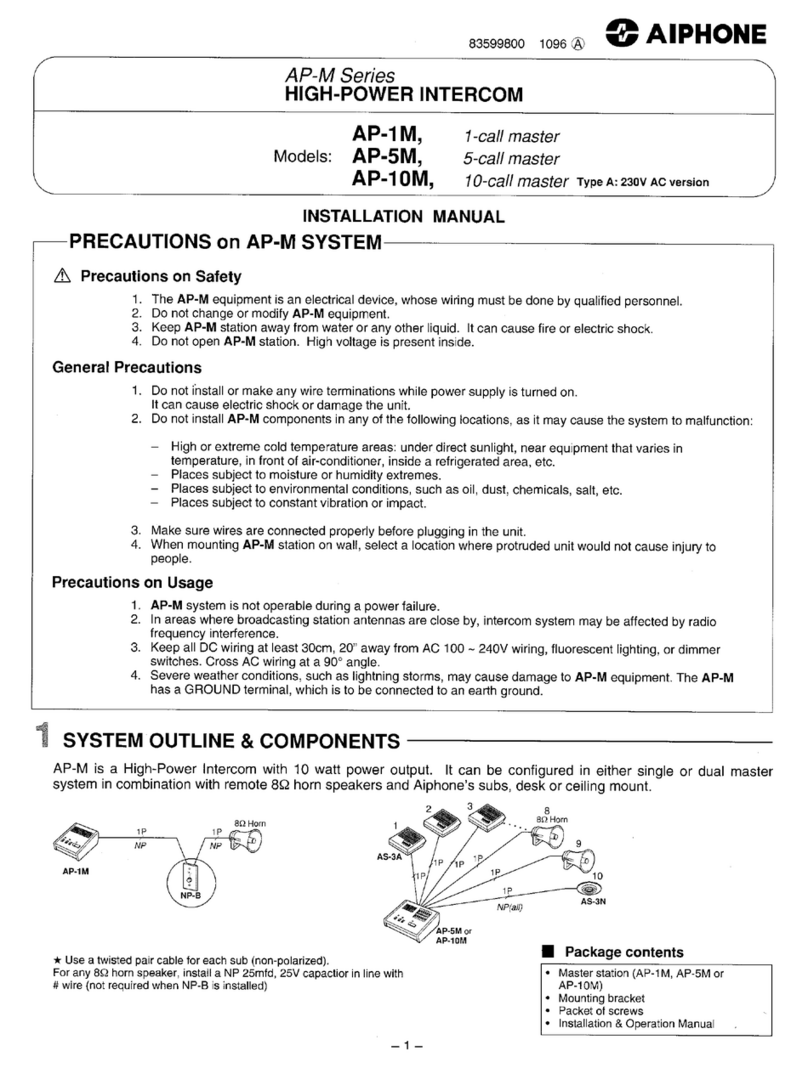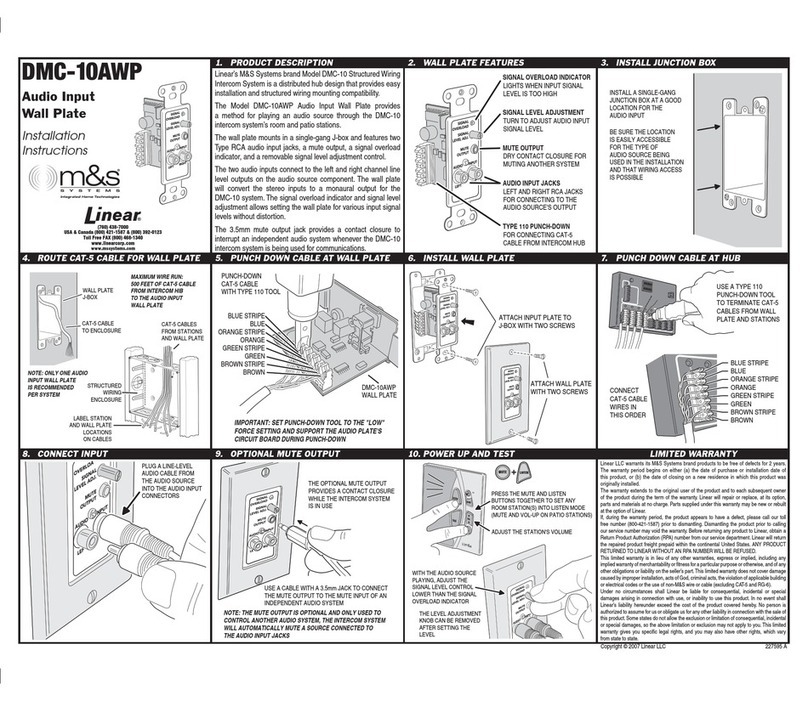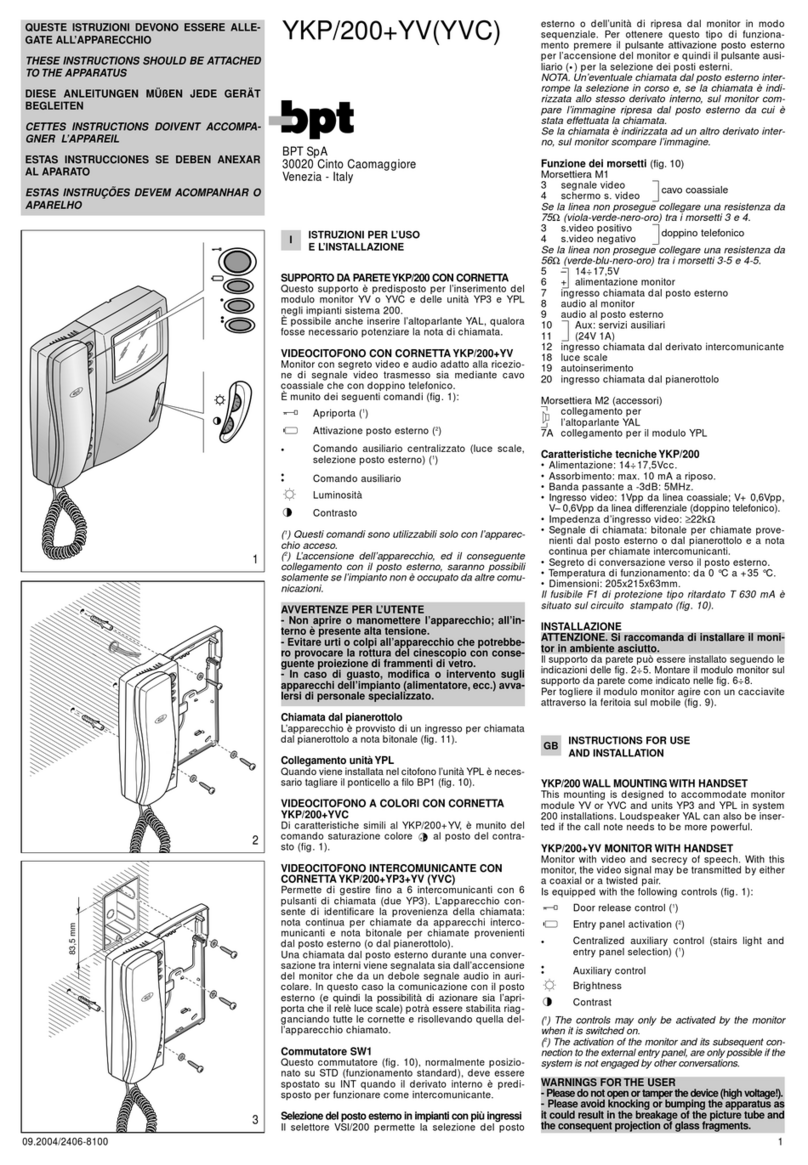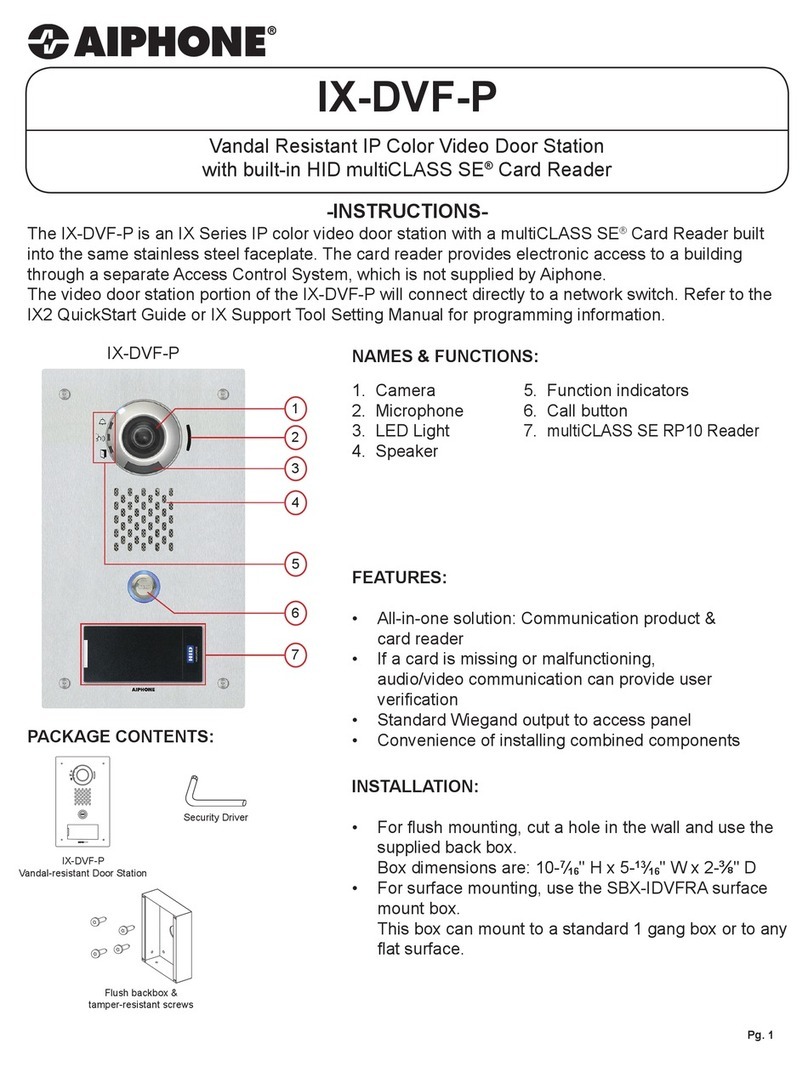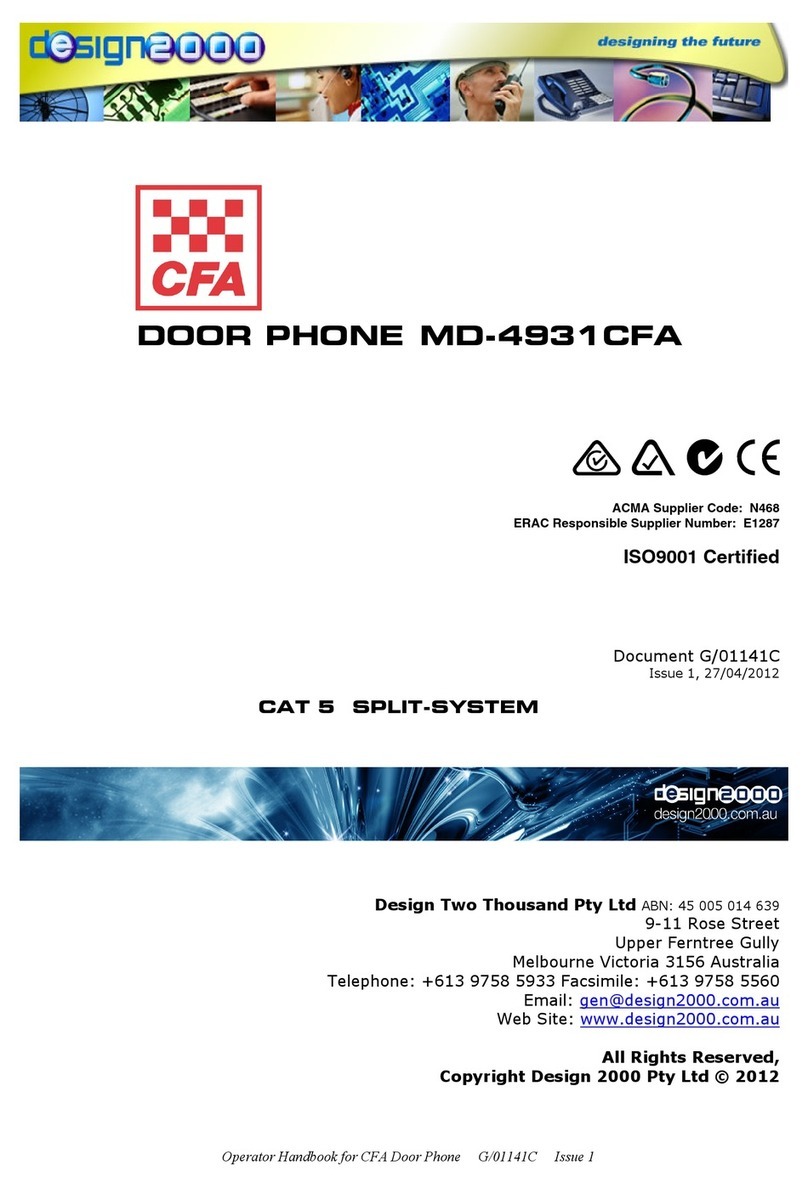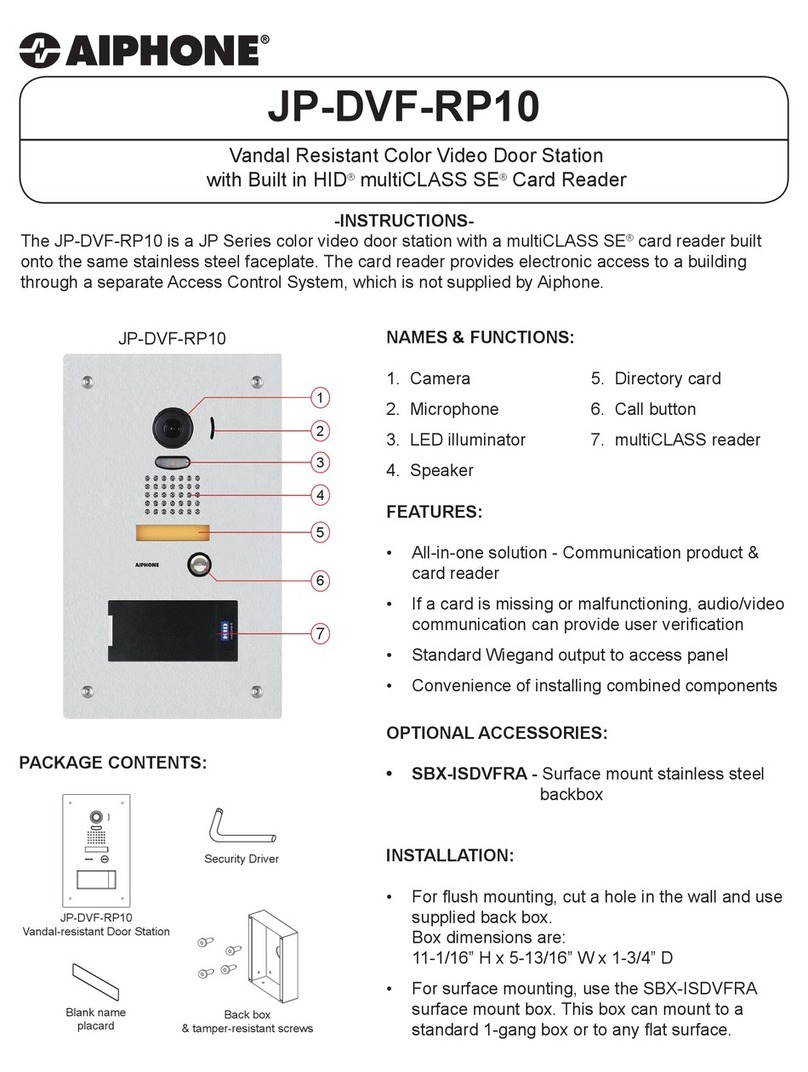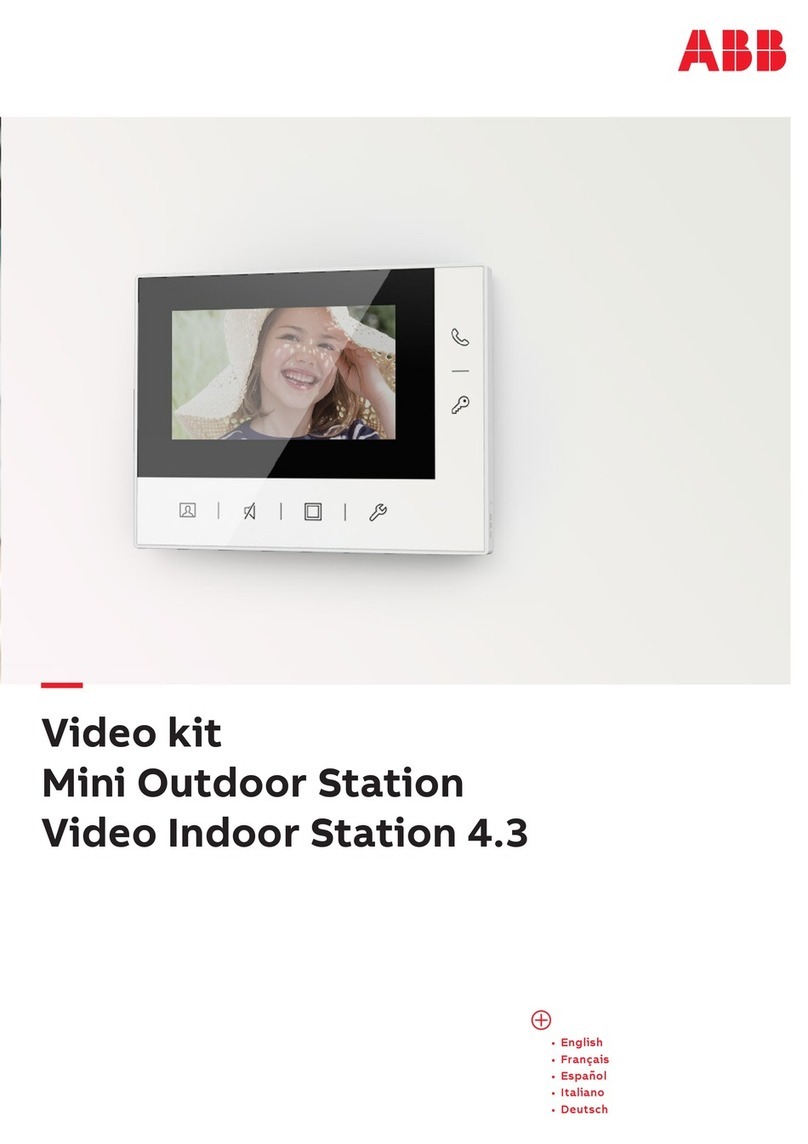BELLAGIO T-OS14 User manual

1
Outdoor Station
7” Touch Panel Outdoor Station T-OS14
User Manual

2

1
Contents
Unit 1 Overview................................................................................................................ 1
1.1 Functions and Characteristics...................................................................................... 1
1.2 Parameters ................................................................................................................. 1
Unit 2 Appearance and Interface ...................................................................................... 2
2.1 Appearance ................................................................................................................ 2
2.2 Dimension .................................................................................................................. 4
2.3 Interface Introduction................................................................................................. 5
Unit 3 Installation ............................................................................................................. 6
3.1 Installation Height....................................................................................................... 6
3.2 Installation Steps......................................................................................................... 7
3.3 System Wiring............................................................................................................. 8
4.1 Call In Push Button Mode............................................................................................ 9
4.2 Call In Keypad Mode ................................................................................................... 9
4.3 Name list In Keypad mode ........................................................................................ 11
4.4 Call Guard Unit ......................................................................................................... 12
4.5 Unlock ...................................................................................................................... 12
5.1 Setting Login Interface .............................................................................................. 13
5.2 Main Setting Interface............................................................................................... 14
6.1 Ringtone Setting ....................................................................................................... 15
6.2 Language Setting ...................................................................................................... 15
6.3 PIN Setting................................................................................................................ 16
6.4 Unlock Time Setting.................................................................................................. 16
6.5 ADD Setting .............................................................................................................. 17
6.6 Card Management.................................................................................................... 17
7.1 Call Mode Setting...................................................................................................... 19
7.2 Alarm Setting............................................................................................................ 19
7.3 Door Status Detection............................................................................................... 20
7.4 Factory Testing.......................................................................................................... 20
7.5 Configuration Password ..................................................Error! Bookmark not defined.
7.6 Device Information .........................................................Error! Bookmark not defined.

1
Unit 1 Overview
This product is an outdoor station of 2 wire analog video door phone system. It is
connected with indoor stations in the system by 2 core wire. And it supports access
control with IC card.
1.1 Functions and Characteristics
Support video intercom and unlocking
Support real-time monitoring
Door status detection, and unlock state timeout alarm
Tamper Alarm
Support IC card
Support external camera
1.2 Parameters
Working Parameters
Working Voltage :DC
24~32V
Static Current: ≤90mA(DC 30V)
Working Temperature :
-25℃~55℃
Working Current:≤ 400mA(DC 30V)
Storage Temperature :
-40℃~70℃
Dimension(W/H/D):365×125×44.6mm
Camera
Camera Type:CMOS
Pixel:30W
View Angle:Diagonal 70°×50°
Min. Illumination:
0.1 lux
Focal Length:2.5mm
Adjustable Angle:up/down/left/right 10°
Fill-in Light Type:
white

2
Unit 2 Appearance and Interface
2.1 Appearance
Front View Rear View
Aluminium Panel
Camera
Fill-in Light
MIC
Touch Display Zone
Glass panel
Speaker
Card Reading Area
Angle adjustment
Wire Connecting Area

3

4
2.2 Dimension

5
2.3 Interface Introduction
① Network interface (1:TX+,2:TX-,3:RX+,4:RX-)
② DC+GND:independent power supply input
③ Unlock time adjustment, please check “4.6 unlock time setting”
④ External camera
⑤ Outdoor station address (ADD) setting, please check “4.8 ADD setting”
⑥ BUS-A,BUS-B:BUS interface
NO,COM,NC:normally open pin,common pin,normally closed pin
GS:Door status detection
DOOR SW:door unlock switch inside
GND:common ground
⑦ Lock mode:power supply for external electronic lock
Angle adjustment
Wire Connecting Area
①②③⑤⑥⑦
④
⑤

6
Unit 3 Installation
3.1 Installation Height
Suggested height for installation: camera is 1.6m above the ground
Ground
1.60M(5.25Feet)

7
3.2 Installation Steps
Step 1: put the embedded
box into the preformed
groove inside the wall, make
the installation cables go
through the wires outlet, and
fix the embedded box with
wall nails or cement.
Step 2: After connecting the
cables with the outdoor
station, push the outdoor
station into the embedded
box. After that, push up the
outdoor station to make the
snap slot of outdoor station
and embedded box match
each other.
Step 3: Lock the screws from
the bottom of the outdoor
station, tighten the screws to
finish the installation.
embedded box
wires outlet
preformed groove
Wall
Wall
snap slot
embedded box
outdoor station
outdoor station
Wall
lock the screws

8
3.3 System Wiring
Remarks:
1. The maximum quantity is: 1pc power supply+ 1pc outdoor station+4pcs
distributor+16pcs indoor station;
2. Support multiple indoor monitors(maximum Qty is 4pcs) in one apartment, address
of all indoor monitors in one apartment should be same.
Attention:When there’s multiple monitors in one apartment, only one can be set as main
indoor monitor, otherwise there will be an overcurrent. Please check the interface
introduction for how to set a main indoor monitor.
3. When there’re multiple indoor monitors in one apartment and after they are called,
all indoor monitors will ring at the same time but only the screen of the main indoor
monitor is turned on, and after one of the monitors pick up the call, all monitors hang
up.
4. Power supply is limited, so only 2 monitors are allowed to be operated at the same
time(monitor quantity on intercom function is not limited).
Step 3: Fasten the outdoor station to the box
with screws.
Wall
Screws
Screws
Wall
Outdoor Station

9
5. Wiring method with distributors(Star wiring) on above picture , Bus wiring(Hand in
hand wiring) shown as right part of above picture are recommended.
6. Wiring distance A is the maximum length between outdoor station to power
supply.Wiring distance B is the total length from power supply to the last indoor monitor.
Wiring length of different kinds of wire is as below:
Unit 4 Operation Instructions
4.1 Call In Push Button Mode
In standby state of push button mode, visitors can directly press the name tag(001~200)
to make the call, and the device will enter calling interface with ringback. If no answer
from the resident within 3s, it will return to standby state with 3 rapid “Beep”.
Standby state of push button mode
4.2 Call In Keypad Mode
In standby state of keypad mode, visitors can input apartment No. and then press
Specification
(A+B)length/m
RVV 2*0.75mm²
110
Twisted pair
160

10
or to make the call, and the device will enter calling interface with
ringback.
If Indoor Monitor is offline, it will return to the standby interface with “Beep” rapidly in
3 times.
If Indoor Monitor is online, it will begin the calling count down and start to play the
ringback.
Standby state of Keypad mode
Remark: The device is using Push button mode as default, users can set DIP Switch as
backside to be 0 and input the correct password to enter configuration setting for mode
switching. Detailed call mode setting refer to page 18.

11
4.3 Name list In Keypad mode
In standby state of keypad mode, visitors can press to the show the name list(list
needs to be imported by PC configuration tool in advanced ).
Standby state of Keypad mode Name list Interface Name searching Interface
Visitors can press the exact name in name list to make the call, or click the input box to
search the resident’s name, when the searching is done, click or to

12
trigger the search, make the call by pressing the name.
If the device is online, it will begin the calling count down and start to play the ringback.
4.4 Call Guard Unit
In standby mode, visitors can press to call Guard Unit.
4.5 Unlock
1) By Swiping Card
Swipe the registered card to the card reading area to unlock the door, and Outdoor
Station will show “door opened”.
2) By Indoor Monitor
Residents can unlock the door from Indoor Monitor when Outdoor Station is calling or
being monitored by Indoor Monitor, and Outdoor Station will show “door opened”.
3) By External Button
There is a interface for integration of external push button, when connected, a normal
push button can be used to unlock the door.
4) By Public Password
If this function is activated, residents can press and
wait for 1s to enter public password interface.
Public Password Unlock Interface
In public password interface, input public password and
press to unlock the door.
Remark: 1. Default Setting for Public Password Unlock
function: Deactivate
2. Default Public Password: 666666

13
5) By User Password
If User Password Unlock function is activated, residents can press and wait
for 1S to enter public password interface.
In User Password interface, input Apartment No. and related password, then press
to unlock the door.
Remark: User password needs to be imported by PC configuration tool, detailed setting
refer to PC configuration tool instruction.
Unit 5 Settings
5.1 Setting Login Interface
In standby mode, users can press to enter setting login interface.
Default configuration password: 801801.
Remark: Users can also enter setting login interface by swiping administrator card.
Setting Login Interface

14
5.2 Main Setting Interface
After inputting the correct configuration password and , main setting interface is
shown as below:
Main Setting Interface
Unit 6 System Settings
System setting includes Time Setting(reserved), Ringtone Setting, Languages, PIN and
Card Management.

15
System Setting Interface
6.1 Ringtone Setting
Ringtone setting interface is shown as below, users can press to adjust volume,
press to turn on / off mute function. After setting is done, press to
save and press to return last page.
Ringtone setting Interface
6.2 Language Setting
Language setting interface is shown as below, users can select the language and press
to confirm, press to return last page.

16
Language Setting Interface
6.3 PIN Setting
Password setting includes: User Password, Public Password and Public Password
Modification. Users can press to turn on / off unlocked by user password or
unlocked by public password. Press to confirm or press to return last page.
PIN Setting Interface
6.4 Unlock Time Setting
There is an adjustable potentiometer on the back side of the outdoor station(No.③),
unlock time can be adjusted by ratio of 180°from 1 second to 10 seconds, lengthen in

17
anticlockwise direction, shorten in clockwise direction.
6.5 ADD Setting
There is a DIP SWITCH at the back of the outdoor station(⑤), the method of setting is
as below:
1
2
ADD
OFF
OFF
0
ON
OFF
1
OFF
ON
2
ON
ON
3
Note: It enters setting mode when ADD is 0.
6.6 Card Management
Card management includes register, check(card information), delete, clear(delete all).
Card Management Interface
Swipe a card or input the card number to register, after registering finished, press
to confirm, or press to return last page. While inputting card number, users can
press to delete each number. The operation of card deletion is same as card
registration.
Remark: Capacity of registered card: 2000 cards maximum
Users can enter ”check(card information) ” to check all card numbers and the quantity of
Table of contents
Popular Intercom System manuals by other brands
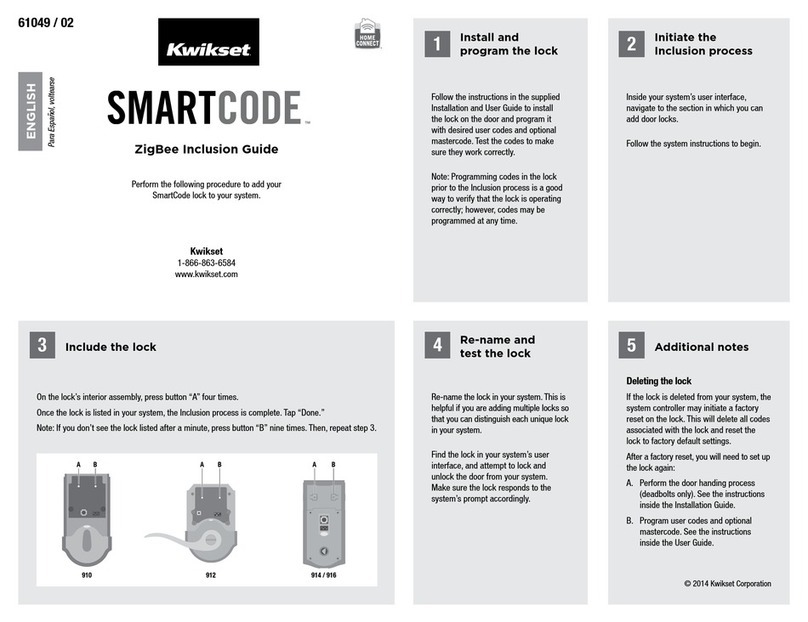
Kwikset
Kwikset Smartcode series Guide
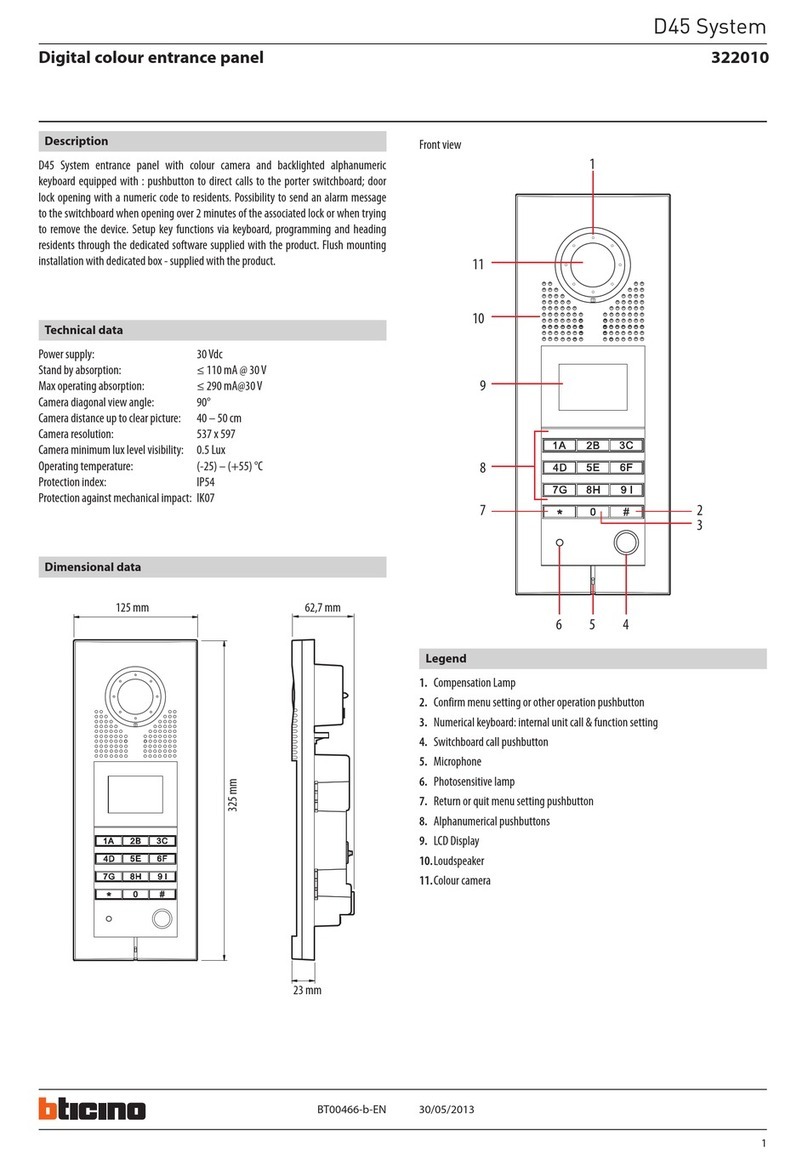
Bticino
Bticino D45 manual

Busch-Jaeger
Busch-Jaeger Busch-Welcome IP H8303-03 product manual

ICT
ICT Protege PRT-IPIC-POE-C installation manual
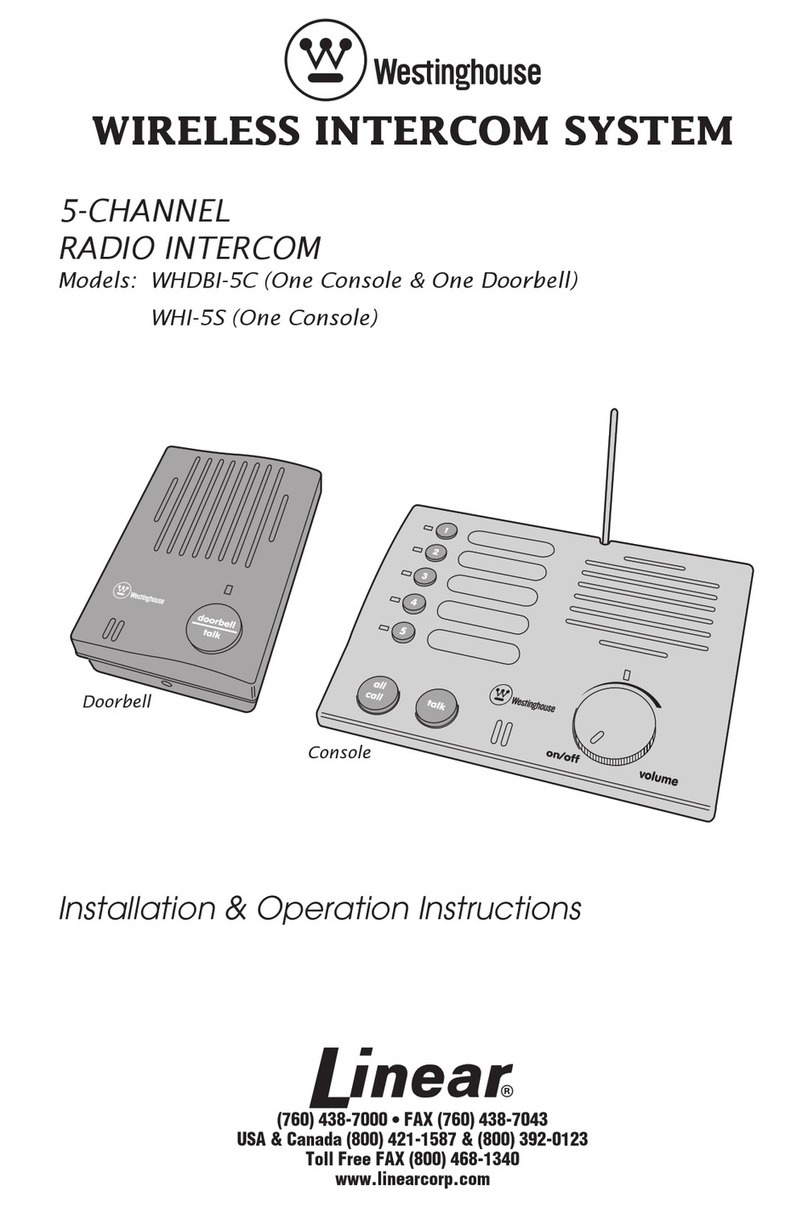
Westinghouse
Westinghouse WHI-3S - One Piece Intercom Unit Installation and operation instructions
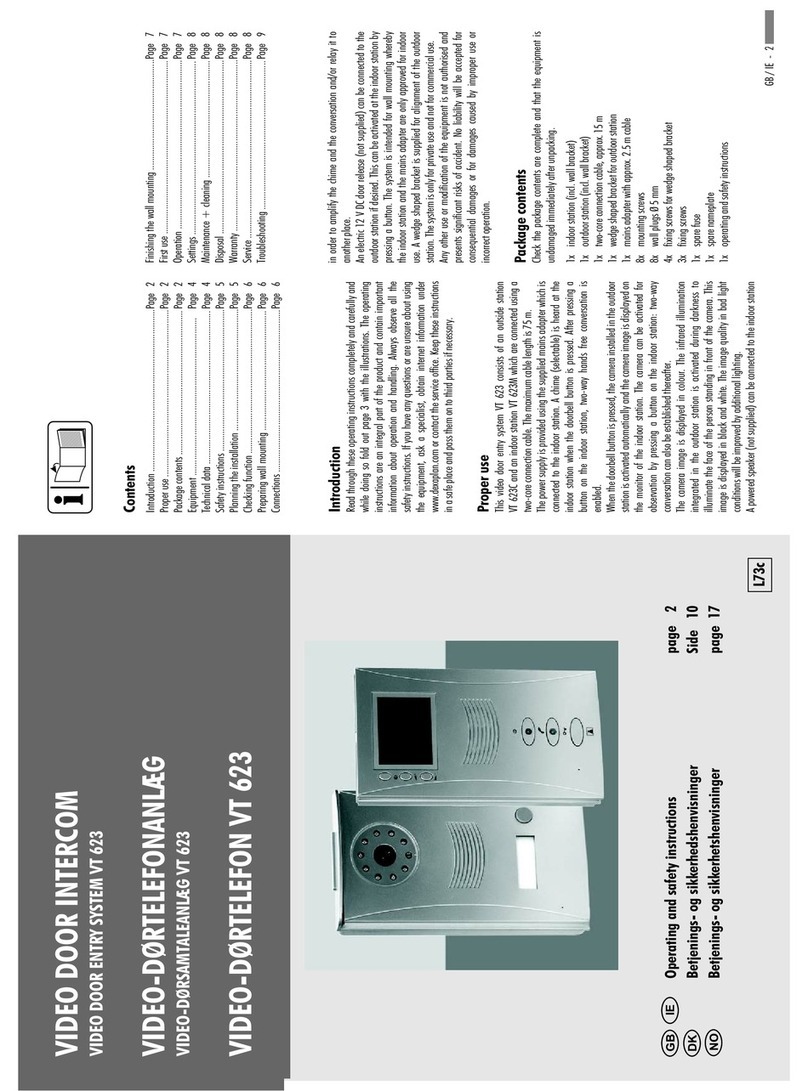
DEXAPLAN
DEXAPLAN VT 623 - DU 9-10-2007 manual