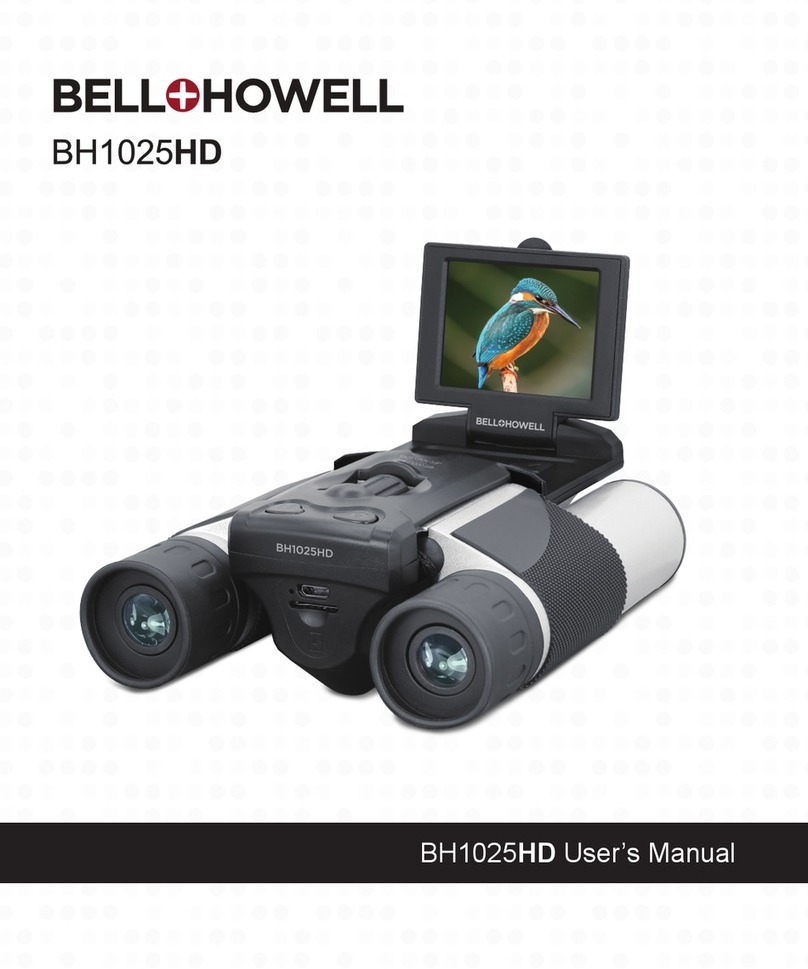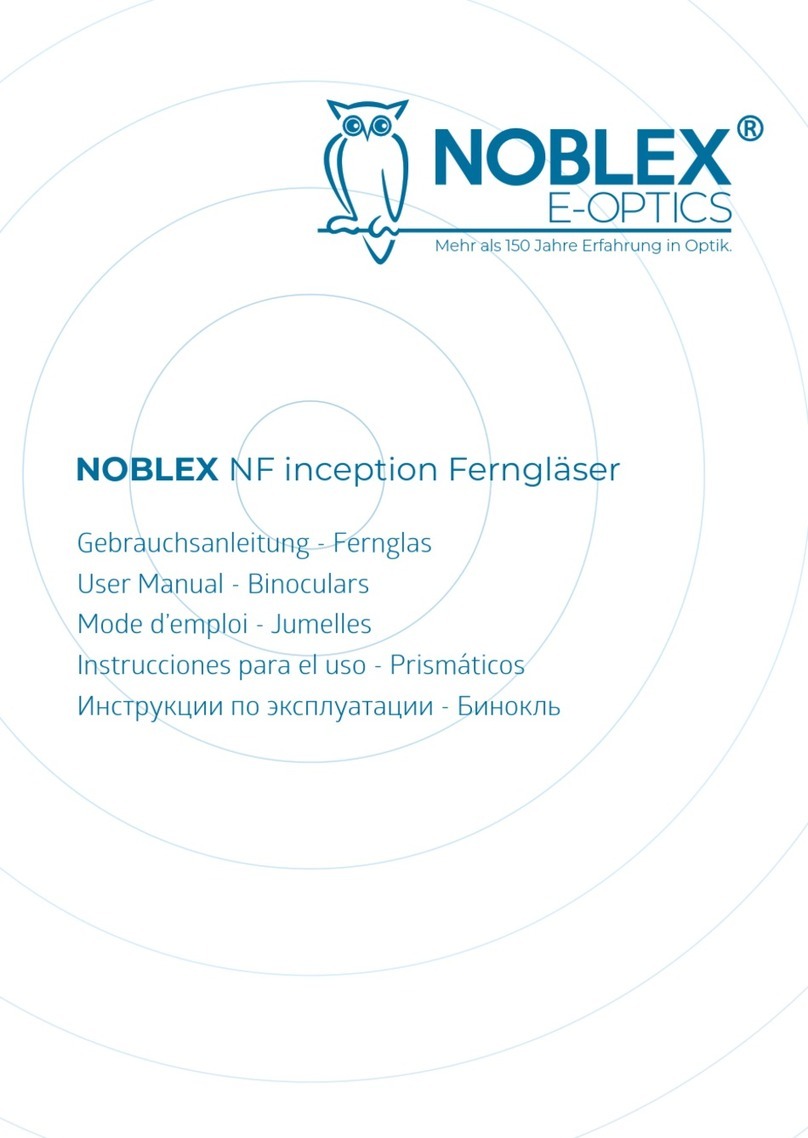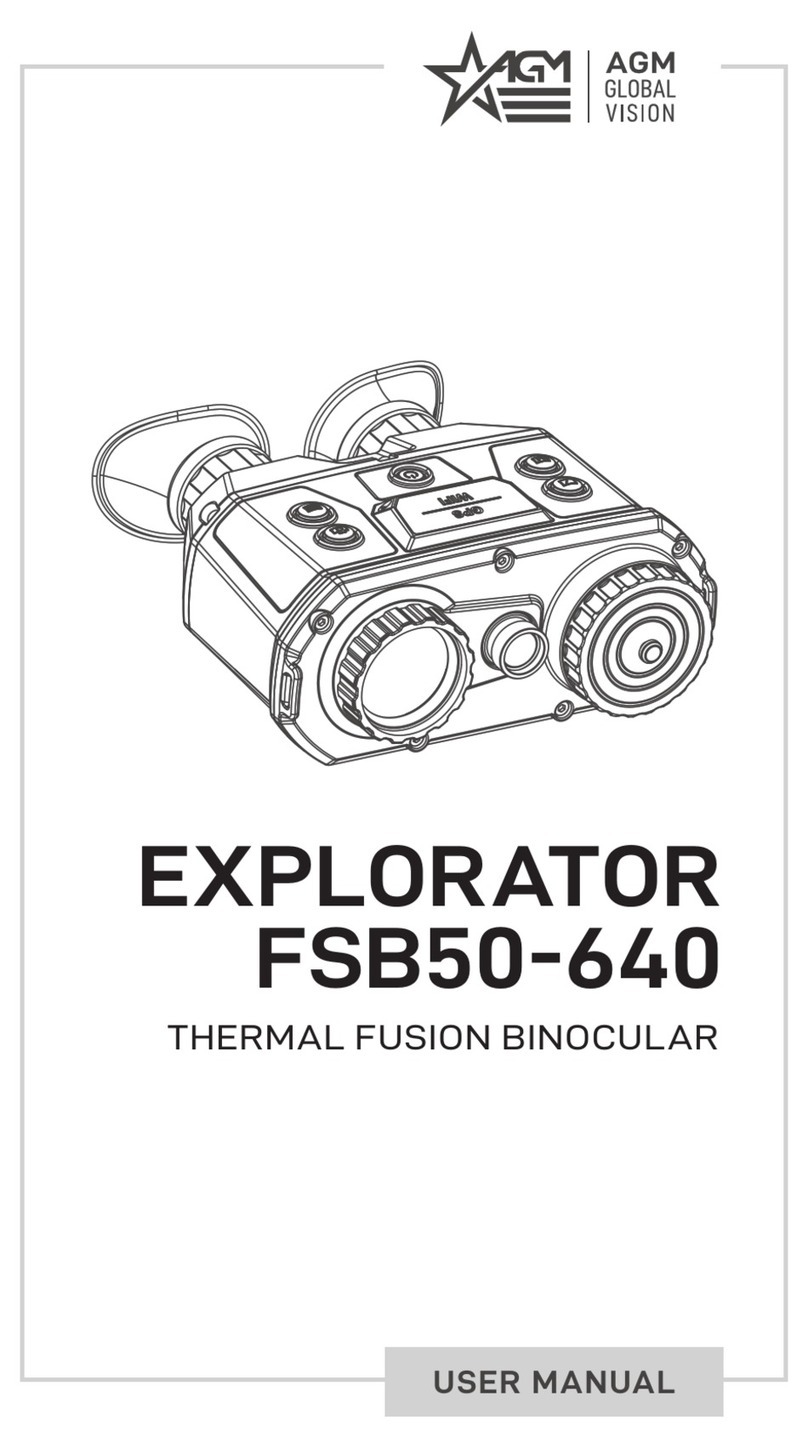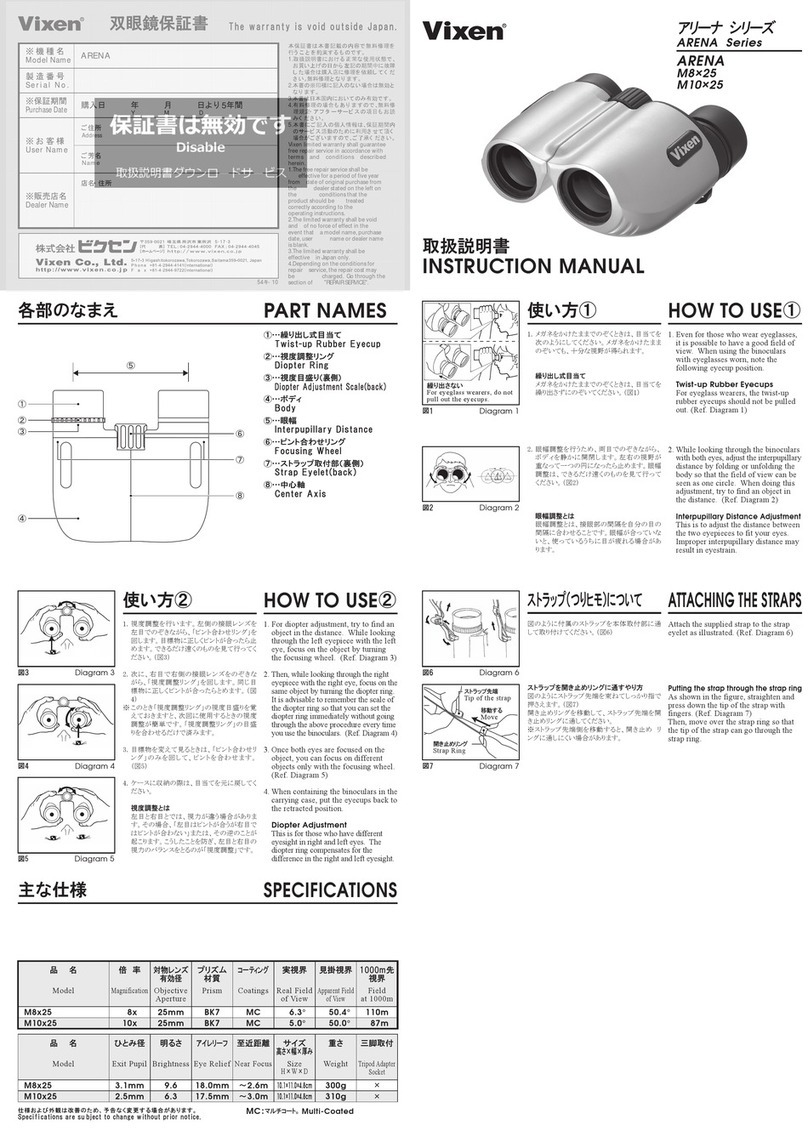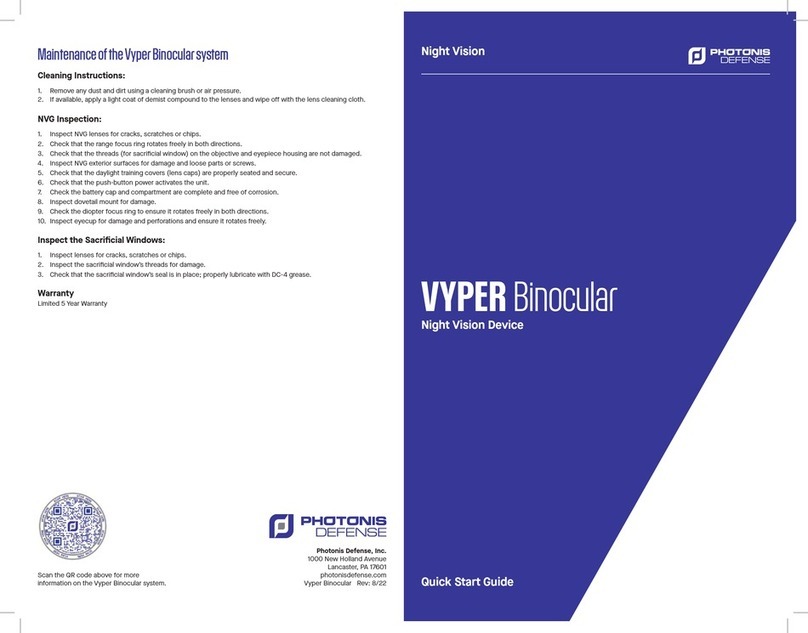Bellhowell BH1232HD User manual
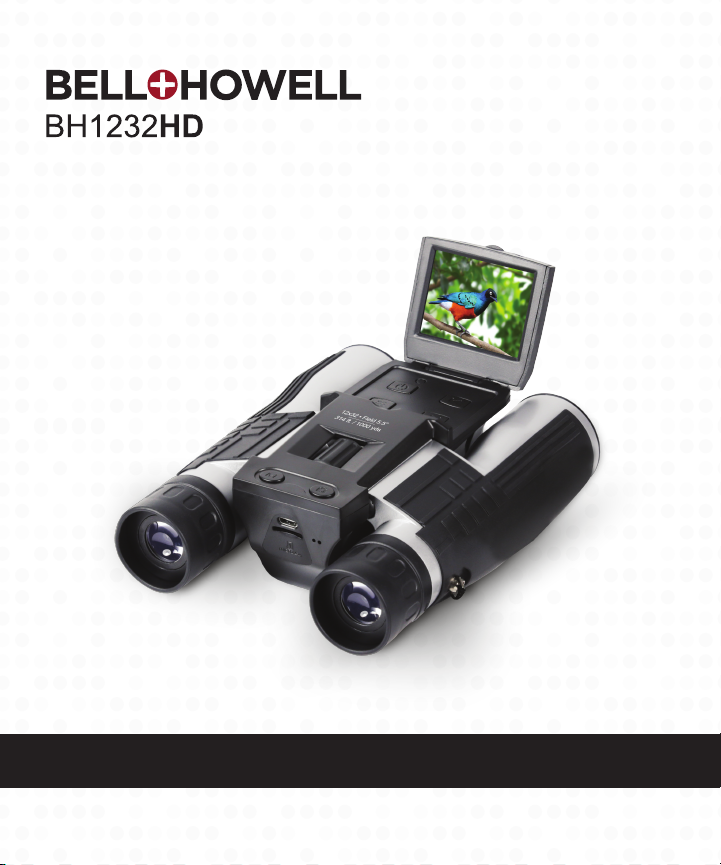
BH1232HD User’s Manual

1. About Your Digital Camera Binoculars
1
About this Manual
Congratulations on purchasing the Bell+Howell BH1232HD Digital Camera Binoculars!
The contents of this manual are subject to change without notice. Note that the
example screens and product illustrations shown in this User’s Guide may differ
somewhat from the screens and configuration of the actual camera.
Copyright
This manual contains proprietary information protected by copyright. All rights
are reserved. No part of this manual may be reproduced by any mechanical,
electronic or other means, in any form, without prior written permission of Elite
Brands Inc. © 2020.
FEDERAL COMMUNICATIONS COMMISSION INTERFERENCE STATEMENT
This equipment has been tested and found to comply with the limits for a Class B
digital device, pursuant to Part 15 of the FCC Rules. These limits are designed to
provide reasonable protection against harmful interference in a residential
installation. This equipment generates, uses and can radiate radio frequency
energy and, if not installed and used in accordance with the instructions, may
cause harmful interference to radio communications. However, there is no
guarantee that interference will not occur in a particular installation. If this
equipment does cause harmful interference to radio or television reception,
which can be determined by turning the equipment off and on, the user is
encouraged to try to correct the interference by one or more of the following
measures:
•
Reorient or relocate the receiving antenna.
•
Increase the separation between the equipment and receiver.
•
Connect the equipment into an outlet on a circuit different from that to which the
receiver is connected.
•
Consult the dealer or an experienced radio/TV technician for help.
CAUTION:
Any changes or modifications not expressly approved by the party responsible
for compliance could void the user's authority to operate the equipment.
This device complies with Part 15 of the FCC Rules. Operation is subject to the
following two conditions:
(1)
This device may not cause harmful interference and
(2)
This device must accept any interference received, including interference
that may cause undesired operation.
RF Exposure Warning
This equipment complies with FCC RF radiation exposure limits set forth for an
uncontrolled environment. This equipment must be installed and operated in
accordance with provided instructions and must not be co-located or operating in
conjunction with any other antenna or transmitter. End-users and installers must

1. About Your Digital Camera Binoculars
2
be provided with antenna installation instructions and transmitter operating
conditions for satisfying RF exposure compliance.
FCC: SAR standard Value: 1.6 W/Kg, Maximal Measure: 0.4 W/kg
CE Mark Warning
This is a Class B product, in a domestic environment, this product may cause
radio interference, in which case the user may be required to take adequate
measures.
Safety and Handling Precautions
Camera Information
•
Do not disassemble or attempt to service the camera yourself.
•
Do not expose the camera to moisture, or extreme temperatures.
•
Allow the camera to warm up when moving from cold to warm temperatures.
•
Do not touch and put pressure on the camera lens.
•
Do not expose the lens to direct sunlight for extended periods.
•
Do not use abrasive chemicals, cleaning solvents or strong detergents to clean
the product. Wipe the product with a slightly damp soft cloth.
•
Do not use the flash or LED Light near a person's eyes to prevent possible eye
injury.
•
To prevent you from falling over or resulting in traffic accident, please do not use
the camera while you are walking, driving or riding a vehicle.
•
Please handle the camera strap with care, and never place the strap around the
neck of an infant or child. Wrapping the strap around a neck may cause
suffocation.
•
Do not subject the LCD screen to impact.
•
To prevent the risk of fire or electric shock, do not expose this appliance to rain
or moisture.
Battery Information
•
Turn off the camera before installing or removing the battery.
•
Use only the provided batteries or type of battery and charger that came with
your camera. Using other types of battery or charger may damage the device
and invalidate the warranty.
•
Inserting the battery upside down can cause damage to the product and possibly
cause an explosion.
•
When the camera is used for an extended period of time, it is normal for the
camera body to feel warm.
•
Download all pictures and remove the battery from the camera if you are going
to store the camera for a long period of time.
•
The type of battery and the battery power level may cause the lens to be stuck
up. Ensure you use the correct battery type and use a fully charged battery.
•
Risk of explosion if battery is replaced by an incorrect type. Dispose of used
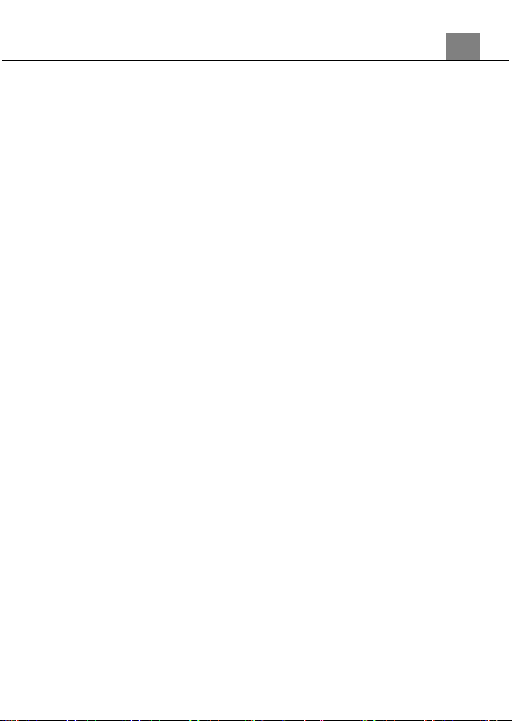
1. About Your Digital Camera Binoculars
3
batteries according to the instructions.
•
Please keep the batteries out of the reach of children to prevent from swallowing
batteries, which might cause poisoning.
•
Once the battery's color changes or its shape is twisted, please stop using it.
USB adapter Information
•
Do not expose the adapter to high temperatures or moisture places. Otherwise, it
may cause fire or electric shock.
•
Do not attempt to repair, disassemble, change or transform the adapter.
•
Avoid sudden changes in temperature, which may cause condensation on the
adapter’s internal surfaces. Please do not use it immediately in this situation.
•
Do not touch the plug with wet hands. Otherwise, it may cause electric shock.
•
Do not use the travel voltage converter or AC/DC power inverter. Otherwise, it
may cause damage, overheating, malfunction or fire to the camera.

1. About Your Digital Camera Binoculars 4
1.1
Digital Camera Binocular Interface

1. About Your Digital Camera Binoculars
5

2. First Use
6
1.2
Button Function Description
Function
Description
Power
Press once to power on or off.
Mode
Tap to cycle between Photo, Playback and Video
modes.
Menu
Tap to access and exit all menus and submenus.
Up | Zoom
In Video or Photo: Press to zoom-in.
In menu: Press to select submenu
In Playback: Press to scroll through media gallery.
In Video Playback: Press to fast forward.
Button used during menu navigation and playback
use.
Down | Zoom
In Video or Photo: Press to zoom-out.
In Menu: Press to select submenu
In Playback: Press to scroll through media gallery.
In Video Playback: Press to rewind.
Button used during menu navigation and playback
use.
Photo | OK
In Photo: Tap to capture a photo.
In Video: Tap to start and stop recording.
OK button in menus. Tap to confirm a setting

2. First Use
7
2.
First Use
2.1
Inserting the Memory Card
Insert the included memory card to record and store your videos and photos.
When the battery is low, media stored on the memory card will not be erased.
Please insert the memory card by following the steps below:
1.
Insert the memory card (A) into the memory card slot (B). Ensure that the
metal contacts are inserted first. Push the memory card down until you hear
an audible click.
The memory card can only be inserted in one way. Do not force the
card in if it will not go in smoothly.
2.
To remove the memory card, simply push in and the card will eject back out.
NOTE:
Please format the memory card before using the camera
(Caution, this will erase all data on the card).
Do not remove or insert the memory card when recording. It
may damage the card or cause data loss.
Memory card rating must be Class 10 or above.
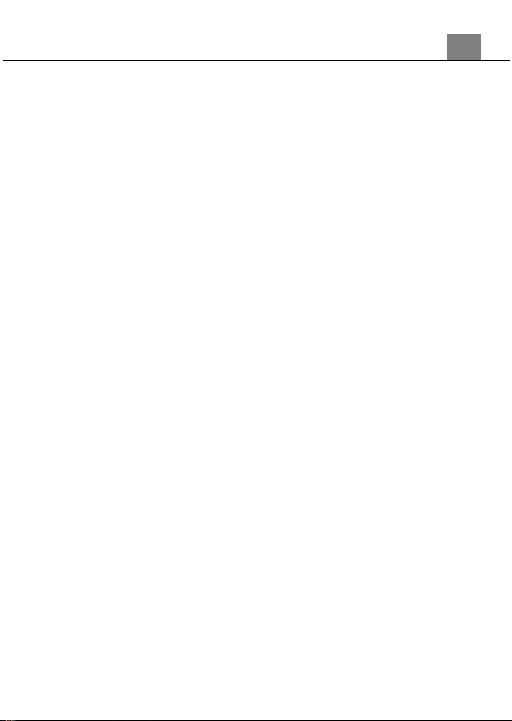
2. First Use
8
2.2
Charging the Battery
Connect your camera to the included AC adaptor with the USB cable
provided for charging. Insert the small end of the USB plug into the
camera’s port, and the larger end in to the included AC adaptor.
2.3
Powering the Camera On/Off
Press POWER button to power the camera on. To power the camera off,
press the POWER button again.
The camera will not automatically power on and off when the screen is
opened or closed. You must manually power the camera off.
If the camera’s battery is low, a “Low Power” message will display on the
screen and it will automatically shut down within a few seconds to prevent
memory corruption or loss.
2.4
Switching Modes
Press the MODE button to cycle between Photo, Playback and Video
Modes. The corresponding mode will be displayed in the top left corner
of the screen.
2.5
Using the Zoom Function
This camera has a digital zoom function. To operate the zoom function,
press the UP button to zoom in closer to the subject, and press the
DOWN button to zoom away from the subject.
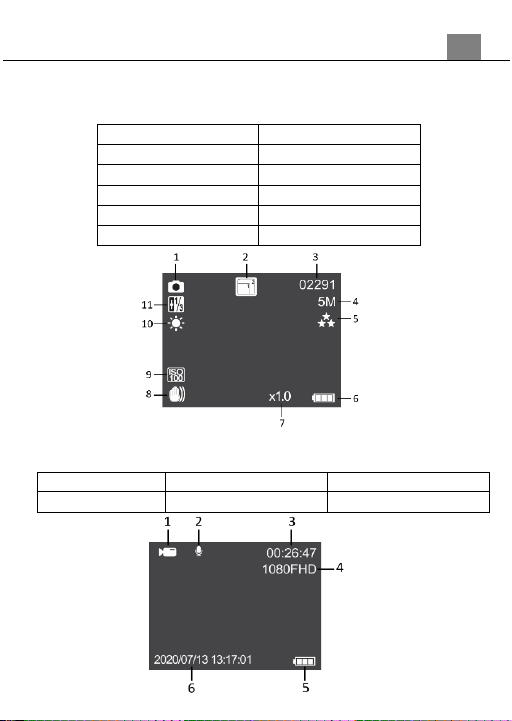
2. First Use
9
2.6
Photo Mode
Press the MODE button to switch to Photo Mode. The meaning of each icon
within Video Mode is explained in the table below:
1) Photo Mode
7) Zoom Level
2) Sequence Icon
8) Anti-Shake Icon
3) Photos Remaining
9) ISO Value Icon
4) Photo Size (Resolution)
10) White Balance Icon
5) Photo Quality Indicator
11) Exposure Value
6) Battery Level
2.7
Video Mode
Press the MODE button to switch to Video Mode. The meaning of each icon
within Photo Mode is explained in the table below:
1) Video Mode
3) Video Time Remaining
5) Battery Level
2) Record Audio Icon
4) Video Size (Resolution)
6) Date and Time Stamp
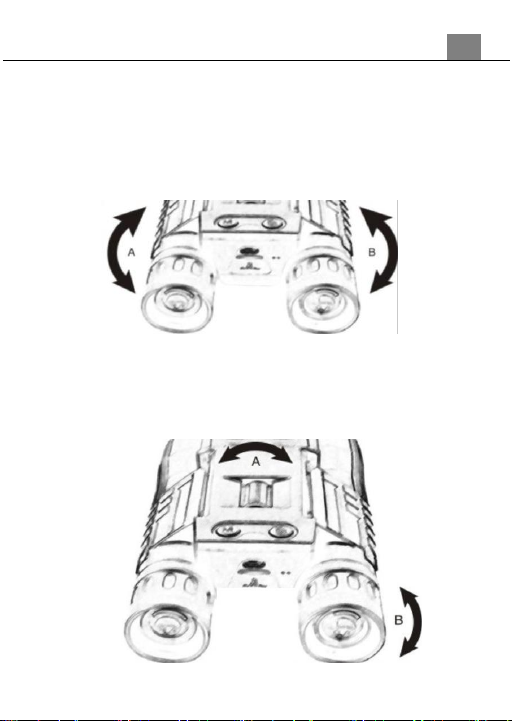
3. Using the Binoculars 10
3.
Using the Binoculars
3.1
Adjusting Eye Piece Distance
1.
Hold the binoculars to your eyes in the regular viewing position.
2.
Grasp each barrel A and B firmly. Move the barrels closer together or
further apart until you see a single circle through the eye pieces.
3.
Adjustments may be necessary in between uses as the sides might
change positions.
3.2
Focusing Eye Pieces
1.
Look through the eye pieces. While closing your right eye, look only with
your left eye and rotate the center knob (A) in either direction until your
view comes into clear focus.
2.
Closing your left eye, look with your right eye and rotate the right eye piece
(B) until your view is clear.
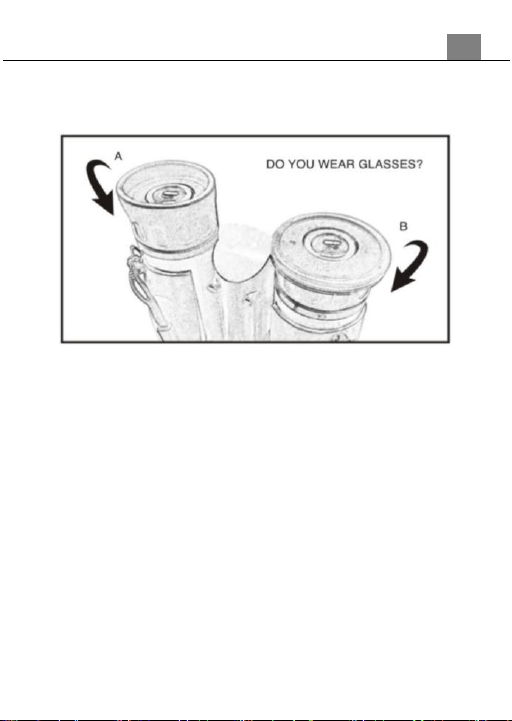
3. Using the Binoculars 11
3.3
For Glasses Wearers
For glasses wearers, fold down the rubber flaps around the eye piece (A) and
(B) to make your glasses closer to the eyepieces for a better view.
3.4
Maintenance and Cleaning
1.
Only use a clean microfiber cloth to clean fingerprints and dust from the
lenses.
2.
Only use liquid cleaning products specifically designed for prescription
glasses.
3.
Do not disassemble or try and clean inside the binoculars.
4.
Store the binoculars in a dry or ventilated place when not using them.
CAUTION: Do not look at the sun with the binoculars. You can cause
permanent damage to your eyes.

3. Using the Binoculars 12
3.5
Quick Tips on Using the Camera
Mode Options
With the camera powered on, press the MODE button to select the mode you
want to use: PHOTO Mode, PLAYBACK Mode and VIDEO Mode.
Photo Mode
The camera automatically enters on PHOTO Mode when powered ON. You
can either take a photo when looking through the binocular lenses or with the
LCD screen opened by pressing the Snap/Ok button.
Video Mode
Press the Mode button to switch to video mode and then press the PHOTO
button to start recording the video. Press the PHOTO button again to stop the
recording.
Playback Mode
Press the Mode button to switch to PLAYBACK Mode and press the Up and
Down buttons to select the photos or video files you want to view. Press the
PHOTO button to play the videos or to show the photos.
Digital Zoom
To use the digital zoom, press the Up and Down buttons when in Photo or
Video modes to select the range of the digital zoom you want.
For a better result on your photos and videos, hold the binocular tightly or attach
a tripod to prevent any shakes during the recording.

4. Using the Camera and Changing Settings 13
4.
Using the Camera and Changing Settings
4.1
Photo Shooting
Power the camera on and it will be ready to take pictures right away.
1.
You can either look through the binocular eyepieces or line up your shot
by looking at the LCD screen to see what is in the shot.
2.
Press the UP or DOWN buttons to zoom in or out.
3.
Hold the camera steady and press the PHOTO button to capture a photo.
4.
The number of photos that can be captured at a particular resolution will
be displayed in the top right corner of the screen.
5.
A “no card” message will be displayed on the screen if there is no SD
card inserted in the camera’s memory card slot. A “storage card full”
message will be shown on the screen when the SD card is full.
6.
The number of remaining photos is determined by the selected photo
resolution. The higher the photo resolution, the lower the number of
photos you are able to be save to the memory card. Before capturing any
photos, you can select a preferred photo resolution.
4.1.1 Capture Mode
This function determines the time delay before a photograph is captured.
1.
In Photo Mode press the MENU button.
2.
Select ‘Capture Mode’using the UP or DOWN buttons and press the
PHOTO button to enter the ‘Capture Mode’ submenu.
3.
Press the UP or DOWN buttons to navigate the menu, and press the
PHOTO button to confirm your selected option (Single, 2S Timer, 5S
Timer, 10S Timer).
4.1.2 Resolution
This function sets the photo resolution. The higher the resolution, the greater
the photo quality and the larger the file size of the photo.
1.
In Photo Mode press the MENU button.
2.
Select ‘Resolution’ using the UP or DOWN buttons and press the
PHOTO button to enter the ‘Resolution’ submenu.
3.
Press the UP or DOWN buttons to select a resolution, and press the
PHOTO button to confirm the selected photo resolution (5M 2592x1944,
3M 2048x1536, 2MHD 1920x1080, 1.3M 1280x960, VGA 640x480).
4.1.3 Sequence
This setting allows you to take 5 consecutive pictures automatically.
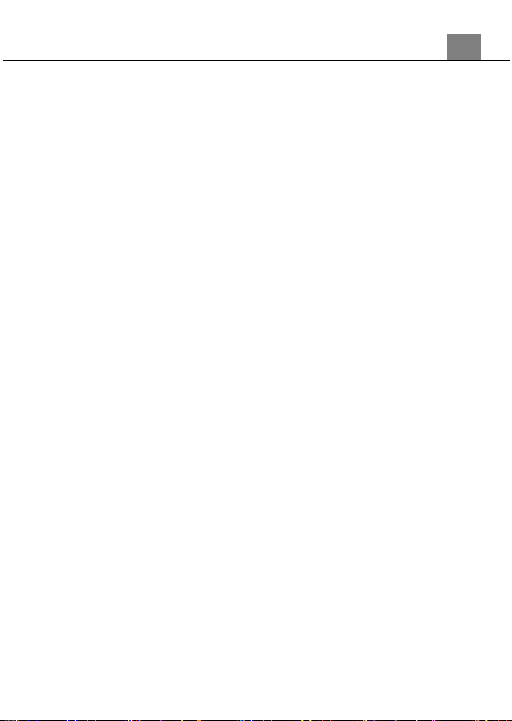
4. Using the Camera and Changing Settingst Use 14
1.
In Photo Mode press the MENU button.
2.
Select ‘Sequence’using the UP or DOWN buttons and press the PHOTO
button to enter the ‘Sequence’ submenu.
3.
Press the UP or DOWN buttons to navigate the menu, and press the
PHOTO button to confirm your selected option (Off, On).
4.1.4 Quality
The Photo Quality function determines the level of compression the
camera uses when saving photos to a memory card.
1. In Photo Mode press the MENU button.
2. Select ‘Quality’ using the UP or DOWN buttons and press the PHOTO
button to enter the ‘Quality’ submenu.
3. Press the UP or DOWN buttons to select the required quality option
(Fine, Normal, Economy), and press the PHOTO button to confirm your
selected image option. Fine uses the least amount of compression for
saving, and as a result produces a higher photo quality.
4.1.5 Sharpness
This function adjusts the visible detail of a photograph.
1.
In Photo Mode, press the MENU button.
2.
Select ‘Sharpness’ using the UP or DOWN buttons and press the
PHOTO button to enter the ‘Sharpness’ submenu.
3.
Press the UP or DOWN buttons to navigate the menu, and press the
PHOTO button to confirm how sharp you would like your photograph to
be (Strong, Normal, Soft).
4.1.6 White Balance
White Balance changes the color of light in your pictures, making it seem
warmer or cooler depending on how the light you're shooting in affects the
frame.
1.
In Photo Mode press the MENU button.
2.
Select ‘White Balance’ using the UP or DOWN buttons and press the
PHOTO button to enter the ‘White Balance’ submenu.
3.
Press the UP or DOWN buttons to navigate the menu, and press the
PHOTO button to confirm your selected setting (Auto, Daylight, Cloudy,
Tungsten, Fluorescent).
4.1.7 Color
This function sets the color filter effect of a photograph.
1.
In Photo Mode press the MENU button.
2.
Select ‘Color’ using the UP or DOWN buttons and press the PHOTO
button to enter the ‘Color’ submenu.
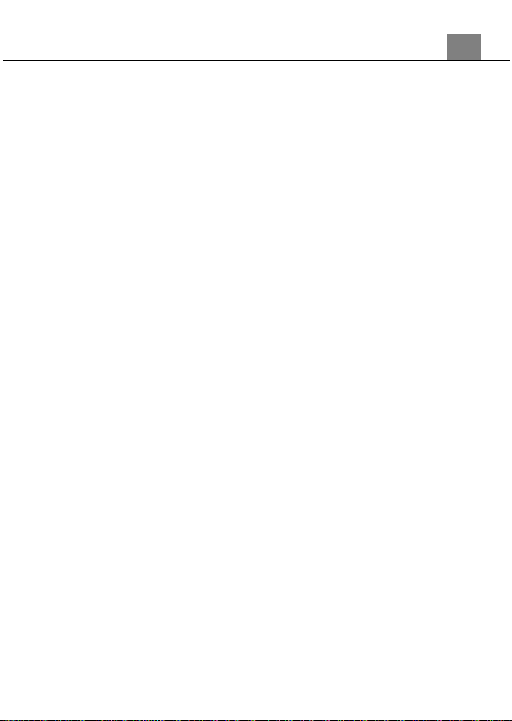
4. Using the Camera and Changing Settings 15
3.
Press the UP or DOWN buttons to navigate the menu, and press the
PHOTO button to confirm your selected filter (Normal, B&W, Sepia).
4.1.8 ISO
This function adjusts the light sensitivity in your photograph.
1.
In Photo Mode press the MENU button.
2.
Select ‘ISO’ using the UP or DOWN buttons and press the PHOTO
button to enter the ‘ISO’ submenu.
3.
Press the UP or DOWN buttons to navigate the menu, and press the
PHOTO button to confirm your selected ISO (Auto, 100, 200, 400).
4.1.9 Exposure
This function adjusts the frame brightness in your video.
1.
In Photo Mode press the MENU button.
2.
Select ‘Exposure’ using the UP or DOWN buttons and press the
PHOTO button to enter the ‘Exposure’ submenu.
3.
Press the UP or DOWN buttons to navigate the menu, and press the
PHOTO button to confirm your selected exposure mode (+2.0, +5/3, +4/3,
+1.0, +2/3, +1/3, 0.0, -1/3, -2/3, -1.0, -4/3, -5/3, -2.0).
4.1.10 Anti-Shaking
This function enables photo capture stabilization in high speed and low-light by
electronically minimizing motion blur and reducing camera shake.
1.
In Photo Mode press the MENU button.
2.
Select ‘Anti-Shaking’ using the UP or DOWN buttons and press the
PHOTO button to enter the ‘Anti-Shaking’ submenu.
3.
Press the UP or DOWN buttons to navigate the menu, and press the
PHOTO button to confirm your selected option (Off, On).
4.1.11 Date Stamp
This function adds a date/time stamp to your photographs.
1.
In Photo Mode press the MENU button.
2.
Select ‘Date Stamp’ using the UP or DOWN buttons and press the
PHOTO button to enter the ‘Date Stamp’ submenu.
3.
Press the UP or DOWN buttons to navigate the menu and the PHOTO
button for your selected setting (Off, Date, Date and Time). Section
3.4.1 explains how to set the time & date on your camera.
Note that once a date/time stamp is captured on a photograph, it
cannot be removed.
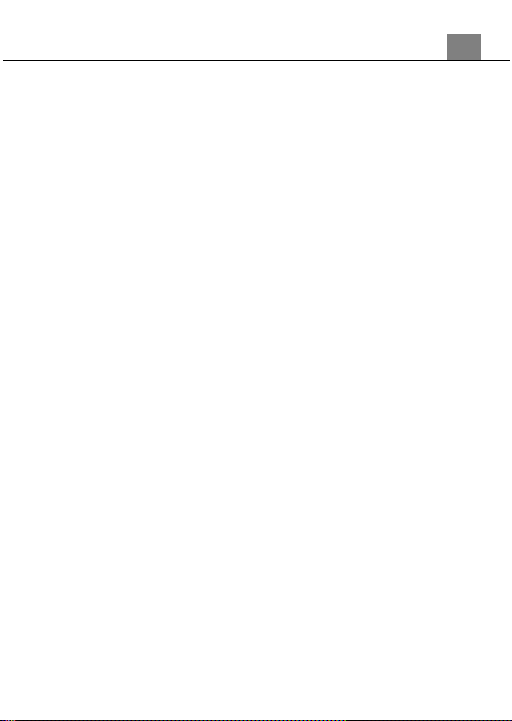
4. Using the Camera and Changing Settings 16
4.2 Video Recording
Power the camera on and press the MODE button to switch modes. A video
camera icon will appear in the top left hand corner of the screen when you
are in Video mode.
1. You can either look through the binocular eyepieces or line up your shot
by looking at the LCD screen to see what is in the shot.
2. Press the UP or DOWN buttons to zoom in and out, this can be done
while recording.
3. The amount of time that can be recorded in the current settings is
displayed in the top right corner of the screen.
4. Hold the binoculars steady and press the PHOTO button to begin
recording.
5. When recording begins, a rolling timer will display in red in the top right
hand corner of the screen. This indicates the recorded video time
elapsed.
6. Press the PHOTO button to stop recording.
7. The recorded video files will automatically save onto the inserted memory
card.
4.2.1 Resolution
Your camera has a number of preset resolutions.
1.
In Video Mode press the MENU button.
2.
Select ‘Resolution’using the UP or DOWN buttons and press the
PHOTO button to enter the ‘Resolution’ submenu.
3.
Press the UP or DOWN buttons to navigate the menu and press the
PHOTO button to confirm your selected setting (1080FHD 1920x1080,
1080P 1440x1030, 720P 1280x720, WVGA 848x480, VGA 640x480). A
higher resolution will produce a higher quality and larger video file.
4.2.2
Exposure
This function adjusts the frame brightness in your video.
1.
In Video Mode press the MENU button.
2.
Select ‘Exposure’ using the UP or DOWN buttons and press the
PHOTO button to enter the ‘Exposure’ submenu.
3.
Press the UP or DOWN buttons to navigate the menu, and press the
PHOTO button to confirm your selected exposure mode (+2.0, +5/3, +4/3,
+1.0, +2/3, +1/3, 0.0, -1/3, -2/3, -1.0, -4/3, -5/3, -2.0).

4. Using the Camera and Changing Settings 17
4.2.3
Audio
This function allows you to record audio with the video.
1.
In Video Mode press the MENU button.
2.
Select ‘Audio’ using the UP or DOWN buttons. Press the PHOTO button
to enter the ‘Audio’ submenu.
3.
Press the UP or DOWN buttons to navigate the menu and press the
PHOTO button to confirm your selected setting (Off, On).
4.2.4
Date Stamp
This function adds a date/time stamp to your photographs.
1. In Photo Mode press the MENU button.
2. Select ‘Date Stamp’ using the UP or DOWN buttons and press the
PHOTO button to enter the ‘Date Stamp’ submenu.
3. Press the UP or DOWN buttons to navigate the menu and the PHOTO
button for your selected setting (Off, On). Section 3.4.1 explains how to
set the time & date on your camera.
Note that once a date/time stamp is captured on a photograph, it cannot be
removed.
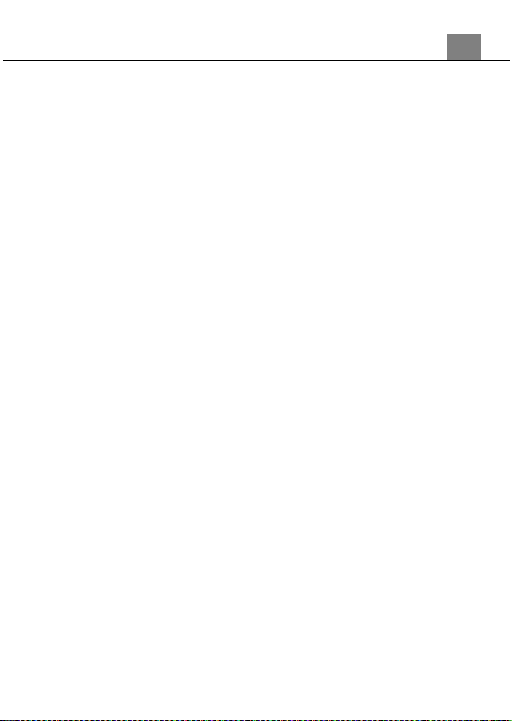
4. Using the Camera and Changing Settings 18
4.3 Playback Mode
Videos and photos captured on your camera can be easily played back.
Power the camera on and press the MODE button to switch to Playback
Mode.
1.
Press the MODE button to enter Playback Mode. Your last recorded image or
video will appear on the screen when fist entering playback mode.
2.
Press the UP or DOWN buttons to cycle through the captured videos and
photos stored on the memory card.
3.
To enter into a video press the PHOTO button.
In Playback Mode the following options are available:
4.3.1 Delete
This function is used to delete photos and videos. Photos and videos can
be deleted singly or all at once.
1.
In Playback Mode press the MENU button, and use the UP or DOWN
buttons to select ‘Delete’. Press the PHOTO button to enter the
‘Delete’ submenu.
2.
Press the UP or DOWN buttons to navigate the menu, and press the
PHOTO button for your selected setting (Delete Current?, Delete all?).
3.
Press the MENU button to exit the menu without deleting any pictures or
videos.
4.3.2 Protect
This function protects the photo/video file. The file will be protected from
being deleted accidentally. Files must be unprotected to be deleted.
1.
In Playback Mode press the MENU button, and use the UP or DOWN
buttons to select ‘Protect’ and press the PHOTO button to enter the
‘Protect’ submenu.
2.
Press the UP or DOWN buttons to navigate the menu and press the
PHOTO button to confirm your selected setting (Lock One, Unlock One,
Lock All, Unlock All).
3.
Press the MENU button to exit the menu without protecting any pictures
or videos.
4.3.3 Slideshow
Photographs can be viewed as a slideshow on the camera.
1.
In Playback Mode press the MENU, and use the UP or DOWN buttons

4. Using the Camera and Changing Settings 19
to select ‘Slide Show’Press the PHOTO button to enter the ‘Slide
Show’ submenu.
2.
Press the UP or DOWN buttons to navigate the menu and press the
PHOTO button to confirm your selected setting (2 Seconds, 5 Seconds, 8
Seconds).
3.
Press the MENU button to exit the menu without starting the slideshow.
4.3.4 Video Playback
Videos can be played back and viewed on your camera.
1.
In Playback Mode, press the UP or DOWN buttons to select the video
file for playback.
2.
Press the PHOTO button to start playing the video. Press the PHOTO
button a second time to pause the video.
3.
During playback, push the UP or DOWN buttons (left or right) to fast forward or
rewind the playing video.
Table of contents
Other Bellhowell Binoculars manuals