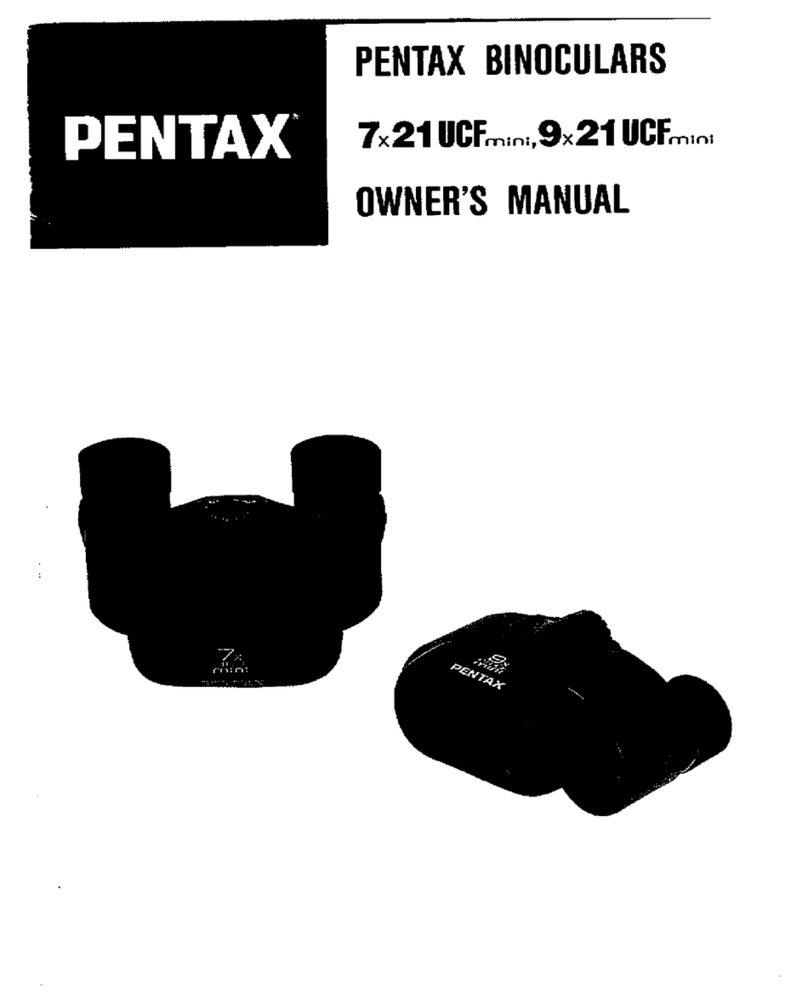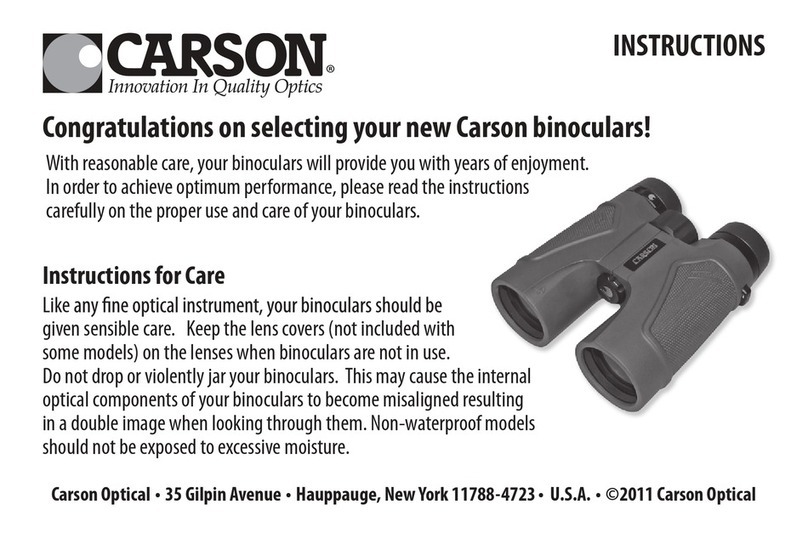Bellhowell BH1025HD User manual

BH1025HD User’s Manual

1. About Your Binoculars
Binoculars
1
About this Manual
Congratulations on purchasing the Bell+Howell BH1025HD Digital Camera
Binoculars! The contents of this manual are subject to change without notice.
Note that the example screens and product illustrations shown in this User’s
Guide may differ somewhat from the screens and configuration of the actual
camera.
Copyright
This manual contains proprietary information protected by copyright. All rights
are reserved. No part of this manual may be reproduced by any mechanical,
electronic or other means, in any form, without prior written permission of Elite
Brands Inc. © 2023.
FEDERAL COMMUNICATIONS COMMISSION INTERFERENCE STATEMENT
This equipment has been tested and found to comply with the limits for a Class B
digital device, pursuant to Part 15 of the FCC Rules. These limits are designed to
provide reasonable protection against harmful interference in a residential
installation. This equipment generates, uses and can radiate radio frequency
energy and, if not installed and used in accordance with the instructions, may
cause harmful interference to radio communications. However, there is no
guarantee that interference will not occur in a particular installation. If this
equipment does cause harmful interference to radio or television reception,
which can be determined by turning the equipment off and on, the user is
encouraged to try to correct the interference by one or more of the following
measures:
•
Reorient or relocate the receiving antenna.
•
Increase the separation between the equipment and receiver.
•
Connect the equipment into an outlet on a circuit different from that to
which the receiver is connected.
•
Consult the dealer or an experienced radio/TV technician for help.
CAUTION:
Any changes or modifications not expressly approved by the party responsible
for compliance could void the user's authority to operate the equipment.
This device complies with Part 15 of the FCC Rules. Operation is subject to the
following two conditions:
(1)
This device may not cause harmful interference and
(2)
This device must accept any interference received, including
interference that may cause undesired operation.
RF Exposure Warning
This equipment complies with FCC RF radiation exposure limits set forth for an
uncontrolled environment. This equipment must be installed and operated in

1. About Your Binoculars
Binoculars
2
accordance with provided instructions and must not be co-located or operating in
conjunction with any other antenna or transmitter. End-users and installers must
be provided with antenna installation instructions and transmitter operating
conditions for satisfying RF exposure compliance.
FCC: SAR standard Value: 1.6 W/Kg, Maximal Measure: 0.4 W/kg
CE Mark Warning
This is a Class B product, in a domestic environment, this product may cause
radio interference, in which case the user may be required to take adequate
measures.
Safety and Handling Precautions
Camera Information
•
Do not disassemble or attempt to service the camera yourself.
•
Do not expose the camera to moisture, or extreme temperatures.
•
Allow the camera to warm up when moving from cold to warm
temperatures.
•
Do not touch and put pressure on the camera lens.
•
Do not expose the lens to direct sunlight for extended periods.
•
Do not use abrasive chemicals, cleaning solvents or strong detergents
to clean the product. Wipe the product with a slightly damp soft cloth.
•
Do not use the flash or LED Light near a person's eyes to prevent
possible eye injury.
•
To prevent you from falling over or resulting in traffic accident, please
do not use the camera while you are walking, driving or riding a vehicle.
•
Please handle the camera strap with care, and never place the strap
around the neck of an infant or child. Wrapping the strap around a neck
may cause suffocation.
•
Do not subject the LCD screen to impact.
•
To prevent the risk of fire or electric shock, do not expose this
appliance to rain or moisture.
Battery Information
•
Turn off the camera before installing or removing the battery.
•
Use only the provided batteries or type of battery and charger that
came with your camera. Using other types of battery or charger may
damage the device and invalidate the warranty.
•
Inserting the battery upside down can cause damage to the product

1. About Your Binoculars
Binoculars
3
and possibly cause an explosion.
•
When the camera is used for an extended period of time, it is normal
for the camera body to feel warm.
•
Download all pictures and remove the battery from the camera if you
are going to store the camera for a long period of time.
•
The type of battery and the battery power level may cause the lens to
be stuck up. Ensure you use the correct battery type and use a fully
charged battery.
•
Risk of explosion if battery is replaced by an incorrect type. Dispose of
used batteries according to the instructions.
•
Please keep the batteries out of the reach of children to prevent from
swallowing batteries, which might cause poisoning.
•
Once the battery's color changes or its shape is twisted, please stop
using it.
USB Adaptor Information
•
Do not expose the adapter to high temperatures or moisture places.
Otherwise, it may cause fire or electric shock.
•
Do not attempt to repair, disassemble, change or transform the
adapter.
•
Avoid sudden changes in temperature, which may cause condensation
on the adapter’s internal surfaces. Please do not use it immediately in
this situation.
•
Do not touch the plug with wet hands. Otherwise, it may cause electric
shock.
•
Do not use the travel voltage converter or AC/DC power inverter.
Otherwise, it may cause damage, overheating, malfunction or fire to the
camera.
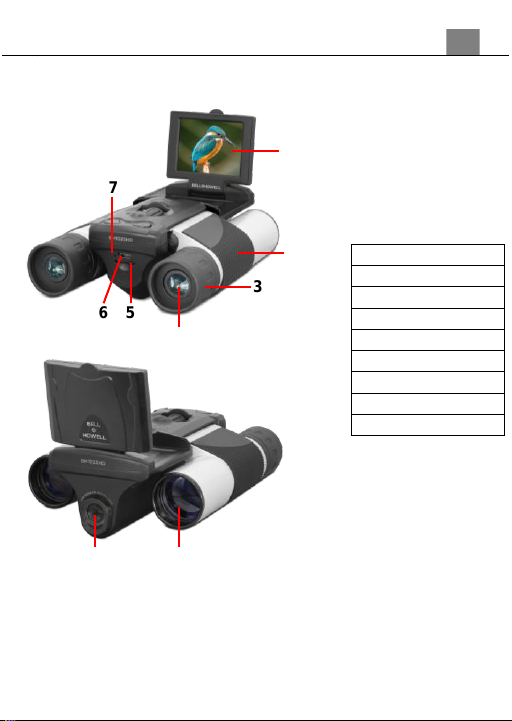
1. About Your Binoculars
Use
4
1.1
Digital Camera Binocular Interface
1. LCD Screen
2. Rubber Grip
3. Adjustable Eyepiece
4. Eyepiece
5. Memory Card Slot
6. USB Port
7. Status LED
8. Objective Lens
9. Camera Lens
9 8
1
2
6 5
3
4
7
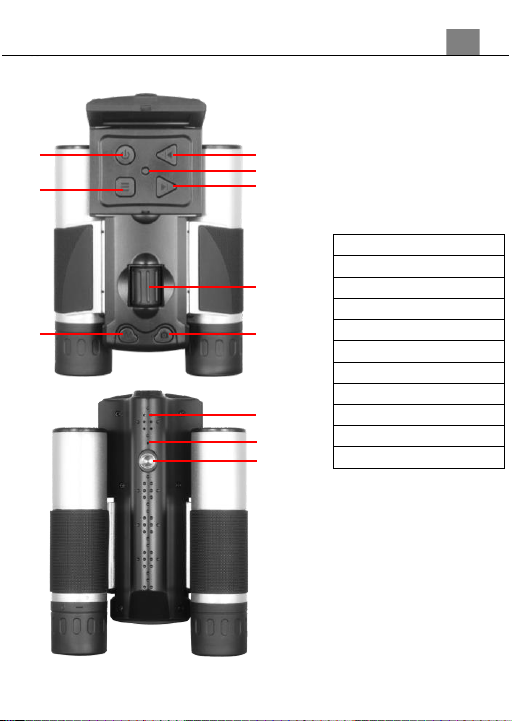
1. About Your Binoculars
Use
5
1. Left | Zoom In Button
2. Reset
3. Right | Zoom Out Button
4. Focus Knob
5. OK | Photo Button
6. Speaker
7. Microphone
8. Tripod Mount
9. Mode Button
10. Menu Button
11. Power Button
1
2
3
4
5
6
7
8
11
10
9

1. About Your Binoculars
Use
6
1.2
Button Function Description
Function
Description
Power
Press and hold for 3 seconds to power on and off.
Mode
Tap to cycle between Photo, Video and Playback
modes.
Menu
Tap to access and exit all menus and submenus.
Left | Zoom In
In Video or Photo: Press and hold to zoom in.
In menu: Press to navigate menus and options.
In Playback: Press to scroll through media gallery.
Down | Zoom
In Video or Photo: Press and hold to zoom out.
In Menu: Press to navigate menus and options.
In Playback: Press to scroll through media gallery.
Photo | OK
In Photo: Tap to capture a photo.
In Video: Tap to start and stop recording.
OK button in menus. Tap to confirm a setting

2. First Use
Use
7
2.
First Use
2.1
Inserting the Memory Card
Insert the included memory card to record and store your videos and photos.
When the battery is low, media stored on the memory card will not be erased.
Please insert the memory card by following the steps below:
Insert the memory card (A) into the memory card slot (B). Ensure that the
metal contacts are inserted first. Push the memory card down until you hear
an audible click.
The memory card can only be inserted in one way. Do not force the card in if
it will not go in smoothly.
To remove the memory card, simply push in and the card will eject back out.
NOTE:
•Please format the memory card before using the camera
(Caution, this will erase all data on the card).
•Do not remove or insert the memory card when
recording. It may damage the card or cause dataloss.
•Memory card rating must be Class 10 or above.

2. First Use
8
2.2
Charging the Battery
Connect your camera to the included AC adaptor with the USB cable provided
for charging. Insert the small end of the USB plug into the camera’s port, and
the larger end in to the included AC adaptor.
2.3
Powering the Camera On/Off
Press and hold POWER button for 3 seconds to power the camera on. To
power the camera off, press and hold POWER button for 3 seconds.
The camera will not automatically power on and off when the screen is
opened or closed. You must manually power the camera off.
If the camera’s battery is low, a “Low Power” message will display on the
screen and it will automatically shut down within a few seconds to prevent
memory corruption or loss.
2.4
Switching Modes
Press the MODE button to cycle between Photo, Video and Playback Modes.
The corresponding mode will be displayed in the top left corner of the screen.
2.5
Using the Zoom Function
This camera has a digital zoom function. To operate the zoom function, press
and hold the LEFT button to zoom in closer to the subject, and press and hold
the RIGHT button to zoom away from the subject.
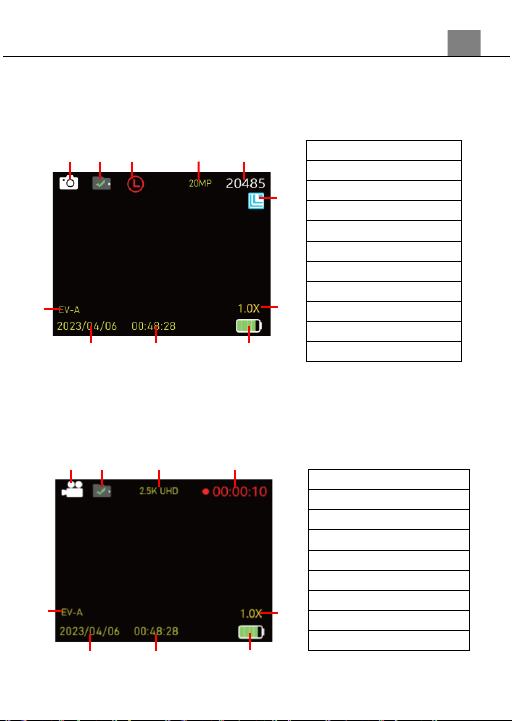
2. First Use
9
2.6
Photo Mode
Press the MODE button to switch to Photo Mode. The meaning of each icon
within Video Mode is explained in the table below:
2.7
Video Mode
Press the MODE button to switch to Video Mode. The meaning of each icon
within Photo Mode is explained in the table below:
1) Photo Mode
2) Memory Card Loaded
3) Self Timer
4) Photo Size (Resolution)
5) Photos Remaining
6) Photo Burst
7) Zoom Level
8) Battery Level
9) Current Time
10) Current Date
11) Exposure Value
1) Video Mode
2) Memory Card Loaded
3) Video Size (Resolution)
4) Recording Time Elapsed
5) Zoom Level
6) Battery Level
7) Current Time
8) Current Date
9) Exposure Value
1 2 3 4 5
10 9 8
11
6
7
8 7 6
1 2 3 4
9
5
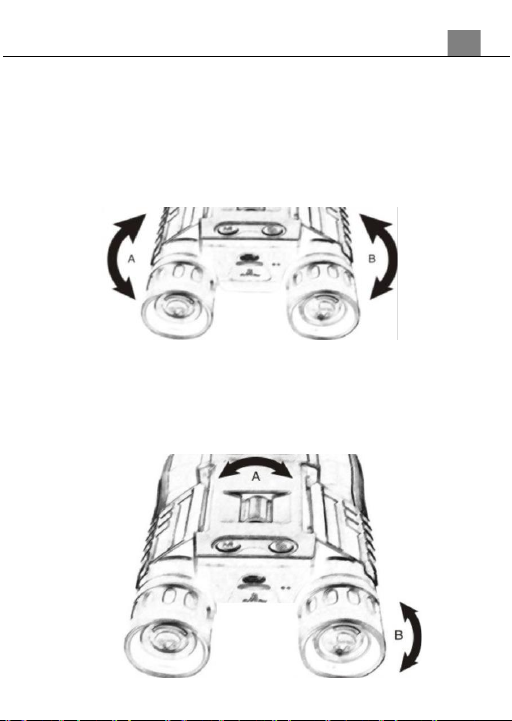
3. Using the Binoculars
10
3.
Using the Binoculars
3.1
Adjusting Eye Piece Distance
1.
Hold the binoculars to your eyes in the regular viewing position.
2.
Grasp each barrel A and B firmly. Move the barrels closer together or
further apart until you see a single circle through the eye pieces.
3.
Adjustments may be necessary in between uses as the sides might
change positions.
3.2
Focusing Eye Pieces
1.
Look through the eye pieces. While closing your right eye, look only with
your left eye and rotate the center knob (A) in either direction until your
view comes into clear focus.
2.
Closing your left eye, look with your right eye and rotate the right eye
piece (B) until your view is clear.

3. Using the Binoculars
11
3.3
For Glasses Wearers
For glasses wearers, fold down the rubber flaps around the eye piece (A) and
(B) to make your glasses closer to the eyepieces for a better view.
3.4
Maintenance and Cleaning
•Only use a clean microfiber cloth to clean fingerprints and dust from the
lenses.
•Only use liquid cleaning products specifically designed for prescription
glasses.
•Do not disassemble or try and clean inside the binoculars.
•Store the binoculars in a dry or ventilated place when not using them.
CAUTION: Do not look at the sun with the binoculars. You can cause
permanent damage to your eyes.
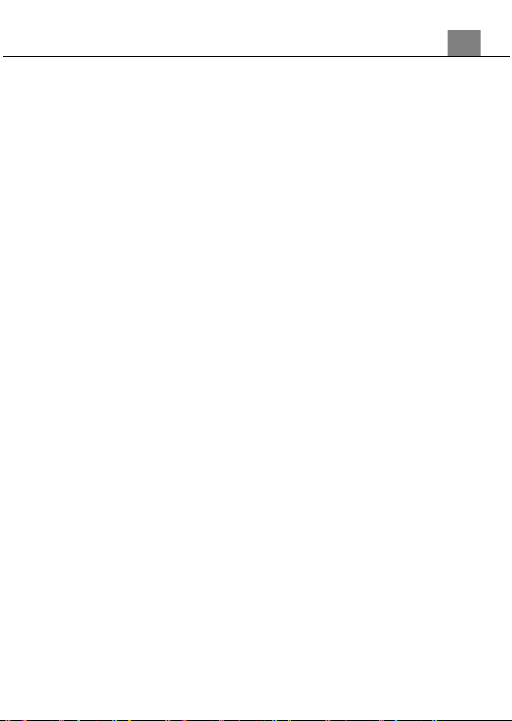
3. Using the Binoculars
12
3.5
Quick Tips on Using the Camera
3.5.1 Mode Options
With the camera powered on, press the MODE button to select the mode you
want to use: PHOTO Mode, PLAYBACK Mode and VIDEO Mode.
3.5.2 Photo Mode
The camera automatically enters on PHOTO Mode when powered on. You
can either take a photo when looking through the binocular lenses or with the
LCD screen open. Press the PHOTO button to capture a photo.
3.5.3 Video Mode
Press the MODE button to switch to video mode and then press the PHOTO
button to start recording the video. Press the PHOTO button again to stop the
recording.
3.5.4 Playback Mode
Press the MODE button to switch to PLAYBACK Mode and press the LEFT
and RIGHT buttons to select the photos or video files you want to view. Press
the PHOTO button to play the videos or to show the photos.
3.5.5 Digital Zoom
To use the digital zoom, press and hold the LEFT and RIGHT buttons when in
Photo or Video modes to select the range of the digital zoom you want.
For a better result on your photos and videos, hold the binocular tightly or
attach a tripod to prevent any shakes during the recording.
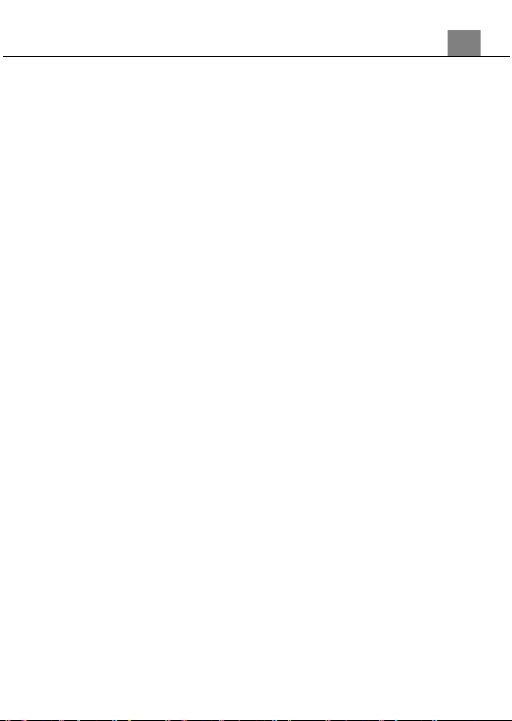
4. Using Camera / Change Settings
13
4.
Using the Camera and Changing Settings
4.1
Photo Shooting
Power the camera on and it will be ready to take pictures right away.
1.
You can either look through the binocular eyepieces or line up your shot
by looking at the LCD screen to see what is in the shot.
2.
Press and hold the LEFT or RIGHT buttons to zoom in or out.
3.
Hold the camera steady and press the PHOTO button to capture a photo.
4.
The number of photos that can be captured at a particular resolution will
be displayed in the top right corner of the screen.
5.
The memory card icon on the screen will have a cross through it if there is
no memory card inserted in the camera’s memory card slot. A “card full”
message will be shown on the screen when the memory card is full.
6.
The number of remaining photos is determined by the selected photo
resolution. The higher the photo resolution, the lower the number of
photos you are able to be save to the memory card. Before capturing any
photos, you can select a preferred photo resolution.
4.2
Video Recording
Power the camera on and press the MODE button to switch modes. A video
camera icon will appear in the top left corner of the screen when you are in
Video mode.
1. You can either look through the binocular eyepieces or line up your shot
by looking at the LCD screen to see what is in the shot.
2. Press and hold the LEFT or RIGHT buttons to zoom in or out.
3. The amount of time that can be recorded in the current settings is
displayed in the top right corner of the screen.
4. Hold the binoculars steady and press the PHOTO button to begin
recording.
5. When recording begins, a rolling timer will display in red in the top right
corner of the screen. This indicates the recorded video time elapsed.
6. Press the PHOTO button to stop recording.
7. The recorded video files will automatically save onto the inserted memory
card.
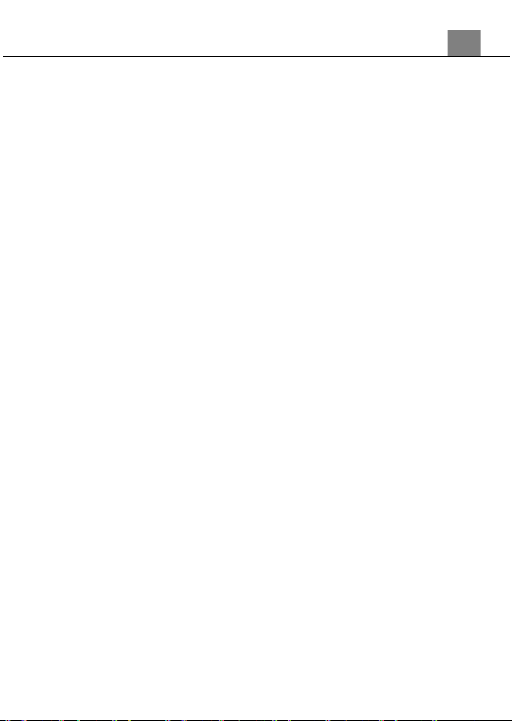
4. Using Camera / Change Settings
14
4.3 Settings Menu
All camera settings can be changed in the Settings menu. Power the camera
on and press the MENU button to enter the Settings menu. The settings menu
will be displayed on the screen.
4.3.1 Photo Size (Resolution)
This function sets the photo resolution. The higher the resolution, the greater
the photo quality and the larger the file size of the photo.
1. In Photo or Video Modes press the MENU button.
2. Select ‘Photo Size’ using the LEFT or RIGHT buttons and press the
PHOTO button to enter the ‘Photo Size’ submenu.
3. Press the LEFT or RIGHT buttons to navigate the menu, and press the
PHOTO button to confirm the selected photo resolution (48MP, 30MP,
25MP, 20MP, 10MP, 8MP, 5MP, 3MP).
4. Press the MENU button to exit the menu without making a selection.
4.3.2 Self Timer
This function determines the time delay before a photograph is captured.
1. In Photo or Video Modes press the MENU button.
2. Select ‘Self Timer’using LEFT or RIGHT buttons and press the PHOTO
button to enter the ‘Self Timer’submenu.
3. Press the LEFT or RIGHT buttons to navigate the menu, and press the
PHOTO button to confirm the selected option (Off, 2S Timer, 5S Timer,
10S Timer).
4. Press the MENU button to exit the menu without making a selection.
4.3.3 Photo Burst
This setting allows you to take 3 consecutive pictures automatically.
1.
In Photo or Video Modes press the MENU button.
2.
Select ‘Photo Burst’using LEFT or RIGHT buttons and press the PHOTO
button to enter the ‘Photo Burst’submenu.
3.
Press the LEFT or RIGHT buttons to navigate the menu, and press the
PHOTO button to confirm the selected option (Off, 3 Photos).
4.
Press the MENU button to exit the menu without making a selection.
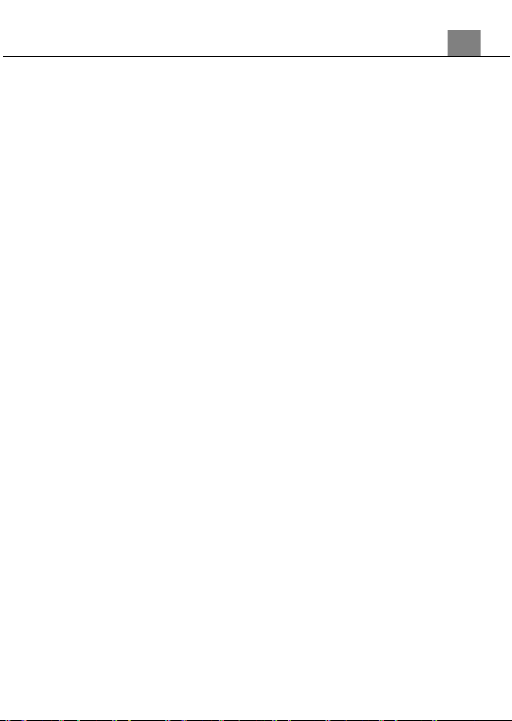
4. Using Camera / Change Settings
15
4.3.4 Video Size (Resolution)
Your camera has a number of preset resolutions.
1.
In Photo or Video Modes press the MENU button.
2.
Select ‘Video Size’ using the LEFT or RIGHT buttons and press the
PHOTO button to enter the ‘Video Size’ submenu.
3.
Press the LEFT or RIGHT buttons to navigate the menu, and press the
PHOTO button to confirm the selected photo resolution (2.5K UHD,
1080P FHD, 1080P, 720P). A higher resolution will produce a higher
quality and larger video file.
4.
Press the MENU button to exit the menu without making a selection.
4.3.5 Loop Recording
This setting allows you to set a maximum duration for each video clip
recorded. Once you select an option, your camera will record video clips in
this time interval only. Once your selected duration recording time is reached,
the camera will end the recording and begin recording a new video file
seamlessly.
1.
In Photo or Video Modes press the MENU button.
2.
Select ‘Loop Recording’using the LEFT or RIGHT buttons and press the
PHOTO button to enter the ‘Loop Recording’submenu.
3.
Press the LEFT or RIGHT buttons to navigate the menu, and press the
PHOTO button to confirm the selected option (Off, 1 Minute, 2 Minutes, 3
Minutes, 5 Minutes, 10 Minutes).
4.
Press the MENU button to exit the menu without making a selection.
4.3.6 Video Frame Rate
This function allows you to set the frame rate of the recorded videos. Videos
recorded in the Slow frame rate option, will playback in slow motion. Videos
recorded in the Fast frame rate option, will playback in high speed.
1.
In Photo or Video Modes press the MENU button.
2.
Select ‘Video Rate’using the LEFT or RIGHT buttons and press the
PHOTO button to enter the ‘Video Rate’submenu.
3.
Press the LEFT or RIGHT buttons to navigate the menu, and press the
PHOTO button to confirm the selected option (Normal, Slow, Fast).
4.
Press the MENU button to exit the menu without making a selection.

4. Using Camera / Change Settings
16
4.3.7 Time Stamp
This setting allows you to imprint a date & time onto your recorded video files.
Once a video file is recorded with the imprint, the imprint cannot be removed.
1.
In Photo or Video Modes press the MENU button.
2.
Select ‘Time Stamp’using the LEFT or RIGHT buttons and press the
PHOTO button to enter the ‘Time Stamp’submenu.
3.
Press the LEFT or RIGHT buttons to navigate the menu, and press the
PHOTO button to confirm the selected option (Off, On).
4.
Press the MENU button to exit the menu without making a selection.
Note: Once a date/time stamp is captured on a photograph or video, it
cannot be removed.
4.3.8 Screen Brightness
This function allows you to set the brightness of the LCD screen.
1.
In Photo or Video Modes press the MENU button.
2.
Select ‘Screen Bright’using the LEFT or RIGHT buttons and press the
PHOTO button to enter the ‘Screen Bright’submenu.
3.
Press the LEFT or RIGHT buttons to navigate the menu, and press the
PHOTO button to confirm the selected option (1, 2, 3, 4, 5, 6, 7, 8).
4.
Press the MENU button to exit the menu without making a selection.
4.3.9 Screen Saver
This setting controls the amount of time before the screen turns off to save
power.
1.
In Photo or Video Modes press the MENU button.
2.
Select ‘Screen Saver’ using the LEFT or RIGHT buttons and press the
PHOTO button to enter the ‘Screen Saver’ submenu.
3.
Press the LEFT or RIGHT buttons to navigate the menu, and press the
PHOTO button to confirm the selected option (Off, 1 Minute, 2 Minutes, 3
Minutes).
4.
Press the MENU button to exit the menu without making a selection.
4.3.10 Auto Power Off
This function sets the duration of time in which the camera will wait with no
user input before automatically powering off.
1.
In Photo or Video Modes press the MENU button.

4. Using Camera / Change Settings
17
2.
Select ‘Auto Power Off’ using the LEFT or RIGHT buttons and press the
PHOTO button to enter the ‘Auto Power Off’ submenu.
3.
Press the LEFT or RIGHT buttons to navigate the menu, and press the
PHOTO button to confirm the selected option (Off, 1 Minute, 3 Minutes, 5
Minutes).
4.
Press the MENU button to exit the menu without making a selection.
4.3.11 Language
This function allows you to set the camera’s interface language.
1.
In Photo or Video Modes press the MENU button.
2.
Select ‘Language’ using the LEFT or RIGHT buttons and press the
PHOTO button to enter the ‘Language’ submenu.
3.
Press the LEFT or RIGHT buttons to navigate the menu, and press the
PHOTO button to confirm the selected option.
4.
Press the MENU button to exit the menu without making a selection.
4.3.12 Volume
This setting controls the volume level of the camera’s sounds.
1.
In Photo or Video Modes press the MENU button.
2.
Select ‘Volume’ using the LEFT or RIGHT buttons and press the PHOTO
button to enter the ‘Volume’ submenu.
3.
Press the LEFT or RIGHT buttons to navigate the menu, and press the
PHOTO button to confirm the selected option (0, 1, 2, 3, 4, 5, 6, 7).
4.
Press the MENU button to exit the menu without making a selection.
4.3.13 Format Memory Card
The format setting erases all photos, videos and data stored on your memory
card.
1.
In Photo or Video Modes press the MENU button.
2.
Select ‘Format Card’ using the LEFT or RIGHT buttons and press the
PHOTO button to enter the ‘Format Card’ submenu.
3.
Press the LEFT or RIGHT buttons to navigate the menu, and press the
PHOTO button to confirm the selected option (Cancel, Format).
4.
Press the MENU button to exit the menu without making a selection.
NOTE: This will delete all of your media and cannot be undone
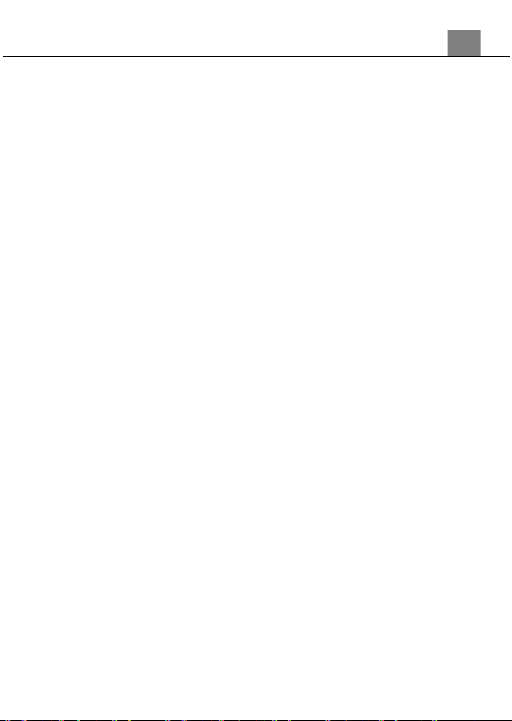
4. Using Camera / Change Settings
18
4.3.14 Date/Time Set
This function allows you to set the current Date and Time on your recorded
video clips and captured photos.
1.
In Photo or Video Modes press the MENU button.
2.
Select ‘Date/Time Set’using the LEFT or RIGHT buttons and press the
PHOTO button to enter the ‘Date/Time Set’submenu.
3.
Press the PHOTO button to switch between year, month, day, hours and
minutes.
4.
Once your desired field is highlighted, press the LEFT or RIGHT buttons
to cycle through numbers.
5.
Once completed with all of the fields, press the PHOTO button to confirm
the changes and exit the menu.
6.
Press the MENU button to exit the menu without making a selection.
4.3.15 Restore Default Setting
Factory default settings can be restored in this menu. This function will not
delete the media stored on the memory card, and will only restore all of the
menu’s setting back to factory default settings.
1.
In Photo or Video Modes press the MENU button.
2.
Select ‘Restore Default’ using the LEFT or RIGHT buttons and press the
PHOTO button to enter the ‘Restore Default’ submenu.
3.
Press the LEFT or RIGHT buttons to navigate the menu, and press the
PHOTO button to confirm the selected option (Cancel, OK).
4.
Press the MENU button to exit the menu without making a selection.
4.3.16 Version
This function allows you to see the firmware version of your camera.
1.
In Photo or Video Modes press the MENU button.
2.
Select ‘Version’ using the LEFT or RIGHT buttons and press the PHOTO
button to enter the ‘Version’ submenu.
3.
The firmware version will be displayed on the screen, press the PHOTO
button to exit the menu.
4.
Press the MENU button to exit the menu without making a selection.
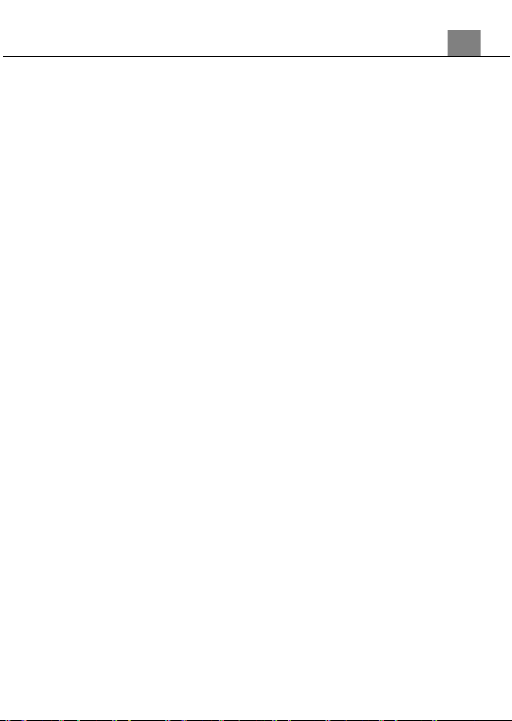
4. Using Camera / Change Settings
19
4.4 Playback Mode
Videos and photos captured on your camera can be easily played back.
Power the camera on and press the MODE button to switch to Playback
Mode.
1. Press the MODE button to enter Playback Mode. Your last recorded
image or video will appear on the screen when fist entering playback
mode.
2. Press the LEFT or RIGHT buttons to cycle through the captured videos
and photos stored on the memory card.
3. While viewing an image, press and hold the LEFT button to zoom in on
the image and press and hold the RIGHT button to zoom out.
4. While zoomed in on an image, press the LEFT button to pan up, press the
RIGHT button to pan down, press the PHOTO button to pan right and
press the MENU button to pan left.
5. To enter into a video, press the PHOTO button.
In Playback Mode the following options are available:
4.4.1 Delete
This function is used to delete photos and videos. Photos and videos can
be deleted singly or all at once.
1.
In Playback Mode press the MENU button to enter the ‘Delete’ submenu.
2.
Press the LEFT or RIGHT buttons to navigate the menu, and press the
PHOTO button for your selected setting (OK, Cancel).
3.
Press the MENU button to exit the menu without deleting any pictures or
videos.
4.4.2 Video Playback
Videos can be played back and viewed on your camera.
1.
In Playback Mode, press the LEFT or RIGHT buttons to select the video
file for playback.
2.
Press the PHOTO button to start playing the video. Press the MODE
button to stop the video.
Table of contents
Other Bellhowell Binoculars manuals