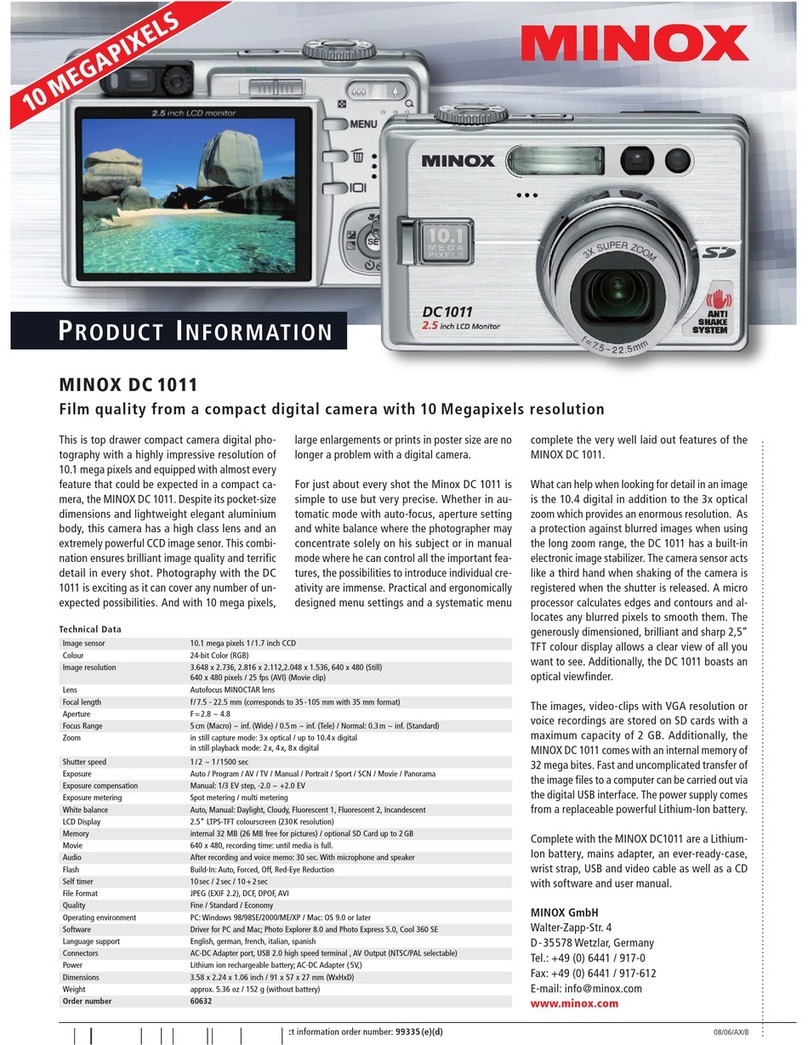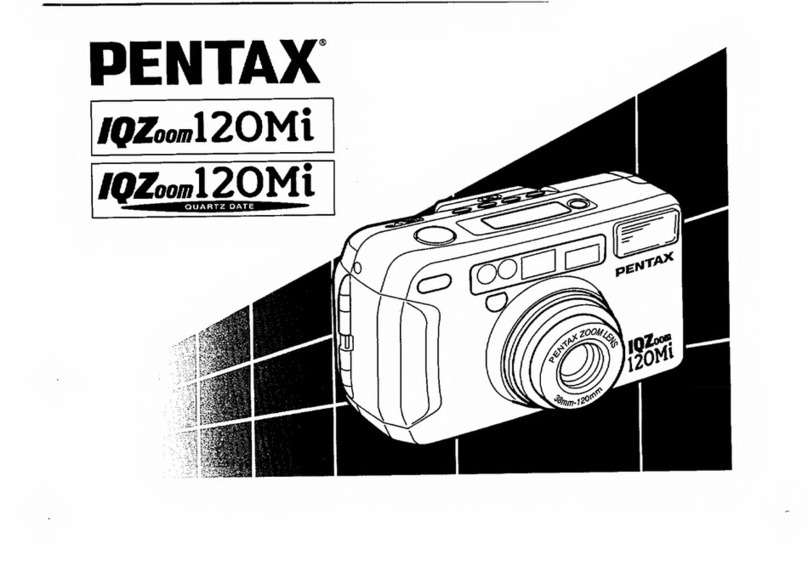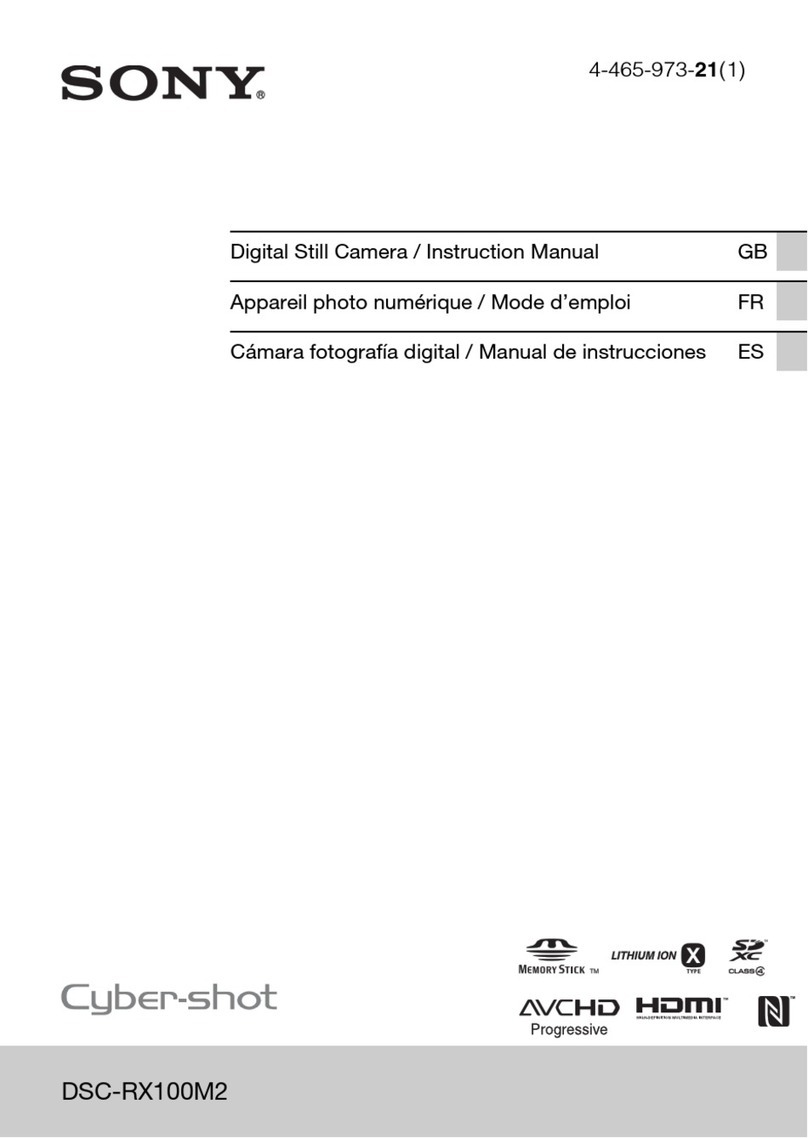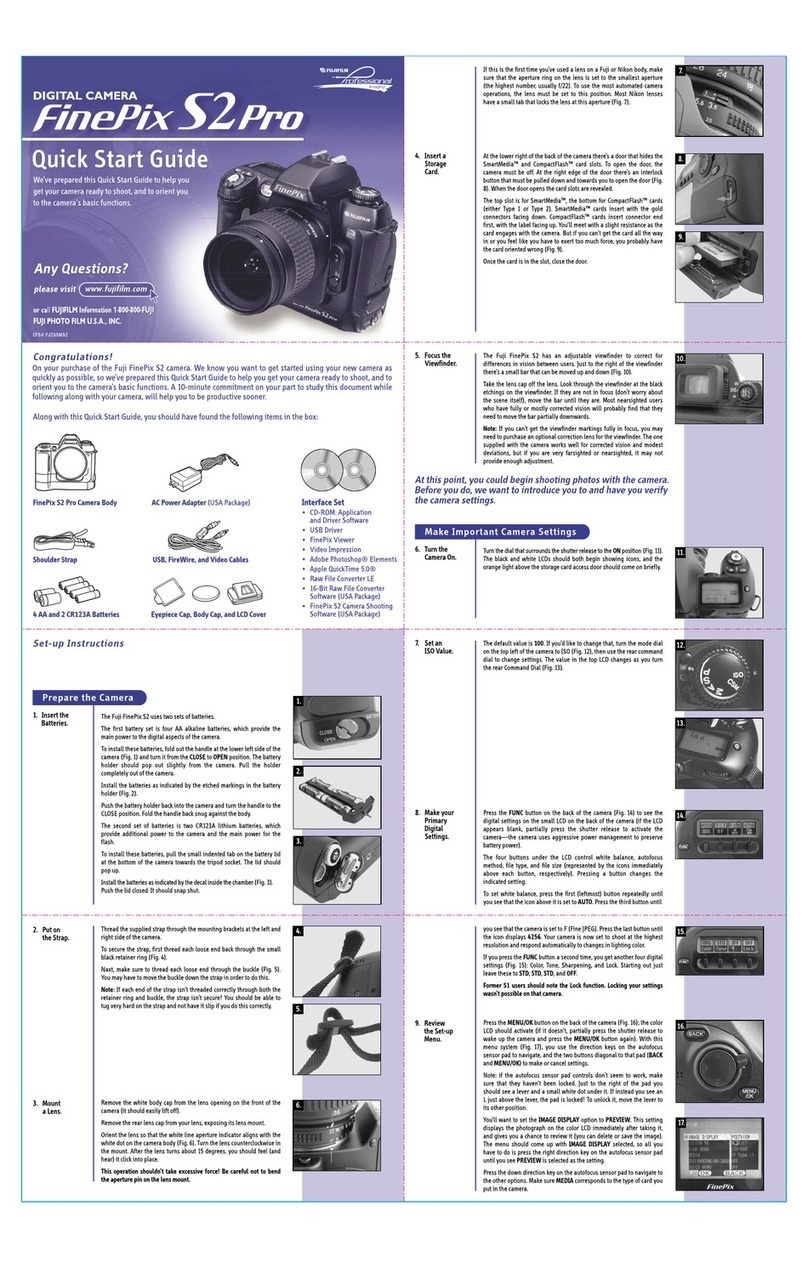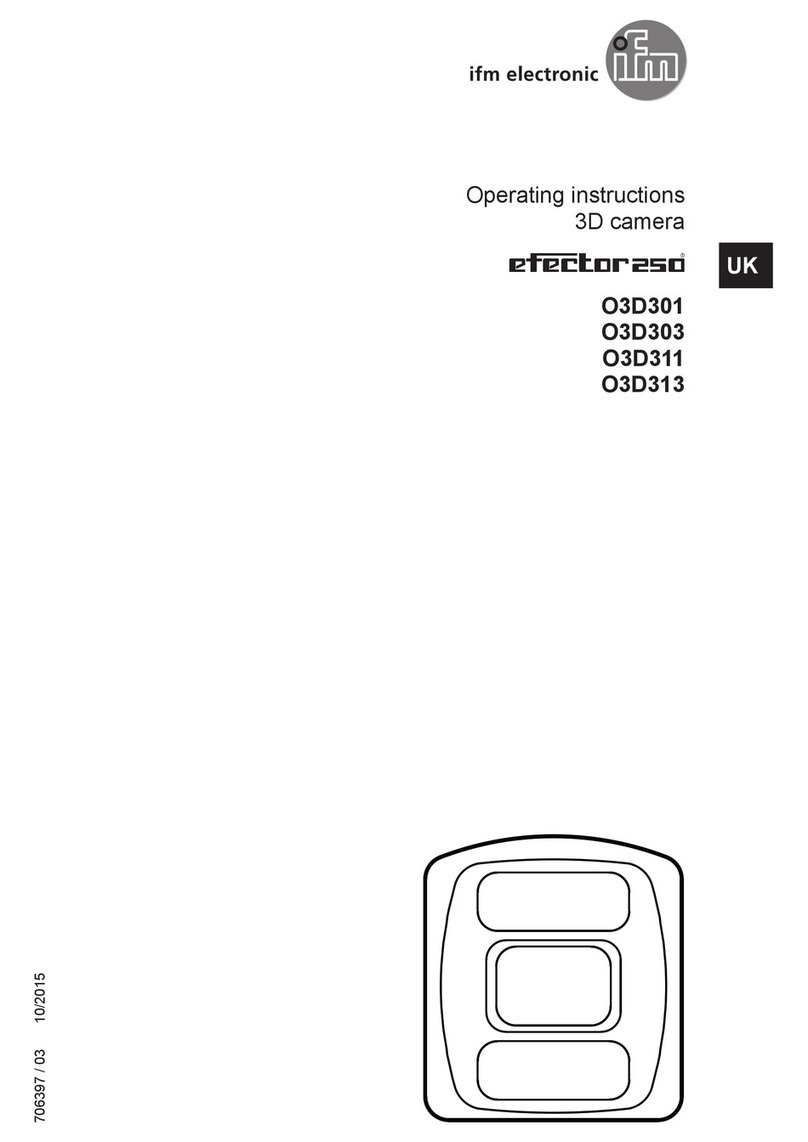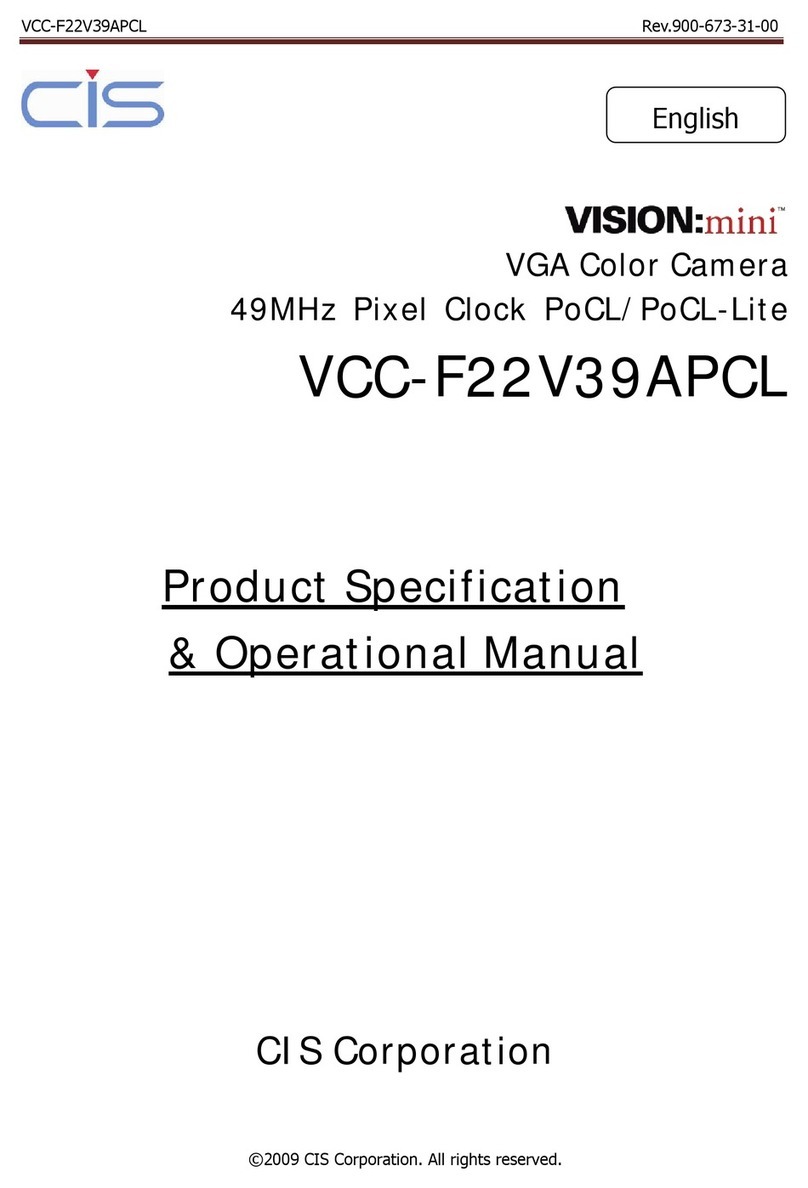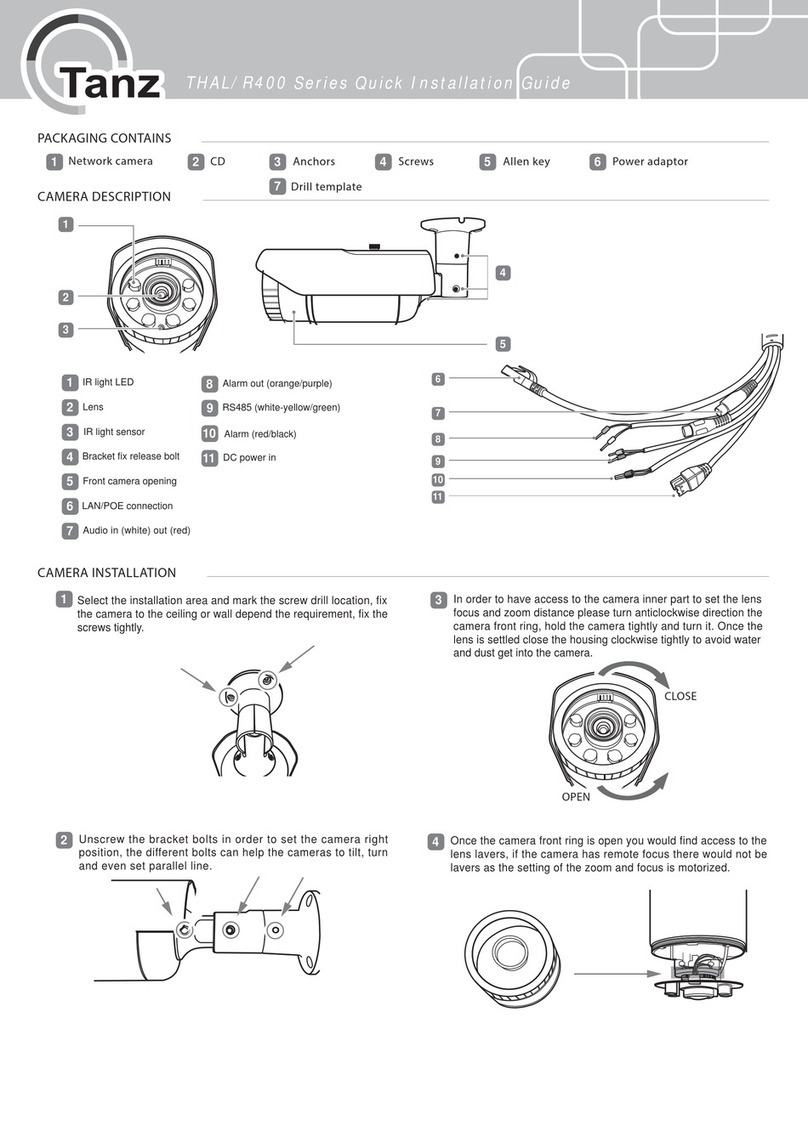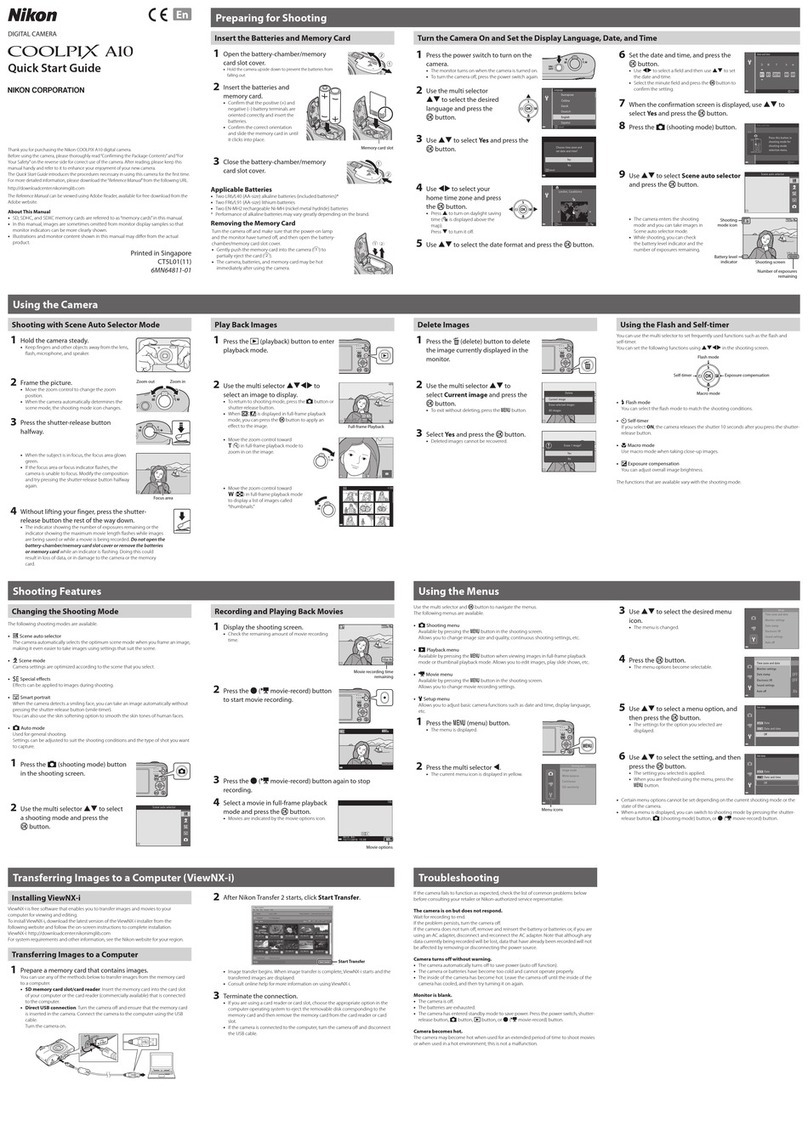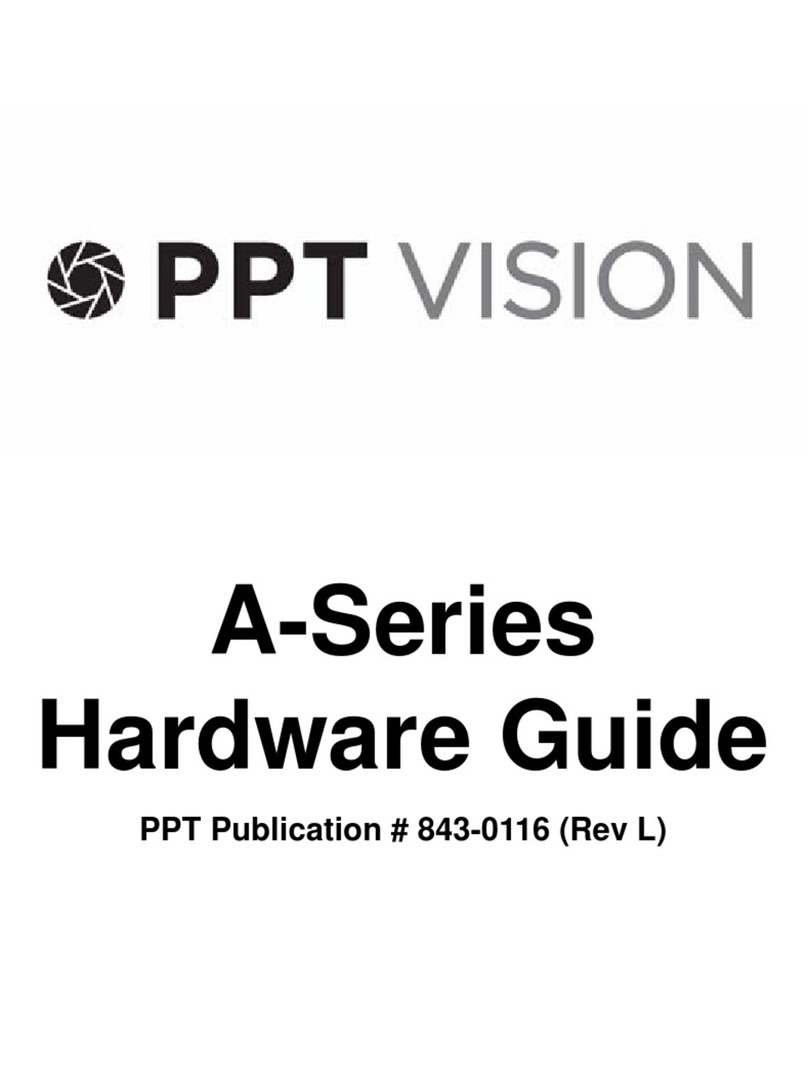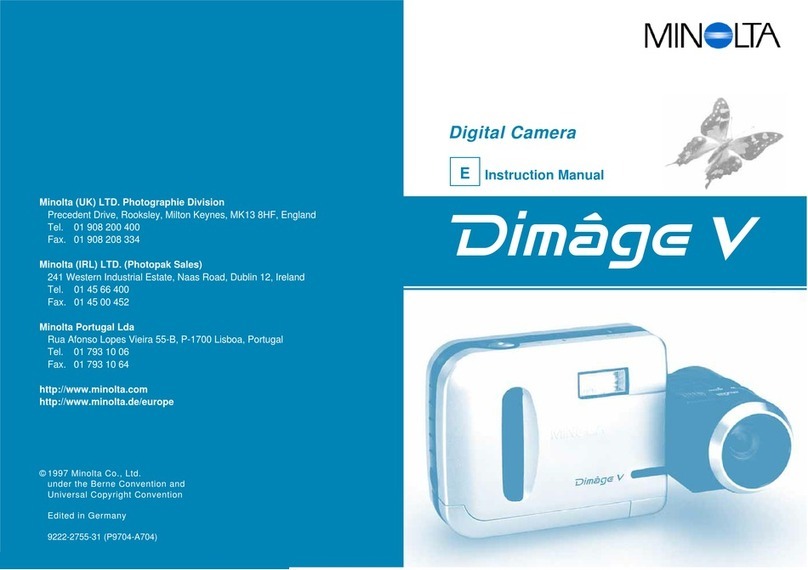Bellhowell S16 Slim User manual

S16 Slim Instruction Manual
1. Getting to know your camera
Ultra Slim Design
16.0 Mega Pixels Max Resolution
Digital Still Camera
Digital Video Camcorder
Built-in Flash Light
4X Digital Zoom
2.7" LCD Color Display
Micro SD / SDHC Card Support
2x AAA Alkaline Batteries
2. Functional parts
1
Shutter
Press to take photographs or to start and stop recording a video
clip. Press to confirm changes in menu mode.
2
Power
Press this button to power the unit of or off.
3
Strap hook
Hook for attaching the wrist strap to the camera.
4
Flash light
Use the built-in flash for extra lighting in dark situations. For best
results, use flash mode when within a distance of 5 ft / 1.5m.
5
Lens
Optical input to records video and capture images.
Note: Keep the lens clean. Dirt and fingerprints will affect the quality
of the picture.
6
LED Indicator
Denotes the camera is busy carrying out an operation when
blinking.
7
Macro Switch
MACRO mode: Select this mode to take close-up photographs
(distance 11cm - 18cm).
NORMAL mode: Select this mode to take photographs from
0.5m - infinity.
8
LCD Screen
Displays photos, video clips, camera settings and menu.
9
Up/Tele
In Preview mode: press this button for zooming in.
In Menu mode: press this button to move up the selection bar.
In Image Playback mode: press this button for enlarging the photo.
In Video Playback mode: press it to start/pause the video.
10
Down/Wide
In Shooting mode: press this button for zooming out.
In Menu mode: press this button to move down the selection bar.
In Image Playback mode: press this button for reducing the photo
size.
In Video Playback mode: press this button to enter the thumbnail
mode
11
Left / Flash light
In Menu mode: press this button for the left selection;
In Playback mode: press this button to go back to the previous one;
In Photo Infinite Preview mode: press this button to switch Flash
modes;
When zooming in under Image Playback mode: press it to move to
the left portion of the photo.
In Video Playback mode: press it for fast rewind.
12
Right / Playback
Press this button to enter Playback mode;
In Playback mode: press this button to move to the next one;
In Menu mode: press this button for the right selection;
When zooming in under Image Playback mode: press it to move to
the right portion of the photo.
In Video Playback mode: press it for fast forward.
13
Mode
Press to enter into PHOTO / MOVIE mode.
14
Menu / Delete
In Preview mode: press it to enter the Settings Menu.
In Playback mode:
Press it for a short time to enter the“Delete single/ all files”mode;
Press it for a long time to enter the "File compiling and system
settings menu". When zooming in under Image Playback mode:
press it to move to the lower portion of the photo.
15
Tripod connector
To mount the camera onto a tripod.
16
USB Interface
Download images and video clips to a computer using the included
USB cable.
17
MicroSD Card
Slot
MicroSD card storage location.
18
Battery Door
Compartment for the AAA batteries.
3. Explanation Status Icons
Item
Function
Description
1
Current Mode
Shows the current operating mode:
Photo mode.
Videos mode.
2
Flash Status
Flash On:The flash will fire in every situation,
whether dark or light.
Auto Flash: The flash sensor will determine if the
flash is needed or not.
Flash Off:The flash is turned off and will not fire.
3
Normal / Macro
Mode Indicator
Normal mode (0.5m –infinity).
Macro mode (11cm –18cm).
4
Self-timer
Indicates the Self-timer is set
5
Current Resolution
16M = 4608 x 3456 pixels
8M = 3264x2448 pixels
5M = 2560x1920 pixels
3M = 2048x1536 pixels
VGA = 640x480 pixels
6
Picture quality
Super fine.
Fine.
Normal.
7
Battery Status
Indicator
The batteries are full.
The batteries are empty.
8
Zoom Indicator
Shows the zoom ratio during preview mode
9
The microSD card
indication
Indicates the microSD card is inserted and will be used
as storage for PHOTO and VIDEO
10
White Balance
Status
Shows the selected white balance mode
11
Photo/Video counter
Photo mode: No. of pictures that can be taken.
Video mode: Available recording time.
4. Details for Camera Setup
Settings
Photo
Resolution
16M pixel resolution
4608x3456
8.0M pixel resolution
3264x2448
5.0M pixel resolution
2592x1944
3.0M pixel resolution
2048 x 1536
VGA resolution
640 x 480
Quality
Super Fine/Fine/Normal
Picture quality setting
Metering
Center/Multi/Spot
Metering setting
White balance
Auto
Automatic white balance
Daylight
Whitebalance selected for
shooting under fine weather
condition
Cloudy
Whitebalanceselectedfor
shooting under cloudy
condition
Tungsten
Whitebalance selected for
shooting under tungsten
lighting
Fluorescent
White balanceselected for
shooting under fluorescent
lighting
ISO
Auto/100/200/400/800
Sensitivity selection
Exposure
±2.0, ±5/3, ±4/3, ±1.0,
±2/3, ±1/3, 0
Exposure setting
Self Timer
On/Off
Self timer setting
Sharpness
Hard/ Normal/ Soft
Sharpness setting
Effect
(Preview)
Normal/ B&W/ Sepia/
Negative/ Lomo/ Pencil
Sketch/ Red/ Green/ Blue/
Vivid
Effect setting
Effect
(Playback)
B&W/Sepia/Negative/Mosa
ic/Red/Green/Blue
Date Stamp
On/ Off
Date stamp setting
Quick View
On/ Off
Quick view setting
Video
Movie Size
VGA 640 x 480
QVGA 320 x 240
Video resolution setting
White balance
Auto
Automatic white balance
Daylight
White balance for shooting
under fine weather condition
Cloudy
White balance for shooting
under cloudy condition
Tungsten
White balance selected for
shooting under tungsten
lighting
Fluorescent
White balance for shooting
under fluorescent lighting
Setup
Sounds
Off/On
Sounds setting
Frequency
50Hz / 60Hz
Select power frequency in your
location
Power Save
Off / 1Minute / 3 Minutes
Auto power off selection
Language
English/ French/
Deutsch/Italian/Spanish/
Portuguese/Japanese
Display language selection
Date/Time
YY/MM/DD;DD/MM/YY
MM/DD/YY;
Date or time setting
Format
Yes/ No
Format the microSD card
Reset All
Yes/ No
Reset all settings to factory
default positions
Version
Shows the firmware version
Note: The camera will remain in the last setting when it is turned off.
5. Using the Camera
5.1 Battery Installation
1. Open the battery door.
2. Insert 2x AAA alkaline batteries into the camera.
3. Close the battery door.
4. Press the POWER button to turn on the camera.

Note: Make sure that the batteries are inserted in the right directions (as marked in the diagram
above)
5.2 Inserting a Micro SD Memory Card (not included)
1. Power off the camera.
2. Open the battery door.
3. Insert the SD card into the camera by clicking it in.
4. Close the battery door and ensure the latch is properly closed.
NOTE: There is only one right direction to insert the Micro SD memory card into the slot. Do not
force the card into the slot, or else it may damage both the camera and the Micro SD
memory card.
NOTE: The Micro SD memory card must be formatted before taking photographs. See the
following sections for more information.
5.3 Formatting the MicroSD Memory Card
1. Press the Menu button ( ) in PHOTO or VIDEO mode.
2. Select the setup mode by pressing the right button.
3. Select the format icon by pressing the W() button and press the Shutter button to
confirm.
4. Press the Shutter button to format the microSD memory card.
5.4 Setting the Resolution
The camera can be set to different resolutions.
1. Press the Menu button ( ) in PHOTO mode, select the resolutions icon by the W( )
key and press the Shutter to confirm.
Available resolutions: VGA (640 x 480), 3M (2048 x 1536),
5M (2592x1944), 8M (3264x2448),
16M (4608x3456)
2. Five different resolutions will be displayed. Select the desired resolution by using the up or
down button and press the Shutter button to confirm the selection.
5.5 Taking Photographs
1. Turn on the camera.
2. Depending on the distance to the object being photographed, use macro switch to adjust
the distance. Select the flower symbol ( ) if you wish to take a close-up photograph
(11cm –18 cm).
If you wish to take a video or a photograph of surroundings or people (0.5m –infinity), set
the macro switch to normal mode ( ).
3. If you are not sure if there is enough lighting, turn on the automatic flash( ) by pressing
the flash button. (If the battery power is too low, the flash will not be activated).
4. Use the LCD screen to aim at the object you wish to take photographs of.
5. Press the Shutter button and wait until the LCD display turns on again.
Caution:1) Taking picture for fast-moving object is not recommended.
2) Image may be distorted when taking picture in a moving vehicle.
5.6 Zoom In and Out
The camera can zoom in up to 4 times.
Zoom in or out by pressing the up or down button, a number will appear on the display, 4.x is the
maximum zoom ratio.
5.7 Self-Timer Setting
You can use the self-timer function when you take a photograph of yourself or when you take a
photograph without flash of an object. To avoid shaking of the camera a tripod is recommended.
1. Set the camera to photo mode.
2. Press the Menu button ( ). The menu will appear.
3. Press the W() button to select Self Timer and confirm by pressing the Shutter button.
4. Press the W() button to select the “On”option
5. Press the Shutter button to confirm. The self-timer function is now ready for use.
6. Aim at the object you wish to take photos of.
7. Press the Shutter button to take a photograph.
8. The photo will be taken after the timer reaches the delay time of 10 seconds. The camera
will beep during the delay time.
5.8 Recording Video Clips
1. Press the mode button to select the video clip mode ( ).
2. For setting the resolution, Press the Menu button ( ) and select Resolution, then press
the Shutter button to confirm. Two resolutions will be displayed.
VGA (640 x 480), QVGA (320 x 240).
3. Press the Shutter button to start recording videos, press the right button to pause and press
the Shutter button again to stop recording. The video clip will now be saved as an AVI file
in the microSD memory card.
5.9 Playback Photographs
1. Press the playback button ( ) to enter the playback mode.
2. The last picture or video clip taken will be displayed. Press the W() to enter the
thumbnail mode. Press the Left /Right /Up /Down button to select the desired picture, and
press the Shutter button to view.
3. In full screen display, press the T ( ) button to zoom in the photo.
4. To shift the image in zoom-in mode, press the Shutter button and then use the
mode/menu/left/right buttons.
5. Long press the Menu ( ) button in Playback mode until the menu is displayed. Select
Slide Show and set up the desired slide show way. Press the Shutter button to confirm.
The pictures saved in the microSD card will be displayed in sequence automatically. To
stop the slide show, press the Shutter button.
6. Long press the Menu ( ) button in Playback mode until the menu is displayed. Select
Photo Effect and press the Shutter button. Select the desired effect by pressing the
up/down button and press the Shutter button to confirm. The image will be saved as a
separate image.
5.10 Protecting Photographs / Videos
Follow the instructions below to protect photographs or videos from accidental deletion:
1. Press the Playback button ( ) to enter the Photo playback mode.
2. Press the left or right button to select the photograph/video clip to be protected.
3. Long press the Menu button ( ) in Playback mode until the menu is displayed. Select
Protect and press the Shutter button
4. Select “Single”or “Protect all”and press the Shutter button to confirm.
5. To unprotect the protected file(s), please select “Unprotect all”.
5.11 Resizing Photographs
A captured image can be resized and saved as a separate image.
Follow the instructions below to resize photographs.
1. Press the ( ) button to get into Photo playback mode.
2. Press the left or right button to select the photograph to be resized.
3. Long press the Menu button ( ) in Playback mode until the menu options displayed.
Select Resize and press the Shutter button to select the new image size.
4. Select the new size and press the Shutter button to conform. The image will be saved as a
separate image.
5.12 Playback Video Clips
1. Press the Playback ( ) button to enter the playback mode.
2. Press the Left or Right button to select the video.
3. Press the Up button to play the video.
4. When the video is being playing, press the Up button to pause or resume the playing.
5. Press the Right button for fast forward or press the Left button for fast rewind.
6. Press the Mode button to stop and exit to the Playback mode.
5.13 Deleting Photographs and Video Clips
You can delete a single photograph / video clip, or delete all the photographs / video clips in the
memory card.
Follow the instructions below to delete photographs.
1. Press the Playback button ( ) to enter the playback mode.
2. Press the Left or Right button to select photograph/video clip to be deleted.
3. Press the Menu/Delete button( )and select “Single”or “All”.
4. Press the Shutter button to confirm.
5. Press the Menu button to exit.
NOTE: Select “All” and Press the Shutter button to confirm, all the pictures and videos will be
deleted.
The files under protection cannot be deleted from the camera. To delete the protected files, you
need to unprotect them first (Refer to section 5.10), you can then delete the files by following the
above 1-5 procedures.
6. Connecting to a PC
The unit can be connected to the computer as mass storage device and transfer photo/video files
for storage.
7. Specifications
Sensor
8.0 Mega pixel CMOS sensor
Image resolution
16.0 Mega pixels: (4608x3456)
8.0 Mega pixels: (3264x2448)
5.0 Mega pixels: (2592x1944)
3.0 Mega pixels: (2048x1536)
VGA: (640x480)
Lens
F/2.8 f = 4.8mm
Focus range
0.5m. ~ Infinity
Macro mode
11cm –18cm
Digital zoom
4x
Flash strobe
Built-in ( Auto / force / off )
LCD display
2.7" TFT color display
White balance
Auto / Daylight / Cloudy / Fluorescent / Tungsten
Video Frame Rate
30fps@VGA / 30fps@QVGA
External Storage Media
microSD card, not included (supports up to 32GB)
File format
Picture: JPEG, Video: AVI
Self timer
10 seconds
PC interface
USB 2.0
Power source
2 x AAA alkaline batteries
8. Computer System Requirements
Operating system
WinXP (SP3)、Vista32/64 Win7 32/64 and Mac OS X 10.6.8
or above
CPU
Pentium 4 / 3.0G or faster recommended
RAM
1 GB MB RAM (Vista : 2 GB)
Interface
USB port
CD
4x speed CD ROM or above
9. Troubleshooting
Problem
Cause
Solution
Cannot turn on the camera
Low battery power.
Batteries placed at wrong
polarities.
Replace or install the batteries
correctly.
Photos cannot be saved
when taking pictures.
The memory card hasn’t
been formatted properly.
Format the memory card in
setup mode of the camera.
Please refer to section 5.3.
Cannot find removable disk
after connecting the
camera to the computer.
Connection failure.
Make sure all cable connections
are secured and restart the
computer if necessary.
Flash does not work.
Battery power is too low.
Replace with new 2 x AAA
alkaline batteries
The batteries used up very
fast.
Incorrect or old, used up,
battery
Replace with 2 x AAA alkaline
batteries
The photos are blurry
1. The camera is not held
steadily
2. The lens of camera is
dirty.
1. Hold the camera steadily until
it beeps when taking photos.
2. Clean the lens with soft dry
cloth.

Table of contents
Other Bellhowell Digital Camera manuals