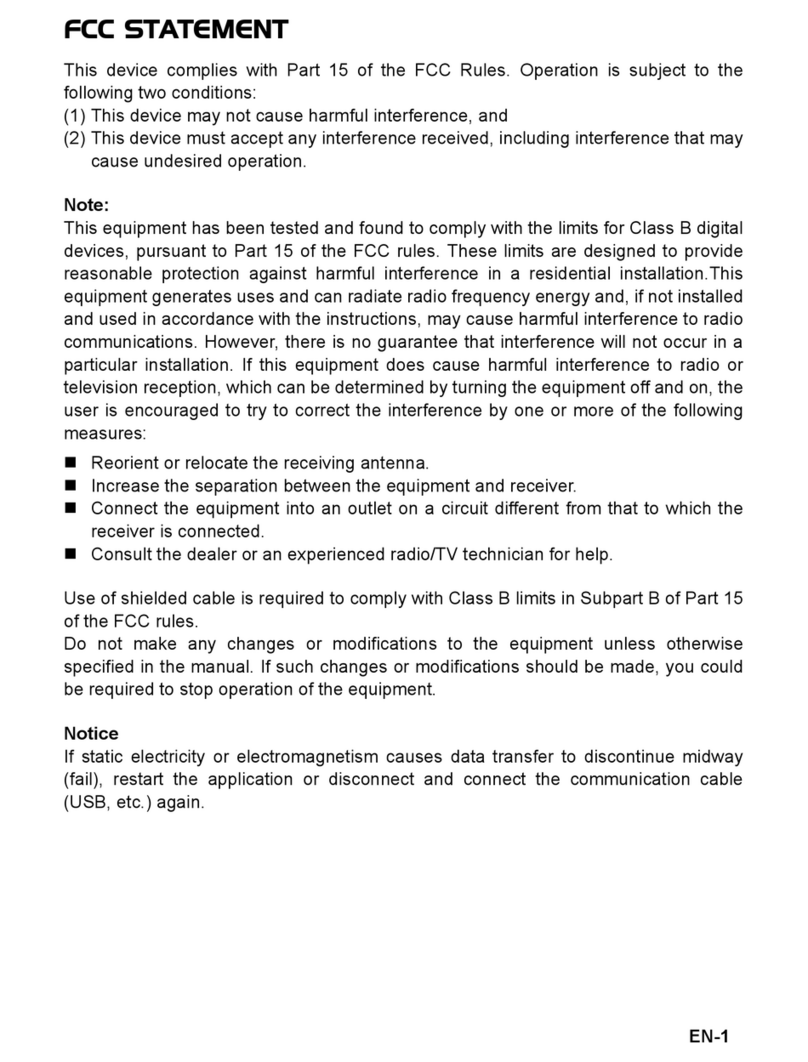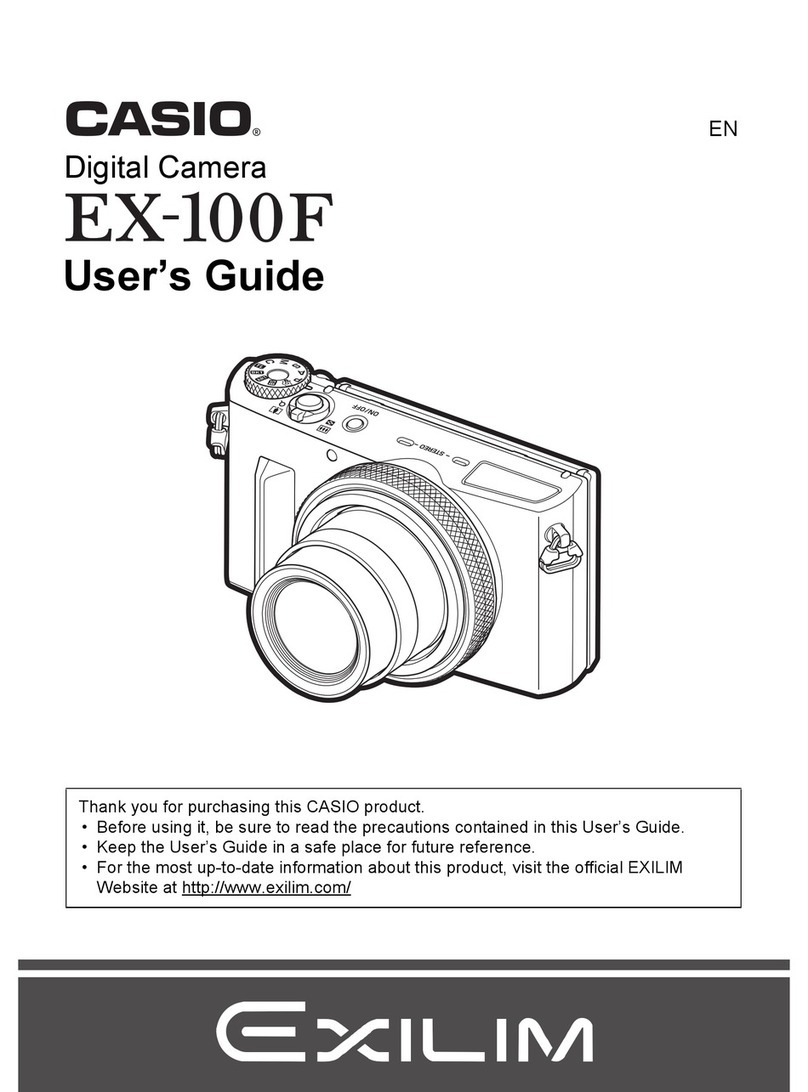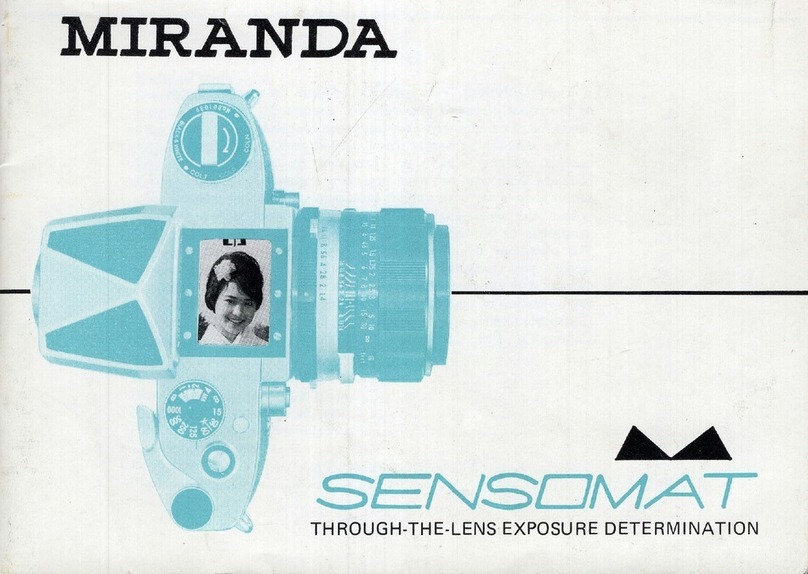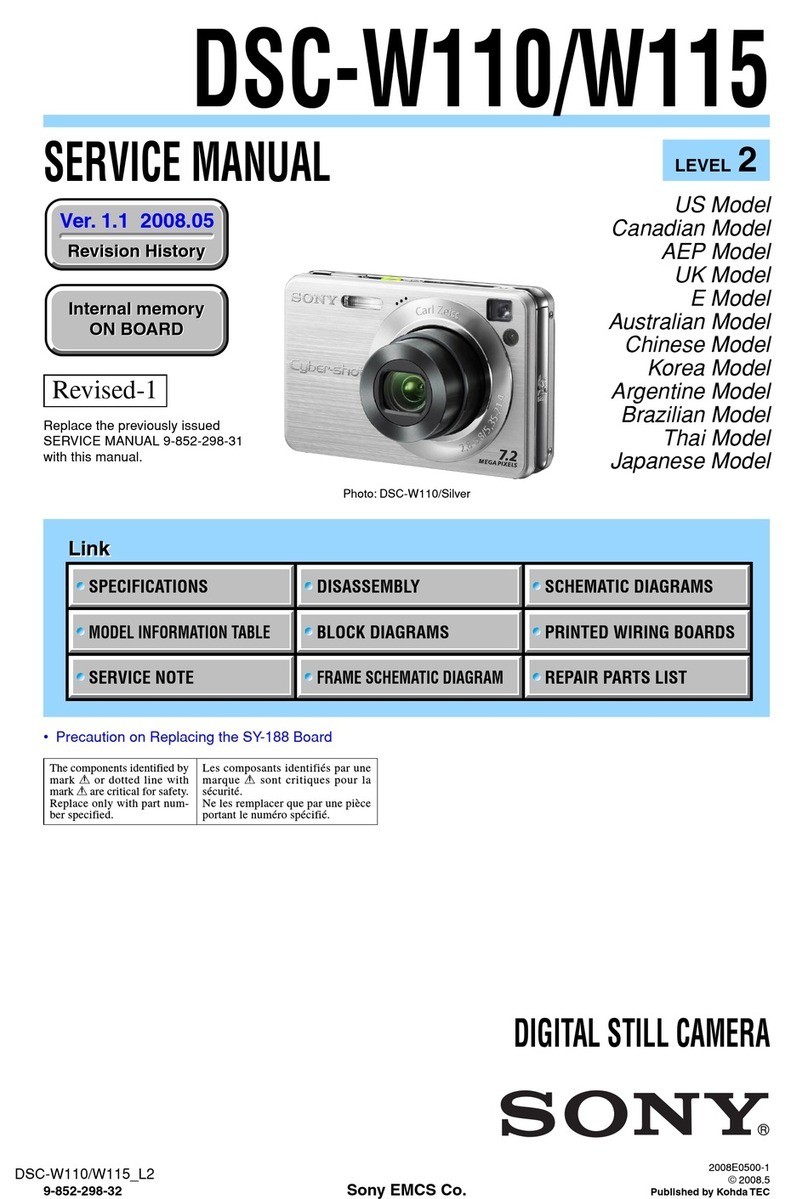Bellhowell WP10 Splash Blue User manual

WP10 Splash Instruction Manual
IMPORTANT
- Do not open the battery door while submerged in water.
- Close the battery door properly for the best water-tight seal.
- Ensure that the latch on the battery door is correctly closed.
- Rinse with clean water after use.
1. Getting to Know Your Camera
Ultra Slim Waterproof Design
Waterproof up to 10 ft. / 3 meters
12.0 Mega Pixels Max Resolution
Digital Still Camera
Digital Video Camcorder
Built-in Flash Light
8X Digital Zoom
2.4" LCD Color Display
Micro SD / SDHC Card Support
2x AAA Alkaline Batteries
Smile Detection
Face Detection
Anti-Shaking Image Stabilization for Still Images
2. Camera Overview
1
Shutter
Press to take photographs or to start and stop recording a video clip.
Press to confirm changes in menu mode.
2
Power
Press this button to power the unit of or off.
3
Strap Hook
Hook for attaching the wrist strap to the camera.
4
Flash Light
Use the built-in flash for extra lighting in dark situations. For best results,
use flash mode when within a distance of 5 ft / 1.5m.
5
Lens
Optical input to records video and capture images.
Note: Keep the lens clean. Dirt and fingerprints will affect the quality of the
picture.
6
LED
Indicator
Denotes the camera is busy carrying out an operation when blinking.
7
Macro
Switch
MACRO mode: Select this mode to take close-up photographs
(distance 11cm - 18cm).
NORMAL mode: Select this mode to take photographs from 0.5m -
infinity.
8
LCD Screen
Displays photos, video clips, camera settings and menu.
9
UP
UP directional selection in menu mode. Digital zoom-in during photo and
video mode.
10
DOWN
Down directional selection in menu mode. Digital zoom-out during photo
and video mode.
11
LEFT /
Flash Light
LEFT directional selection in menu mode.
To access the flash’s settings when in PHOTO mode.
12
RIGHT/
Playback
RIGHT directional selection in menu mode.
Press to enter into playback mode when in PHOTO or MOVIE mode.
13
Mode
Press to enter into PHOTO / MOVIE mode.
14
Menu /
Delete
Press to enter into setting mode.
Press to delete a photo or videos when in playback mode.
15
Tripod
Connector
To mount the camera onto a tripod.
16
Micro SD
Card Slot
SD card storage location.
17
USB
Interface
Download images and video clips to a computer using the included USB
cable.
18
Battery Door
Compartment for the AAA batteries.
3. Explanation of Status Icons
Item
Function
Description
1
Current Mode
PHOTO mode.
VIDEO mode.
Playback VIDEO mode.
Playback PHOTO mode.
2
Flash Status
Flash On:The flash will fire in every situation,
whether dark or light.
Auto Flash: The flash sensor will determine if
the flash is needed or not.
Flash Off:The flash is turned off and will not
fire.
3
Self-Timer
Status
Shows the current Self-Timer setting.
4
ISO Status
Shows the current ISO Sensitivity setting.
5
Photo / Video
Counter
Show the pictures remaining in PHOTO mode.
Shows the time remaining in VIDEO mode.
Show the elapsed time during recording
Shows the total amount of pictures and videos.
6
Current
Resolution
12M = 4032x3024 pixels
8M = 3264x2448 pixels
5M = 2560x1920 pixels
3M = 2048x1536 pixels
1.3 = 1280x960 pixels
VGA = 640x480 pixels
7
Picture quality
Super Fine Quality.
Fine Quality.
Standard Quality.
8
Micro SD Card
Indicator
A micro SD card is inserted and will be used as
storage for photos and videos.
9
Anti-Shaking
Mode Status
Anti-Shaking Image Stabilizaton ON/OFF.
10
Normal / Macro
Mode Indicator
Normal mode (0.5m –infinity)
Macro mode (11cm –18cm)
11
Battery Status
Indicator
Battery status, fully charged.
Battery status, no charge remaining.
12
Exposure Status
Shows the current EV±value.
13
White Balance
Status
Shows the current White Balance setting.
14
Scene Mode
Status
Shows the current Scene Mode ( Auto / Landscape /
Backlight / Night Scene / Portrait / Sport)
15
Smile Detection
Status
Smile Detection ON/OFF.
16
Zoom Indicator
Shows current Zoom setting.
4. Details for Camera Setup
SET
Still
Capture Mode
Single / 10s Timer
Single or 10s timer selection
Resolution
12 Mega Pixel Resolution
4032 x 3024 (12.0 Mega Pixels)
8 Mega Pixel Resolution
3264 x 2448 (8.0 Mega Pixels)
5M pixel resolution
2560 x 1920 (5.0 Mega Pixels)
3M pixel resolution
2048 x 1536 (3,0 Mega Pixels)
1.3M pixel resolution
1280 x 960 (1.3 Mega Pixels)
VGA resolution
640 x 480 (300k Pixels)
Quality
Super Fine/Fine/Normal
Picture quality setting
Sharpness
Strong/Normal/Soft
Sharpness setting
Exposure
±2.0, ±5/3, ±4/3, ±
1.0, ±2/3, ±1/3, 0
Exposure setting
White balance
Auto
Automatic white balance mode.
Daylight
Whitebalancemodefor
Daylight/Outdoorsetting.
Cloudy
Whitebalancemodefor
Cloudy/Outdoorsetting.
Tungsten
Whitebalance mode for tungsten
setting.
Fluorescent
Whitebalancemodefor
fluorescentsetting.
Scene
Auto / Landscape /
Backlight / Night scene /
Portrait / Sports
Scene Mode.
ISO
Auto / 50 / 100 / 200
ISO Sensitivity setting.
Smile
Detection
On / Off
Smile Detection setting.
Anti-Shaking
On / Off
Anti-Shaking setting.
Video
Resolution
VGA 640 x 480
QVGA 320 x 240
Video Resolution setting.
Setup
Date/Time
YY/MM/DD
Date or time setting.
Auto Power Off
Off / 1 Minute / 3 Minutes
Auto Power Off setting.
Beep Sound
On / Off
Beep Sound setting.
Language
English/T-Chinese/
S-Chinese/French/
Deutsch/Italian/Spanish/
Portuguese/Japanese
Display language setting.
Date Stamp
Date &Time / Date / Off
Date stamp setting.
Frequency
50Hz / 60Hz
Power frequency setting.
Format
Micro SD card
Format the Micro SD Card.
Default setting
Cancel / OK
Reset to default settings.
Version
View the firmware version.
Note: The camera will remain in the last setting when it is turned off.
5. Using the Camera
5.1 Battery Installation

1. Open the battery door.
2. Insert 2x AAA alkaline batteries into the camera.
3. Close the battery door.
4. Press the POWER button to turn on the camera.
5.2 Inserting a Micro SD Memory Card (not included)
1. Power off the camera.
2. Open the battery door.
3. Insert the SD card into the camera by clicking it in.
4. Close the battery door and ensure the latch is properly closed.
NOTE: There is only one right direction to insert the Micro SD memory card into the slot. Do not
force the card into the slot, or else it may damage both the camera and the Micro SD
memory card.
NOTE: The Micro SD memory card must be formatted before taking photographs. See the
following sections for more information.
5.3 Formatting a Micro SD Memory Card
1. Press the MENU button ( in PHOTO or VIDEO mode.
2. Select the SETUP MODE by pressing the RIGHT directional button.
3. Select FORMAT by using the navigation keys and press the SHUTTER button to confirm.
4. Select Internal memory or SD card and confirm with the SHUTTER button.
5.4 Setting the Resolution
Your digital camera can be set to different resolutions to compensate on memory or quality.
1. Press the MENU button ( in PHOTO mode to enter the settings menu.
2. Select RESOLUTION by using the navigation keys and press the SHUTTER button to
confirm.
3. Different resolution options will be displayed. Select the desired resolution by using the
navigation keys and press the SHUTTER button to confirm.
5.5 Taking Photographs
1. Power the digital camera on.
2. Depending on the distance to the object being photographed, use the MACRO switch
to adjust the distance. Select the flower symbol if you want to take a close-up photograph
(11cm –18cm). If you want to take a video or photograph of anything else (0.5m - infinity),
set the MACRO switch to the Normal mode ( ).
macro switch to normal mode ( ).
3. If you are in a dark setting, turn on the automatic flash by pressing the flash button. (If the
battery power is too low, the flash will not fire).
4. Use the LCD screen as a viewfinder to take videos or photos.
Face Detection will activate automatically if taking photos of people.
5. Press the SHUTTER button and wait a few seconds for the camera to finish processing the
image.
6. If Smile Detection is ON, shutter will automatically activate once a smile on a face is
detected.
Caution: 1) Taking picture for fast-moving object is not recommended.
2) Image may be distorted when taking picture in a moving vehicle.
5.6 Zooming In and Out
Your digital camera has an 8 step zooming selection.
Zoom in or out by pushing the ▲ or ▼ (UP) or (DOWN) buttons. ‘8x’ is the maximum zoom.
5.7 Taking Photos Using the Self-Timer Feature
You can use the self-timer feature when you wish to take a photograph of yourself, or when you
wish to photograph for an object where the camera must held as still as possible.
1. Set the camera to PHOTO mode.
2. Press the MENU button ( ). The quick menu will appear.
3. Press the W() button to select Capture Mode and confirm by pressing the SHUTTER
button.
4. Press the W() button to set the delay time: 10S Timer.
5. Press the SHUTTER button to confirm. The self-timer function is now ready for use.
6. Aim at the object you wish to take a photo of.
7. Press the SHUTTER button to take a photo.
8. The photo will be taken after the timer reaches the delay time of 10 seconds. The camera will
beep during the delay time.
5.8 Recording Video Clips
1. Press the MODE button to select VIDEO mode.
2. To set the resolution, press the MENU button and select Resolution, then press the
SHUTTER button to confirm. Two resolutions will be displayed:
VGA (640 x 480), QVGA (320 x 240).
3. Press the SHUTTER button to start recording video. Press the SHUTTER button again to
stop recording. The video clip will now be saved as an AVI file on your Micro SD card.
5.9 Playback Photographs
1. Press the PLAYBACK button to enter playback mode.
2. The last picture or video clip taken will be displayed. Use the left or right buttons to scroll
through the pictures or videos.
3. In full screen display, press the T( ) button to zoom in to the photo.
4. To view your photos as a thumbnail, press the W( ) button.
5. To shift the image in zoom-in mode, press the SHUTTER button then use the
up/down/left/right buttons.
6. Press the MENU button in Playback mode. Press and hold MENU button until the
Menu options are displayed. Select SLIDE SHOW and select the desired slide show time.
7. Press the SHUTTER button to confirm. The pictures saved on you Micro SD card
will be displayed in sequence automatically. To stop slide show, press SHUTTER button
again.
5.10 Playback Video Clips
1. When video clips are displayed, press the SHUTTER button to start playing the video and
press the SHUTTER button again to pause the playback.
2. Press right button to fast-forward, or press left button to rewind.
3. Press the down button to stop.
4. Press the MODE button to exit.
5.11 Deleting Photographs and Video Clips
You can delete a single photograph / video clip, or delete all the photographs / video clips in the
memory.
1. Press the ( ) button to enter PLAYBACK mode.
2. Press left or right button to select the photograph / video clip to be deleted.
3. Press the MENU/delete button()and select “Delete This Image(Video)”or “All”.
4. Press the SHUTTER button, then select OK to confirm.
5. Press the Mode button to exit.
NOTE: Selecting “All”and pressing the SHUTTER button to confirm, will delete all your pictures
and videos.
6. Connecting to a PC
Your digital camera can be connected to the computer as a Mass Storage Device and can
download the videos and photos to your PC. Simply attach the camera to an open USB port. Go
to Start My Computers and find the removable disk. Your digital camera acts like a
card-reader when connected and can be easily accessed this way. Your media will be stored in a
folder on this removable disk.
7. Specifications
Sensor
5.0 Mega pixel CMOS sensor
Image Resolution
12.0 Mega Pixels: (4032x3024)
8.0 Mega Pixels: (3264x2448)
5.0 Mega Pixels: (2560x1920)
3.0 Mega Pixels: (2048x1536)
1.3 Mega Pixels: (1280x960)
VGA: (640x480)
Lens
F/2.8 f = 8.5mm
Focus Range
0.5m. ~ Infinity
Macro Mode
11cm –18cm
Digital Zoom
8x
Flash Light
Built-in ( Auto / ON / OFF )
LCD Display
2.4" LCD color display
White Balance
Auto / Daylight / Cloudy / Fluorescent / Tungsten
Video Mode
30fps@VGA / 30fps@QVGA with Micro SD Card
External Memory Card
Supports Micro SD cards up to 16GB
File Formats
Picture: JPEG, Video: AVI
Self Timer
10 seconds
Connectivity
USB 2.0
Power source
2xAAA Alkaline Batteries
8. Computer System Requirements
Operating system
Windows XP / Vista or Above
Mac OS 10 or Above
CPU
Pentium III or Above
RAM
At least 64MB
Interface
USB 2.0 Port
CD
4x speed CD ROM or above
9. Troubleshooting
Problem
Cause
Solution
Cannot power on.
Low battery power.
Batteries not inserted
properly.
Fully charge, replace or install
the batteries correctly.
Photos cannot be saved
when taking pictures.
The memory card hasn’t
been inserted or formatted
properly or memory is full.
Format the memory in SETUP
mode of the camera. Please
refer to section 5.3, or reinsert
the memory card.
Cannot find removable
disk after connecting the
camera to the computer.
Connection failure.
Make sure all cable
connections are secured and
restart the computer if
necessary.
Flash does not work.
Battery power is too low.
Replace with new 2x AAA
alkaline batteries.
The batteries drain
quickly.
Incorrect or old, used up,
battery
Replace with new 2x AAA
alkaline batteries.
The photos are blurry
1. The camera is not being
held steadily
2. The lens of camera is
dirty.
3. The camera is set to the
wrong focus mode.
1. Hold the camera steadily
until it beeps when taking
video photo.
2. Clean the lens with soft dry
cloth.
Other Bellhowell Digital Camera manuals