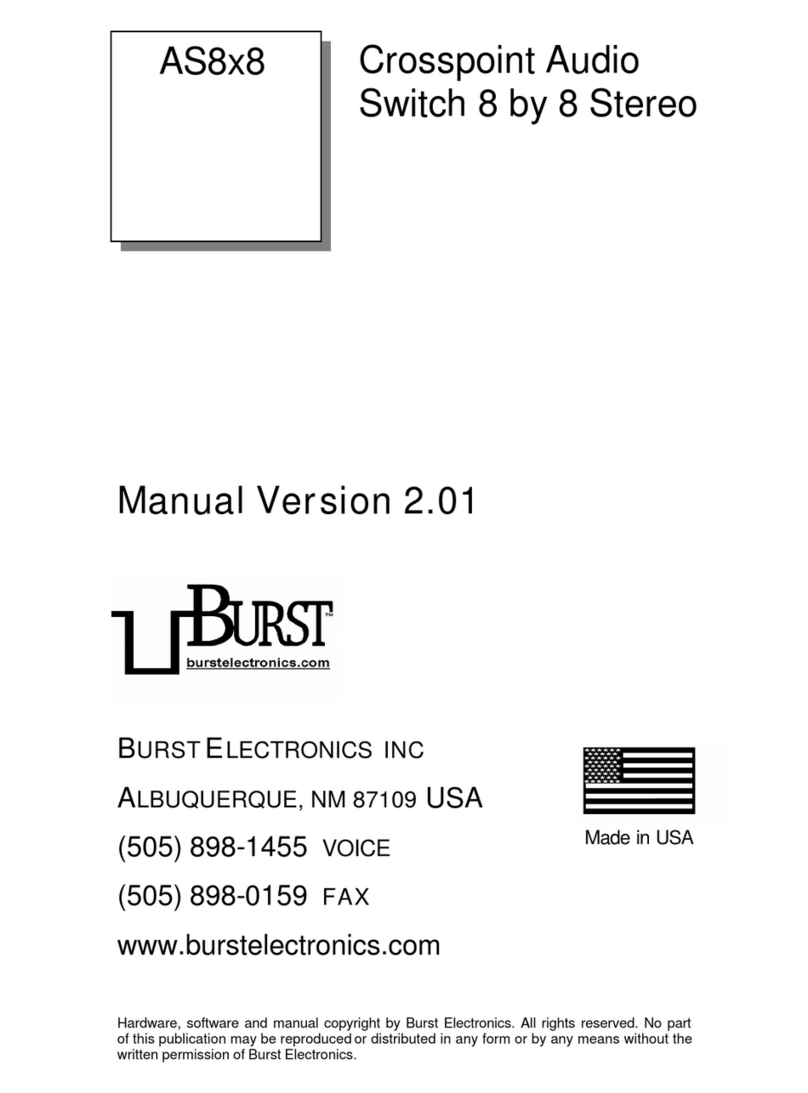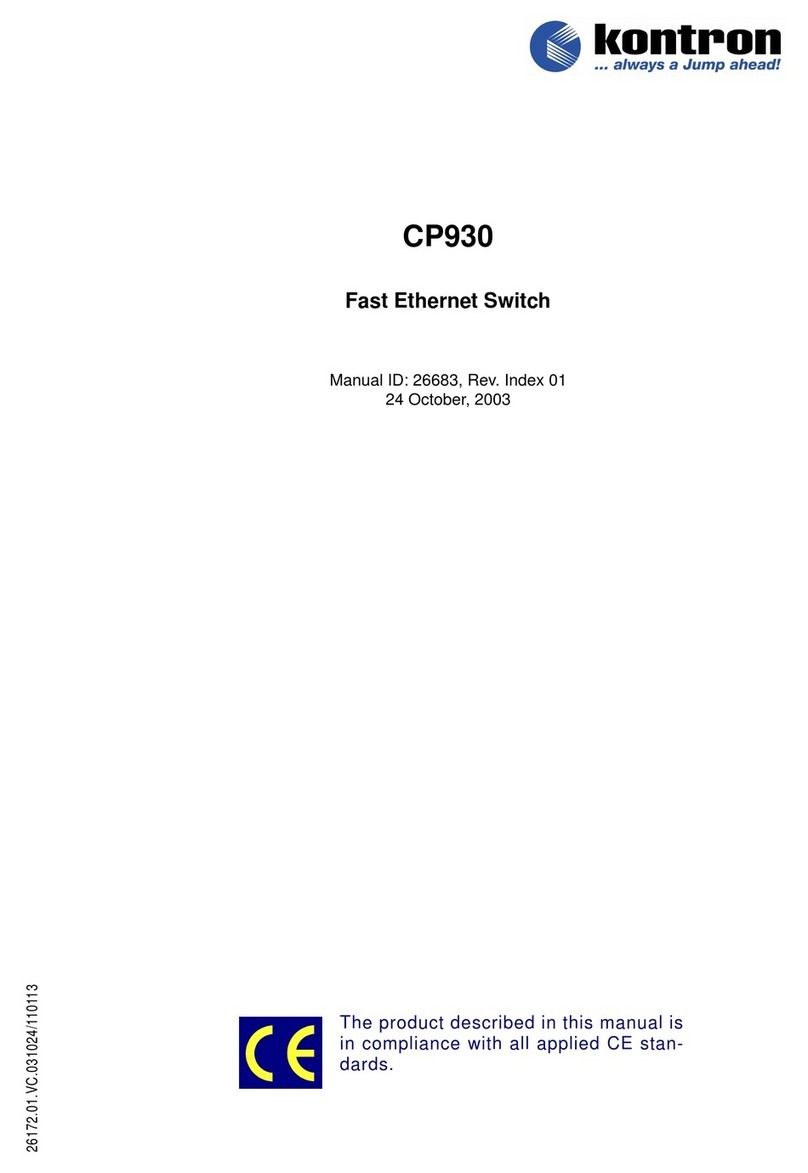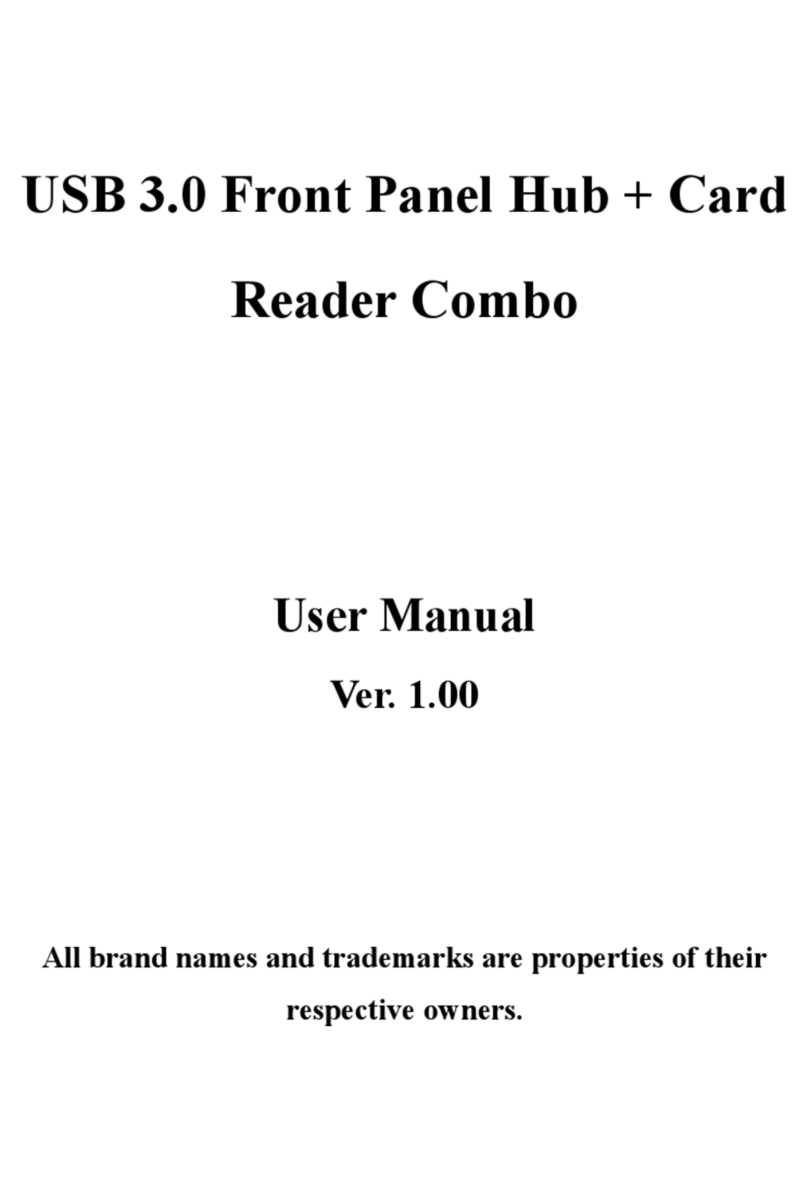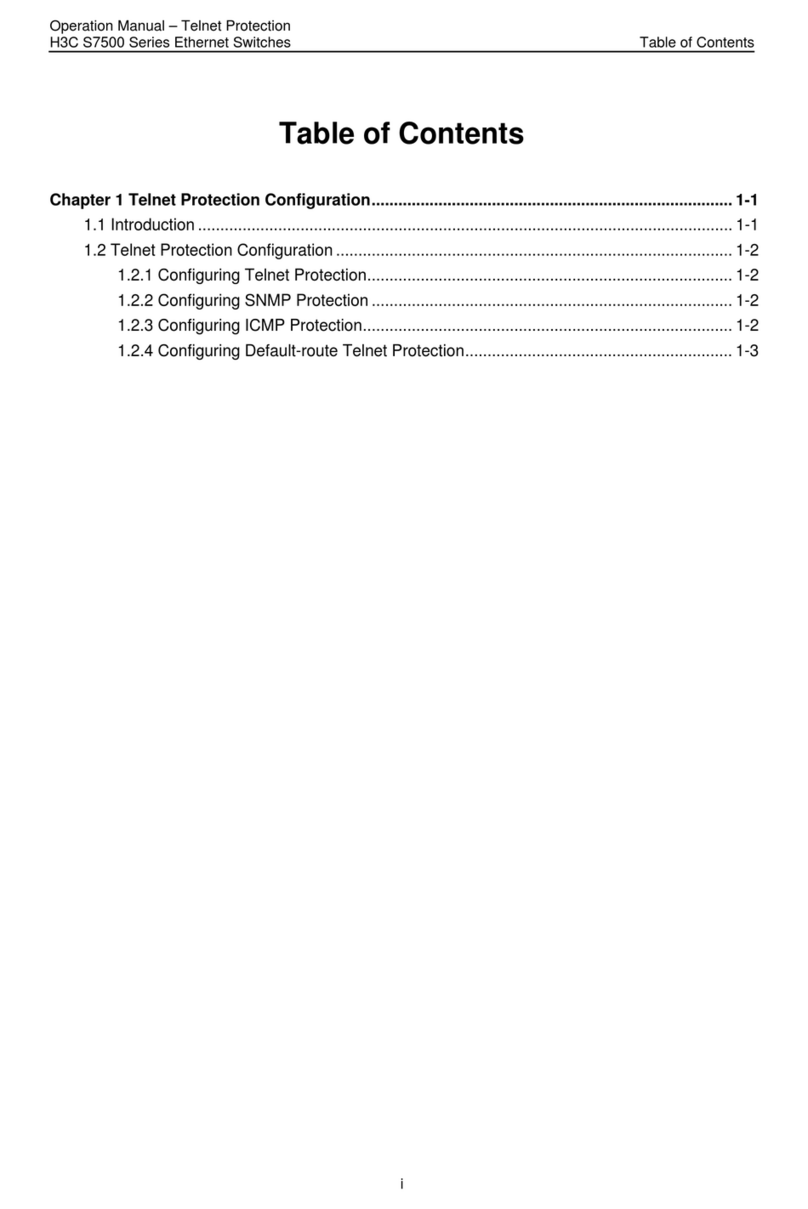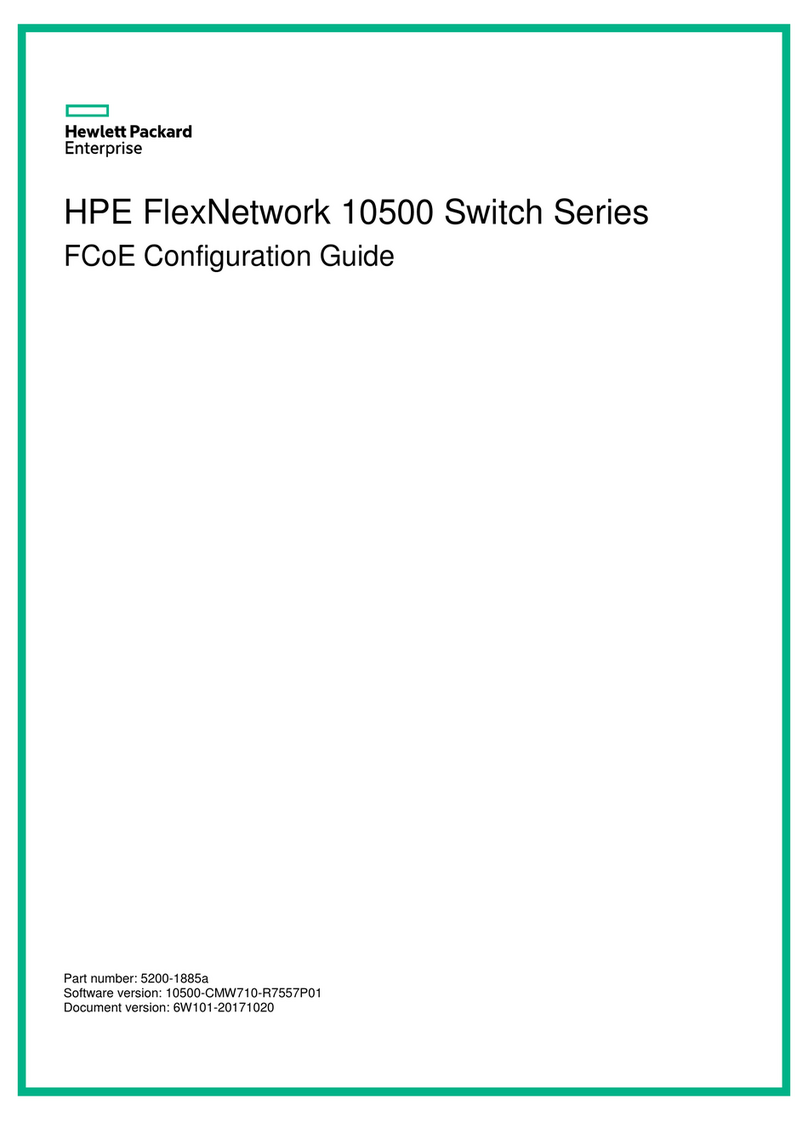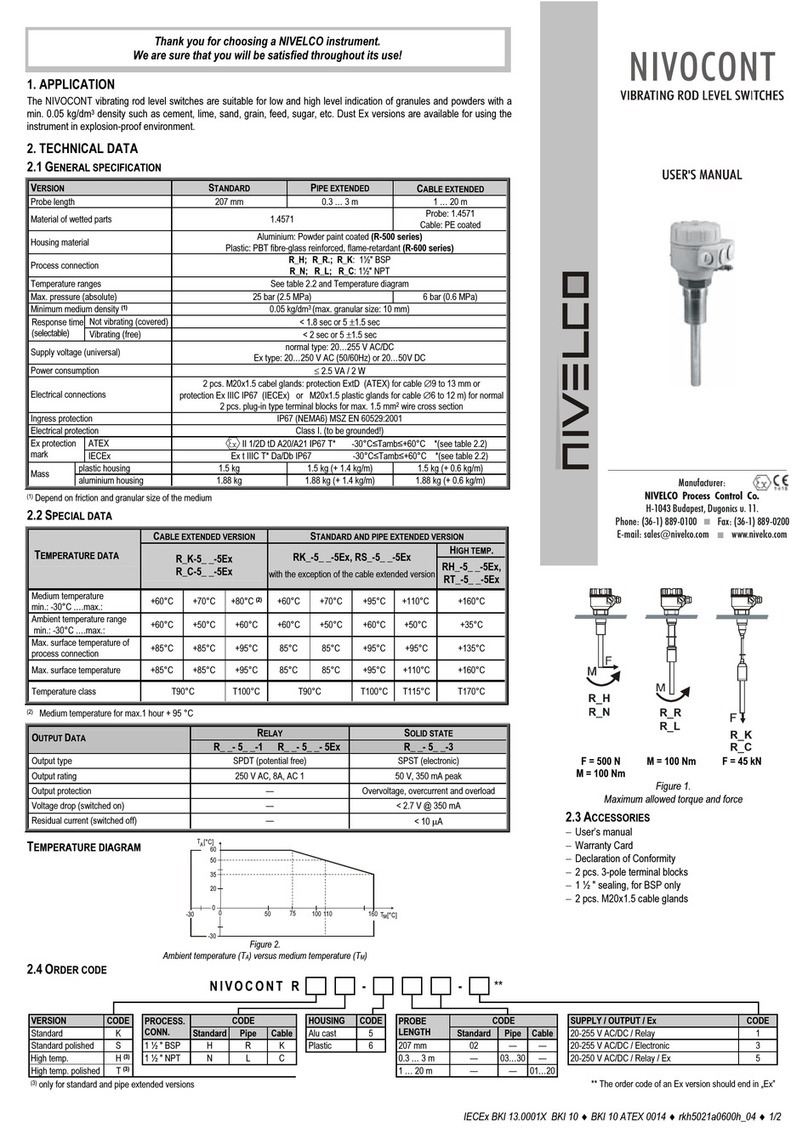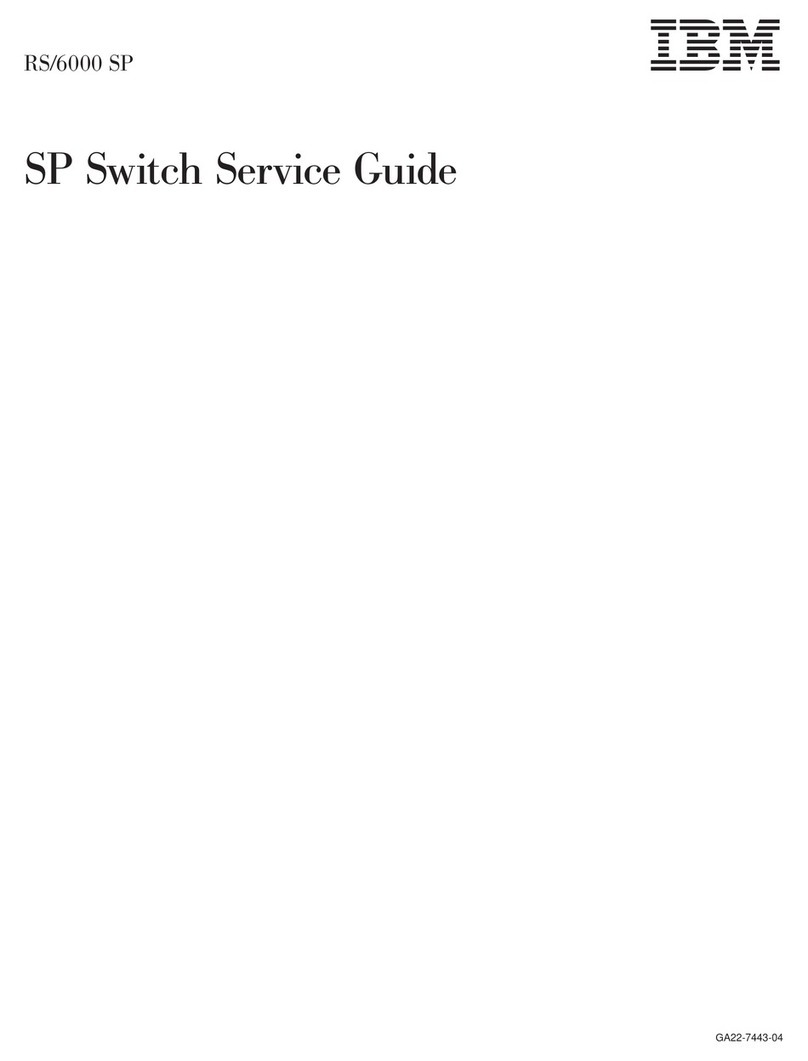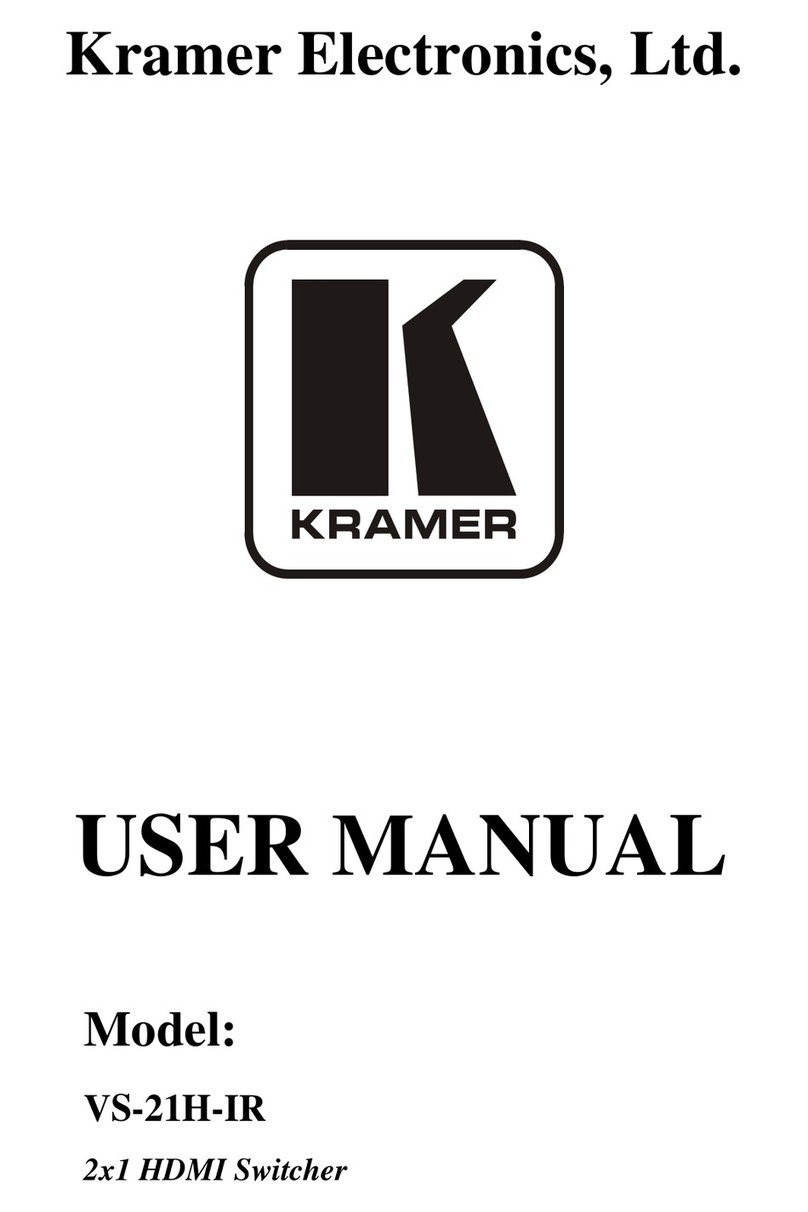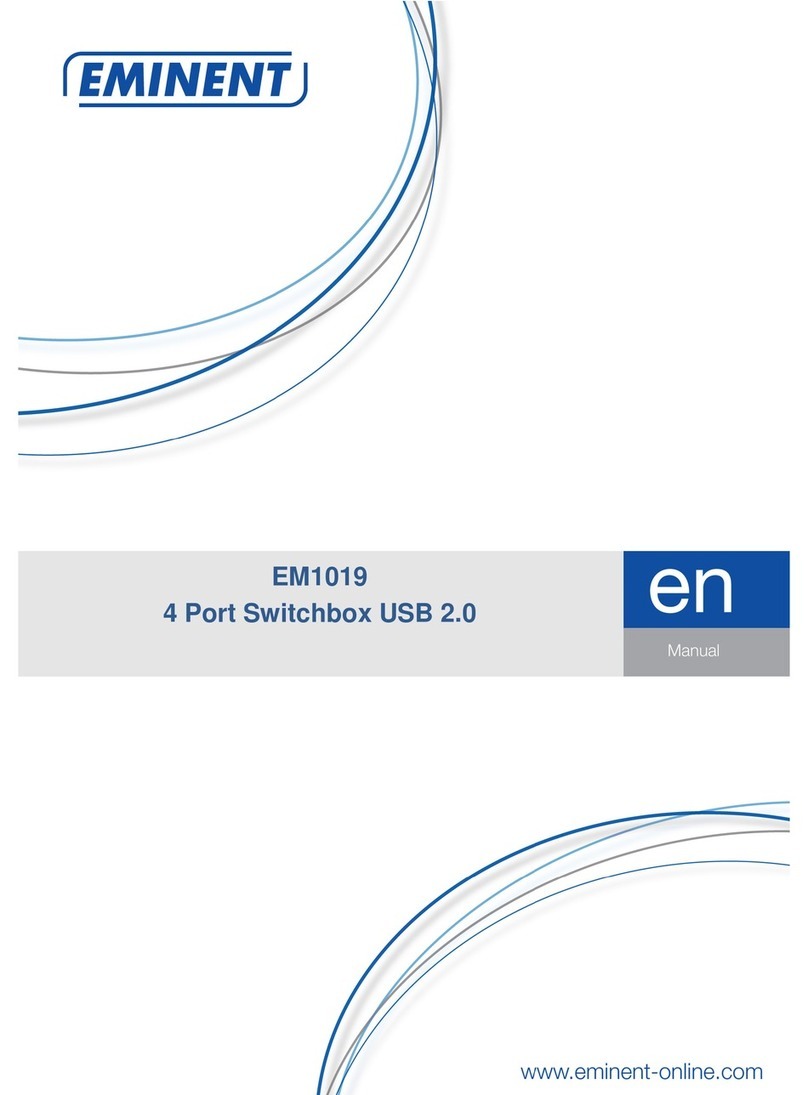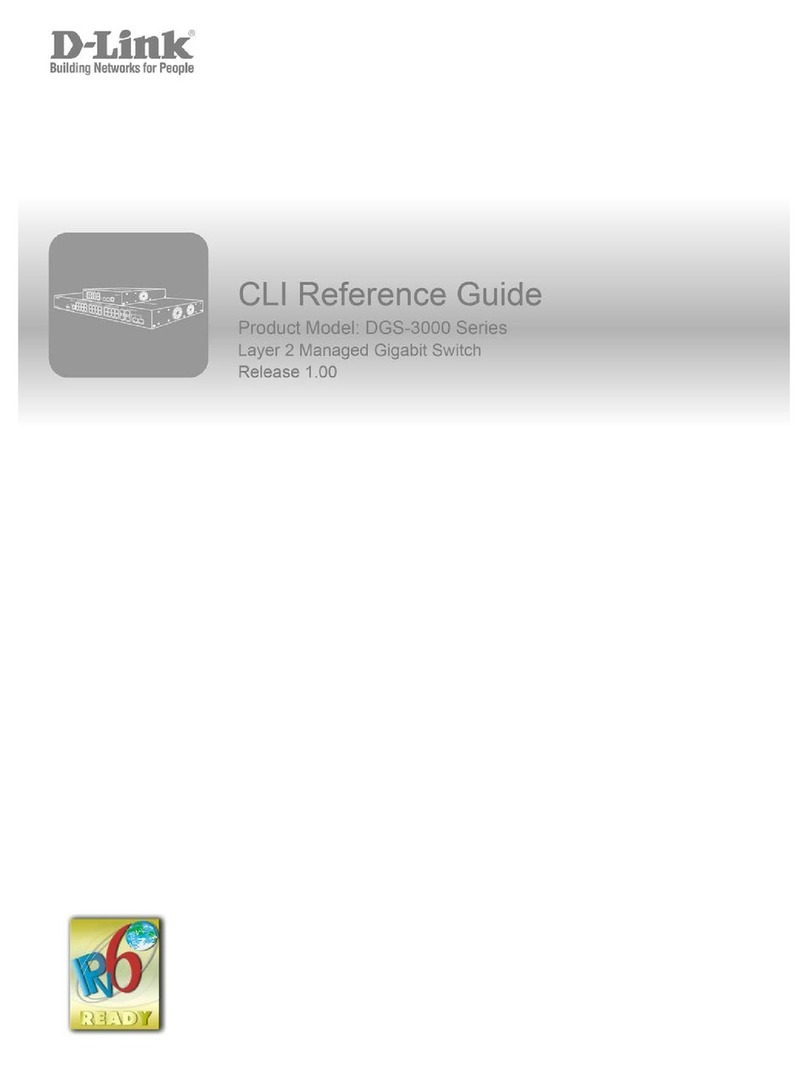Bellman & Symfon Visit Smart hub BE1310 User manual

BE1310 Visit Smart hub
EN

Contents
Installation 5
Pairing 6
Testing 8
Welcome home signal 9
Troubleshooting 10
Setting up the Smart hub 3
Before you start 4
Doorbell monitor 17
Room monitor 21
Personal alarm 25
Smoke alarm 29
Appendix 34
Setting up monitors 11
Telephone monitor 13

Overview
Test/pair buttons
Power input
Before you start
The Visit Smart hub is a wireless communications hub that connects your
home to your hearing aids. It will help you to hear when the doorbell or
phone rings, when your loved one needs you or if the smoke alarm goes o.
Compatible streamers and hearing aids
The Smart hub requires separate monitors and works with easyTek™ or
miniTek™ streamers and specic wireless Siemens hearing aids. Your
Hearing care professional will advise you on the compatible models.
Optimizing the Smart hub location
To ensure maximum Bluetooth®*coverage, install the Smart hub centrally
in the premises, ideally in the room where you spend most of your time.
Caution. Read this user guide thoroughly and completely and
follow the safety information to avoid damage or injury.
Sensor LED Power supplyBluetooth LED
Battery backup
3 4

+
Pairing with easyTek™
Press and simultaneously on easyTek until easyTek’s blue LED
starts to ash. The LED will then stay lit for 5 seconds during the pairing
procedure. When pairing is completed the LED will turn o.
If no steady light appears, ensure that easyTek is within range from the
Smart hub and try pairing the units again, see the easyTek user guide.
Setting up the Smart hub
1Pull the battery tab to start the unit. Remove the protective lm from
the Velcro® and mount the Smart hub on the wall.
2Plug the power supply into the mains outlet.
3Press and hold the top button until the top led starts to blink in blue.
12
Steady
Pairing
O
Done
Flashing
Ready
5 6
3
+
Appearance may
dier with territory.

Testing the connection
1Press the two buttons on the left side of the Smart hub simultaneously
to test the Bluetooth®connection.
2Your hearing aids will temporarily mute the sound, and you will hear a
door chime directly in your ears.
If you don’t hear it, see Troubleshooting on p10.
1
2
Pairing with miniTek™
1Press and hold the button on your miniTek for 5s to initiate pairing.
All buttons will then light up for 3s to show that it’s in pairing mode.
2While searching for a Bluetooth® device, the button will start to
blink. When pairing is completed, the button will light up for 3s.
If it doesn’t light up, ensure that miniTek is within range from the
Smart hub and try pairing the units again, see the miniTek user guide.
7 8

Troubleshooting
If Follow this checklist
I hear no door chime
sound in my hearing aids
when I press the Smart
hub test buttons
or
I hear no greeting signal
when I arrive at home
Check that the Smart hub is connected to mains
power, see Set up on page 5.
Check that the streamer is within range and paired
with the Smart hub, see Pairing on page 6–7.
Check that your hearing aids are paired with
easyTek or miniTek see Pairing Bluetooth®
devices in the separate user guides.
Check that your hearing aids are switched on,
the batteries are fresh and that the volume set-
ting is correct, see the hearing aid user guide.
The Smart hub’s top LED
is pulsating in red
The streamer is out of range or not paired with
the Smart hub, see Pairing on page 6–7.
Welcome home signal
When you get home, for example after work, the Visit Smart hub will
automatically reconnect your hearing aids to the monitors in your house
(provided that the streamer is on).
Within minutes you will hear an acknowledge signal that tells you that
your hearing aids are connected to the Smart hub.
If you don’t hear the signal, see Troubleshooting on page 10.
9 10

Bluetooth®
Supported monitors
Telephone monitor 13
Doorbell monitor 17
Room monitor 21
Personal alarm 25
Smoke alarm 29
Setting up monitors
The Visit Smart hub supports a wide variety of Visit monitors that will
help you hear the signals in your home. The monitors are paired to your
Smart hub from factory and take only minutes to install. Just add any Visit
monitor and you’ll be receiving alerts in moments.
How it works
When a monitor is triggered, the Smart hub gener-
ates a sounding alert that is streamed to your ears.
Visit home monitors easyTek
Hearing
aids
Smart hub
11 12

Setting up the Telephone monitor
1Remove the battery pull tab to start the monitor.
Remove the protective lm from the Velcro®.
2Mount the monitor on the wall.
3Connect the cables as shown below.
Stay in touch with
family & friends.
1
2
3
1413

Testing the connection
1Ask a friend or neighbor to call your landline telephone.
2When the telephone rings, your hearing aids will temporarily mute the
sound, and you will hear a ring signal directly in your ears.
If you don’t hear it, see Tips & tricks on page 16.
If Try this
I hear no ring signal
in my hearing aids
when the landline
telephone rings.
Move closer to the Smart hub to make sure you are
within its operating range.
Press both test buttons on the Telephone monitor
simultaneously. If you don’t hear a ring signal in your ears,
check the monitor’s batteries and make sure it’s properly
installed, see Setting up the Telephone monitor on p14.
Follow the Checklist on p10 to test that the system is up
and running and that your streamer and hearing aids
are functioning properly.
I hear ring signals in
my hearing aids for
no obvious reason.
There is probably a nearby Visit system that triggers
your system. Change the radio key on all units, see
Changing the radio key in the Appendix on p35.
Tips & tricks
15 16
1
2

Max 1.2" (3 cm)
Know when the
guests arrive.
Setting up the Doorbell monitor
1Remove the battery pull tab to start the monitor.
Remove the protective lm from the Velcro®.
2Mount the monitor to the left of the door chime, as close as possible.
12
17 18

Testing the connection
1Ring the doorbell.
2Your hearing aids will temporarily mute the sound, and you will hear a
door chime directly in your ears.
If you don’t hear it, see Tips & tricks on page 20.
If Try this
I hear no door chime
in my hearing aids
when the doorbell
rings.
Move closer to the Smart hub to make sure you are
within its operating range.
Press both test buttons on the Doorbell monitor
simultaneously. If you don’t hear a door chime, check
the monitor’s batteries and make sure it’s properly
installed, see Setting up the Doorbell monitor on p18.
Press both test buttons once again. If you still don’t hear
a door chime in your ears, follow the Checklist on p10.
Program the Doorbell monitor to recognize your door
chime, see Programming in the product user guide.
I hear door chimes in
my hearing aids for
no obvious reason.
There are competing sound sources around the Door-
bell monitor. Switch them o or turn them down.
Change the radio key on all units, see p35.
Tips & tricks
19 20
1
2

A watchful ear
on your dearest.
Setting up the Room monitor
1Remove the battery pull tab to start the monitor.
2Place it on a table or hang it on the wall. The recommended
distance is 16–66 ft. (0.5–2 m) from the sound source.
21 22
12

Tips & tricks
If Try this
I hear no alarm in my
hearing aids when I
make some noise.
Move closer to the Smart hub to make sure you are
within its operating range.
Press both test buttons on the monitor simultaneously.
If you don’t hear an alarm signal in your ears, check
the monitor’s batteries and make sure it’s properly
installed, see Setting up the Room monitor on p22.
Press both test buttons once again. If you still don’t hear
an alarm in your ears, follow the Checklist on p10.
The alarm is triggered
too easily/not at all
Adjust the sensitivity by pressing the top left button,
see the inside of the monitor’s cover for details.
The alarm is triggered
too fast/slow
Adjust the delay by pressing the lower left button,
see the inside of the monitor’s cover for details.
2
1
23 24
Testing the connection
1Ask someone to stand by the monitor and make some noise.
2Your hearing aids will temporarily mute the sound, and you will hear
an alarm signal directly in your ears.
If you don’t hear it, see Tips & tricks on page 24.

A
B
Using the Personal alarm
1Attach the lanyard to the alarm unit.
2Hang the personal alarm around your neck.
You can also mount it on a wall by using the supplied adhesive.
1
2
25 26
Always there for
your loved one.

Testing the connection
1Press the alarm button.
2Your hearing aids will temporarily mute the sound, and you will hear
an alarm signal directly in your ears.
If you don’t hear it, see Tips & tricks on page 28.
2
1
27 28
Tips & tricks
If Try this
I hear no alarm in my
hearing aids when I
press the alarm button.
Move closer to the Smart hub to make sure you are
within its operating range.
Check that the green LED on the personal alarm
lights up when you press the button. If no light ap-
pears, open the front cover and change the battery.
Only use a PX28 Alkaline or Lithium type battery.
Press the alarm button once again. If you still don’t
hear an alarm in your ears, follow the Checklist on
page 10.
I hear alarms in my
hearing aids for no
obvious reason.
There is probably a nearby Visit system that triggers
your system. Change the radio key on all units, see
Changing the radio key in the Appendix on page 35.

Protect your
home and family.
Setting up the Smoke alarm
1Connect the battery to the battery snaps to start the unit.
2Fix the baseplate to the ceiling using a screwdriver. Mount at
least 12" (30 cm) from walls and other obstructions.
3 Attach the smoke alarm to the baseplate by turning it clockwise.
1 2 3
29 30

2
Testing the connection
1Press and hold the test button until the alarm goes o.
2Your hearing aids will temporarily mute the sound, and you will hear a
re alarm directly in your ears. The signals will time out in ~40 s.
If you don’t hear it, see Tips & tricks on page 32.
1
31 32
Tips & tricks
If Try this
The alarm fails to sound
when I press the test
button.
Check the age of the unit, see the “Replace by” label
on the side of the unit.
Check that the battery snaps are rmly connected.
I hear no alarm in my
hearing aids when I press
the test button.
Check the smoke alarm’s battery and make sure it is
installed properly, see Setting up... on page 30.
Press the test button once again. If you still don’t
hear a re alarm in your ears, follow the Checklist on
page 10 to test that the system is up and running.
I hear re alarms in my
hearing aids for no obvi-
ous reason.
There are many factors that can cause nuisance
alarms, for instance steam or a nearby Visit system
that triggers your system, see Troubleshooting in
the Visit Smoke alarm user guide.

Appendix
Visit Smart hub in depth information
Changing radio key 35
Using battery backup 37
Technical information 38
Care and cleaning 29
Safety instructions 41
33 34

ON
OFF
Changing the radio key
If you start hearing monitor alarms for no obvious reason, there is prob-
ably a nearby Visit system that triggers your system. In order to avoid
radio interference you need to change the radio key on all units.
Please note: All units are set to the same radio key from factory and all
switches are positioned down=o per default.
1Open the Visit monitor front cover and move any radio key switch(es) to
the up=on position to change the radio key. Repeat the procedure for
all monitors. Note that all units must be set to the same radio key.
2Press and hold the button on the Smart hub until the bottom LED
starts to blink in green/amber.
3Press the test buttons on any of the Visit monitors. The Smart hub LED
light will stay lit for 5 seconds to show that the new radio key is being
transferred. When the transmission is completed the LED will turn o.
12 3
Smart hubMonitor Monitor
35 36

Using battery backup
The Visit Smart hub is equipped with a battery backup that ensures full
functionality during power loss for at least 48 hours.
Replacing batteries
Unplug the mains power and open the front cover. Replace the old bat-
teries with new ones, see the instructions in the battery compartment for
correct positioning.
Important!
Use 1.5 V AA, LR6 alkaline batteries only. Always
keep batteries out of reach of children. Dispose of
batteries according to your local environmental laws and
guidelines.
Technical information
Power supply DC 5V
Power consumption Active < 50 mA, Idle position < 6 mA
Backup battery 2 x 1.5 V AA (LR6) alkaline batteries
Activation Via test buttons or a Visit monitor
Monitor frequency 315/433.92/868.3 MHz depending on region
Monitor coverage 33 – 77 yd. (30 – 70 m) depending on radio
frequency. Coverage is reduced by walls, large
objects and other radio transmitters.
Bluetooth® frequency 2400 – 2483.5 MHz
Bluetooth® coverage Up to 33 yd. (30 m). Coverage is reduced by thick
walls and large objects.
Compatible monitors BE1411 Door transmitter, BE1431 Telephone
transmitter, BE1491 Room monitor, BE1240/1420
Push button transmitter and BE1281/1480
Smoke alarm transmitter
37 38
Table of contents