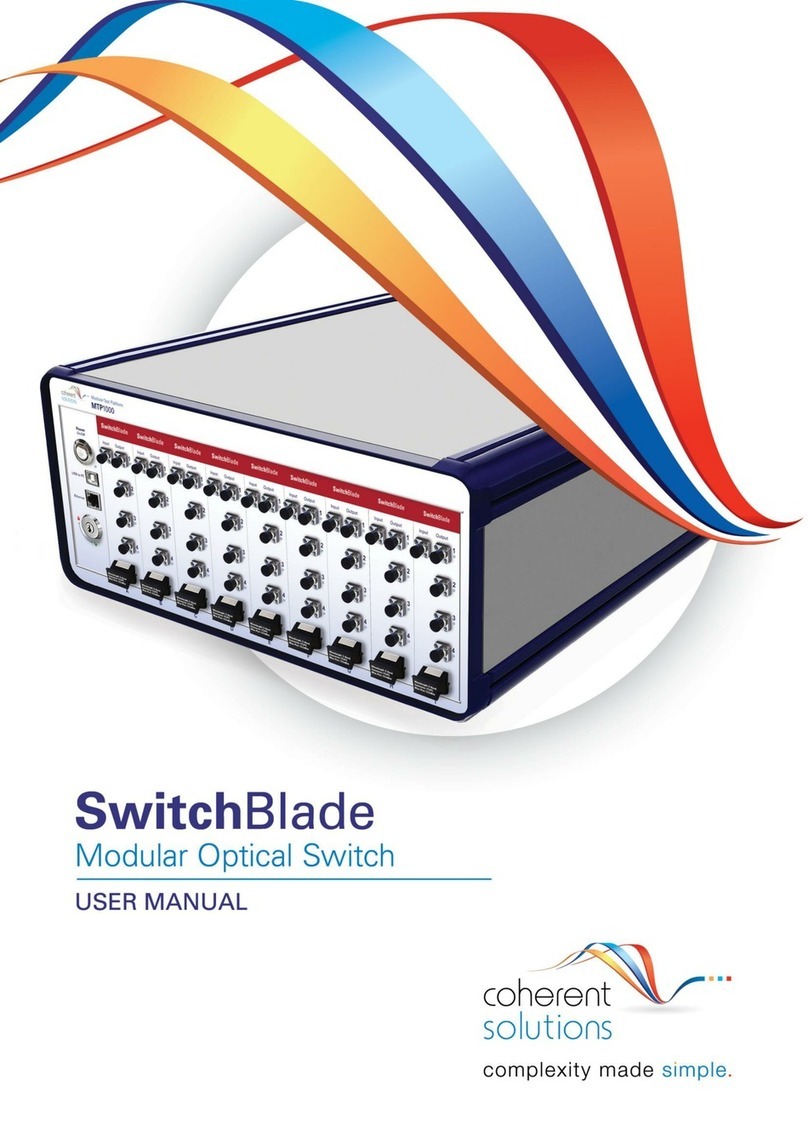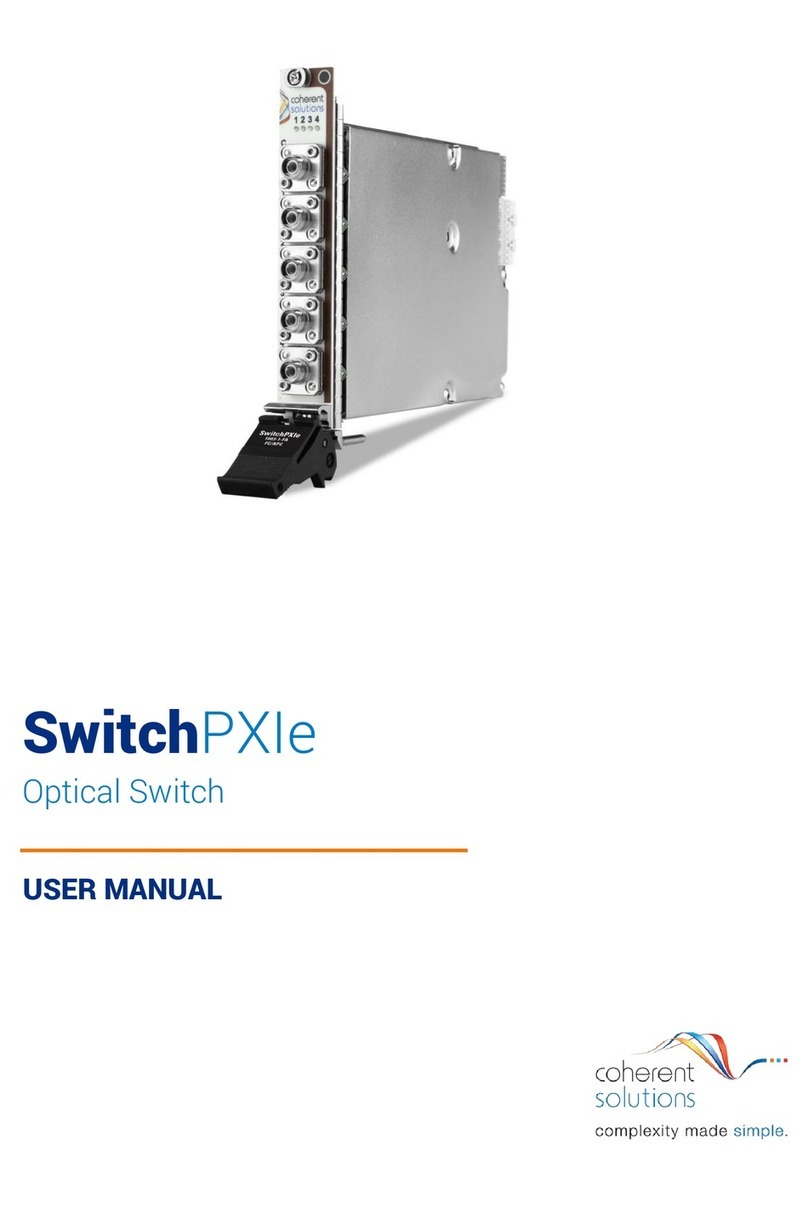PXIe Platform Optical Switch Module |SwitchPXIe
Coherent Solutions Version 2.03 ii
Contents
1Conventions ....................................................................................................................4
2Safety Information..........................................................................................................5
3Introducing the SwitchPXIe –Optical Switch Module ...............................................6
SwitchPXIe 1x1 & 1x4 Models Overview............................................................................... 6
SwitchPXIe Crossover Models Overview .............................................................................. 7
SwitchPXIe Duplex Models Overview .................................................................................... 8
SwitchPXIe 1xN Models Overview ......................................................................................... 9
Status LED ................................................................................................................................10
3.5.1 For SwitchPXIe 1x1 and 1x4 models:..........................................................................10
3.5.2 For SwitchPXIe Crossover models: .............................................................................10
3.5.3 For SwitchPXIe Duplex models:....................................................................................10
3.5.4 For SwitchPXIe 1xN models:.........................................................................................10
4Connecting Optical Input............................................................................................ 11
Cleaning and Connecting Optical Fibers .............................................................................11
5Handling the SwitchPXIe Module .............................................................................. 12
SwitchPXIe Module Installation ............................................................................................12
SwitchPXIe Module Uninstallation .......................................................................................14
6CSL Software Installer Information........................................................................... 15
Installation Overview...............................................................................................................15
Installation Process.................................................................................................................15
7cohesionUI™................................................................................................................. 18
Accessing cohesionUI ............................................................................................................18
Home .........................................................................................................................................18
Modules.....................................................................................................................................19
Settings......................................................................................................................................19
Info .............................................................................................................................................20
General usage ..........................................................................................................................21
8SwitchPXIe control with cohesionUI......................................................................... 22
9Programming Guide.................................................................................................... 24
Programming Conventions....................................................................................................24
Common System Command Summary..............................................................................25
Common System Command Descriptions.........................................................................26
Specific Command Summary...............................................................................................27
Specific Command Descriptions..........................................................................................28
9.5.1 Slot Commands...............................................................................................................28
9.5.2 Configuration Commands.............................................................................................29
Multi Chassis Mode Operation..............................................................................................30