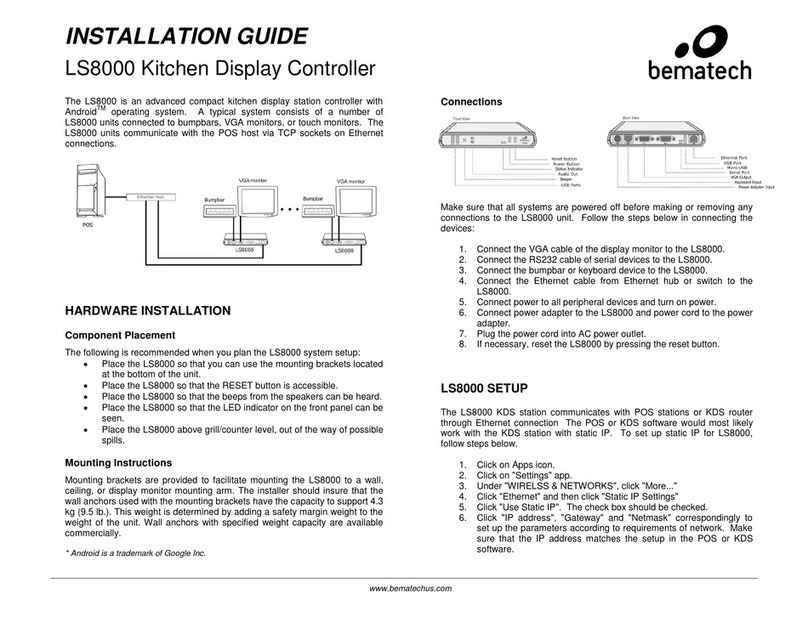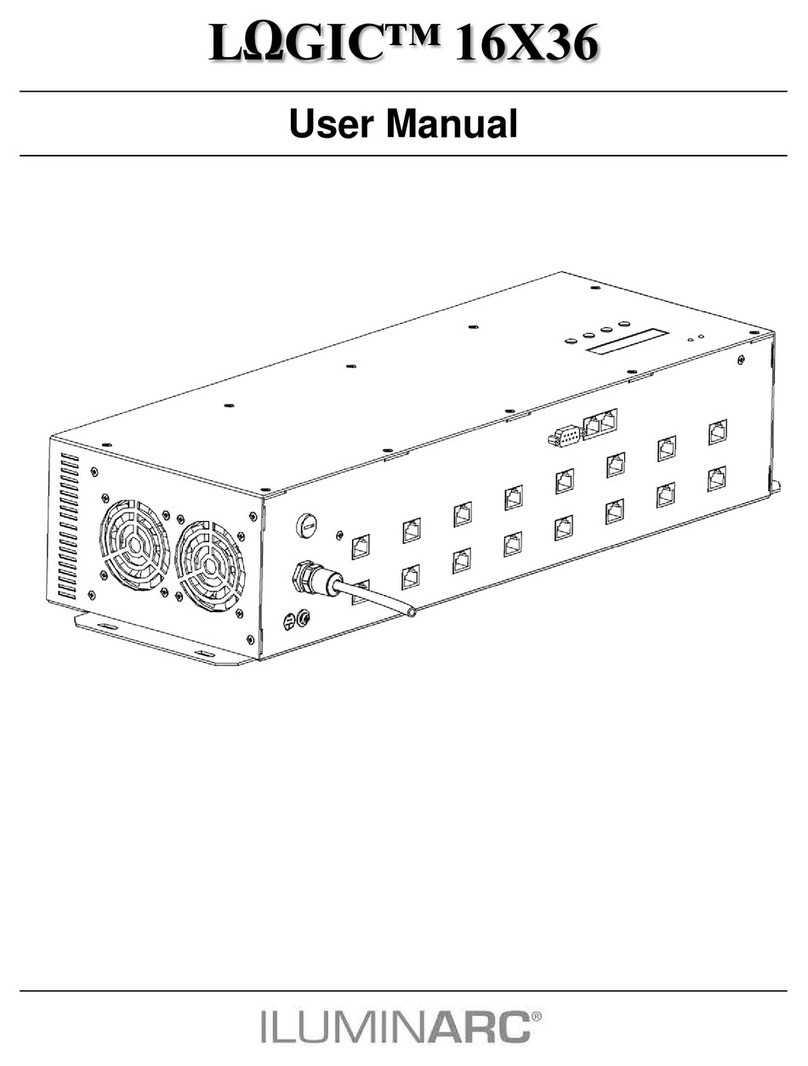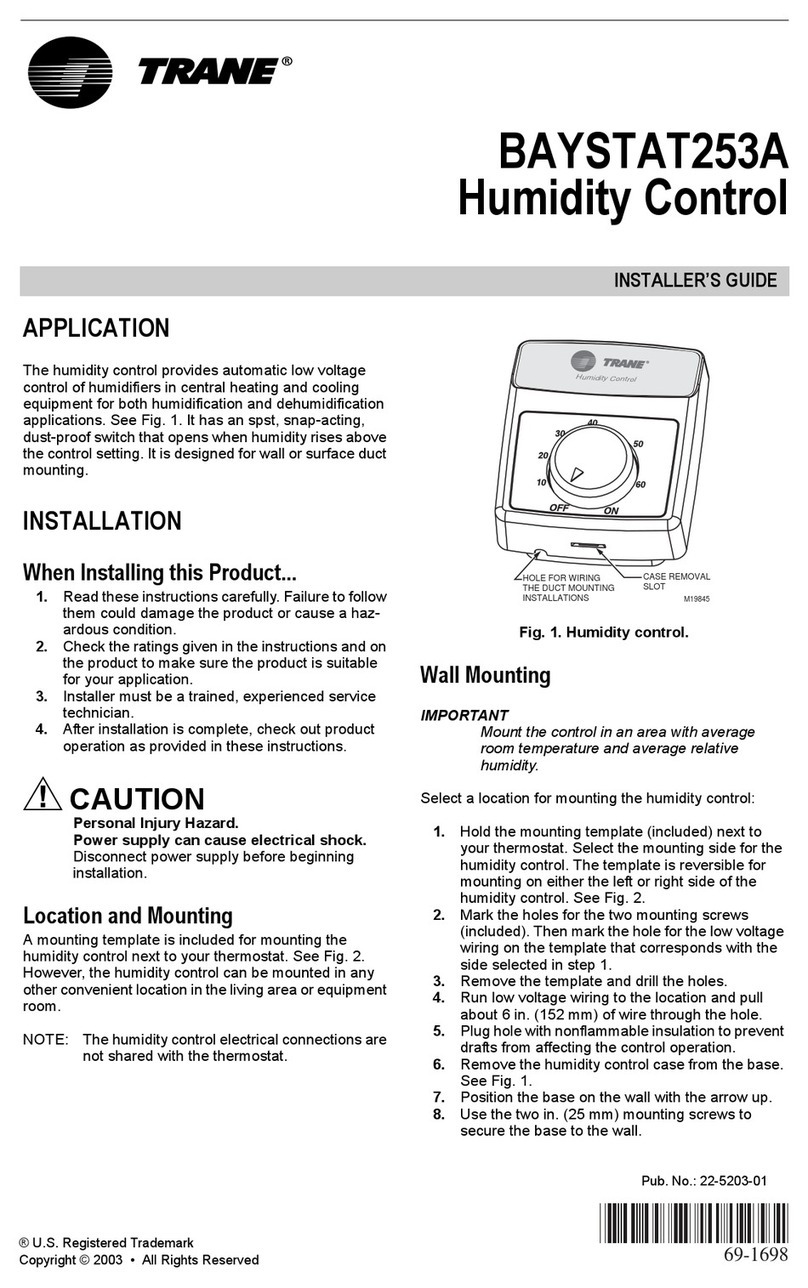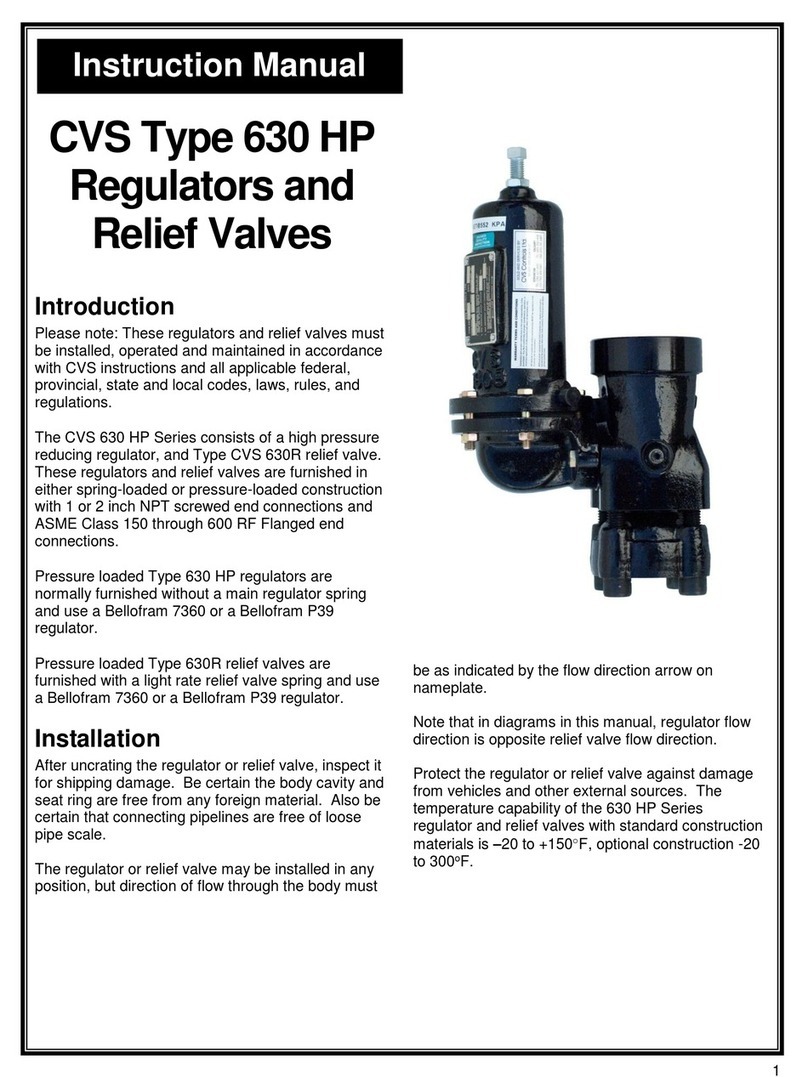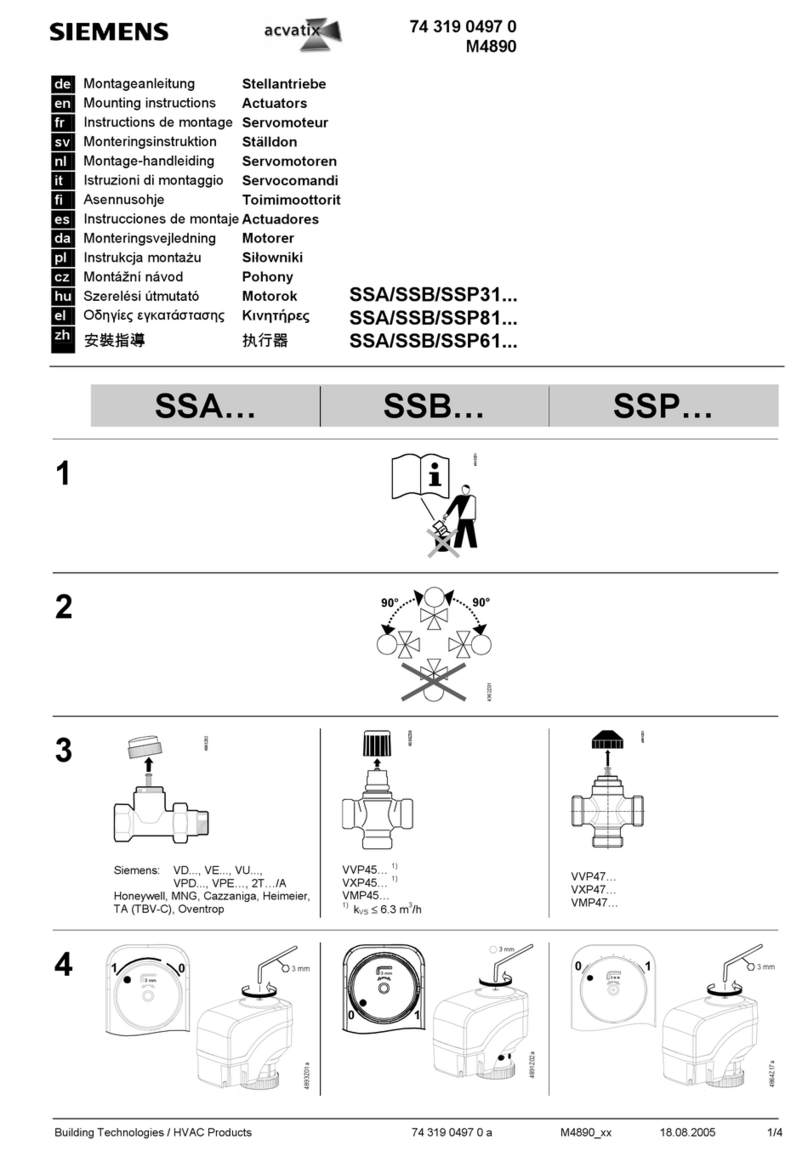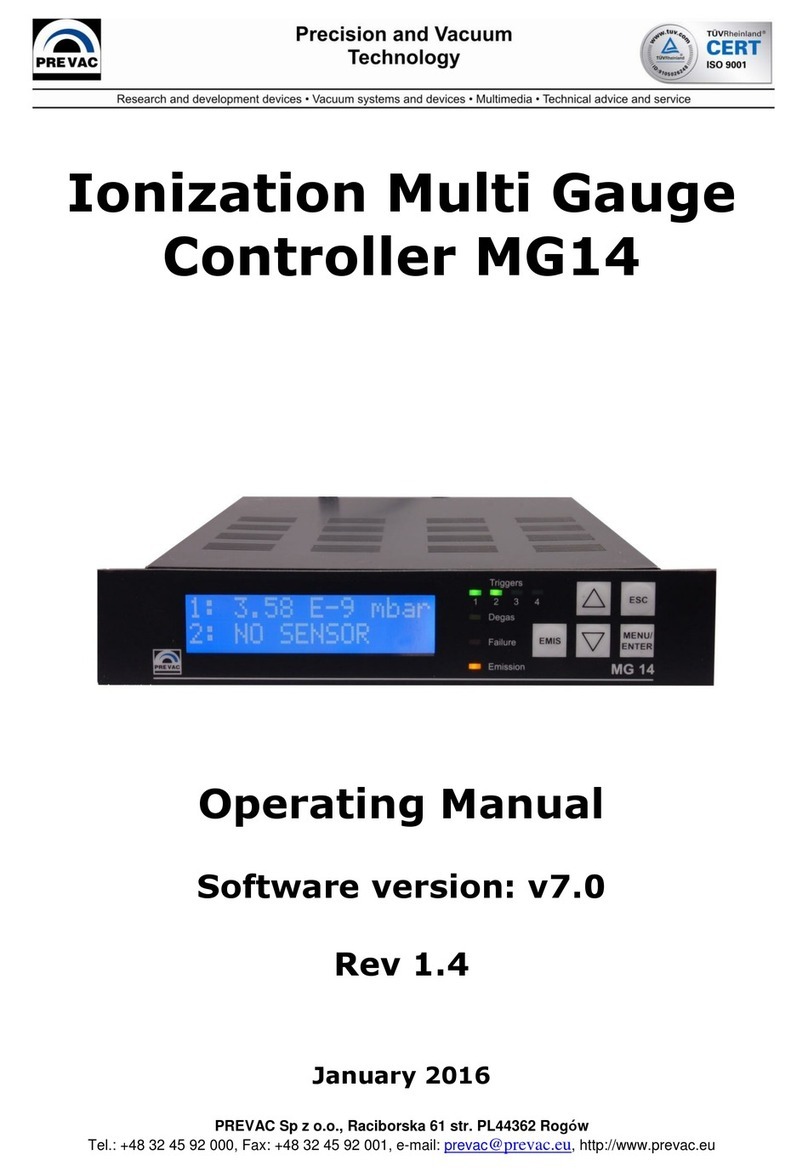Bematech KitchenGo Premium User manual

KitchenGo Premium
Kitchen Display System
Quick Start Guide
Rev 0.1
KitchenGo Premium

System Overview
The KitchenGo Premium Kitchen Display System consist of the following:
1. LS8000 KDS Station Controller with Android
2. KB9000/KB1700 bump bar
3. VGA monitor / Touch monitor
4. KitchenGo Premium Android App
The KitchenGo Premium Android App is pre-installed in the LS8000 to provide operational features of
the kitchen display system. Orders are transmitted from the POS stations to KitchenGo Premium
through Ethernet network connection and displayed on the VGA monitor. Either a bump bar
(KB9000/KB1700) or touch monitor (LE1015/LE1015W) can be used to control operations of the stations.
Printers (LR2000) can also be connected to the LS8000 units to print out tickets in the kitchen for
dispatching with the food items.

Hardware Setup
Remove the LS8000 from its box and follow LS8000 Installation Guide to setup the LS8000 in your
environment and connect the hardware.
Connect the bumpbar to the LS8000 using either PS/2 (RJ11 connector) or USB connection depend on
your bumpbar connection type.
Connect VGA monitor to LS8000 VGA output.
If touch monitor operation is desired, connect the LE1015/LE1015W monitor VGA input to the LS8000
VGA output and connect USB cable between touch monitor and LS8000 USB connectors. USB mouse
and USB keyboard are recommended for application installation and setup if touch monitor is not used.
If necessary, connect the ticket printer to the LS8000 using either Serial or USB connection; you may also
connect the printer to the Ethernet router if the printer has an Ethernet connection;
Note:
Refer to user manuals of individual hardware for information on how to setup the printer and the
bumpbar.
For USB printer, only Bematech LR2000 is supported.

KitchenGo Premium Setup
KitchenGo Premium Software App
The KitchenGo Premium KDS software package consist of two apps
KitchenGo Premium KDS
KitchenGo Premium Router
If the POS software already included order routing function, it is not necessary to enable the order
router of KitchenGo Premium. If the POS software does not have order routing function, the KitchenGo
Premium router can be enabled to provide advanced order routing function and features.
App Installation
The KitchenGo Premium KDS and KitchenGo Premium Router software app are pre-installed in the
LS8000 hardware, therefore you don't need to do any extra installation unless a update is required.
Please refer to update section in user manual for detail.
Note: If your LS8000 does not have KitchenGo Premium pre-installed, please check manual installation
in user manual to guide you through the installation process.

Station Setup with KitchenGo Premium Router
The KitchenGo Premium Router provide functionality similar to the Bematech KDS Manager Windows
software. This setup requires one of the LS8000 units to run both KitchenGo Premium KDS and
KitchenGo Premium Router.
1. Boot up each individual LS8000 station and setup its station ID. Then click OK as shown below:
Note: station ID for each must be unique in the network.
2. On the station you want to run KitchenGo Premium Router app, navigate to the desktop of LS8000,
and click the KitchenGo Premium Router icon.
3. Clicking on the top right corner of screen and select "Settings".
4. Enable the order router by switch its state from to .

5. Next, click and select the order source. This setting need to be matched to the
design/setting of POS Software.
TCP/IP:
With "TCP/IP" set as order source, the POS software will interface with KitchenGo Premium Router
through a TCP/IP socket. Users can select the port that KitchenGo Premium Router listens to, as
shown below:
Note: You can find the IP address of the LS8000 by clicking on the top right corner and select
"Show My IP", this will be the IP address that need to be set up in the POS software for KDS
communication.
For detail and its sample code, please refer to TCP/IP section in user manual.
Remote Folder:
When "Remote Folder" is set as order source, the POS software will interface with KitchenGo
Premium Router by dropping order files in a folder shared on the network.
First, select "remote folder" as order source, then click and input the login
information for the remote computer. If the login is verified, you will be able to find available
shared folders by clicking . Go through the list of folders to select the folder which POS
software sends the order files and click OK.

Please refer to troubleshooting section in user manual for detail when you have trouble setting up
the remote folder.
6. Stations relations setup
Navigate to "Stations relations" and setup the Stations relation table. When it is done, click
"Save&Update to all" to update the relation table to all stations, please make sure all stations are
online and there is no error before you update.
Please refer to troubleshooting section in user manual for detail when you have trouble setting up
the stations relationship.
7. KitchenGo Premium Setup is complete. Setup the POS Software and test the operations by sending
a test order from the POS software.

Station setup without router
In this setup, all the LS8000 stations only run the KitchenGo Premium KDS app. The KitchenGo Premium
Router app in all stations should be kept disabled.
1. Boot up each individual LS8000 station and setup its station ID. Then click OK as shown below:
Note: station ID for each station must be unique in the network.
2. On one of the stations, click on the top right corner of screen and select "Settings".
3. Next, click and select the order source. This setting need to be matched to the
design/setting of POS Software.
TCP/IP:
With "TCP/IP" set as order source, the POS software will interface with KitchenGo Premium Router
through a TCP/IP socket. Users can select the port that KitchenGo Premium Router listens to, as
shown below:

Note: You can find the IP address of the LS8000 by clicking on the top right corner and select
"Show My IP", this will be the IP address that need to be set up in the POS software for KDS
communication.
For detail and its sample code, please refer to TCP/IP section in user manual.
Remote Folder:
When "Remote Folder" is set as order source, the POS software will interface with KitchenGo
Premium Router by dropping order files in a folder shared on the network.
First, select "remote folder" as order source, then click and input the login
information for the remote computer. If the login is verified, you will be able to find available
shared folders by clicking . Go through the list of folders to select the folder which POS
software sends the order files and click OK.
Please refer to troubleshooting section in user manual for detail when you have trouble setting up
the remote folder.
Repeat the above the steps to setup all stations' order source.
Note: For "TCP/IP", the order source port setting can be the same for all stations or different
port can be used, depending on POS Software design. For "Remote Folder", you will need
different shared folders for different stations. It is like as sending orders to different printers. For
example, Station0's Shared folder-C$/order/station0; Station1's Shared folder-C$/order/station1.

4. Stations relations setup
Navigate to "Stations relations" and setup the Stations relation table. When it is done, click
"Save&Update to all" to update the relation table to all stations, please make sure all stations are
online and there is no error before you update.
Please refer to troubleshooting section in user manual for detail when you have trouble setting up
the stations relationship.
5. KitchenGo Premium Setup is complete. Setup the POS Software and test the operations by sending
a test order from the POS software.
Check User Manual for more details about all KitchenGo Premium KDS features and detail
configuration.

Warranty Information
LS8000 station controller carries 3-year warranty from Bematech.
KB7100 bumpbar carries 1-year warranty from Bematech.
KB9000 bumpbar carries 3-year warranty from Bematech.
LR2000/LR2000E printers carry 3-year warranty from Bematech.
Where to Get Help
If you need assistance setting up this product, contact support @bematechus.com
Bematech US
999 South Oyster Bay Road
Building 104
Bethpage, NY 11714
Customer Service: support @bematechus.com
Sales: sales@bematechus.com
http://www.bematechus.com/
About Bematech
Bematech has over three decades of expertise in the United States with a wide distribution network that
covers over 500,000 points of sale in 37 countries. The company operates four R&D excellence centers,
with over 1,200 professionals in Brazil, China, Taiwan, United States, and Argentina. Comprehensive
customer service and technical support based in the United States. Bematech prides itself on being a
knowledge based leader in the industry offering complete and customizable POS bundles including All-
in-Ones, kitchen display systems, cash drawers, scanners, printers, touch monitors, customer displays
and more. www.bematechus.com
Table of contents
Other Bematech Controllers manuals
Popular Controllers manuals by other brands
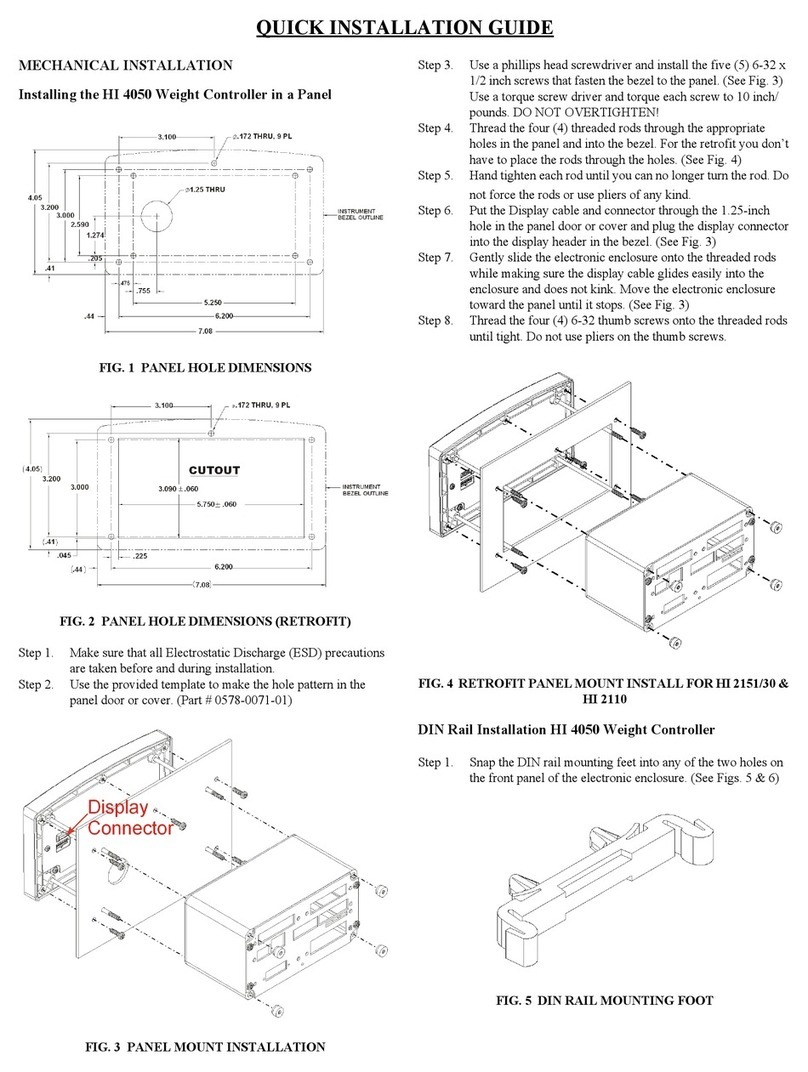
Hardy Process Solutions
Hardy Process Solutions HI 4050 Quick installation guide

PIETRO FIORENTINI
PIETRO FIORENTINI CIRVAL Operation & maintenance manual
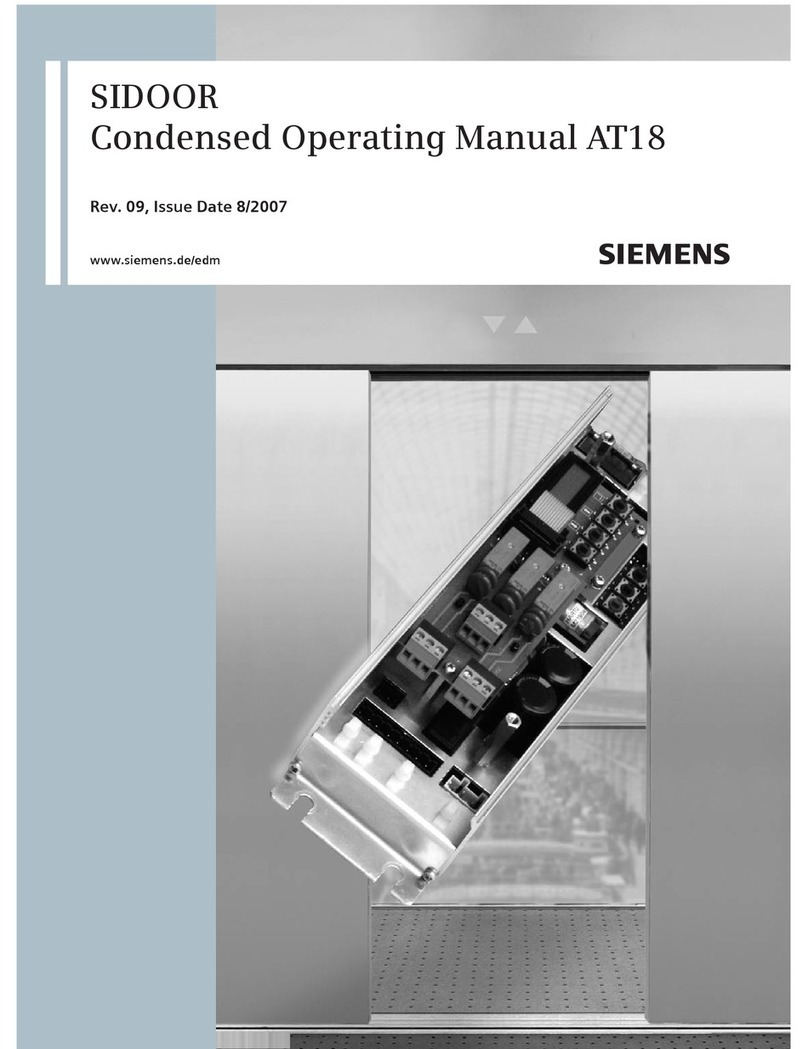
Siemens
Siemens SIDOOR AT18 operating manual
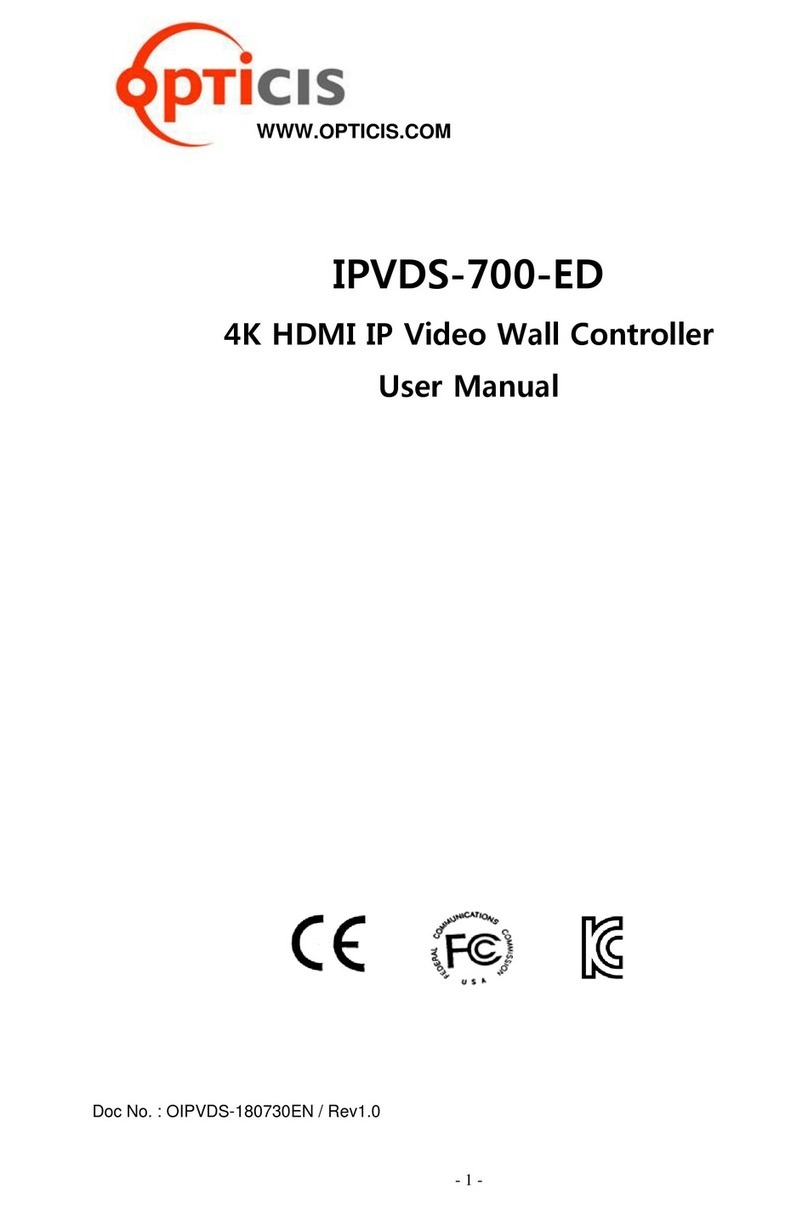
opticis
opticis IPVDS-700-ED user manual

Ogden
Ogden ETR-3000 instruction manual
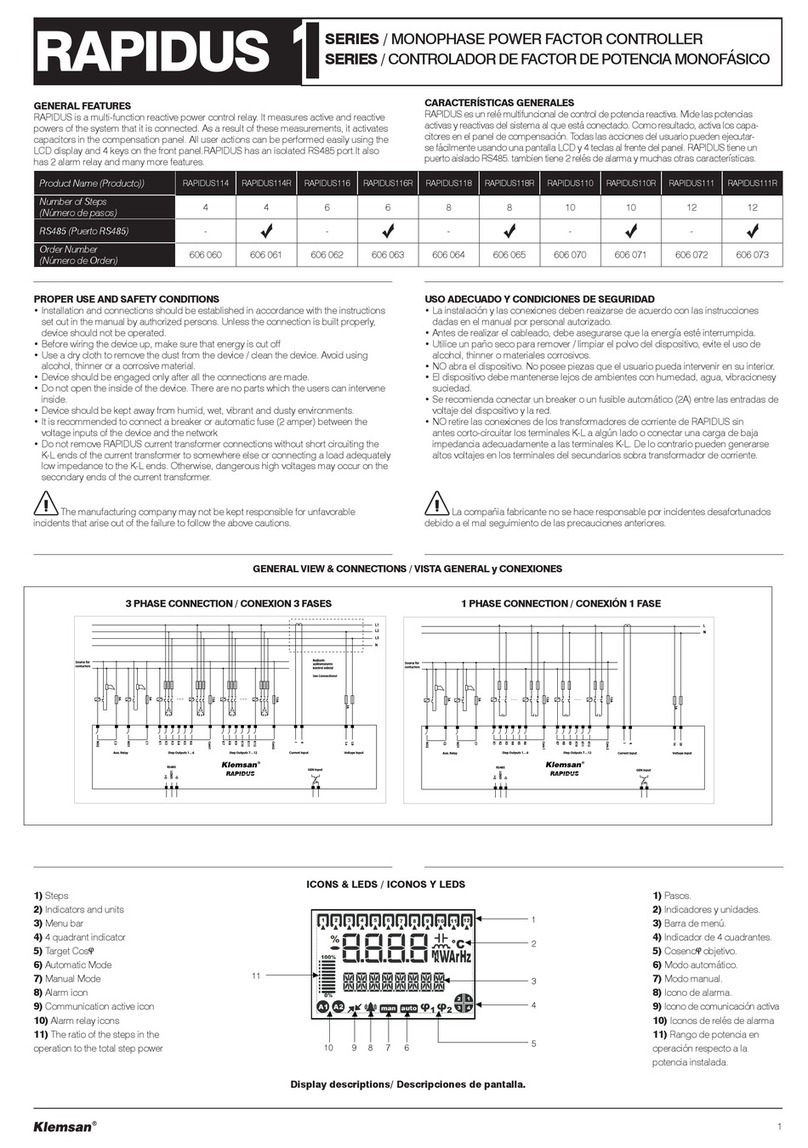
Klemsan
Klemsan RAPIDUS 1 Series quick start guide