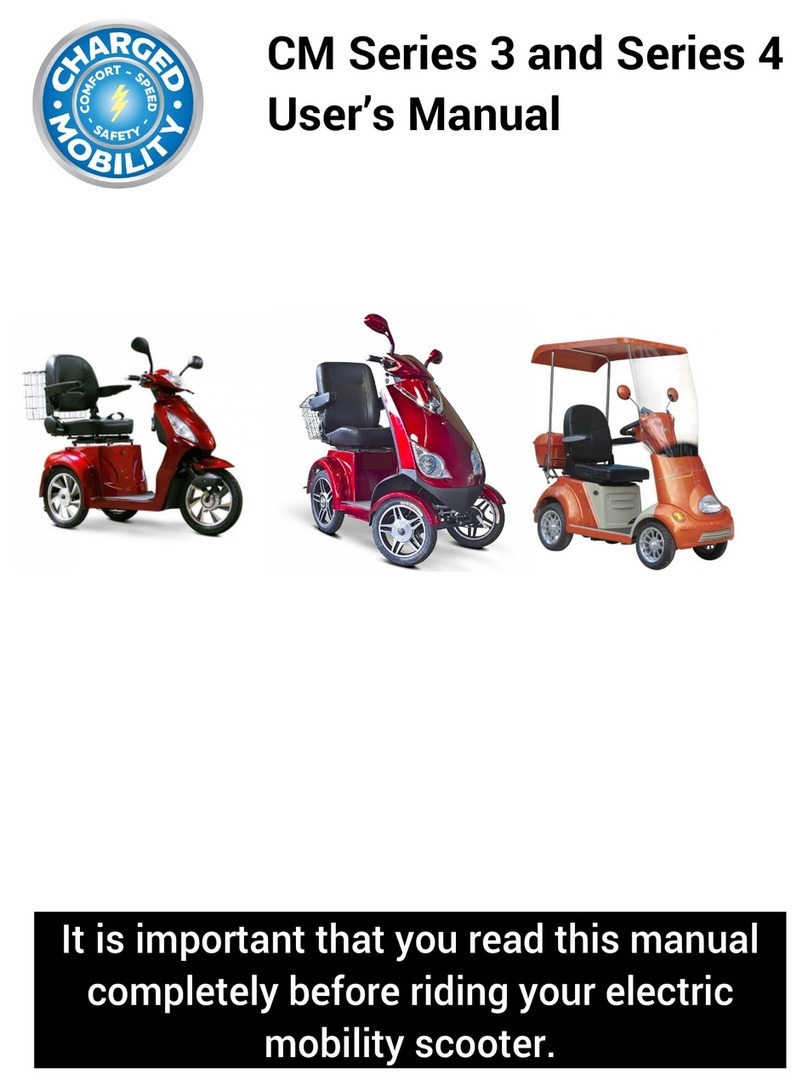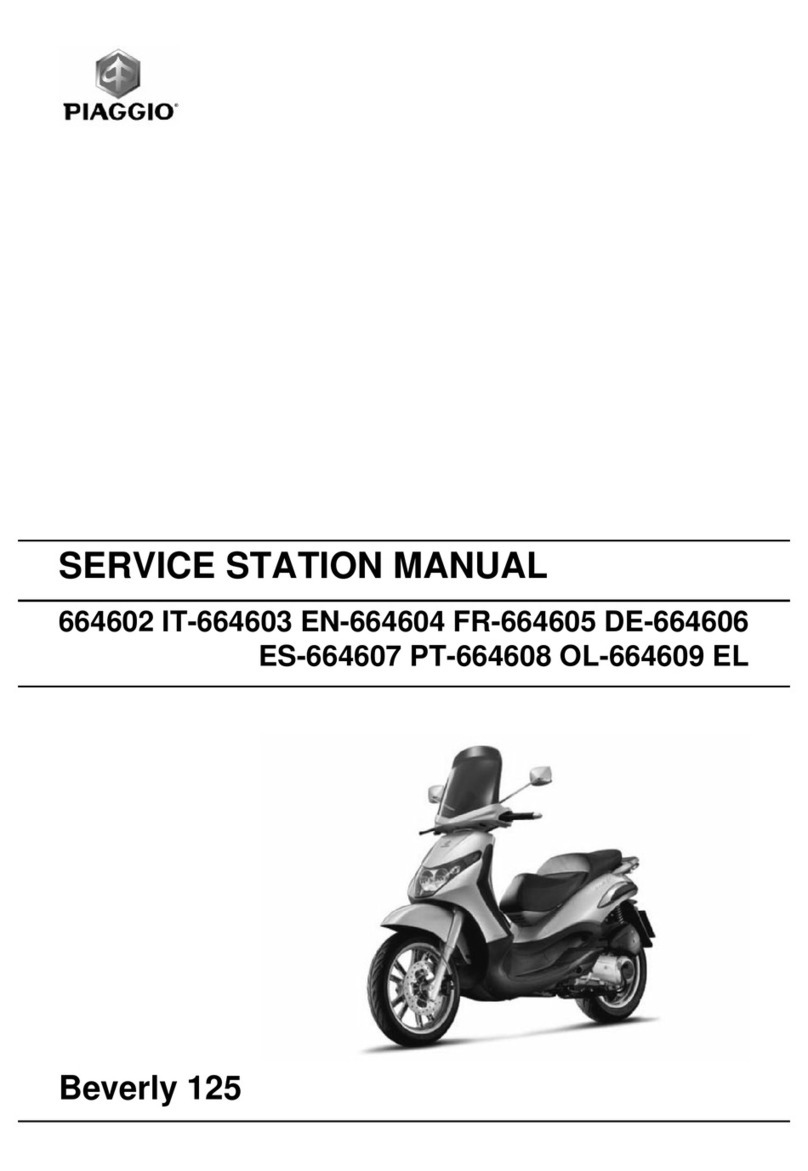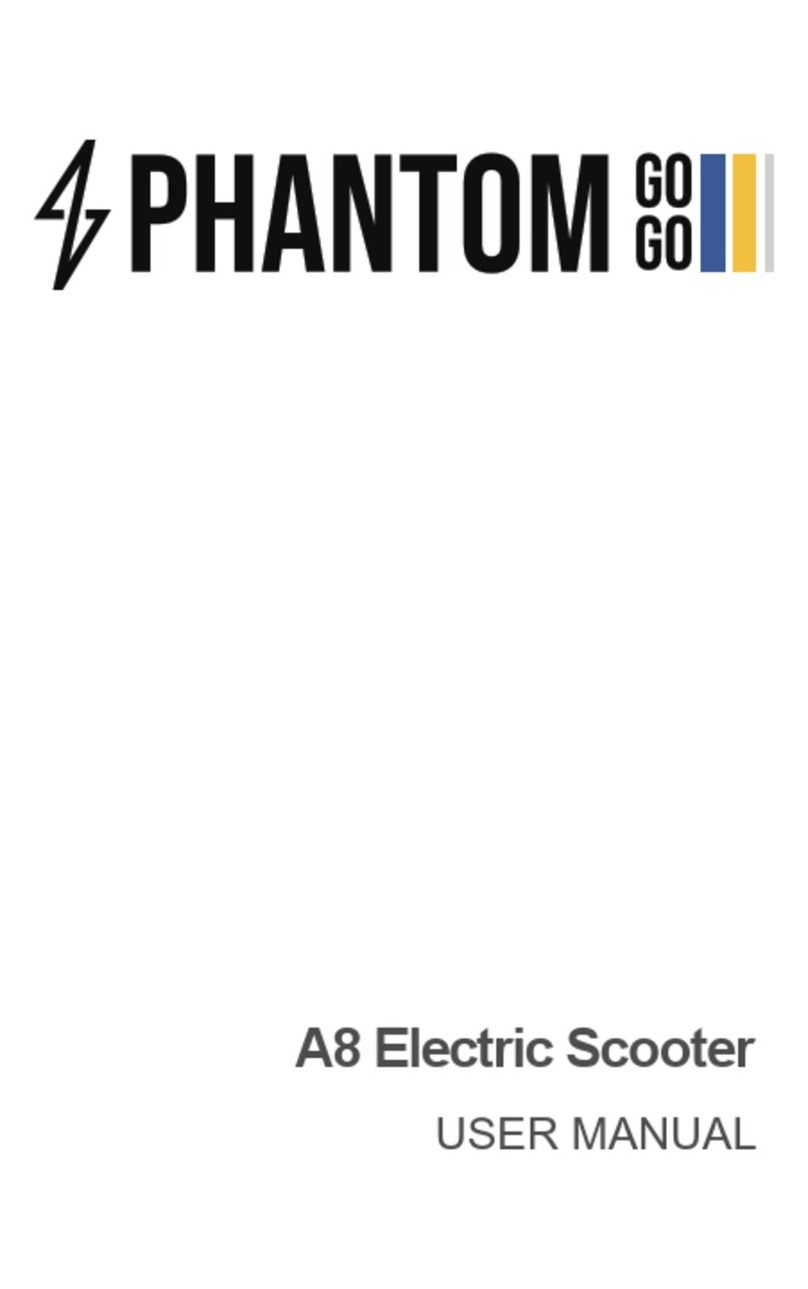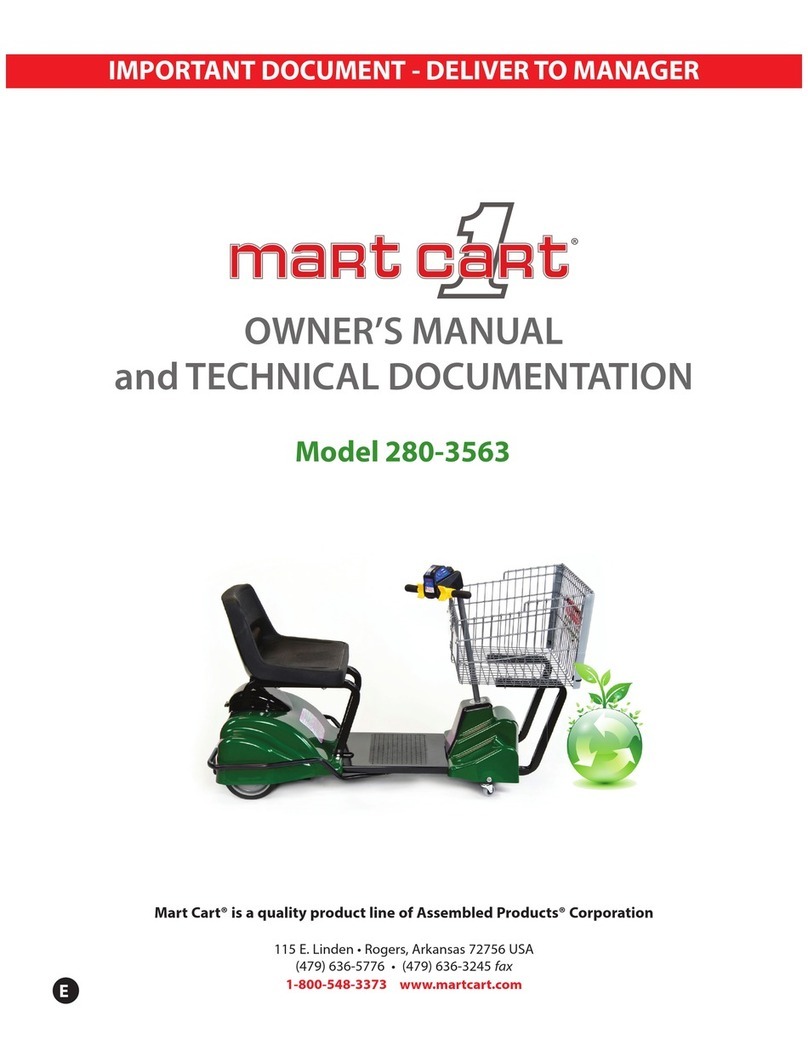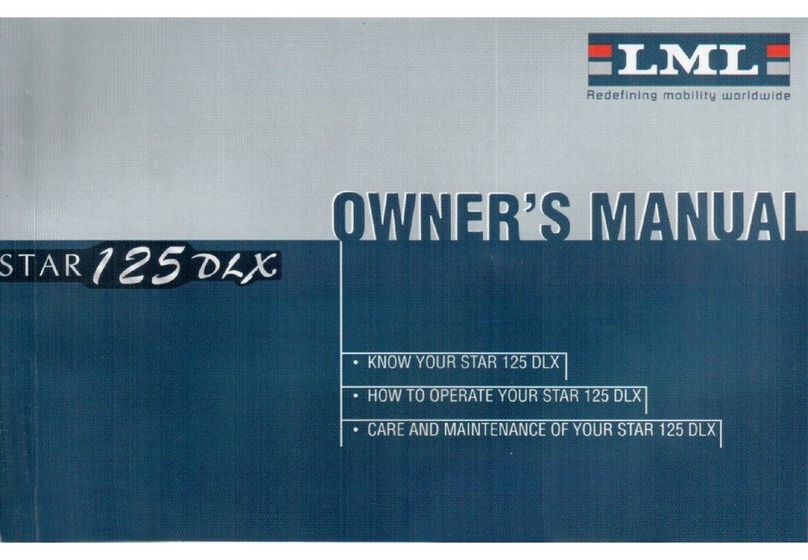ben-e-bike TWENTY E-POWER 2020 User manual
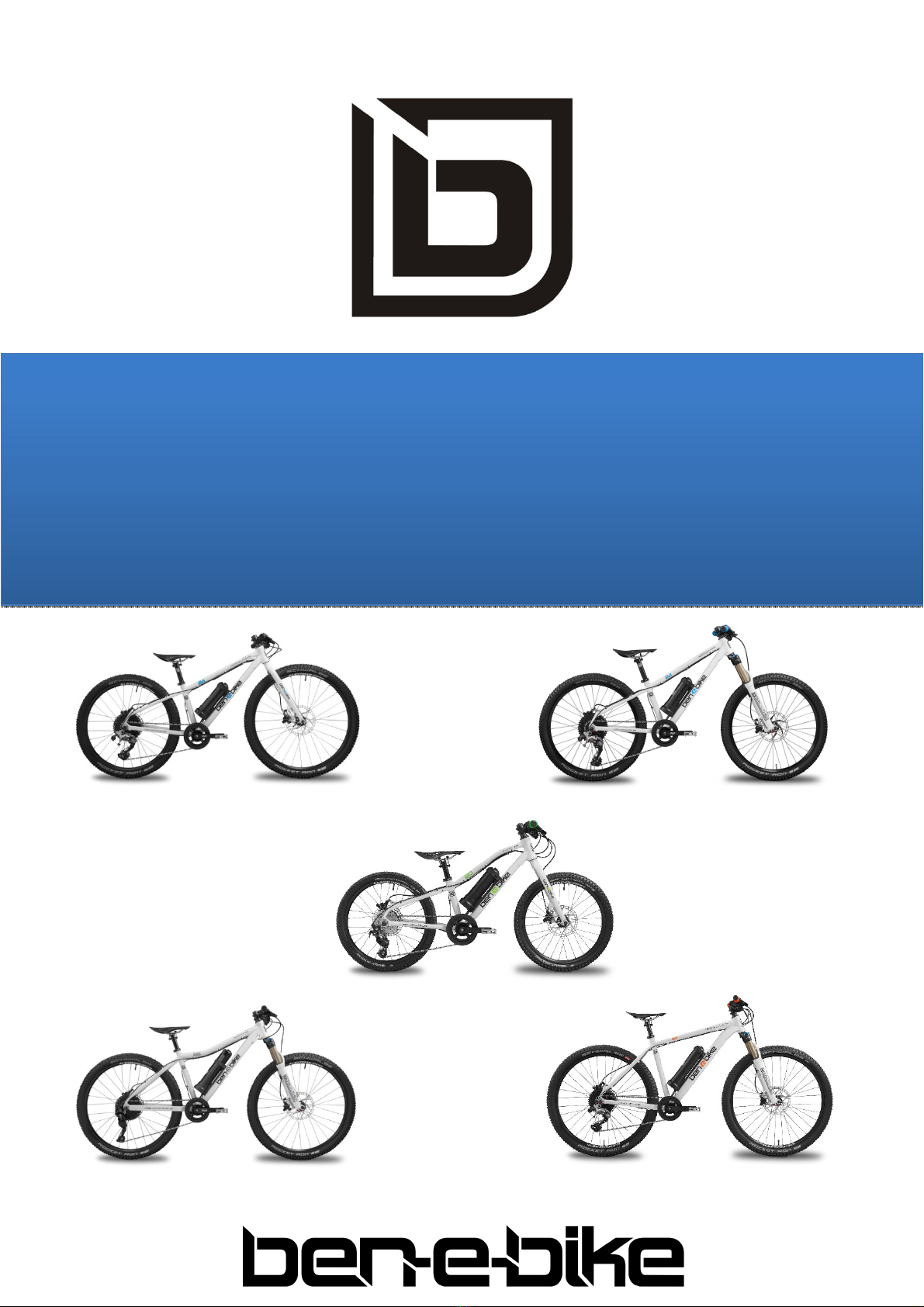
User manual extract for the Model Year 2020
TWENTY E-POWER
TWENTYFOUR-SIX E-POWER
TWENTYFOUR E-POWER PRO
TWENTYSIX E-POWER PRO
TWENTYSEVEN
5
E-POWER PRO

2 BEN-E-BIKE INSTRUCTI N MANUAL
AMPERUM GmbH
Stuttgarter Str. 72
D-78628 Rottweil
www.ben
-
e
-
bike.
net
Dear parents,
This is only an extract of the complete manual of our BEN-E-BIKE's. The full version can be downloaded from our
website "www.ben-e-bike.net!
VALIDITY
This instruction manual is valid for BEN-E-BIKE's of model year 2020. The safety instructions for proper battery use
are explained at the end of this manual.
MARKING OF SAFETEY ADVI E
The purpose of warnings is to draw your attention to possible dangers. These warnings require your full attention
and understanding of the statements. Failure to follow a warning may result in injury to your child or others. The
warnings alone do not prevent hazards. You and your child should follow all warnings to avoid risks when using the
BEN-E-BIKE.
There are warnings in these instructions in the following classifications::
WARNING
The word "WARNING" indicates a hazard with a medium or high degree of risk, which, if not avoided, may result
in death or serious injury..
The Word „ AUTION“ indicates a hazard with a low level of risk which, if not avoided, may result in minor or
moderate injury.
The word „NOTE“ warns of possible material damage.

3 BEN-E-BIKE INSTRUCTI N MANUAL
AMPERUM GmbH
Stuttgarter Str. 72
D-78628 Rottweil
www.ben
-
e
-
bike.
net
THE TFT OLOUR DISPLAY
The TFT colour display of the BEN-E-BIKE (for the TWENTY E-P WER only available as an option)
controls all functions of the electric drive. The three pushbuttons switch on the motor and regulate its
power output. The functions that are important for daily use are explained below.
Explain to your child that he or she should solely focus on the road traffic instead watching the
display!
The push buttons and display features:
1. on/off push button
2. push button „+“
3. push button "-"
4. display of the assistance level („0" to "5“)
5. driving speed
6. Total distance
7. single trip distance
8. bar indicator for battery status
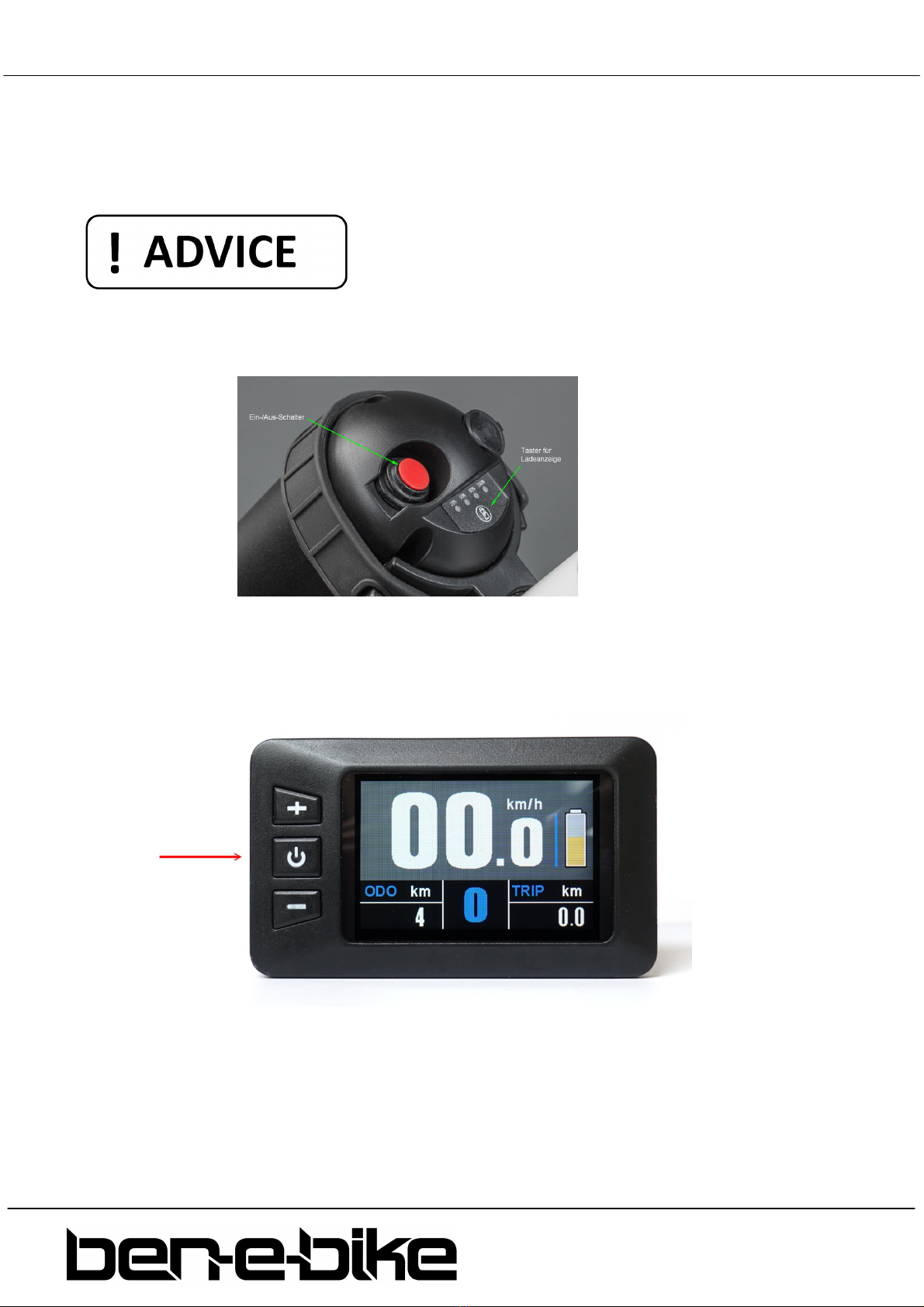
4 BEN-E-BIKE INSTRUCTI N MANUAL
AMPERUM GmbH
Stuttgarter Str. 72
D-78628 Rottweil
www.ben
-
e
-
bike.
net
Features
a) Switching the display on and off
It is necessary to switch on the battery first, before you can activate the display!
Press the red switch on the battery:
If the red switch on the battery was already switched on and the battery was not used for more than 30
minutes, the red switch must be switched off and on again after approx. two seconds!
To activate the display keep the middle push button pressed for more than 2 seconds:
Likewise, this button must be pressed for more than 2 seconds to turn off the system again. If the
Ben-E-Bike is parked and no button is pressed on the display or the crank isn't spun for more than 5
minutes, the display automatically shuts off to save the battery.
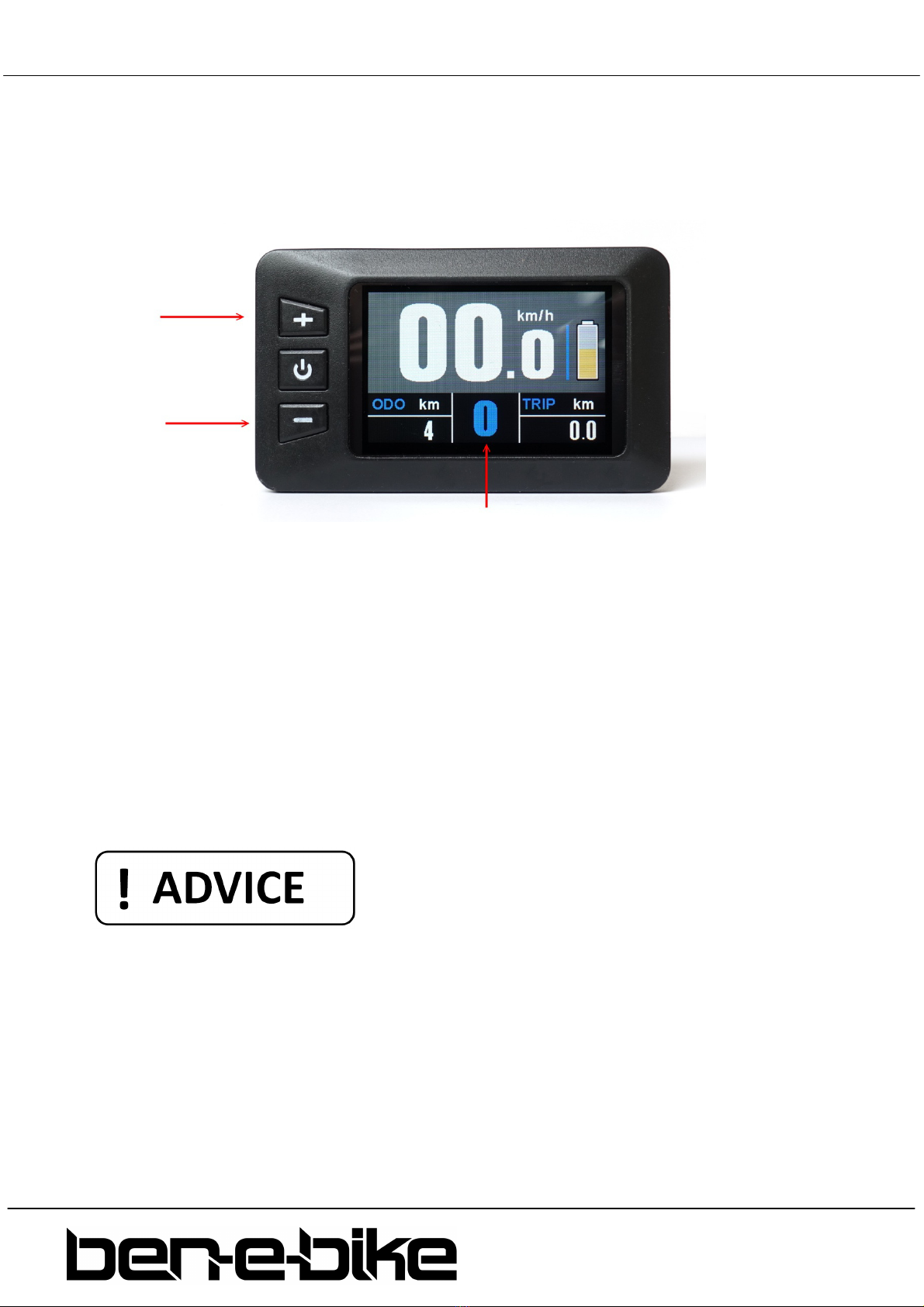
5 BEN-E-BIKE INSTRUCTI N MANUAL
AMPERUM GmbH
Stuttgarter Str. 72
D-78628 Rottweil
www.ben
-
e
-
bike.
net
b) Adjusting the motor power
With the two keys "+" and "-" you can set how strong the motor will support. The selected support
level is shown in the top line of the display:
After switching on, the assistance level is always set to "0". This means that the motor is still off and
the BEN-E-BIKE drives like a normal bike. Remember that a BEN-E-BIKE can be pedalled more easily
than most children's bicycles, even without motor support. So you do not always have to choose one
of the levels 1 - 5 to drive fast enough!
Now choose an appropriate support level depending on the path conditions. Here are some tips on
which level is best for each situation:
•levels "0" and "1" are perfect for driving in the plane
•levels "2" and "3" are suitable for light to medium ascents or strong headwind
•level "4" should be sufficient even for steep ascents.
•the highest level "5" is only recommended for extreme "off-road" ascents.
Note: with our PC software, the strength of each support level can be customized!
Always remember that the higher the motor assistance level is set, the quicker the battery will be
discharged. So, if your child drives for comfort only at the highest level "5", the battery is discharged
very quickly.
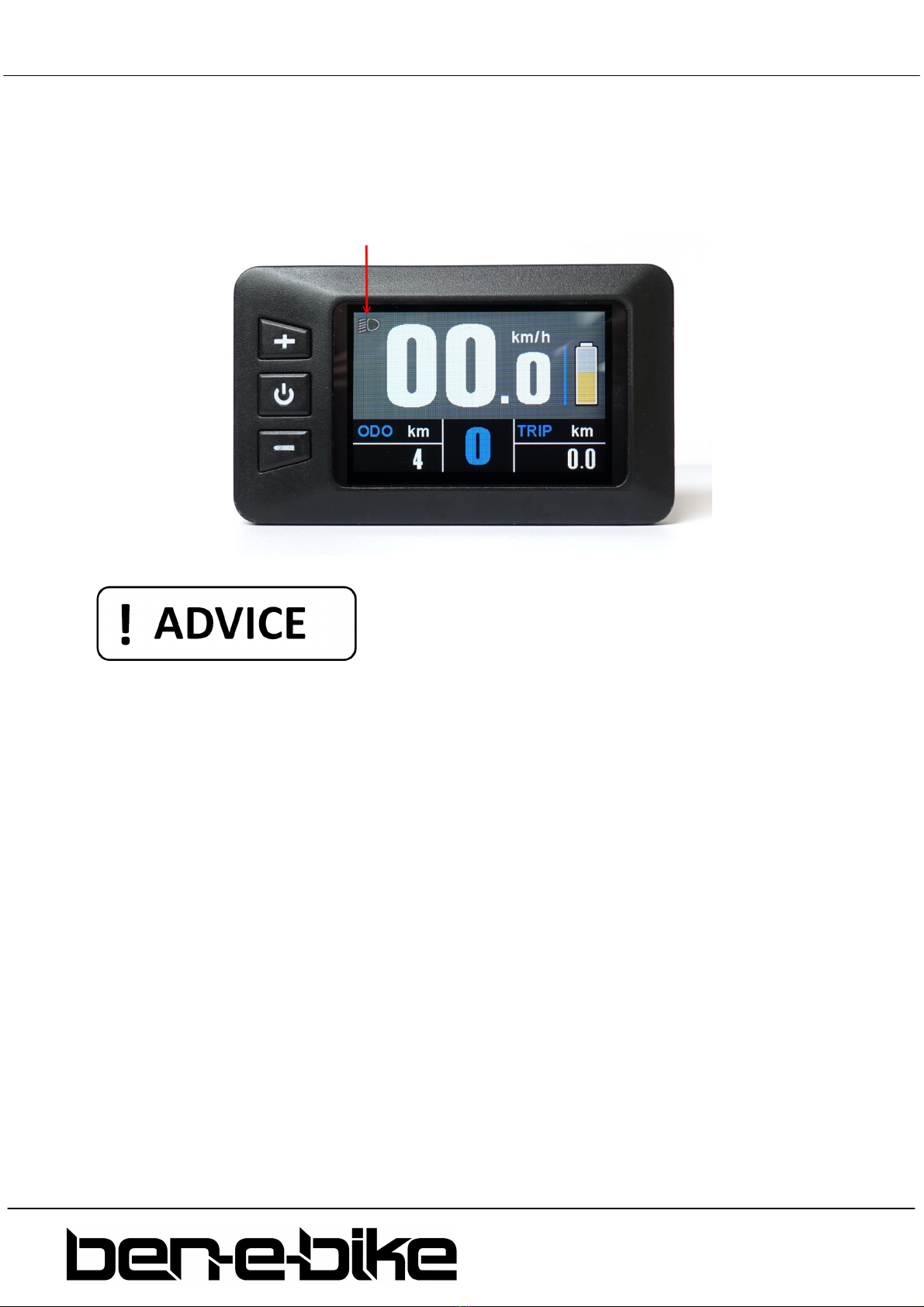
6 BEN-E-BIKE INSTRUCTI N MANUAL
AMPERUM GmbH
Stuttgarter Str. 72
D-78628 Rottweil
www.ben
-
e
-
bike.
net
c) Turning the lights on
If your bicycle dealer has installed a front and tail light on your BEN-E-BIKE and connected it to the
6Volts output of the motor controller, you can turn it on or off via the display. To do this, press the "+"
button for more than 1 second. A small icon on the display indicates when the light is turned on.
LED headlights need so little power that the battery is therefore hardly charged. So you can confidently
activate the light even during daylight conditions for better visibility.
d) Activating the "walk-assist"
Every BEN-E-BIKE is equipped with a so-called "walk-assist". This can be very convenient if the bike is
needs to be pushed up a hill that is so steep that your child can not drive it anymore. To do activate
the walk-assist, press the "-" button and keep it pressed. The walk-assist will be activated with a delay
of approx. one second. The button must be kept pressed in any case - otherwise the walk-assist will
stop immediately. The walk-assist supports up to a maximum speed of 6 km / h - if it is active, an icon
on the display is shown instead of the assistance level.
The speed of the walk-assist can be adjusted via the PC software - the factory setting is 4 km/h.

7 BEN-E-BIKE INSTRUCTI N MANUAL
AMPERUM GmbH
Stuttgarter Str. 72
D-78628 Rottweil
www.ben
-
e
-
bike.
net
e) Battery status
The display of the BEN-E-BIKE indicates the charging status of the battery. If all five segments are
shown, the battery is fully charged:
If the battery is discharged while driving, the length of the bar is reduced and its colour also changes.
When the battery is fully charged, the bar is shown in green, the colour changes to orange in the
medium charge state and then to red when the battery is very flat. When the bar has completely
disappeared, the battery is already so far discharged that only a few kilometres can be driven with
motor support. As soon as the whole symbol starts to flash, the battery is completely discharged and
the motor support is deactivated until the battery is recharged.
f) Display of the maximum speed, average speed and total driving time
If the maximum speed (MAX) shall be shown at the bottom left of the display, the on / off button
needs to be pressed briefly once. When the on / off button is pressed again, the average speed (AVG)
is shown at the bottom left. Pressing the on / off button again displays the total driving time (Time).
The display can show a maximum of "999.9km" for the daily kilometres - afterwards this setting needs
to be reset.
The values for average speed, maximum speed, daily mileage and daily travel time can be reset to "0"
in the setup menu.

8 BEN-E-BIKE INSTRUCTI N MANUAL
AMPERUM GmbH
Stuttgarter Str. 72
D-78628 Rottweil
www.ben
-
e
-
bike.
net
These display features should not be called while driving - this distracts your child too much. So
please check the average speed and the maximum speed only when stationary!
g) "Display Setting" menu
With the display switched on, hold down the "+" and "-" buttons simultaneously to access the "Display
Setting" menu. You can make the following settings there:
•Reset the trip display counter as well as the maximum and average speed display
•Switching the unit between "kilometres" and "miles"
•Setting the tire size
•Setting the battery type (24 volts or 36 volts)
Use the "+" and "-" buttons to select the desired menu item. Then briefly press the on / off button to
edit the relevant menu item (this is then displayed in yellow instead of white font). Then use the "+"
and "-" buttons to make the setting and confirm using the on / off button.
There are three ways to exit the setting menu:
• automatically after 30 seconds
• keep the on / off button pressed for longer than 2 seconds
• select the menu item "BACK" and confirm briefly with the on / off button.

9 BEN-E-BIKE INSTRUCTI N MANUAL
AMPERUM GmbH
Stuttgarter Str. 72
D-78628 Rottweil
www.ben
-
e
-
bike.
net
THE LED DISPLAY
The LED display of the BEN-E-BIKE (standard only with the TWENTY E-P WER) controls all functions of
the electric drive. The three pushbuttons switch on the motor and regulate its power output. The
functions that are important for daily use are explained below.
The push buttons and display features:
1. on/off push button
2. push button „+“
3. push button "-"
4. LED bar which indicates the status of the battery
Features
a) Switching the display on and off
It is necessary to switch on the battery first, before you can activate the display!
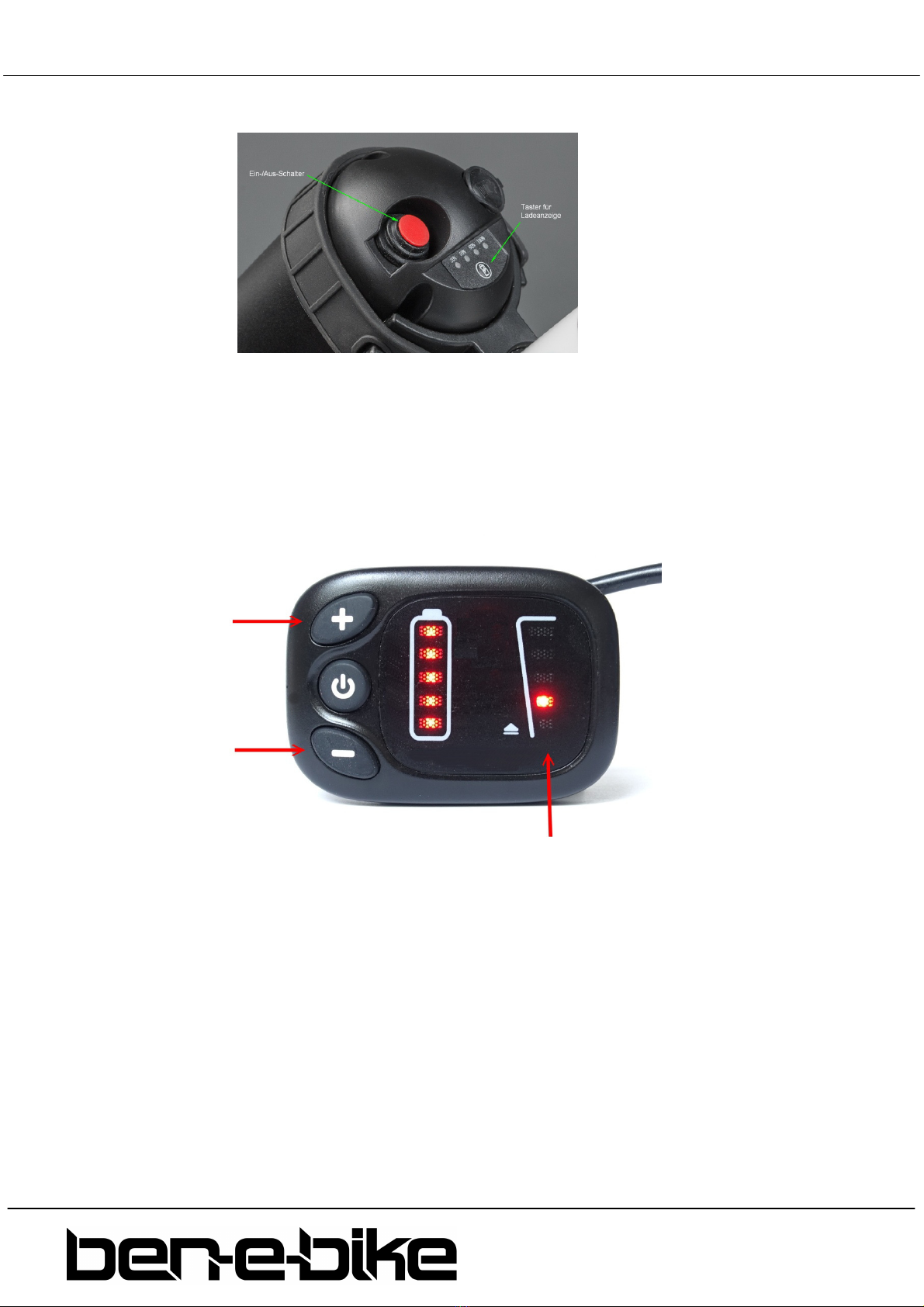
10 BEN-E-BIKE INSTRUCTI N MANUAL
AMPERUM GmbH
Stuttgarter Str. 72
D-78628 Rottweil
www.ben
-
e
-
bike.
net
Press the red switch on the battery:
If the red switch on the battery was already switched on and the battery was not used for more than 30
minutes, the red switch must be switched off and on again after approx. two seconds!
b) Adjusting the motor power
With the two keys "+" and "-" you can set how strong the motor will support. The selected support
level is shown in right LED bar:
After switching on, the assistance level is always set to "0". This means that the motor is still off and
the BEN-E-BIKE drives like a normal bike. Remember that a BEN-E-BIKE can be pedalled more easily
than most children's bicycles, even without motor support. So you do not always have to choose one
of the levels 1 - 5 to drive fast enough!
Now choose an appropriate support level depending on the path conditions. Here are some tips on
which level is best for each situation:
•levels "0" and "1" are perfect for driving in the plane
•levels "2" and "3" are suitable for light to medium ascents or strong headwind
•level "4" should be sufficient even for steep ascents.
•the highest level "5" is only recommended for extreme "off-road" ascents.

11 BEN-E-BIKE INSTRUCTI N MANUAL
AMPERUM GmbH
Stuttgarter Str. 72
D-78628 Rottweil
www.ben
-
e
-
bike.
net
Note: with our PC software, the strength of each support level can be customized!
Always remember that the higher the motor assistance level is set, the quicker the battery will be
discharged. So, if your child drives for comfort only at the highest level "5", the battery is discharged
very quickly.
c) Turning the lights on
If your bicycle dealer has installed a front and tail light on your BEN-E-BIKE and connected it to the
6Volts output of the motor controller, you can turn it on or off via the display. To do this, press the "+"
button for more than 1 second. A small icon on the display indicates when the light is turned on.
LED headlights need so little power that the battery is therefore hardly charged. So you can confidently
activate the light even during daylight conditions for better visibility.

12 BEN-E-BIKE INSTRUCTI N MANUAL
AMPERUM GmbH
Stuttgarter Str. 72
D-78628 Rottweil
www.ben
-
e
-
bike.
net
d) Activating the "walk-assist"
Every BEN-E-BIKE is equipped with a so-called "walk-assist". This can be very convenient if the bike is
needs to be pushed up a hill that is so steep that your child can not drive it anymore. To do activate
the walk-assist, press the "-" button and keep it pressed. The walk-assist will be activated with a delay
of approx. one second. The button must be kept pressed in any case - otherwise the walk-assist will
stop immediately. The walk-assist supports up to a maximum speed of 6 km / h - if it is active, the
LED's of the right bar are illuminated one after the other.
The speed of the walk-assist can be adjusted via the PC software - the factory setting is 4 km/h.
e) Battery status
The left LED bar of the display indicates the charging status of the battery. If all five LED's light up, the
battery is fully charged:
If the battery is discharged while driving, the individual LEDs go out gradually. If only one LED lights
up, the battery is already so far discharged that only a few kilometres can be driven with motor
support. As soon as this last LED starts to flash, the battery is completely discharged and the motor
support is deactivated until the battery is recharged.

13 BEN-E-BIKE INSTRUCTI N MANUAL
AMPERUM GmbH
Stuttgarter Str. 72
D-78628 Rottweil
www.ben
-
e
-
bike.
net
THE P SOFTWARE
All parameters of the motor control of all BEN-E-BIKE's of the model year 2020 can be set via an easy-
to-use PC software. The interface between the PC and the controller of the Ben E-Bike is a USB dongle
which is included in delivery of each bike.
The software is solely available for download from our website. Please note that it only works in
combination with Windows operating systems. MacOS will not be supported!
Download of the software "M ontrol"
Visit our website "www.ben-e-bike.net" - here you will find under the menu item "SERVICE" the sub-
item "S FTWARE".".
Click on the link provided there:
You will be routed directly to our server. Select the desired language and click on the respective installation file:
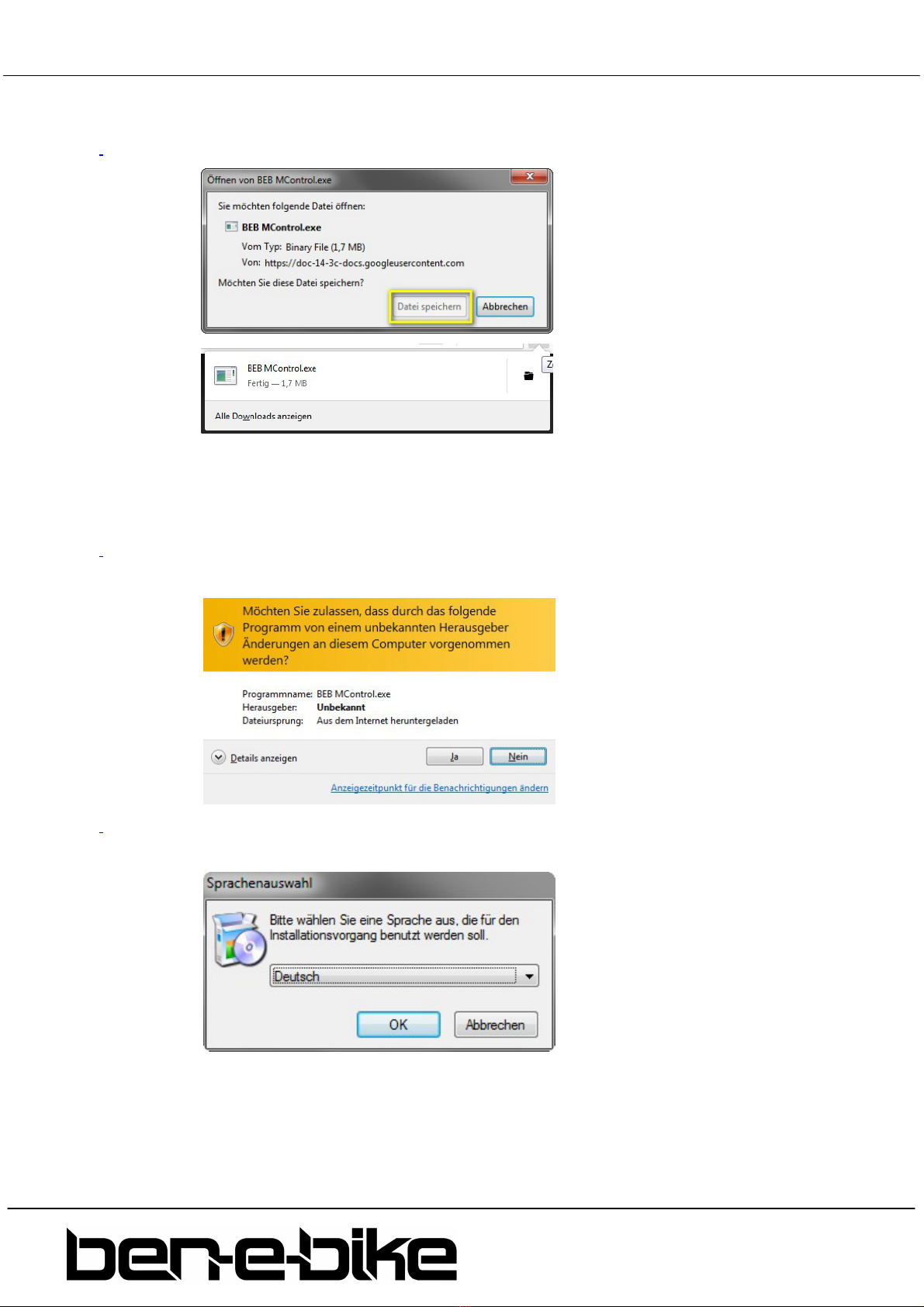
14 BEN-E-BIKE INSTRUCTI N MANUAL
AMPERUM GmbH
Stuttgarter Str. 72
D-78628 Rottweil
www.ben
-
e
-
bike.
net
Download the file and save it on your PC:
Installation of the software "M ontrol"
Run the installer by confirming the hint below:
Select the language for the installation routine - this setting has no effect on the displayed language of
the software HMI.
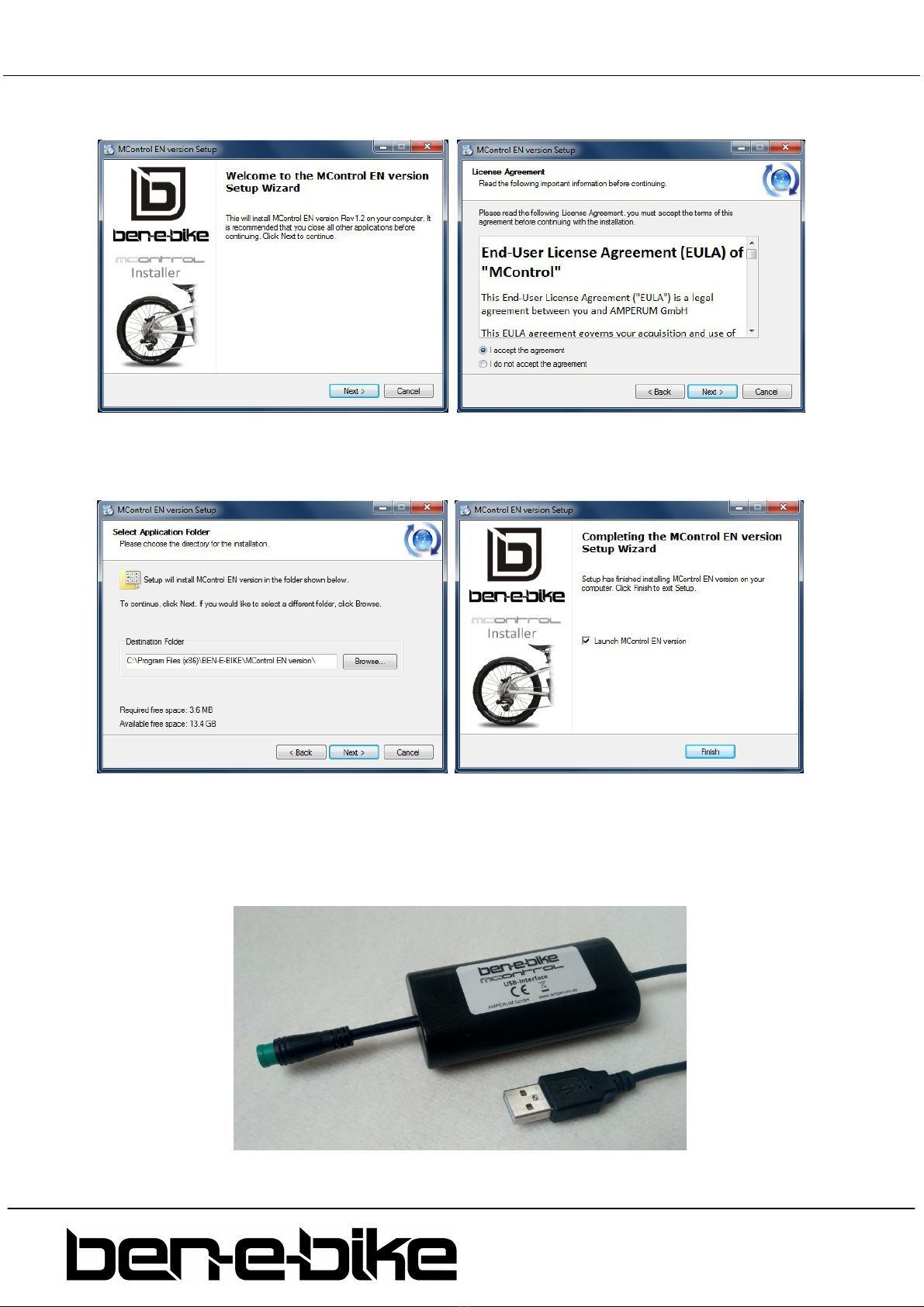
15 BEN-E-BIKE INSTRUCTI N MANUAL
AMPERUM GmbH
Stuttgarter Str. 72
D-78628 Rottweil
www.ben
-
e
-
bike.
net
Confirm the license agreement:
Choose the location on the hard drive of your PC where the software shall be installed - this
completes the installation process:
onnecting the USB interfaces to your P
The following interface can be found in the accessory pack of your Ben-E-Bike:

16 BEN-E-BIKE INSTRUCTI N MANUAL
AMPERUM GmbH
Stuttgarter Str. 72
D-78628 Rottweil
www.ben
-
e
-
bike.
net
Plug the USB connector into a free USB port of your PC. There's no need for any additional driver
software as this interface uses a standard driver that is already included in the Windows operating
system. As a result, it only takes a few seconds for the interface to be recognized once it has been
connected to your PC.
onnecting the USDB interface to your Ben-E-Bike
Your Ben-E-Bike has a connector between the display and the motor control which you can disconnect
(note: extraction force is rather high!):
Now hook up the USB interface instead of the display.
All Ben-E-Bike's of the first generation with the larger LC-display have the same connector directly on
the display.
The USB interface must not be connected to this L -display!
Neither the USB interface nor the "MControl" software are suitable for the LC-display!
Starting the "M ontrol" software
The battery on the Ben-E-Bike must be switched on, so that the motor controller and the interface are
supplied with power.
If the red switch on the battery was already switched on and the battery was not used for more than
30 minutes, the red switch must be switched off and on again after approx. 2 seconds!
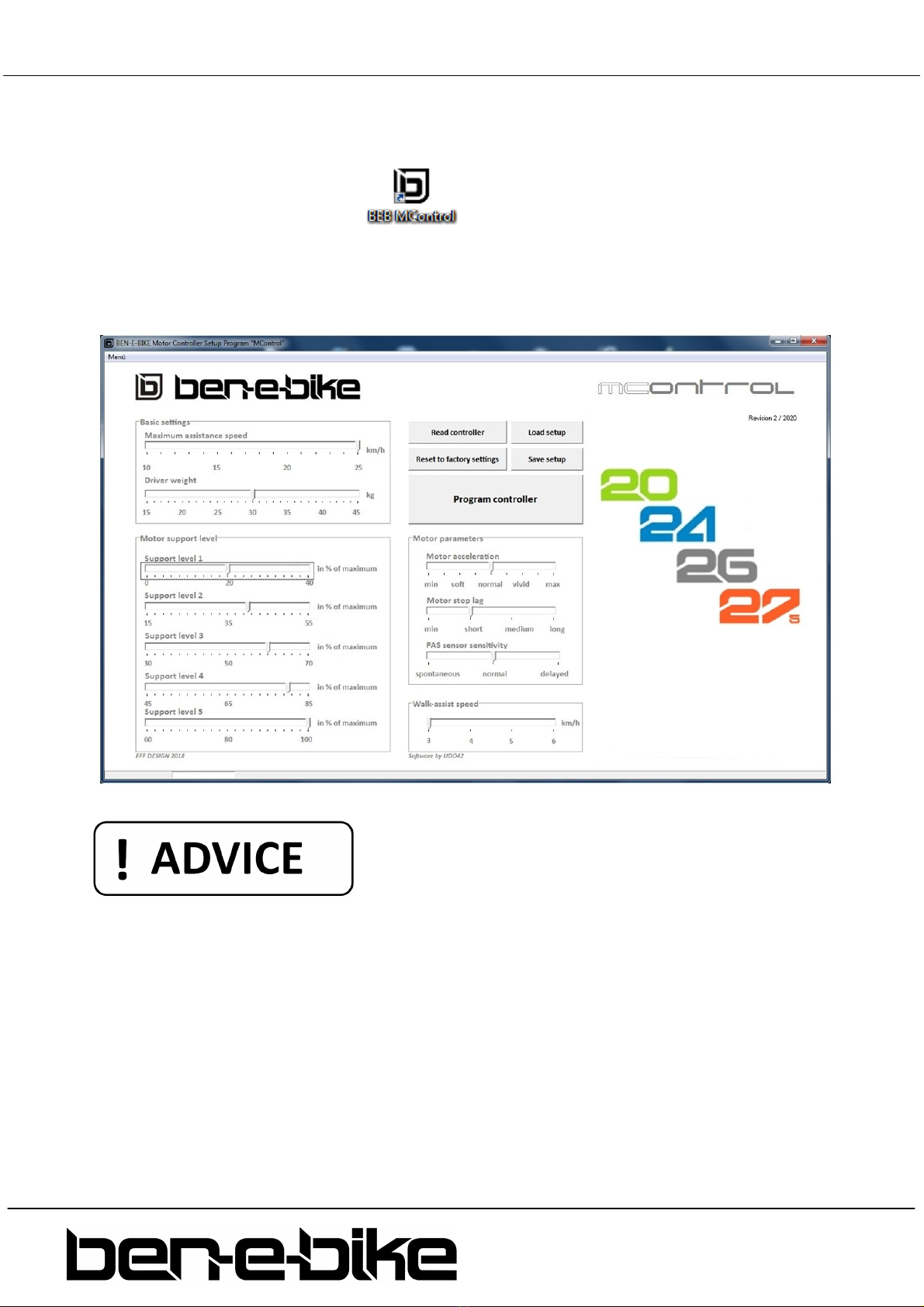
17 BEN-E-BIKE INSTRUCTI N MANUAL
AMPERUM GmbH
Stuttgarter Str. 72
D-78628 Rottweil
www.ben
-
e
-
bike.
net
Then you have to start the software - the installation routine should have created a "shortcut" on the
desktop of your PC:
Simply press the shortcut with your computer mouse twice and you are ready to go.
The HMI of the "M ontrol" software
By default, all values are already set meaningfully so that in most cases it is sufficient to adapt the
basic settings "maximum assistance speed" and "driver weight". All other parameters are rather a "fine
tuning" and can be determined empirically.
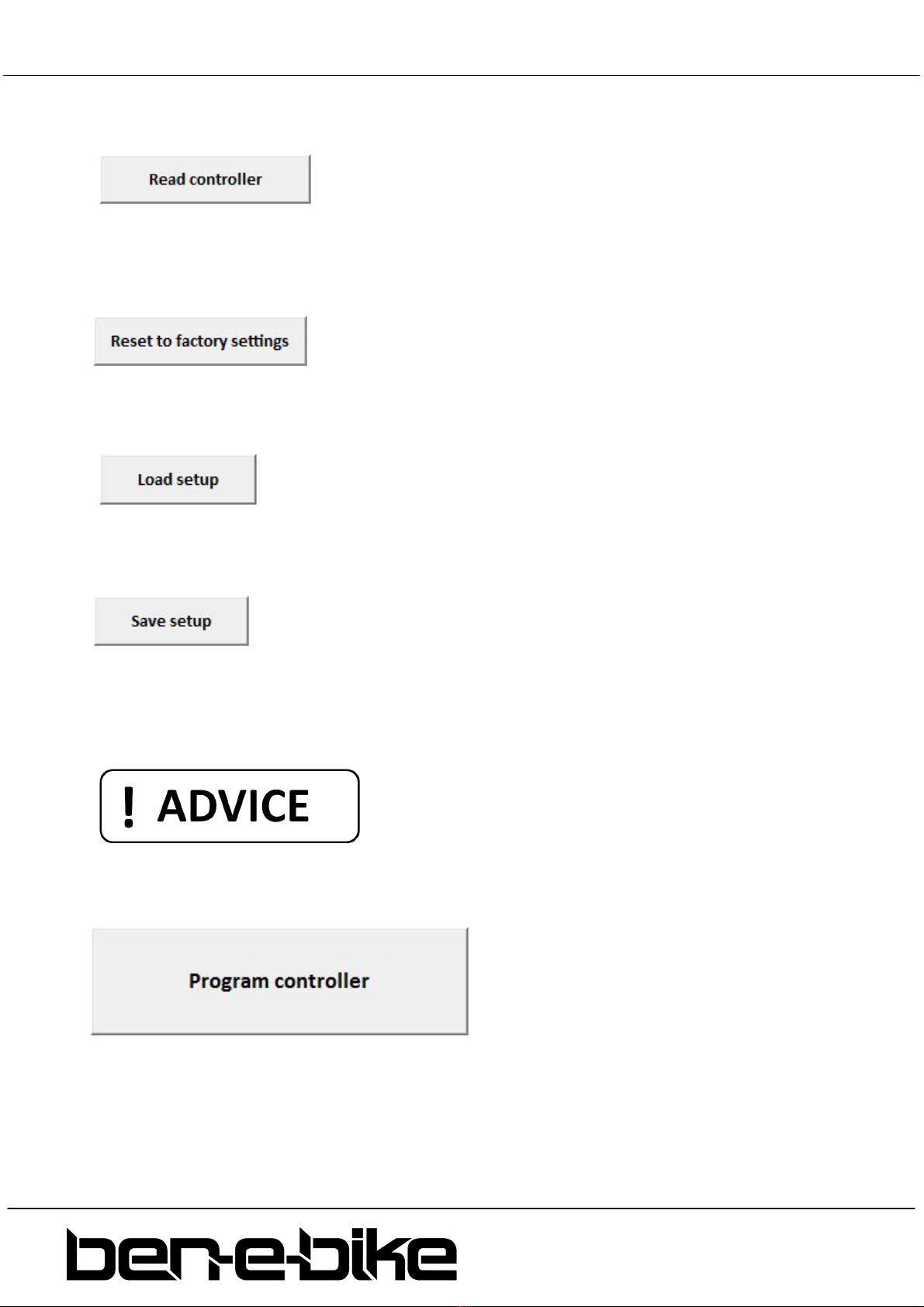
18 BEN-E-BIKE INSTRUCTI N MANUAL
AMPERUM GmbH
Stuttgarter Str. 72
D-78628 Rottweil
www.ben
-
e
-
bike.
net
The individual function blocks of the "M ontrol" software
After starting the software, you should first read out the controller so you can see what values are
stored there. At the same time, the software recognizes which type of battery is installed and adapts
the HMI accordingly.
This button should be used when you have "misaligned" all settings so that you are no longer satisfied
with the performance and want to start all over again.
If you have already saved your own settings on your PC, you can load them from your hard disk by
pressing this button.
If you have found the perfect setup, then you should not only store it in the controller of the Ben E-
bike, but also on the hard drive of your PC. After clicking the button, you can give the setup a name of
your choice and, if necessary, change the memory location on your hard drive.
Important: Saving the settings via the "Save setup" button
saves only the parameters on the hard disk of your PC - the values are not transferred to the controller
at the same time during this process. To do this, use the button described below!
All settings made in the user interface of this software do not take effect until they have been
transferred to the controller by pressing the "Program controller" button! If you quit the program
before pressing this button, the previous parameters in the controller remain unchanged!
Maximum assistance speed
This parameter defines the maximum speed up to which the motor should support. This value does
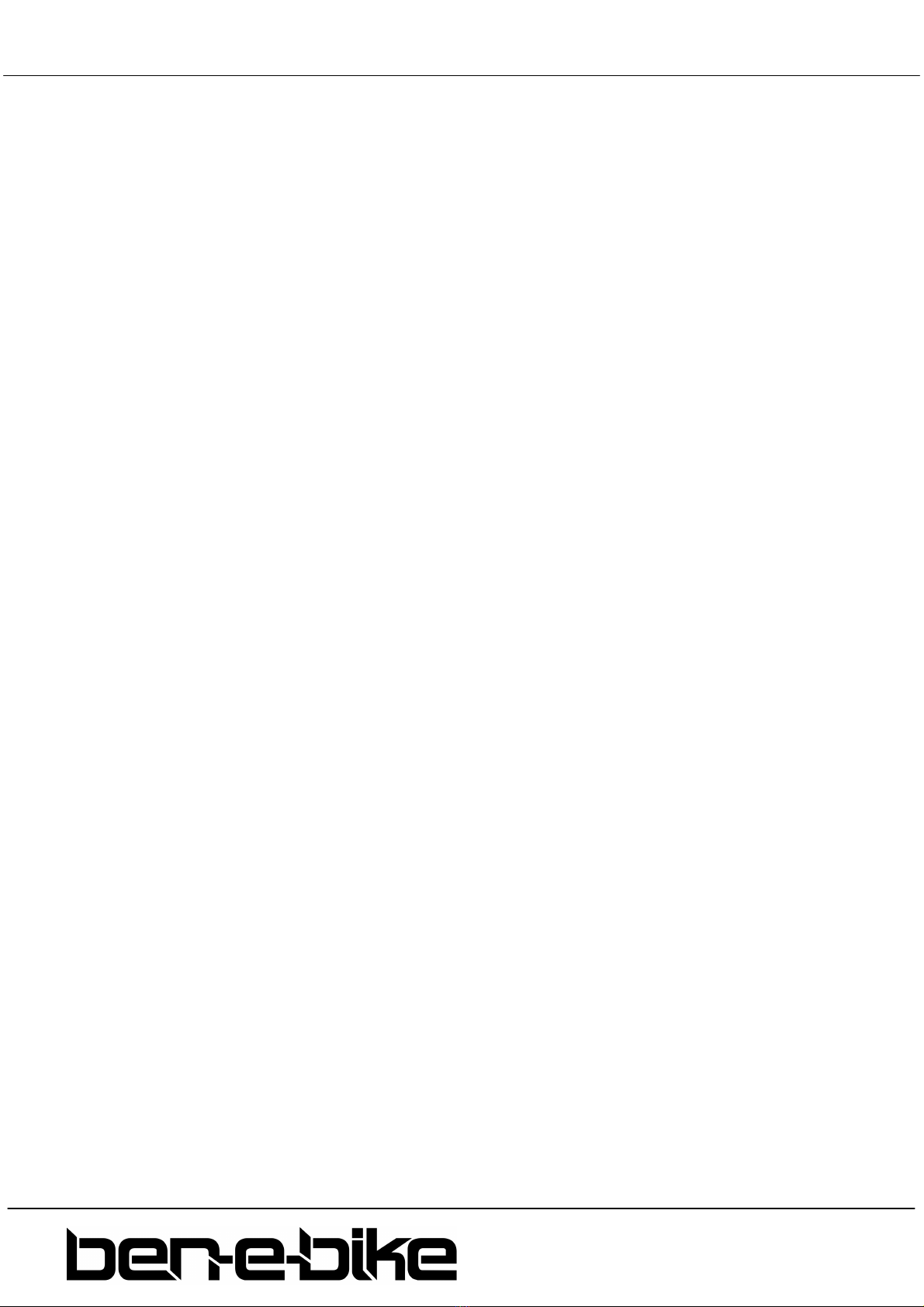
19 BEN-E-BIKE INSTRUCTI N MANUAL
AMPERUM GmbH
Stuttgarter Str. 72
D-78628 Rottweil
www.ben
-
e
-
bike.
net
not depend on the support level setting on the display! The adjustable maximum value depends on
the battery of the BEN-E-BIKE (20 km/h for all TWENTYF UR models and 25 km/h for the TWENTYSIX)
and is adjusted automatically as soon as the software recognizes the battery type. To do this, the
button "Read Controller" must be pressed once.
Driver weight
Set the weight of your child with clothing (and luggage) - the software automatically defines the
maximum possible engine power accordingly. Especially if your child is particularly lightweight, it
makes sense to limit the maximum engine power. However, the setting only gives a guideline value
based on experience - the optimal setting should therefore be determined empirically.
Assistance level 1 - 5
Based on the maximum engine power set via the "Driver weight", the motor power for each assistance
level can be changed individually. By default, we have chosen the following settings for the small
175Wh battery: 20% - 40% - 60% - 80% - 100%. The larger 250Wh battery comes with the following
pre-defined settings: 15% - 30% - 50% - 75% - 100%. Within certain limits, these specifications can be
adapted to the personal needs.
Motor acceleration
Here you can define whether the engine should deliver its power more gently or equally powerful.
Especially for light children, who still have little driving experience, it may be useful to choose a gentle
power output.
Motor stop lag
This parameter defines how long the engine will run after the pedal has come to a stop. The setting
"short" corresponds to a lag of 0.25 sec., "long" corresponds to a lag of approx. 0.45 sec.
PAS sensor sensitivity
The BEN-E-BIKE is equipped with a 12-pole pedal sensor. This parameter determines how many poles
the sensor must "sweep" until the motor responds to the movement of the pedal.
Walk-assist speed
Here you can define the speed of the walk-assist speed. Experience has shown that the typical value
of 6 km / h, which has become standard for e-bikes, is sometimes too fast for children. "4 km / h" has
proven to be the best value for most purposes.
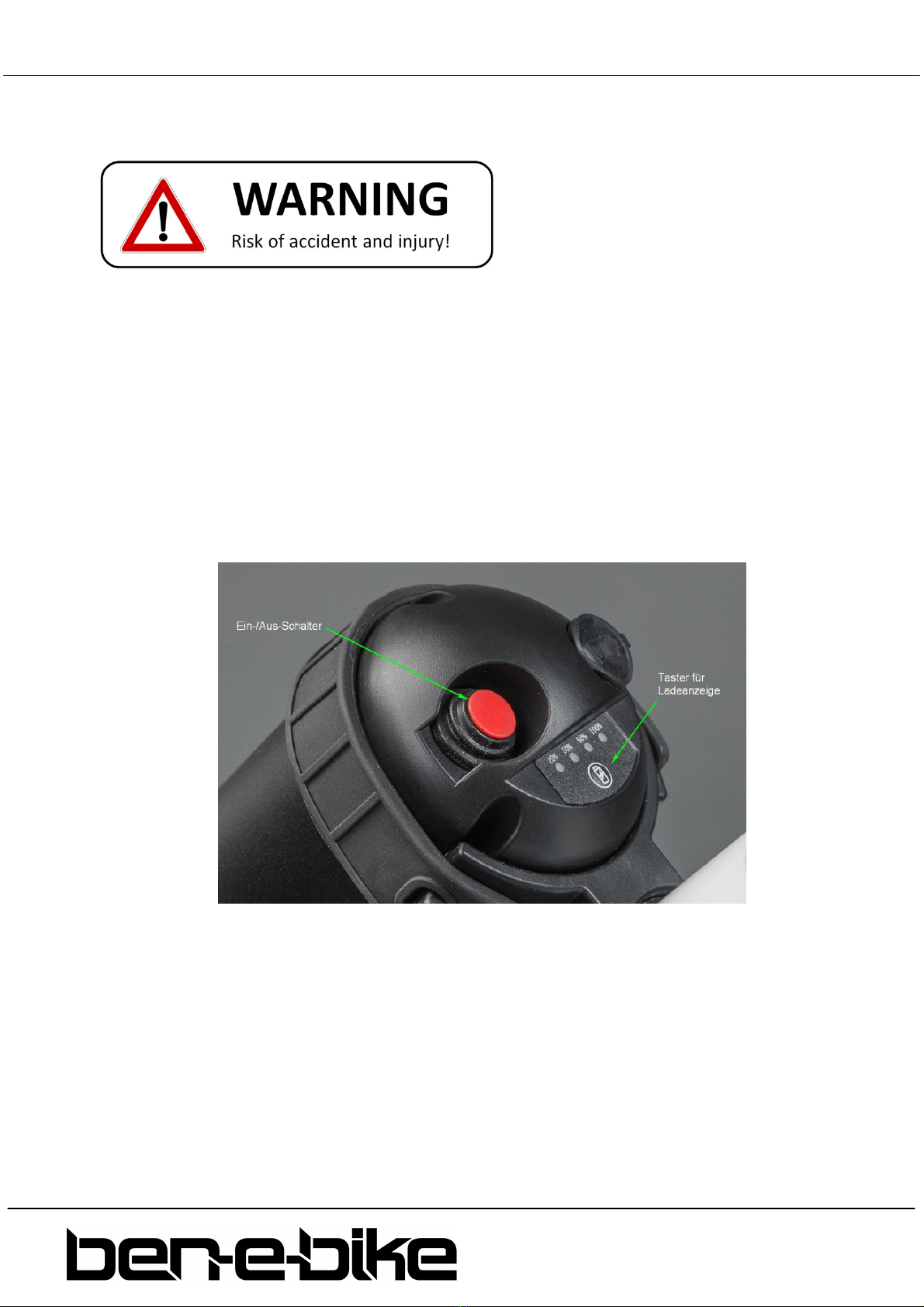
20 BEN-E-BIKE INSTRUCTI N MANUAL
AMPERUM GmbH
Stuttgarter Str. 72
D-78628 Rottweil
www.ben
-
e
-
bike.
net
SAFETY INSTRU TIONS FOR BATTERY USE
Lithium-ion batteries are classified as so-called "Dangerous Goods lass 9" -
therefore it is mandatory to follow the subsequent instructions carefully!
TURNING THE BATTERY ON
The battery needs to be switched on via the red button before it provides power for the display, controller
and motor at its output. When switched off, the battery terminals are powered-off. Always turn off the
battery when the BEN-E-BIKE is not in use or before removing the battery. The battery also recognizes by
itself whether it is in use or not. As soon as no current is drawn for more than 60 minutes, the battery output
switches off automatically. To restart, you must then turn off the red switch once and turn it on again after
approx. 2 seconds!
HE K THE HARGE ONDITION
Shortly press the small button to activate the LED charging indicator. This will show the current state of
charge for about 5 seconds. However, this display does not reliably reflect the actual state of charge. The 4-
digit display may differ from the 5-digit bar graph in the display. If in doubt, rely on the display on the
handlebar!
Other manuals for TWENTY E-POWER 2020
1
This manual suits for next models
4
Table of contents