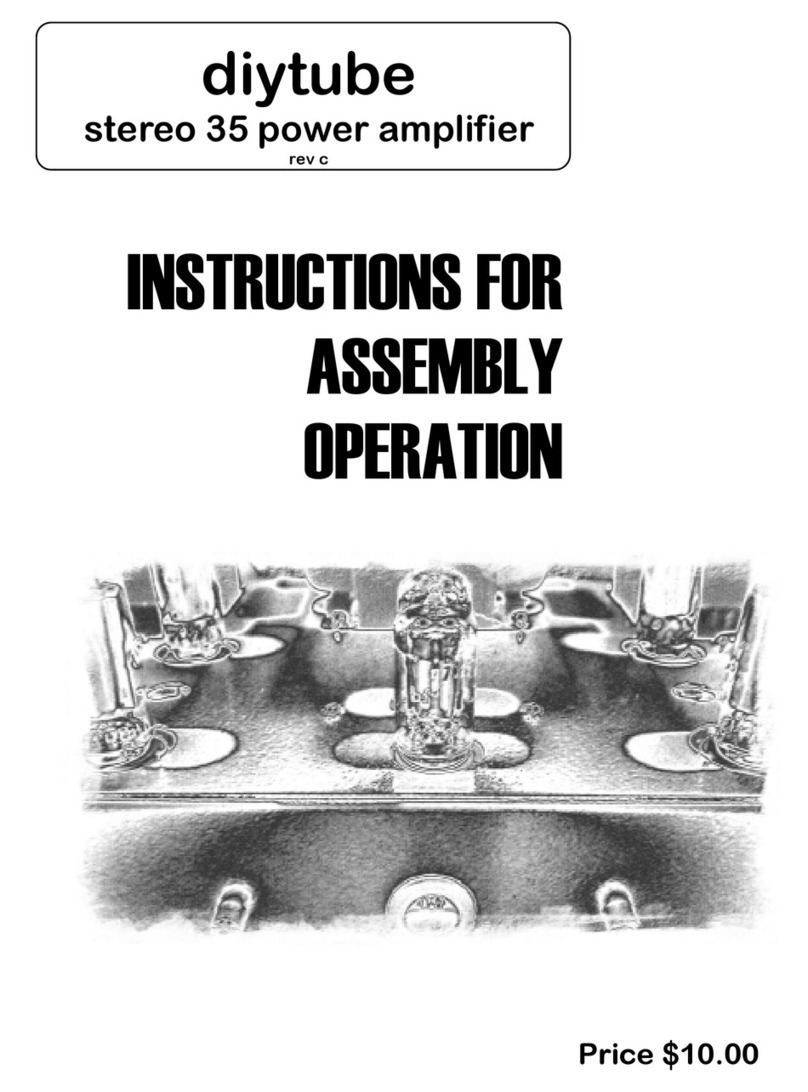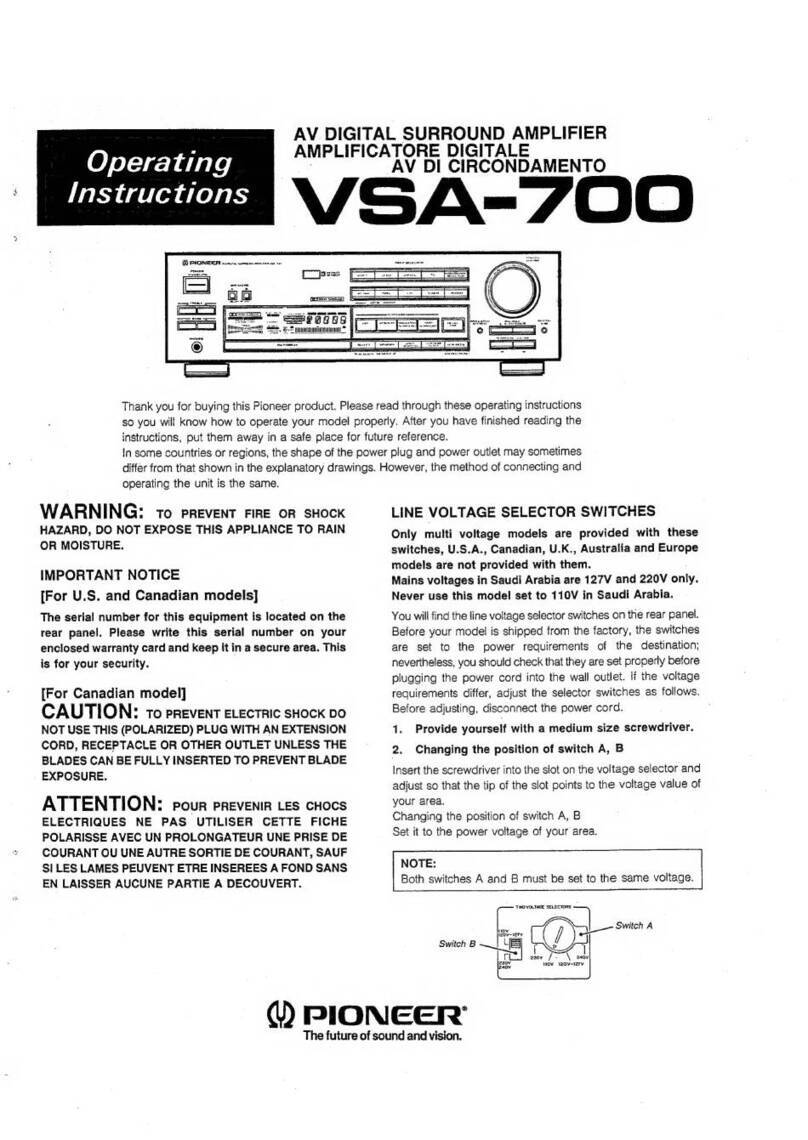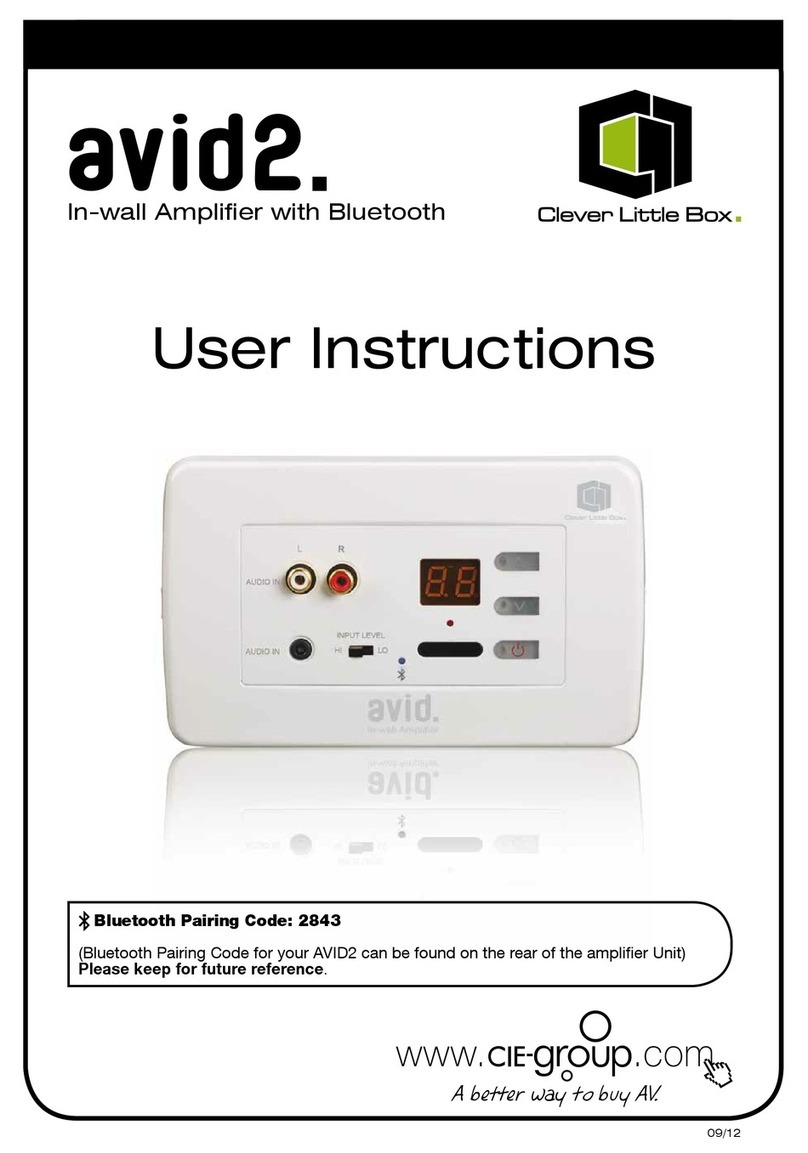Benchmark HPA4 User manual

Benchmark HPA4
Instruction Manual
Reference Stereo Headphone Amplifier
and
Reference Line Amplifier
with
Relay Gain and Input Control

Instruction Manual for HPA4 with 1.0.X Firmware – REV B Page 2
Safety Information
Fuses
CAUTION: FOR CONTINUED FIRE
HAZARD PROTECTION ALWAYS REPLACE
THE FUSES WITH THE CORRECT SIZE
AND TYPE (T 0.5A 250V 5 X 20 MM –
LITTELFUSE® SLO-BLO® HXP218.500 OR
EQUIVALENT). THE FUSE DRAWER
INCLUDES TWO FUSES. ALWAYS
REPLACE BOTH FUSES AT THE SAME
TIME.
AC Input Voltage Range
NOTE: THE HPA4 IS EQUIPPED WITH A
UNIVERSAL POWER SUPPLY. THERE IS
NO VOLTAGE SELECTION SWITCH. AC
VOLTAGE RANGE IS 88-264 VAC, 50-60
HZ. THE PRODUCT MAY ALSO BE
OPERATED FROM DC POWER OVER A
VOLTAGE RANGE OF 125-373 VDC.
Power Cord
CAUTION: ALWAYS USE A GROUNDED
POWER CORD. THE PRODUCT IS
EQUIPPED WITH A STANDARD IEC
POWER ENTRY MODULE. USE AN IEC
POWER CORD THAT IS EQUIPPED WITH
THE APPROPRIATE CONNECTOR FOR
YOUR LOCATION. CORDS ARE AVAILABLE
FROM YOUR DEALER.
Modifications
CAUTION: DO NOT SUBSTITUTE PARTS
OR MAKE ANY MODIFICATIONS
WITHOUT THE WRITTEN APPROVAL OF
BENCHMARK MEDIA SYSTEMS, INC.
MODIFICATION MAY CREATE SAFETY
HAZARDS AND VOID THE WARRANTY.
CAUTION:CHANGES OR MODIFICATIONS
NOT EXPRESSLY APPROVED BY
BENCHMARK MEDIA SYSTEMS COULD
VOID THE USER'S AUTHORITY TO
OPERATE THE EQUIPMENT UNDER FCC
REGULATIONS.
Repairs
CAUTION: DO NOT SERVICE OR REPAIR
THIS PRODUCT UNLESS PROPERLY
QUALIFIED. ONLY A QUALIFIED
TECHNICIAN SHOULD PERFORM
REPAIRS.

Instruction Manual for HPA4 with 1.0.X Firmware – REV B Page 3
Contents
Safety Information 2
Fuses 2
AC Input Voltage Range 2
Power Cord 2
Modifications 2
Repairs 2
Front Panel 5
Rear Panel 5
Features 6
Quick Start Guide 7
Main Screen 7
Balance Controls 8
Screen Navigation 9
Display Settings 10
Remote Control 11
Front Panel Controls 12
Connecting Other Audio Components 13
Use Balanced Interfaces When Possible 13
Balanced XLR Signal Levels 13
Selecting Components for Your System 13
Use the 12V Trigger Connections 13
Connecting Benchmark Components 14
Benchmark AHB2 Power Amp 14
Benchmark DAC 14
Basic Features 15
Input Selection 15
Volume Control 15
Balance Adjust 15
MUTE Function 15
-20 dB DIM Function 15
Advanced Features (Settings Screens) 16
Settings Menu Screens 16
DISPLAY Settings 17
INPUT SETUP 19
RENAME INPUT 19
VOLUME SETUP 19
SETTINGS LOCK 19
POWER Settings 20
REMOTE Settings 21
ABOUT Screens 22
SPLASH SCREEN 22
RESET Screens 23
HPA4 System Overview 24
The Ultimate Headphone Amplifier 24
The Ultimate Line Amplifier 24
Relay-Controlled Gain Stages 24
Balance Controls 24
100% Analog Signal Path 24
Fully-Balanced Signal Paths 24
Differential Amplifiers 24
Powerful Headphone Output 25
Dual Headphone Outputs 25
Ultra-Wide Bandwidth 25
Rotary Encoder 25
Convenience Features 25
12V Trigger 26
Auto-On Function 26
Casework 26
Equipment Placement 26
Auto-Ranging Power Supply 26
Audio Line Inputs 27
Balanced XLR Interfaces 27
Unbalanced RCA Interfaces 27
Input Level Matching 27
Audio Line Outputs 27
Unity Gain at 0 dB 27
15.8 dB Offset Balanced vs. Unbalanced 27
Headphone Outputs 28
Driving Two Sets of Headphones 28
Standard 1/4" TRS Connector 28
High Performance XLR4 Connector 28
THX-888 Amplifier 29
Headphone and Hearing Warnings 29
Soft-Start Circuit 29
Protection Circuits 29
Advanced Feature Details 30
PRESET Mode 30
Auto-On Function 30
Bi-directional 12V Trigger 30
Software Version Identification 31
Performance Graphs 32

Instruction Manual for HPA4 with 1.0.X Firmware – REV B Page 4
Specifications 50
THX-888 Headphone Outputs 50
Balanced Analog Outputs 50
Unbalanced Analog Outputs 51
Balanced Analog Inputs 51
Unbalanced Analog Inputs 51
Status Display 52
AC Power Requirements 52
Dimensions 52
Weight 52
Model Numbers 52
AC Power-Entry and Fuse Module 53
Regulatory Compliance 54
FCC Notice (U.S. Only) 54
RoHS Compliant Information 54
CE Certificate of Compliance 55
Warranty Information 56
Benchmark 1-Year Warranty 56
Benchmark Extended Warranty Options 57
Notes on Warranty Repairs 57

Instruction Manual for HPA4 with 1.0.X Firmware – REV B Page 5
Front Panel
Rear Panel

Instruction Manual for HPA4 with 1.0.X Firmware – REV B Page 6
Features
THX-888 Headphone Amplifier with THX AAA™ Technology
Benchmark Line Amplifier
256-Step Fully-Balanced Relay Gain Control, 0.5 dB Steps
Precision Timed Relay Closures
Precision Metal Film Resistors
Gold-Contact Relays
Balanced and Unbalanced I/O
6 Watts into 16 Ohm Headphones
11.5 Vrms into 300 Ohm Headphones
0.1 Hz to 500 kHz frequency response
SNR > 135 dB
THD < 125 dB (0.00006%) under full load
Short-Circuit Protection on Headphone Amplifier
DC Protection on Headphone Amplifier
Over-Voltage Protection on Headphone Amplifier
Over-Current Protection on Headphone Amplifier
Thermal Protection on Headphone Amplifier
Full-Color 3.5" Capacitive Touch Screen
IR Remote Control (optional)
2 Balanced Stereo Line Inputs
2 Unbalanced Stereo Line Inputs
Balanced Stereo Line Output
Unbalanced Stereo Line Output
Balanced Mono Sum Output
12V Trigger I/O – two bi-directional 12V trigger ports
AUTO-ON Function - can be programmed to turn on when AC is applied
Power Switch – very low standby power , <0.5 W at 120 VAC
High-Efficiency Low-Noise Power Supplies – 100-240 VAC, 50-60 Hz
Meets FCC Class B and CE emissions requirements
Tested for immunity to radiated and conducted RF interference

Instruction Manual for HPA4 with 1.0.X Firmware – REV B Page 7
Quick Start Guide
Main Screen

Instruction Manual for HPA4 with 1.0.X Firmware – REV B Page 8
Balance Controls

Instruction Manual for HPA4 with 1.0.X Firmware – REV B Page 9
Screen Navigation

Instruction Manual for HPA4 with 1.0.X Firmware – REV B Page 10
Display Settings

Instruction Manual for HPA4 with 1.0.X Firmware – REV B Page 11
Remote Control
The remote control is designed to control the
HPA4 and any Benchmark D/A converter that
supports remote control.
The bottom six input selection buttons select
the DAC inputs if the DAC MODE is enabled
(on the REMOTE setup screen).
The HPA4 inputs are controlled with the
INPUT ARROWS.
The chart at the right summarizes the
functions of the IR remote control.
ON
Turns the HPA4 on. Any devices
slaved to the 12V TRIGGER will
also turn on in a controlled
sequence.
If the HPA4 is ON, this button
toggles the OUTPUT GROUP
SELECTION (headphone, line, or
both).
OFF
Turns the unit off. Any devices
slaved to the 12V TRIGGER will
turn off in a controlled sequence.
VOLUME
ARROWS
Turns the volume up or down.
Volume up cancels MUTE and
DIM.
Volume will only be adjusted on
selected output group(s).
-20 dB
DIM
Toggles the -20 dB DIM function.
DIM will only be toggled on
selected output group(s).
MUTE
Toggles the MUTE function.
MUTE will only be toggled on
selected output group(s).
INPUT
ARROWS
Scrolls through the enabled
inputs on the HPA4.
D1
Selects input D1 on DAC if
connected.
D2
Selects input D2 on DAC if
connected.
D3
Selects input D3 on DAC if
connected.
D4
Selects input D4 on DAC if
connected.
USB
Selects USB input on DAC if
connected.
Analog
Selects analog input(s) on DAC if
connected.

Instruction Manual for HPA4 with 1.0.X Firmware – REV B Page 12
Front Panel Controls
The front panel features a color touch screen,
a power switch and a volume knob.
The volume knob includes a push switch that
can be used to select which output group will
be controlled by the knob rotation.
Tip: The IR remote sensor is located just to
the right of the power switch. Keep this
sensor unobstructed if you will be using the
optional remote control.
Tip: When AUTO-ON is enabled, a switched
AC outlet can be used to turn your system on
and off. The 12V TRIGGER I/O can be used
as a trigger output to control the power state
of additional components.
The chart at the right summarizes the
functions of the power button and
volume knob.
POWER
(button)
Turns the unit on or off.
Any devices slaved to the 12V
TRIGGER will also turn on or
off in a controlled sequence.
If AUTO-ON is enabled, the
POWER button will toggle
MUTE on and off (the unit will
remain on at all times).
VOLUME
(knob)
Adjusts the volume in 0.5 dB
steps.
The knob features an
acceleration function. Rotate
the knob quickly and the
volume will change in larger
steps.
Volume up automatically
cancels DIM and MUTE.
Volume will only be adjusted on
selected output group(s).
Push the volume knob to select
which output group(s) will be
controlled (headphone, line, or
both).

Instruction Manual for HPA4 with 1.0.X Firmware – REV B Page 13
Connecting Other Audio
Components
Use Balanced Interfaces When
Possible
When possible, use balanced interfaces to
connect the primary devices in your system.
Balanced interfaces offer significant
performance advantages due to the
differential signals and higher voltage levels.
In most cases, balanced interfaces will reduce
noise in your system.
Balanced XLR Signal Levels
The HPA4 Supports Professional Signal
Levels
The XLR line inputs and outputs on the HPA4
support very high +28 dBu signal levels.
These high levels are used in professional
studio environments because of the high
performance that comes with using higher
voltages. All Benchmark products support
professional signal levels. Benchmark DACs
and power amplifiers will interface to the
HPA4 using peak signal levels between +22
dBu and +24 dBu.
The HPA4 Also Supports Consumer Signal
Levels
The stepped gain controls in the HPA4 have
excellent noise performance and provide a
wide dynamic range. This allows the
simultaneous use of consumer-level and
professional-level balanced interfaces.
Professional XLR interfaces are usually 10 dB
hotter than consumer-level XLR interfaces.
The stepped gain control in the HPA4 can
easily provide a 10 dB boost or cut without
sacrificing performance.
Selecting Components for Your
System
Select devices with balanced XLR inputs and
outputs. Balanced interfaces are vastly
superior to unbalanced RCA interfaces.
When possible, select devices that have
professional-level XLR interfaces. These will
usually have better SNR specifications than
devices with consumer-level XLR interfaces.
This difference in SNR is often about 10 dB.
Look for high signal levels when purchasing
audio components and check the SNR
specifications.
Use the 12V Trigger Connections
Trigger ports can be used to sequence the
power-up and power-down operations so that
all of your components turn on and off with a
single switch. The trigger ports can also
eliminate the loud pops that can occur when
devices are turned on or off in the wrong
sequence.
The trigger ports on the HPA4 are bi-
directional and can be connected to inputs or
outputs on other devices. All Benchmark
trigger ports are bi-directional. Most other
products will have dedicated trigger inputs or
outputs.
If you want the HPA4 to control your system,
connect the HPA4 trigger ports to the trigger
inputs on the other devices. When the HPA4
turns on, the other devices will follow.
If you want to use another device as a trigger
master, connect its trigger output to one of
the trigger ports on the HPA4. When this
other device turns on or off, the HPA4 will
follow.
In an all-Benchmark system, just connect the
trigger ports in a star or daisy chain. The
system can be turned on or off using the
power switch on any Benchmark device. This
is one of the advantages provided by
Benchmark's bi-directional trigger ports.

Instruction Manual for HPA4 with 1.0.X Firmware – REV B Page 14
Connecting Benchmark
Components
Benchmark AHB2 Power Amp
1. Set the SENSITIVITY switch on the
AHB2 to 22 dBu (switch in the down
position).
2. Connect either trigger port on the
AHB2 to either trigger port on the
HPA4. If you are using two AHB2
amplifiers in bridged mono, the second
amplifier can be connected to an
unused trigger port on the HPA4 or
the other amplifier.
3. Connect the left and right XLR outputs
on the HPA4 to the left and right XLR
inputs on the amplifier. If you are
using two amplifiers in bridged mono
mode, connect the cables to the
MONO input on each amplifier.
4. If you are using a single AHB2, set
the MODE switch on the back of the
amplifier to STEREO. If you are using
two AHB2 amplifiers, set the MODE
on each to MONO.
Tip: If you turn the system on or off using
the HPA4 or the remote control, the
amplifiers will follow. If you will be listening to
headphones and you wish to turn off the
amplifiers, you can do this: Just press the
POWER buttons on each amplifier and they
will turn off without turning off the HPA4.
Tip: If you want to shut down the entire
system using the POWER switch on an
amplifier, you will need to press and hold the
switch for 3 seconds.
Benchmark DAC
1. Set the XLR output attenuators in the
DAC to 0 dB. You will need to open
the cover on the DAC if these jumpers
need to be changed.
2. If your DAC has a trigger port, connect
it to either port on the HPA4. This
trigger connection provides a control
link so that the remote, DAC or HPA4
can be used to turn the entire system
on or off in a sequenced fashion.
3. Use XLR cables to connect the DAC to
Input 1 on the HPA4. This input
supports a special DAC compatibility
mode.
4. If your DAC has a 'DAC-ONLY MODE',
enable this mode. This will bypass the
VOLUME, MUTE and DIM controls on
the DAC.
5. If your DAC does not have a 'DAC-
ONLY MODE', set every input on the
DAC to 'HT' mode, or 'CALIBRATED'
mode. This will bypass the volume
control on the DAC, but IR remote
MUTE and DIM controls may still be
active on some DAC models.
If you have a Benchmark DAC with remote
control, the HPA4 has a special mode of
operation that allows both devices to be
controlled from a single remote. If your
Benchmark DAC has remote control, follow
this additional step:
6. Go to the REMOTE settings screen on
the HPA4 and select 'BENCHMARK
DAC ON XLR1'. The Benchmark IR
remote control will now control both
devices. The HPA4 will provide
volume control and switching between
analog inputs. The DAC will provide
switching between digital inputs.
Tip: Use the dedicated digital input select
buttons (USB, D1, D2, D3 and D4) to select
digital inputs on the DAC. Use the INPUT
scroll buttons on the remote to select analog
inputs on the HPA4. Use the dedicated
ANALOG button on the remote to select the
analog inputs on the DAC (if any).
Tip:We recommend using the direct analog
inputs on the HPA4 before using the analog
inputs on the back of the DAC. The direct
connections on the back of the HPA4 will
provide better performance.
Tip: Use the VOLUME UP key on the remote
if you wish to release the MUTE and DIM on
all devices.

Instruction Manual for HPA4 with 1.0.X Firmware – REV B Page 15
Basic Features
Input Selection
Use the input selection arrows to scroll
through the enabled inputs. These arrows are
displayed on the HOME screen and are also
available on the REMOTE.
Volume Control
The volume of the headphone and line output
groups can be adjusted independently. The
bar graphs show the current volume settings.
The volume controls are enabled when the
bar graph(s) are highlighted.
Select the OUTPUT GROUP(S)
Press the volume knob or touch the bar
graphs to select the OUTPUT GROUP that
you would like to adjust (headphones, line or
both). If you are using the remote, press the
ON button to toggle between output groups.
Adjust the volume
Rotate the volume knob or use the remote
control to adjust the volume of the selected
output group(s).
Balance Adjust
Press the BAL button on the HOME screen to
change the L/R balance of the headphone
and/or line outputs. These are independently
adjustable.
MUTE Function
The headphone output and line output groups
have separate MUTE buttons on the touch
screen. Each MUTE button is highlighted in
red when the output group is muted.
When MUTE is toggled on, the audio is
immediately muted. When MUTE is toggled
off, the volume will fade back up to the
original level.
The MUTE key on the remote will mute the
selected output group(s).
Tip: Turn the VOLUME up to release MUTE
and return to the prior volume setting.
-20 dB DIM Function
The DIM function reduces the level of the
selected output group(s) by 20 dB. When
DIM is toggled on, the volume fades down by
exactly 20 dB. When DIM is toggled off, the
volume fades back up to the original level.
The volume bar graph will be displayed in
yellow when DIM is on.
Tip: Turn the VOLUME up to release DIM
and return to the prior volume setting.

Instruction Manual for HPA4 with 1.0.X Firmware – REV B Page 16
Advanced Features (Settings Screens)
Press the gear icon on the HOME screen to access the advanced features.
If the advanced features have been locked, a locked gear icon will be displayed on the
HOME screen. Press and hold the locked gear icon for 3 seconds to access the advanced
features.
Settings Menu Screens
Settings 1
•Display Settings
•Input Setup
•Lock/Unlock Advanced Settings
Settings 2
•Power (Auto-On, Trigger)
•Remote (IR Enable, DAC Mode)
•About (System Information)
Settings 3
•Reset Advanced Settings
•Full Factory Reset

Instruction Manual for HPA4 with 1.0.X Firmware – REV B Page 17
DISPLAY Settings
Display Settings 1
•Maximum Screen Brightness
•Screen Brightness when Dimmed
DISPLAY Settings 2
•Screen Dim Timer
•'WAKE ON VOLUME' Function

Instruction Manual for HPA4 with 1.0.X Firmware – REV B Page 18
DISPLAY Settings 3
•Display Sleep Timer (screen off)
•Menu Timer (return to home page)

Instruction Manual for HPA4 with 1.0.X Firmware – REV B Page 19
INPUT SETUP
•Rename Inputs
•Disable/Enable Inputs
•Volume Setup for Each Input
RENAME INPUT
•Input Name Edit
VOLUME SETUP
•Volume Preset - Enable/Disable
•Boost Adjust (input volume offset)
SETTINGS LOCK
•Lock/Unlock Advanced Settings

Instruction Manual for HPA4 with 1.0.X Firmware – REV B Page 20
POWER Settings
•Auto-On - Enable/Disable
•12V Trigger Mode
Other manuals for HPA4
1
Table of contents
Other Benchmark Amplifier manuals

Benchmark
Benchmark HPA4 Quick start guide
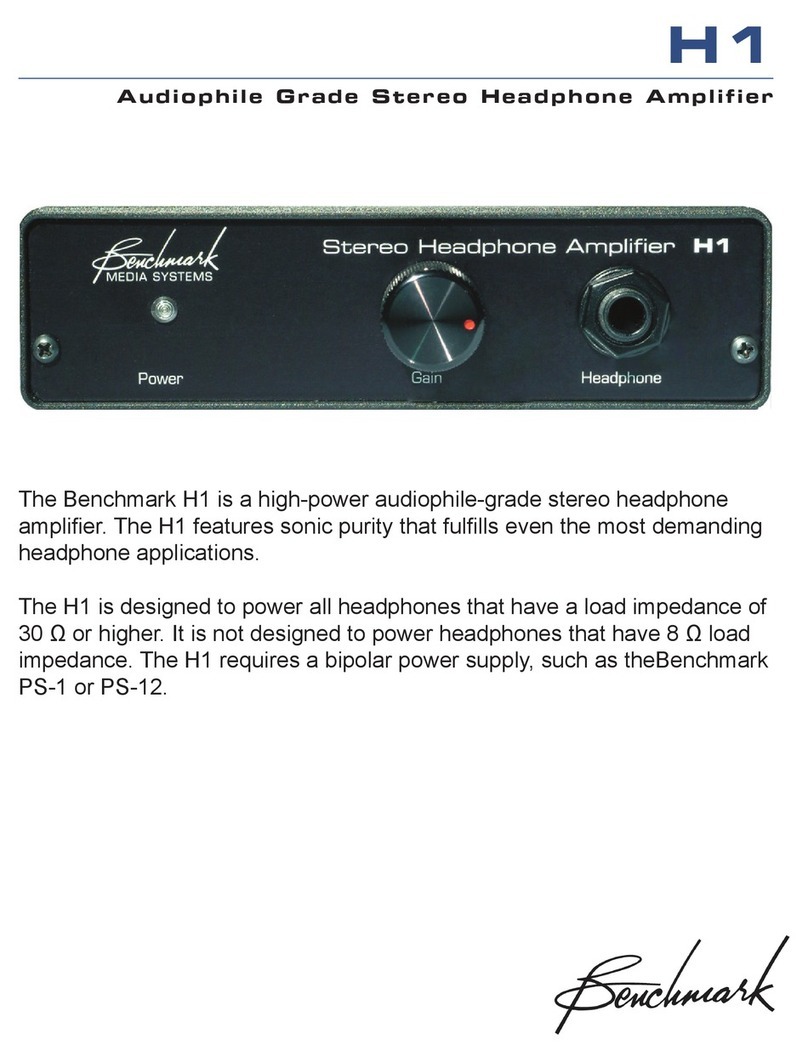
Benchmark
Benchmark h1 User manual

Benchmark
Benchmark AHB2 User manual
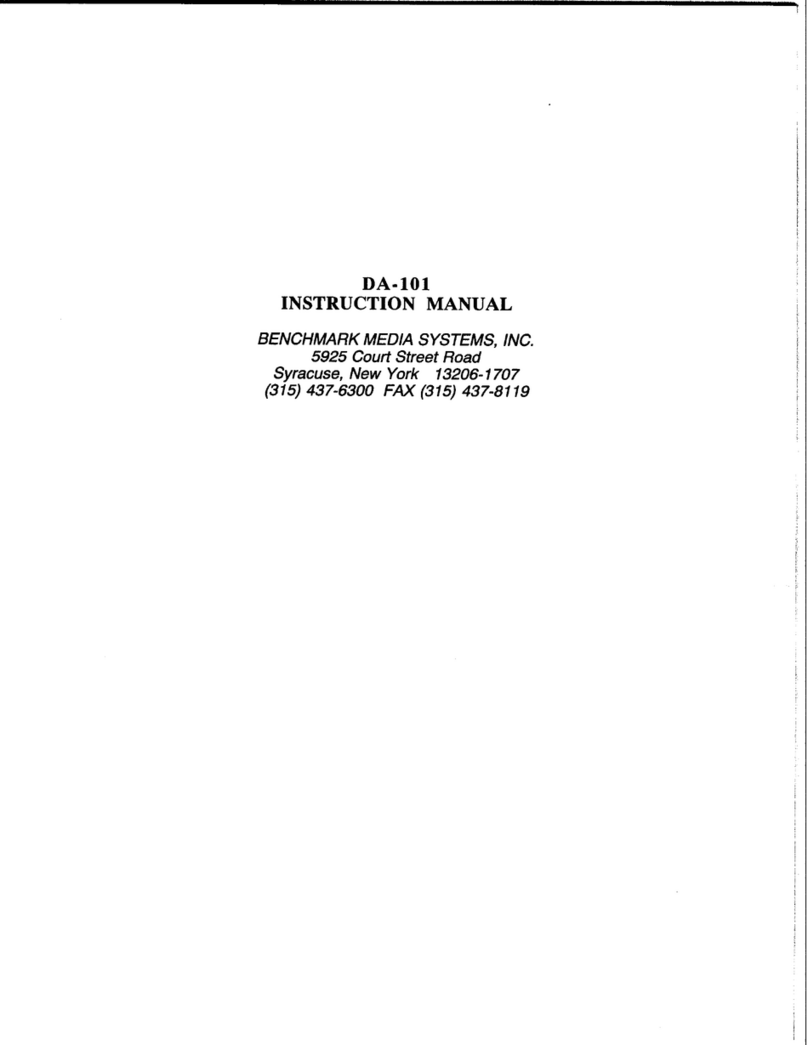
Benchmark
Benchmark DA-101 User manual

Benchmark
Benchmark LA4 User manual

Benchmark
Benchmark DAC2 HGC User manual

Benchmark
Benchmark DAC2 HGC User manual

Benchmark
Benchmark DAC3 HGC User manual

Benchmark
Benchmark DAC1 HDR User manual

Benchmark
Benchmark DAC2 D User manual