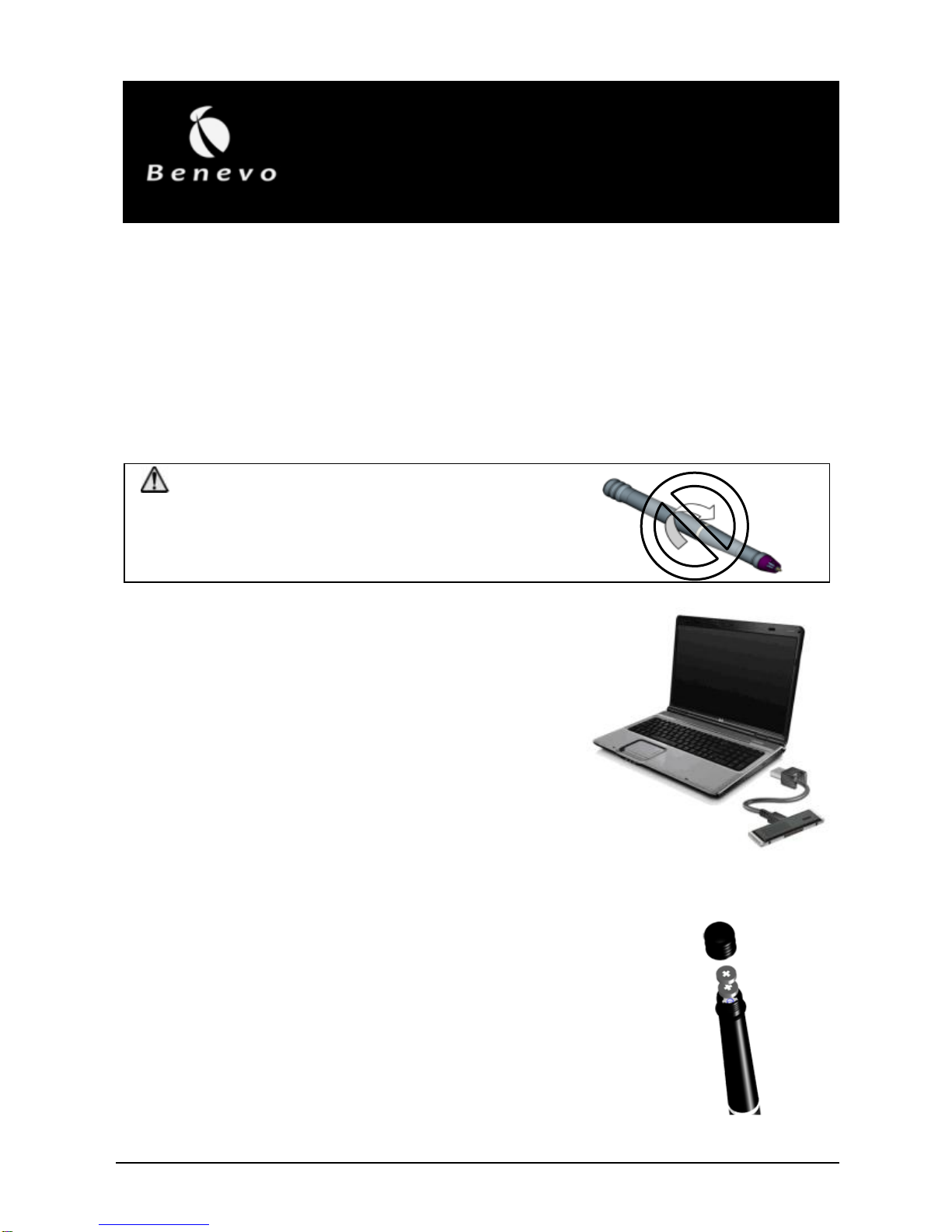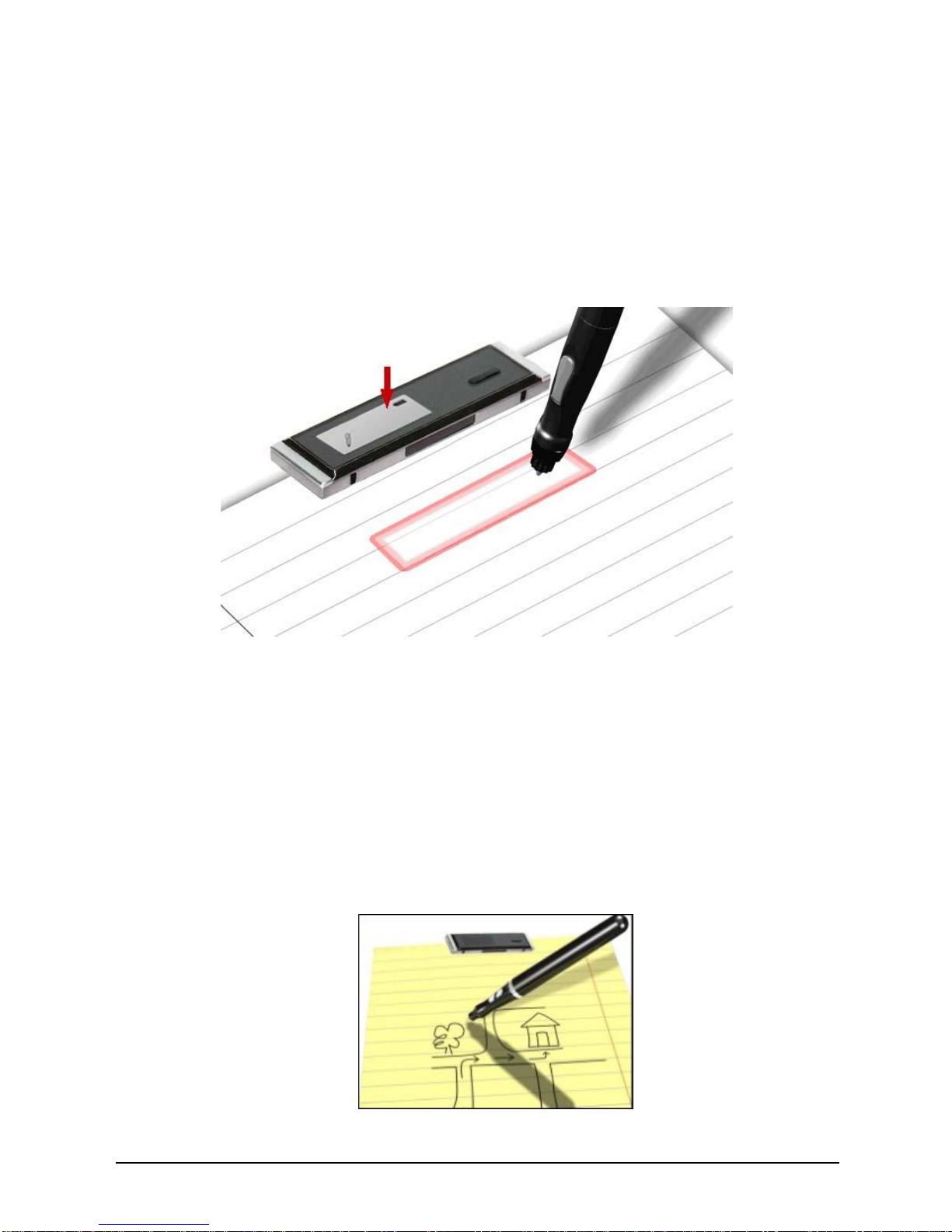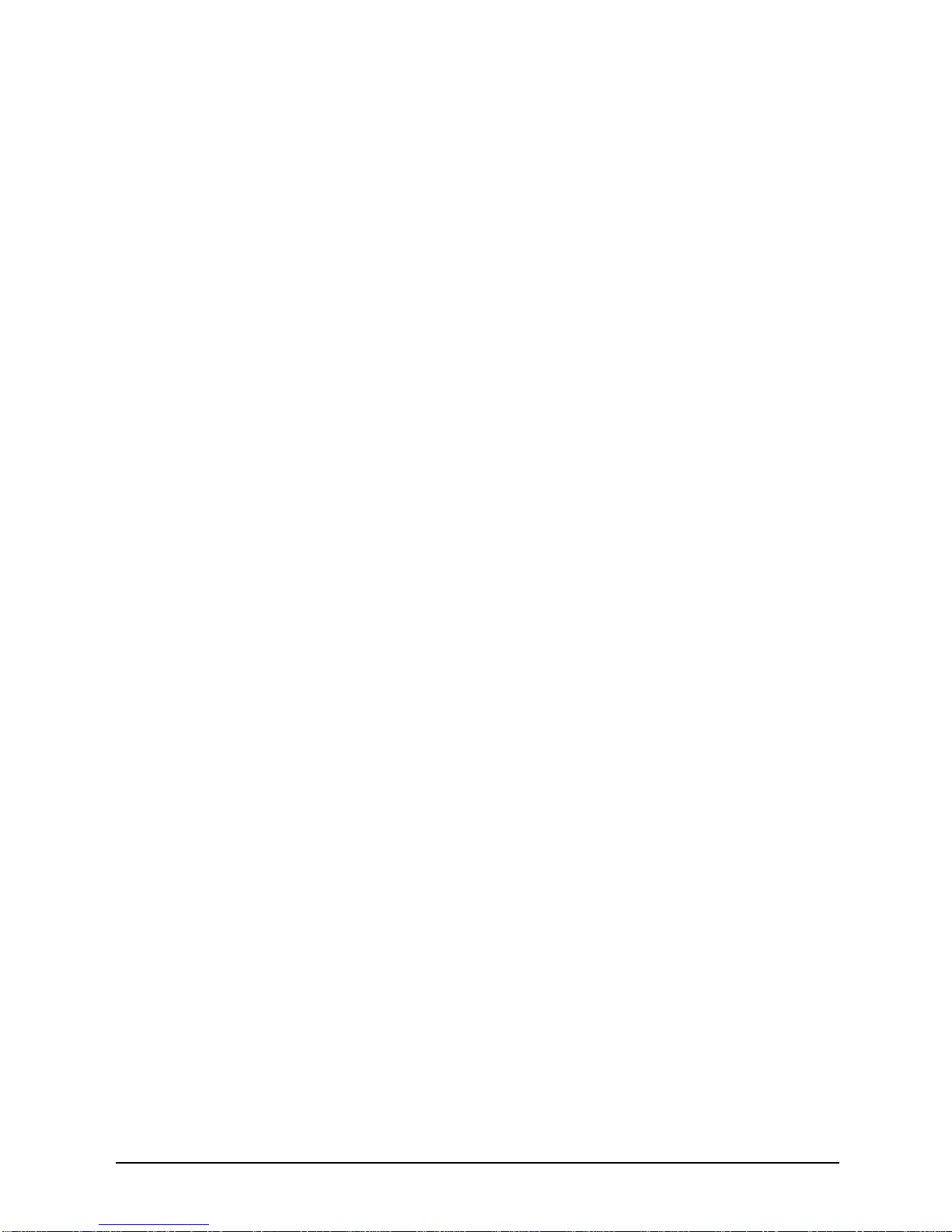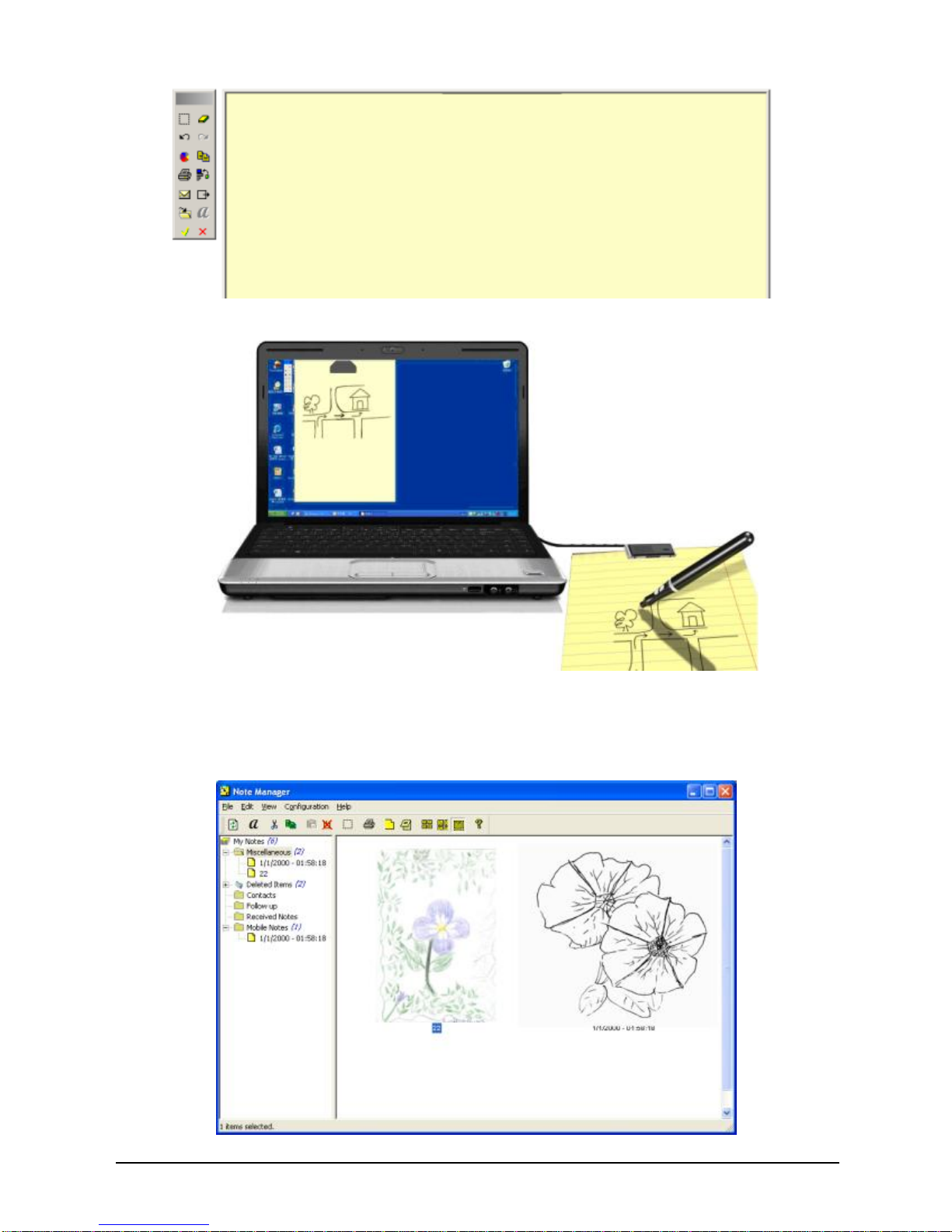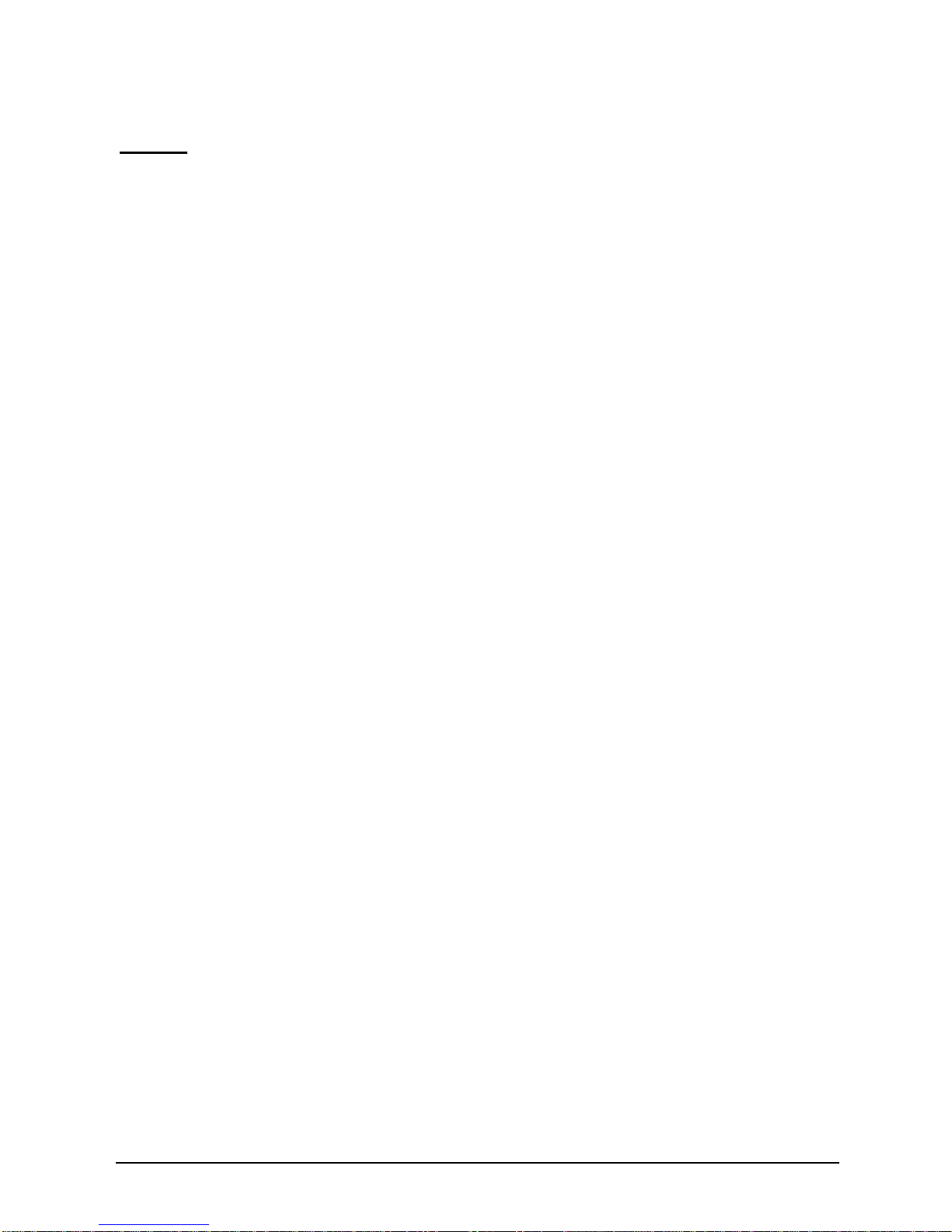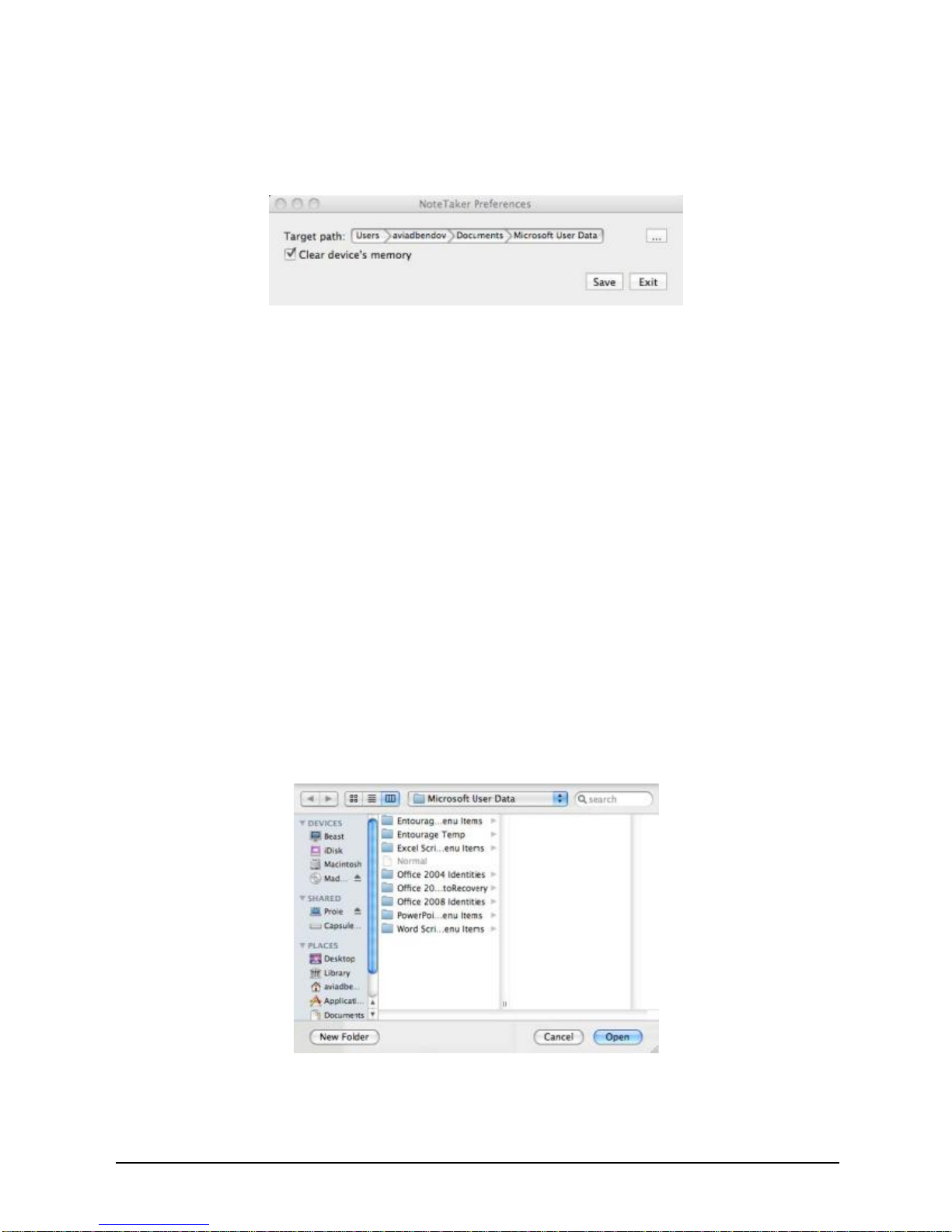- 9 -
selected.
Notes: Performing a standard installation will install the software directly
into your Applications folder on your Mac’s hard drive.
If you want to change the location to which the software will be installed,
clicking Change Install Location will return you to the previous step,
Choose Destination Location.
4. Click Install. The Password dialog opens.
5. Enter your user password and click OK. The Note Manager software
is installed on the drive you selected and the Install Succeeded
message is displayed on the Installer.
6. Click Close to close the Installer and complete the installation.
Using the NoteTaker Preferences Tool
About the Preferences Tool
When you use your Digital Pen to write text, everything you write is saved
as a series of TIFF (Tagged Image File Format) images in the base
memory unit. Before you can work with your text on your Mac, you first
need to transfer the TIFF images from the Pen-Tablet to your Mac’s hard
drive. When you connect the Pen-Tablet to a USB port on your Mac, your
text is automatically transferred directly from the Pen-Tablet to your Mac.
Before you can start transferring your text from the Pen-Tablet, you first
need to set preferences on your Mac. By setting preferences, you decide:
where on your Mac’s hard drive you want to save the TIFF images;
whether you want to erase the TIFF images from the Pen-Tablet
after you have imported them to your Mac.
You set these preferences using the NoteTaker Preference Tool.
Setting Preferences with the NoteTaker Preference Tool
The following procedure describes how to set preferences using the