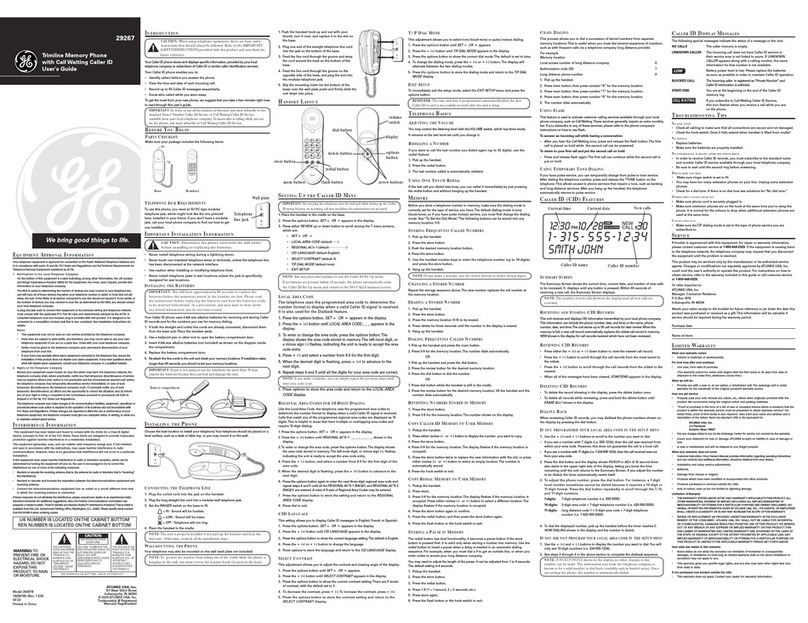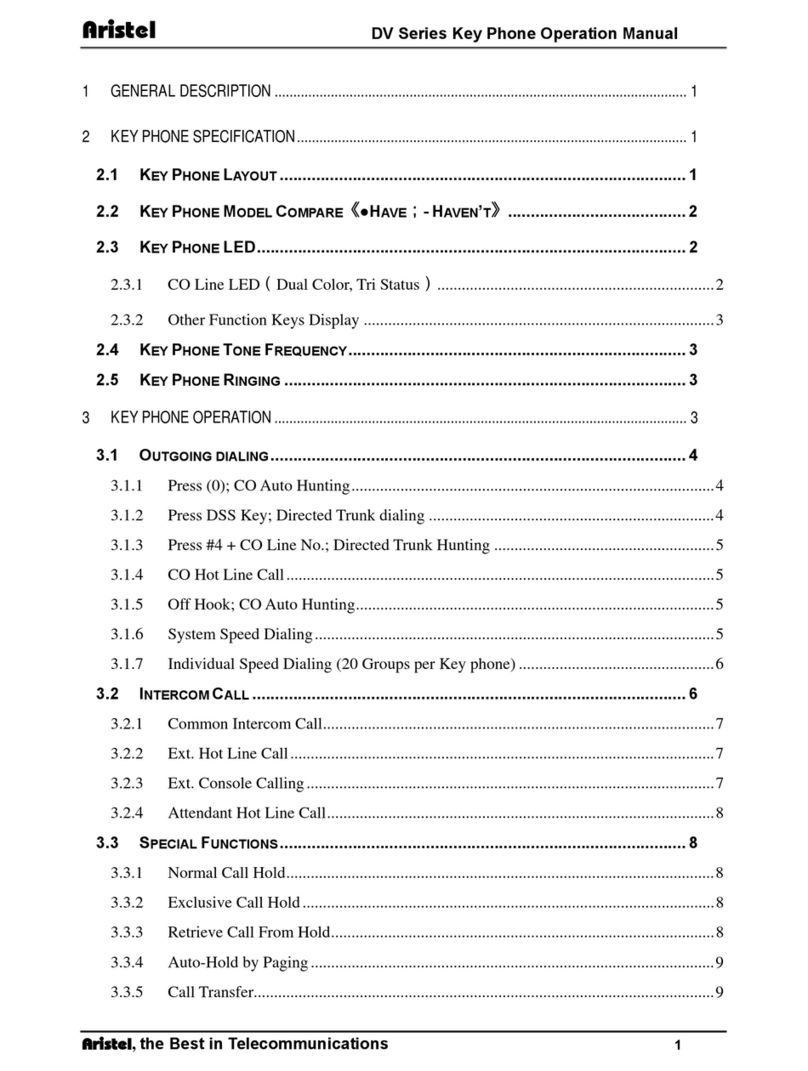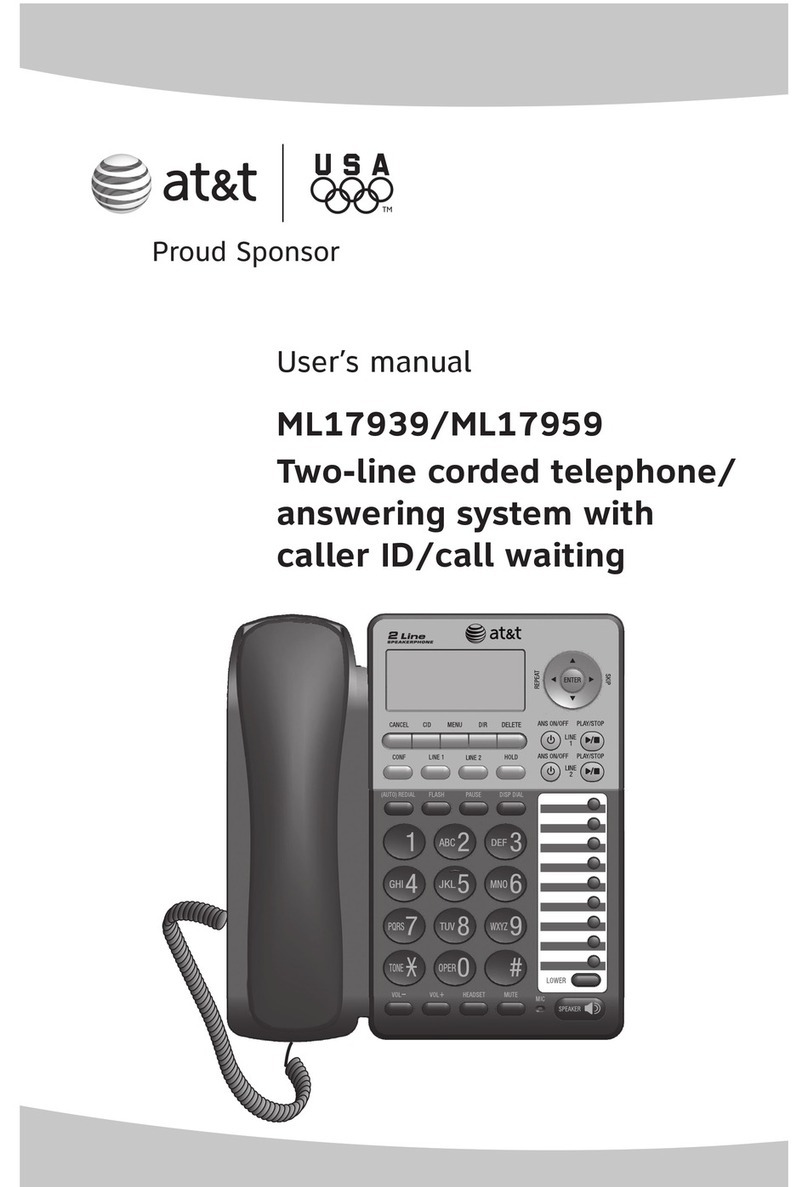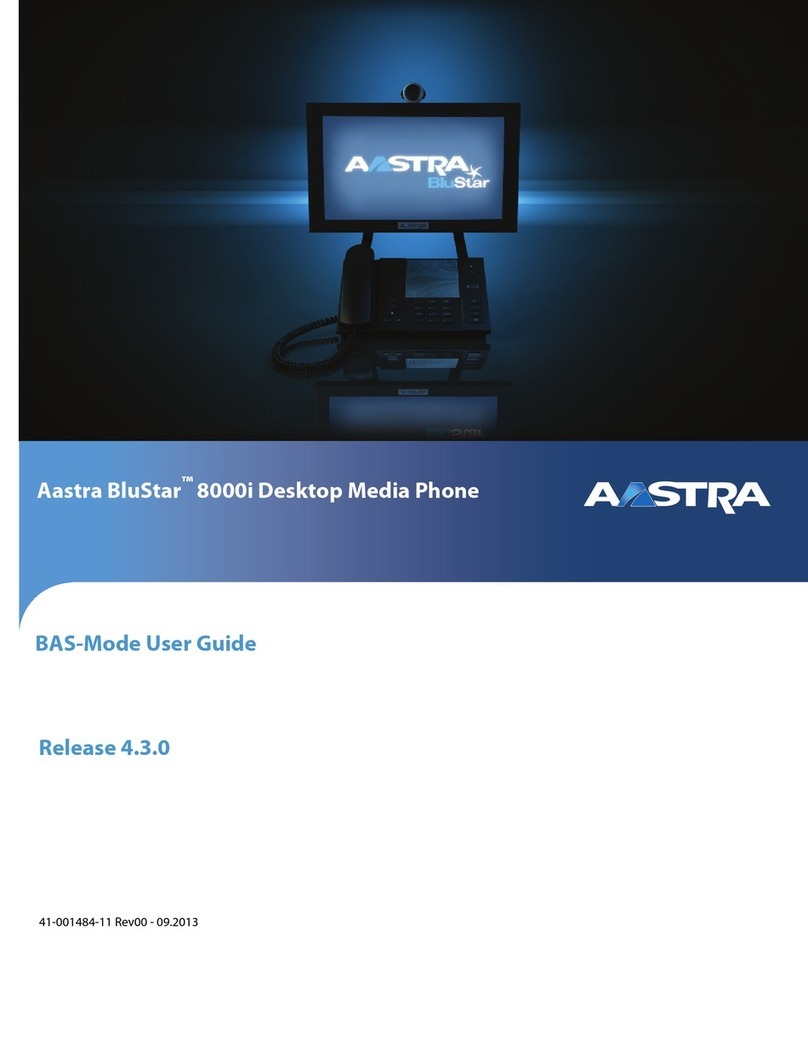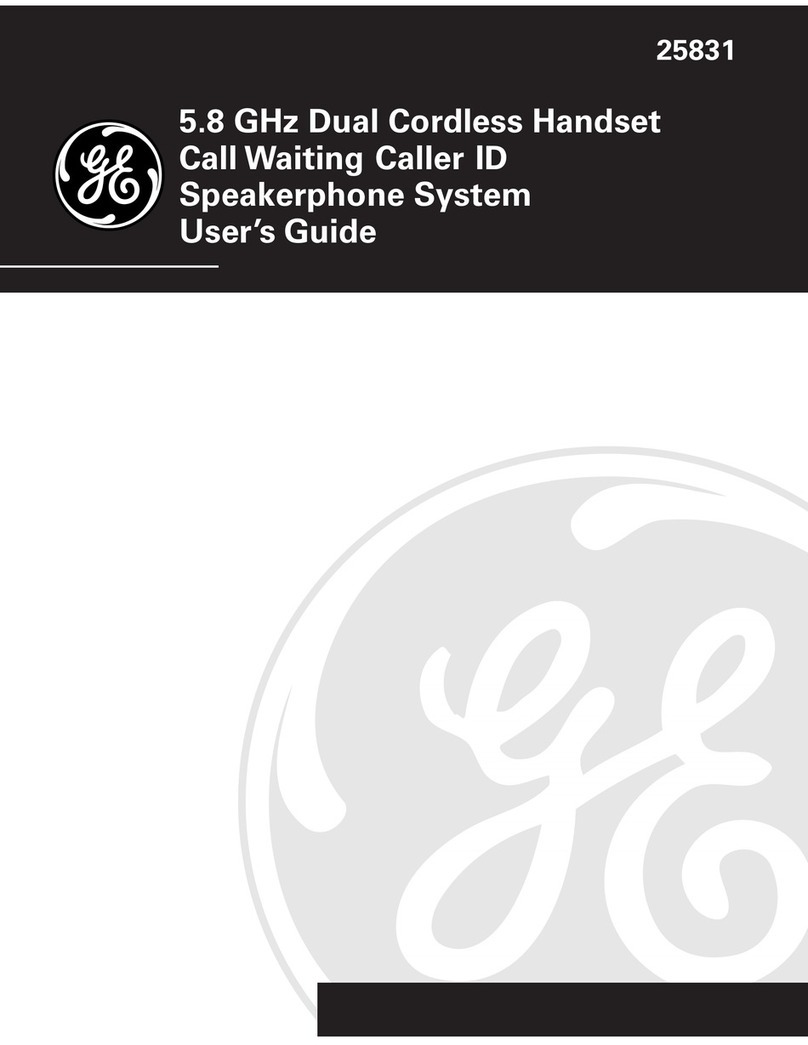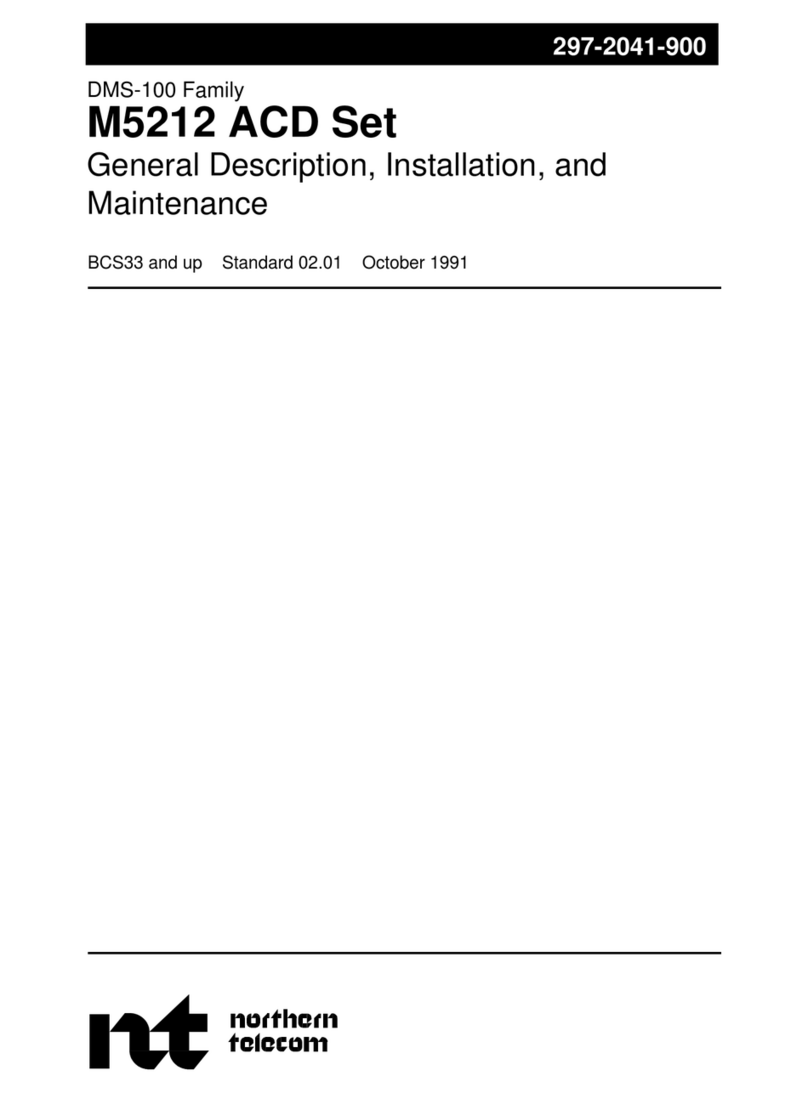Bennet Communications Avaya one-X 95 Series User manual

Avaya one-X® 95xx/96xx Series Telephone
The phone supports 24 programmable call appearance/feature buttons. The labels for these are displayed in the main display,
and can be controlled by the adjacent buttons.
Making a Call
1. If you are not already on a call, just dial the number, speaker will automatically activate and the first available call
appearance button is used for the call. Alternatively, press a specific appearance button in order to make a call using
that button.
2. For outside calls, dial “9” or given access code to reach an outside line from any of the call appearances buttons.
3. You can now begin your conversation.
Using the Intercom
1. To call an extension directly over the speakerphone, press Intercom (located on the 2nd page of options) then enter in
the extension number and press the Call soft key.
Note: If person you attempt to call is in a “busy” state the phone will ring to you then cover to voicemail if not answered.
Answering a Call
1. When you receive a call, a ring tone and a “slow flashing green lamp” on an appearance button indicates an alerting
call.
2. If you are active on a call, place the active call on hold by pressing the Hold soft key and press the appropriate call
appearance.
3. To retrieve a call placed on hold, press the call appearance button with the “fast flashing green lamp”.
Note: calls placed on hold can only be picked up on that extension.
4. To send an incoming call immediately to voice mail, press the Drop or To VM soft key. To quiet an incoming call, press
the Ignore soft key and this will stop the phone from ringing.
Parking a Call
1. Answer or place a call via the call appearance buttons.
2. Press one of the unlit “Park” buttons (e.g. “Park 1”, “Park 2” or “Park 3”).

Answering a Parked Call
1. Press the appropriate “Park” button (e.g. “Park 1”, “Park 2”) with the “slow flashing red lamp”, then press the connect
soft key.
You will now have control of the call.
Transferring a Call
1. Answer call by either lifting handset or pressing your speaker button.
2. Press the Transfer soft key.
3. Dial the extension number you want to transfer to.
4. Now you can do 1 of the following:
a. To announce caller: Wait for answer, announce the call, press “Complete” or hang up.
b. To send call through without announcement: Press “Complete” or hang up.
c. If the transfer destination does not answer or after answering the call does not want to accept the call, press the
Cancel soft key.
5. If you need to “Transfer” a call to an outside source, press the “transfer” soft key, dial 9 or ______ and the phone
number, when the called person answers, press the “Complete” button again and hang up.
Transferring a Call to Voicemail
1. Answer call.
2. Press “Transfer” soft key.
3. Press #.
4. Dial the extension you want to transfer the call to.
5. Press “Complete” or hang up.
Forwarding Your Phone
1. With the directional keys scroll to the “Forward” feature button.
2. Press the “Forward” feature button.
3. Enter or change the number the phone will be forwarded to, then press the “save” soft key at the bottom of the screen.
4. Note: Calls are now forwarded starting that moment; the “Forward” feature button will have a “solid green light”,
indicating that call is forwarded.
A second indication you will notice is when you pick up your handset or speakerphone, your phone will give you a
stuttered dial tone reminding you that your calls are not ringing at your desk.
5. Note: If the calls are external, ensure that you preceded the number with a “9” or ___ (e.g. 94109361212).
6. The phone will retain the number of your last forwarded number, to erase press the clear soft key and enter new number.
Note: This feature cannot be activated at your phone if using account codes.
Twinning
1. With the navigation wheel locate the “Twinning” option located on the 2nd page.
2. To activate: press “Twinning”, enter phone number beginning with outside access code.
3. Select to change to “on”status and press save.
4. To de-activate: from the main page, press the “status” button and select off.
Note: This feature cannot be activated at your phone if using account codes.
Ad-Hoc Conference Calls
1. Answer or place first call.
2. Press the “Conf” soft key which appears in the display of your phone.
3. Make second call using the next available call appearance button.
4. When connected to your second call, press the “Conf” soft key again….all parties will now be connected in a conference
call.
5. Repeat steps 2-4 to add additional parties to the conference call.

6. For details of the conference call press the Details soft key.
· To scroll through the list of callers in the conference, use the Up and Down arrow keys.
· To drop a caller from the conference, highlight them and press Drop.
· To mute a caller, highlight them and press Mute. Repeat this to unmute them.
· To return to the call display, press the Back soft key.
Conference Bridge (If Available)
Standard Conference Bridge:
Internally
1. Dial one of the nine codes: which are #01-#09. You are now in the selected conference bridge
External or Participants
1. Call the conference bridge number __________________________and enter the conference bridge number and
pin when prompted.
Personal Conference Bridge:
Internally
1. Dial *# and your extension number. You are now in your conference bridge.
Externally
1. You must use your twinned device and dial _______________________________.
2. Once dial tone is presented by the phone system, dial *# and your extension number to enter the bridge.
For participants
1. Call the conference bridge number __________________________and enter the conference bridge number
and pin when prompted.
Contacts
1. To access the contacts list, press the Contacts key. Using the Right and Left arrow key you can scroll through the
available contact lists (All, Personal, External, Users, Groups)
2. To search through a list, either type in a name or scroll through the list using the Up and Down arrow keys.
a. To call contact, Press Call soft key
b. To get contact details, Press Details soft key
3. To add a contact to your Personal list
a. Press Left or Right arrow key to scroll to Personal or All list
b. Press New soft key
c. Enter Name as you would like it displayed (entries will be list in alphabetical order as entered)
d. Press Down arrow key to highlight Number field, enter number then press Save soft key (ensure you add 9
for any outside numbers being called).
History
The “History” button is the phone’s call log for the following: Missed, Outgoing, and Incoming calls to the phone.
1. To use: In any of the categories, find the number to call back, highlight, and press the call button.
2. Any numbers displayed in the History logs can also be added to your personal contacts by pressing the
+Contact button.
3. When the History button is highlighted, there is new missed call(s), when pressed it will show theses new missed
calls.
Notes

9504 9508/9608
This manual suits for next models
1
Table of contents