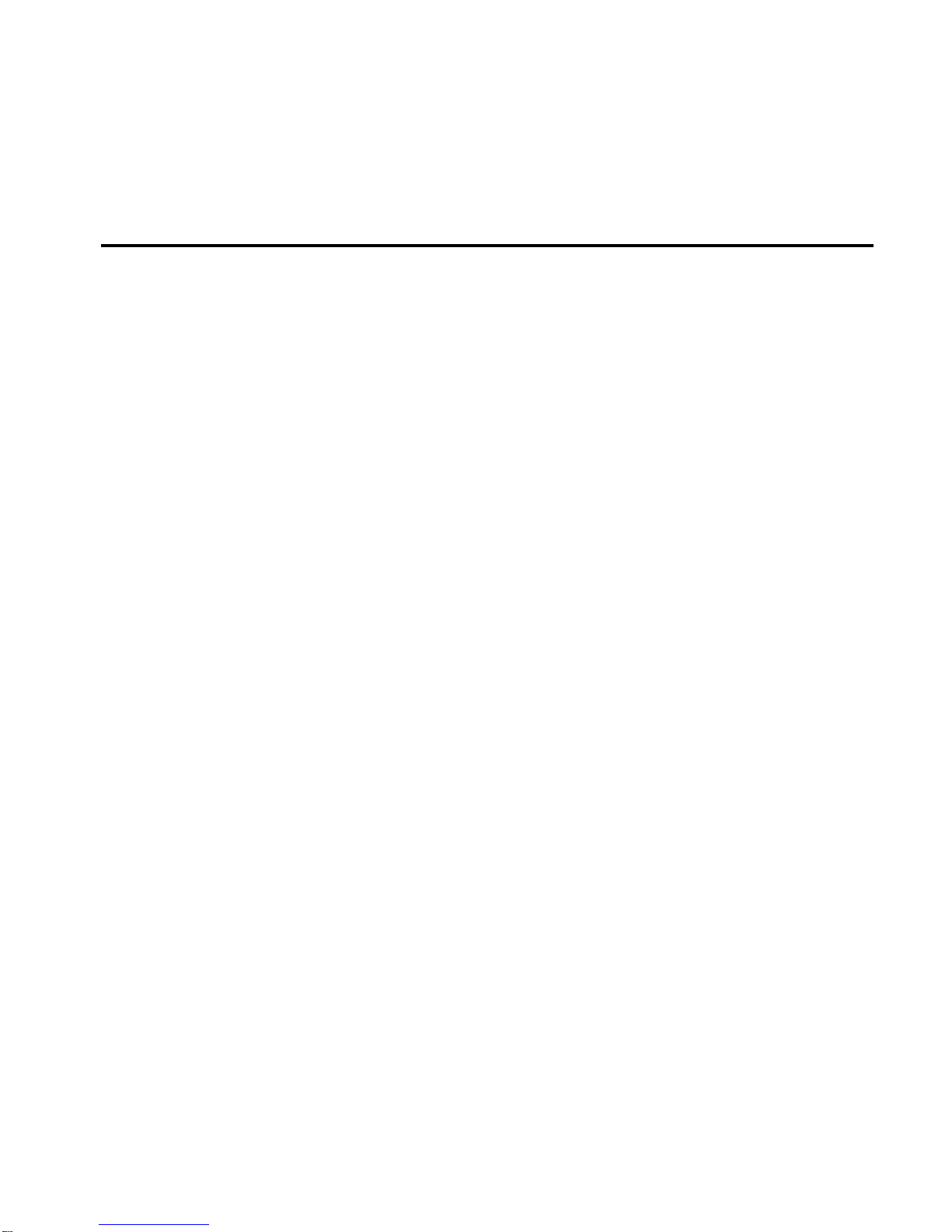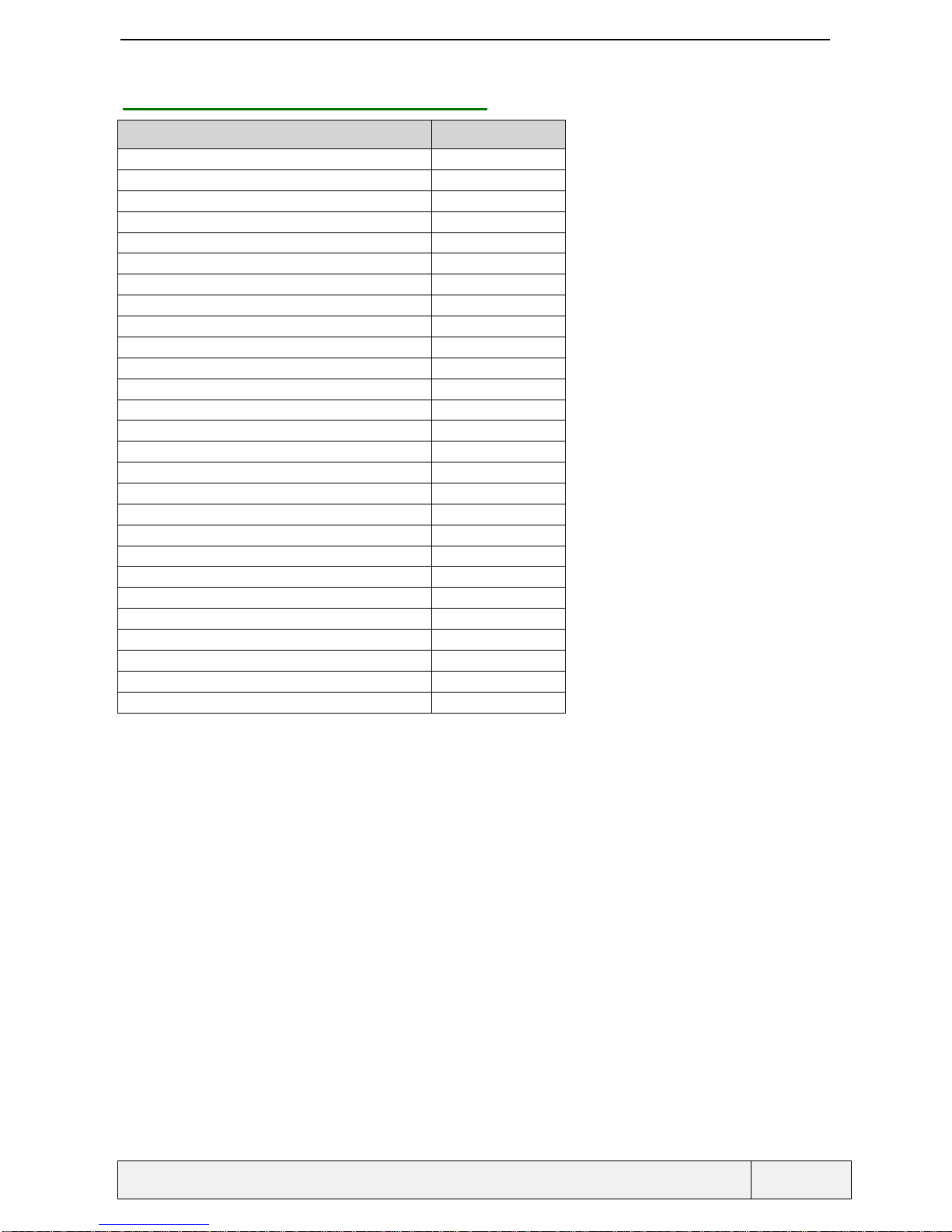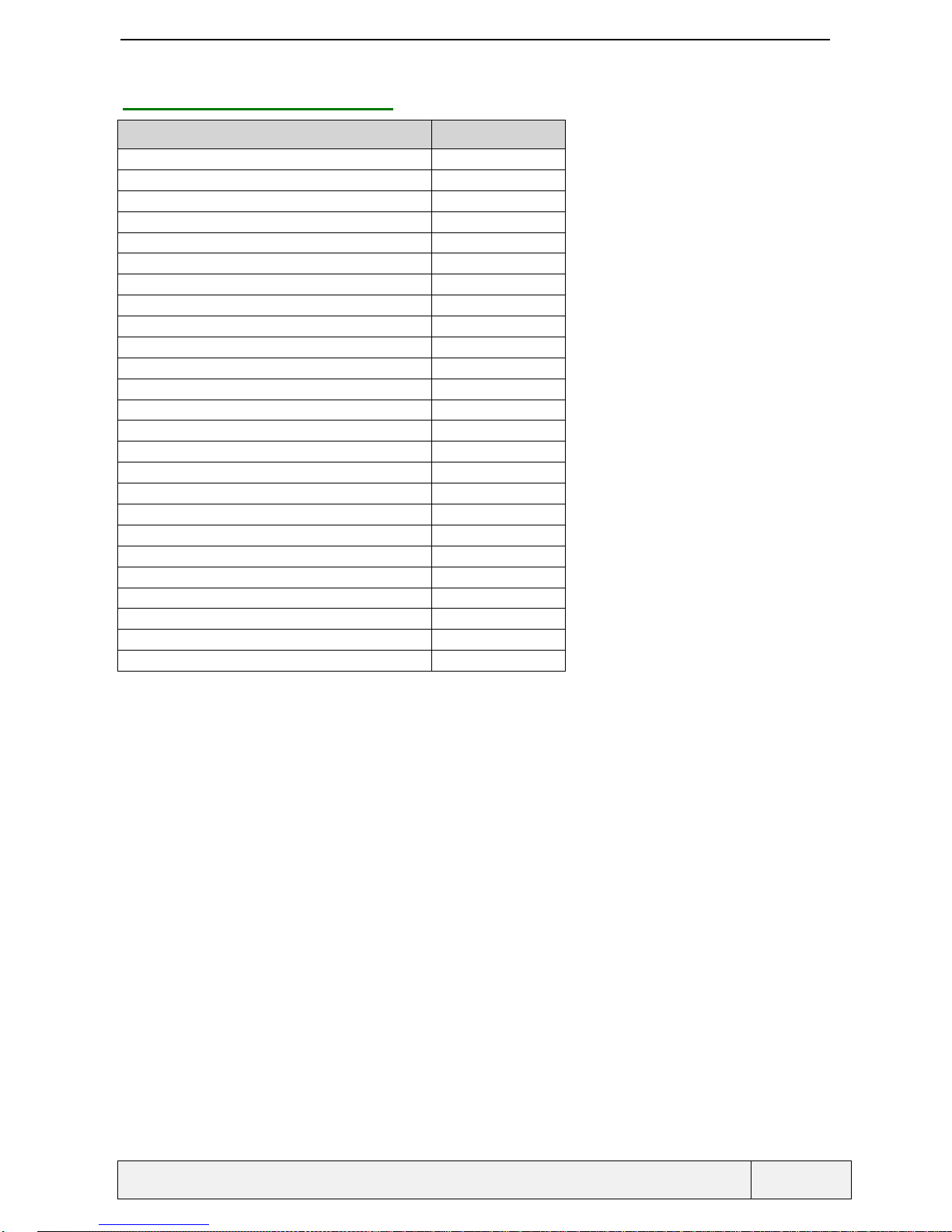CONFIDENTIAL Mitsubishi Electric
Page 3/102
.
4.9.1 Display...........................................................................................................................................34
4.9.2 Function keys usage.......................................................................................................................34
4.9.3 Use of End key............................................................................................................................... 34
4.10 NUMERIC AND FLOAT EDITOR............................................................................................................. 34
4.10.1 Screen examples ........................................................................................................................ 34
4.10.2 Key usage...................................................................................................................................34
4.10.3 Description ................................................................................................................................34
4.11 ALPHANUMERIC EDITOR.....................................................................................................................36
4.11.1 Screens examples...........................................................................................................................36
4.11.2 Key usage.......................................................................................................................................36
4.11.3 Description ....................................................................................................................................36
4.11.4 Characters sets .............................................................................................................................. 37
4.11.5 Special characters pages...............................................................................................................37
4.12 DIALLING ENTRY ................................................................................................................................39
4.13 "NUMBER CORRECTION BEFORE DIALLING" ENTRY ............................................................................40
4.14 PHONE NUMBER ENTRY......................................................................................................................40
4.15 PASSWORD ENTRY.............................................................................................................................. 41
4.15.1 Screen example.......................................................................................................................... 41
4.15.2 Key usage...................................................................................................................................41
4.15.3 Description ................................................................................................................................41
4.16 DIALLING IN MENUS............................................................................................................................41
5. MAKING AND RECEIVING CALLS...................................................................................................... 42
5.1 MAKING A SINGLE CALL..........................................................................................................................42
5.1.1 Making a call from the idle screen................................................................................................43
5.2 Sending dtmf tones during outgoing call.................................................................................................. 45
5.1.2 Error cases .................................................................................................................................... 45
5.1.3 The autoretry feature.....................................................................................................................46
5.2 RECEIVING A CALL..................................................................................................................................47
5.2.1 Receiving a call: Display............................................................................................................... 47
5.2.2 Receiving a call: Accept................................................................................................................47
5.2.3 Receiving a call: Reject (Busy)...................................................................................................... 48
5.2.4 Sending dtmf tones on call reception............................................................................................. 48
5.2.5 Additional messages received during incoming call state.............................................................49
5.3 DURING THE SINGLE CALL...................................................................................................................... 50
5.3.1 One Call: Display.......................................................................................................................... 50
5.3.2 One Call: Direct actions................................................................................................................ 51
5.3.3 One Call: "Options" menu............................................................................................................54
5.3.4 The auto-dtmf feature .................................................................................................................... 54
5.3.5 One Call: Receiving Notifications Messages.................................................................................56
5.3.6 One call: Cost control operations ................................................................................................. 57
5.3.7 One call: Receiving a new call......................................................................................................57
5.3.8 One call: Making a transfer when making a new call................................................................... 59
5.4 CALL TERMINATION................................................................................................................................60
5.4.1 Ending a single call....................................................................................................................... 60
5.4.2 End of the call by the remote party................................................................................................ 61
5.5 TWO CALLS MANAGEMENT.....................................................................................................................62
5.5.1 Two calls: display.......................................................................................................................... 62
5.5.2 Two calls: Direct operations ......................................................................................................... 62
5.5.3 Two calls: "Options" menu...........................................................................................................65
5.5.4 Two calls: Receiving a new call .................................................................................................... 66
5.5.5 Two calls: Making a transfer......................................................................................................... 66
5.6 CONFERENCE CALLS MANAGEMENT ....................................................................................................... 68
5.6.1 Conference call: display................................................................................................................68
5.6.2 Conference call: "Options" Menu ................................................................................................68
6. MANAGING CALLS AND COSTS ..........................................................................................................71
6.1 PRESENTATION....................................................................................................................................... 71
6.2 USING THE CALL REGISTER..................................................................................................................... 71