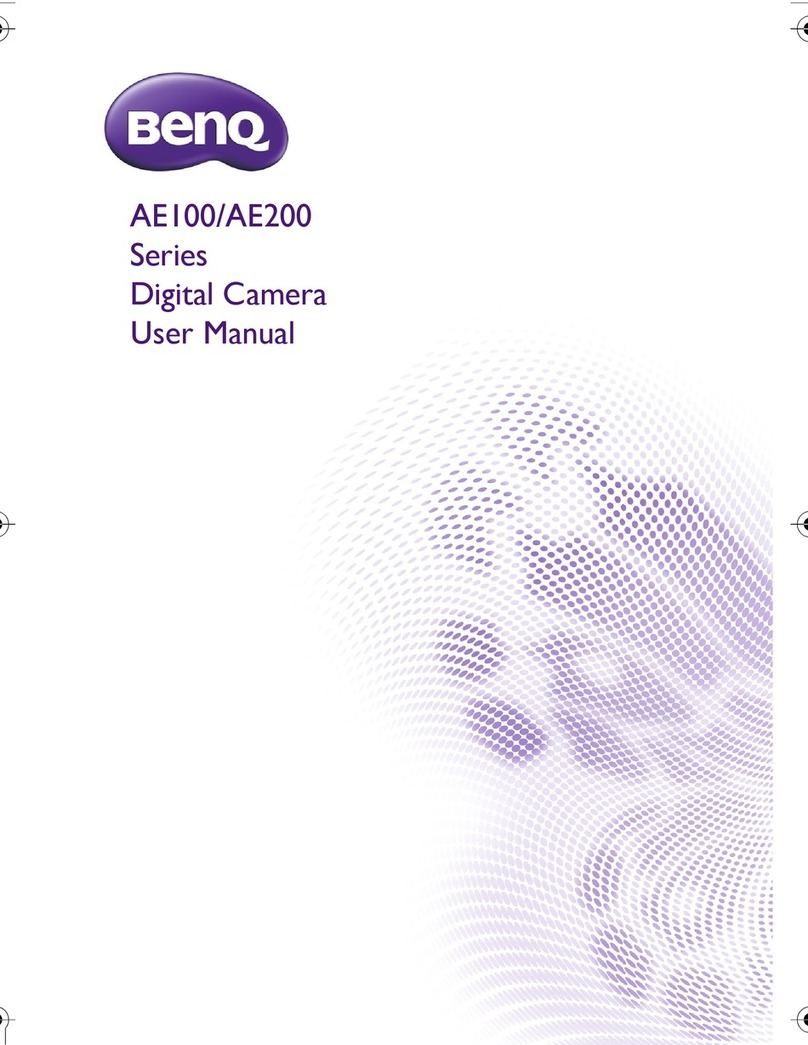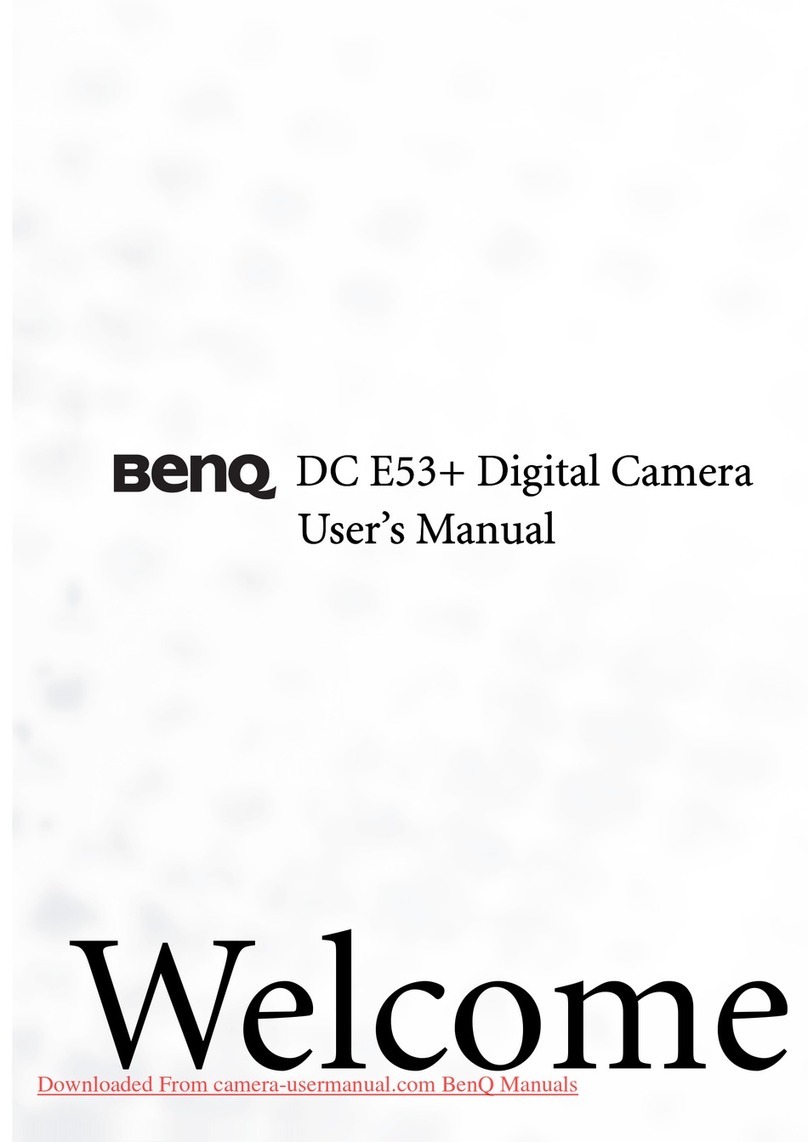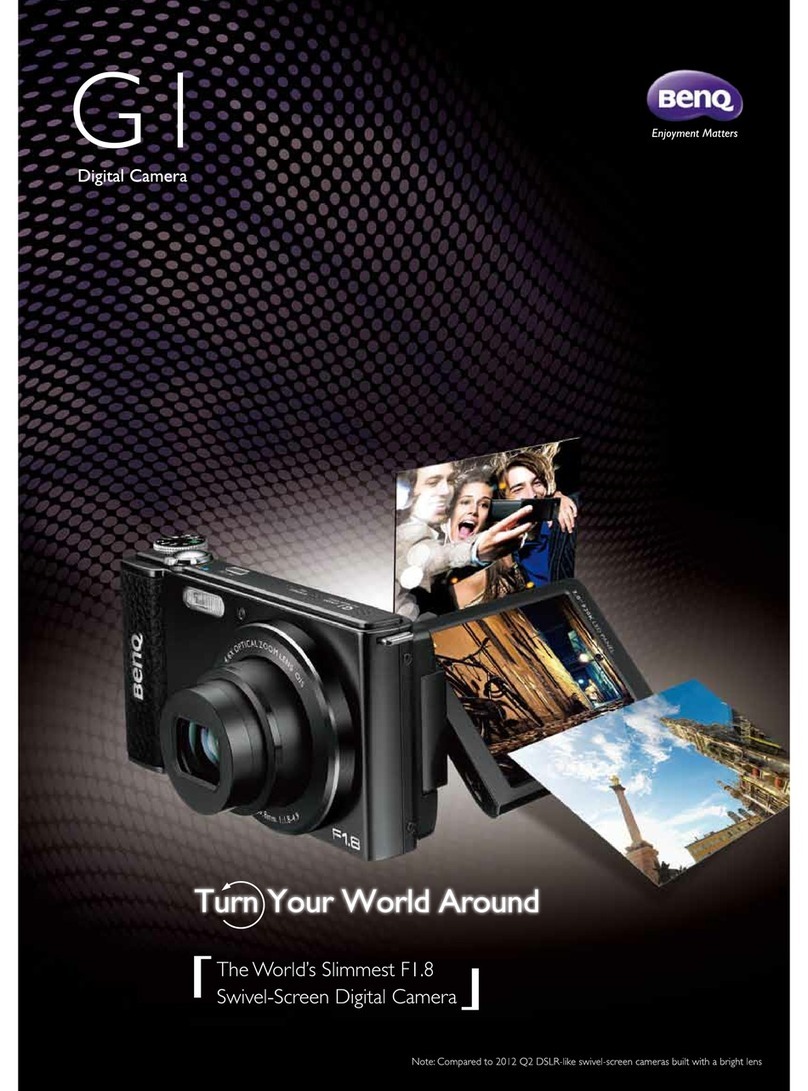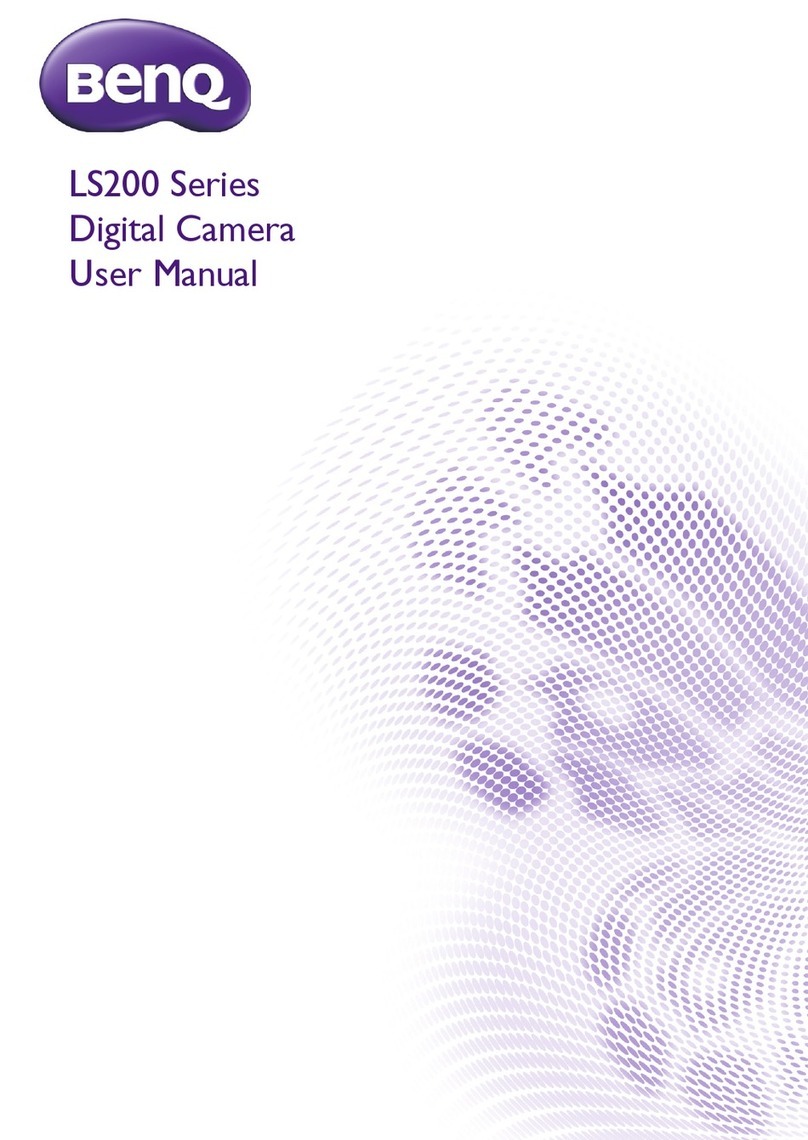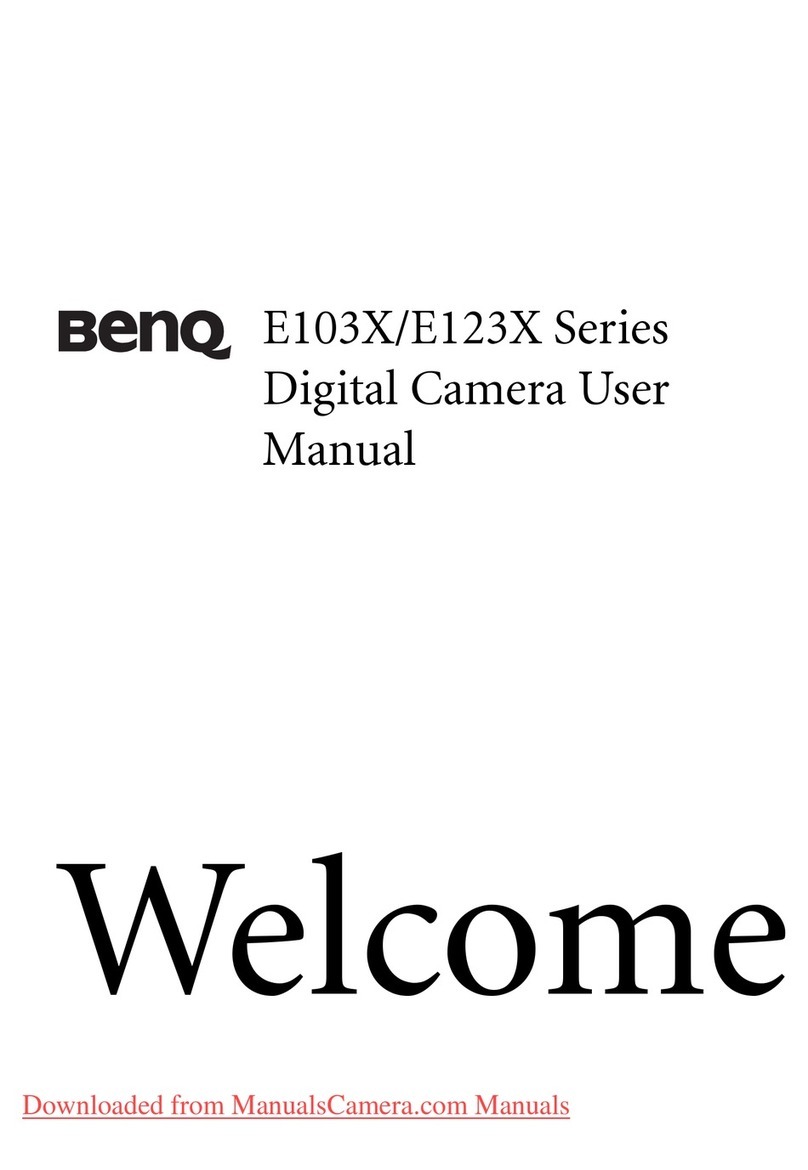Safety warning and notice
Before operating the camera, please make sure that you read and fully understand the
content in this section. If you ignore and violate all safety warning notices indicated in
this section, the camera warranty may be void. Meanwhile, not only the camera but
also you and all other people and things around you may be severely damaged, injured,
or even placed in danger of death.
For your safety
• Keep the camera and its accessories out of the reach of babies, toddlers, and children.
In particular, small parts such as memory cards and batteries could be easily
dismantled and swallowed by them.
• Use only the original accessories to avoid possible risks to health and property, and
thus meet all related legal regulations.
• Do not dismantle the camera under any circumstances.
• When using the flash, do not go too close to human eyes (particularly for babies,
toddlers, and children) or animal eyes. Otherwise, when the flash fires, the light may
cause damage to human eyes or irritate animals.
• Use only the specified batteries. Otherwise you risk serious damage to health and
property. The battery could explode, for instance. All batteries can cause property
damage, injury or burns if a conductive material such as jewelry, keys or beaded
chains touch exposed terminals. The material may complete an electrical circuit and
become quite hot. Exercise care in handling any charged battery, particularly when
placing it inside your pocket, purse, or other container with metal objects. Do not
dispose of batteries in fire as they may explode.
• To prevent electric shock, do not attempt to disassemble or repair your camera by
yourself.
• Some camera models accept non-rechargeable batteries. When using these batteries,
do not charge them. Otherwise, dangers such as explosion and fire may occur.
Warranty
• Warranty is void if damage or system failure occurred due to outside factors such as
collision, fire, flood, dirt, sewage, earthquake, and other force majeure events as well
as incorrect usage of electricity or use of non-original accessories.
• It is the sole responsibility of the user if problems (such as data loss and system
failure) occurred due to non-factory installed software, parts, and/or non-original
accessories.
• Do not change the camera. Any changes to the camera invalidate the warranty.
Taking care of your camera
• Always keep the camera in the accompanying leather case or pouch for better
protection against splashes, dust, and collision.
• The only way of replacing the battery and the memory card is to open the Battery /
Memory card cover.
• Dispose of unwanted batteries and cameras as permitted by the laws in your
countries.
• Water may cause a fire or electric shock. Therefore, store your camera in a dry place.
• If your camera becomes wet, wipe it with a dry cloth as soon as possible.
• Salt or seawater may cause severe camera damage.
DSC_C1020_UM CD EN.book Page 4 Monday, March 2, 2009 12:00 PM