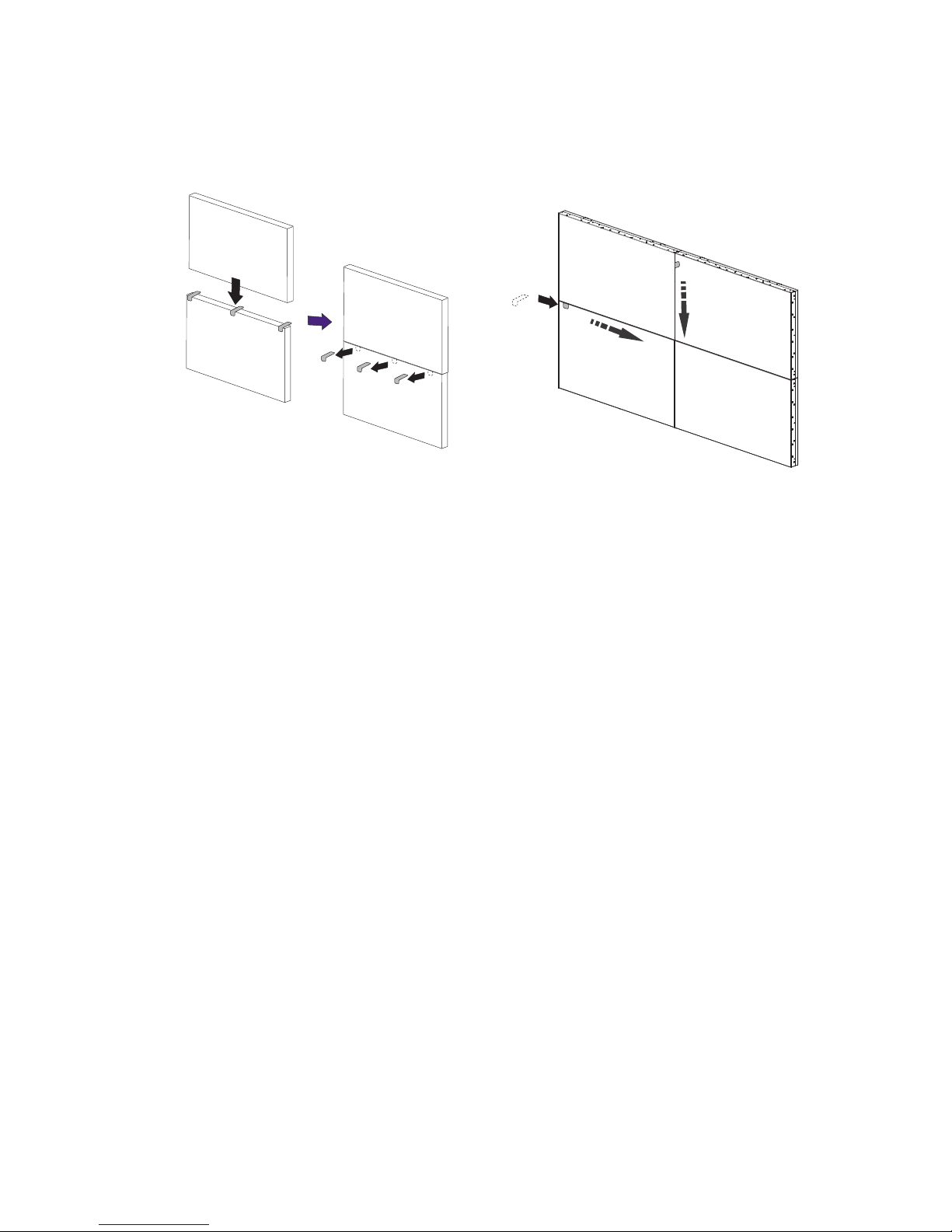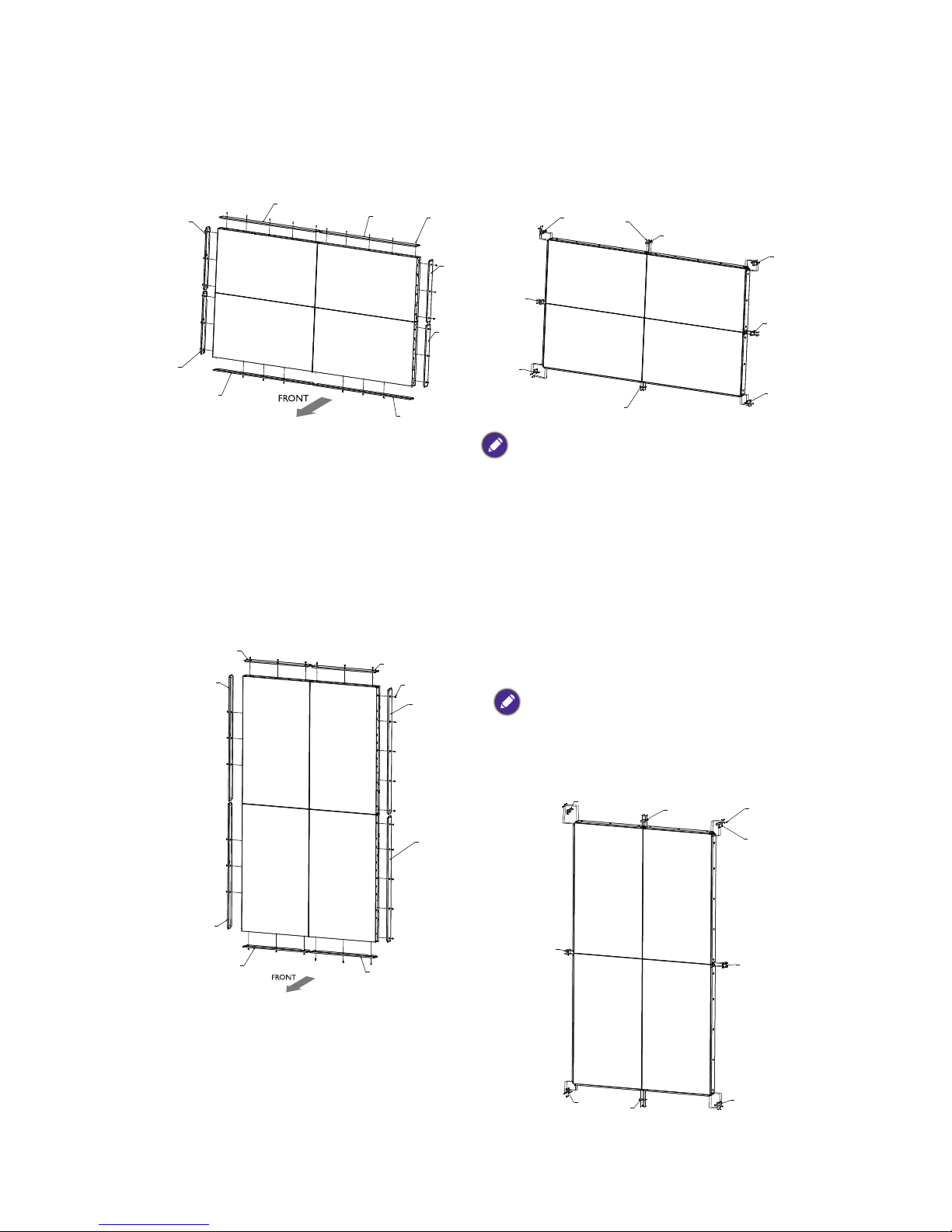4 Video wall installation guide
Video wall installation guide
Precautions
To ensure safety, please read this manual carefully before installation and follow the instructions
herein. Store this installation guide in a secure place for future reference.
• The video wall must be installed on a flat and level surface which is strong enough to bear its
weight.
• If the video wall is mounted with mounting brackets, make sure the brackets are tightened and
secured on the wall and are strong enough to bear the weight of the video wall.
• The Liquid Crystal Display (LCD) panel of the display has a very thin protective layer of glass
which is liable to marking or scratching, and cracking if struck or pressured. Please protect the
display with cushions during video wall installation.
• Move a display by holding the handles on the back of the
display. Do not touch the LCD panel directly to avoid
possible scratches.
• To maintain proper ventilation and heat dissipation, keep at
least 60 mm of clear space from the mounted displays to
the wall.
• Ensure enough gap between displays to protect your LCD
screens from the damage through the direct transfer of
weight. See Checking the safe distance between displays on page 7 for details.
Notes on moving the display
The display has limited mechanical strength. To prevent the display from performance failure
caused by line defects, front bezel bending, glass scratch/broken, light leakage, etc, it must be
handled with care.
• Always move the display by at least two (2) adults.
• Keep the original shipping box and packaging in storage for use in the future when you may
need to transport the product.
• When you want to move the display, make sure the four (4) handles are held.
• When you want to place the display face down:
- Prepare a flat and horizontal surface that is larger than the display and spread a thick
protective sheet on it. (Fig. 1)
- Lay down the display gently and horizontally.
• When you want to upturn the display:
- Lift the display up horizontally by holding the four (4) handles. Do not lift the display
against its corner. (Fig. 2)
- Be careful not to scratch any parts of the display when upturning the display. (Fig. 3)