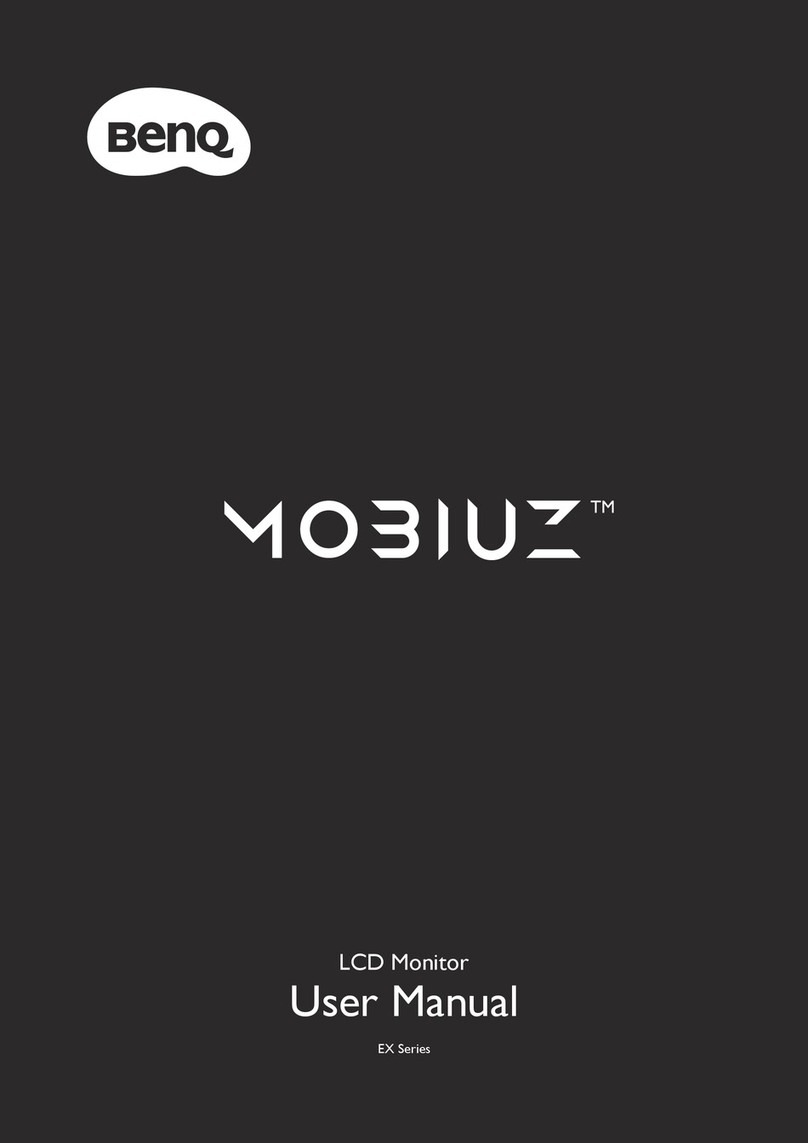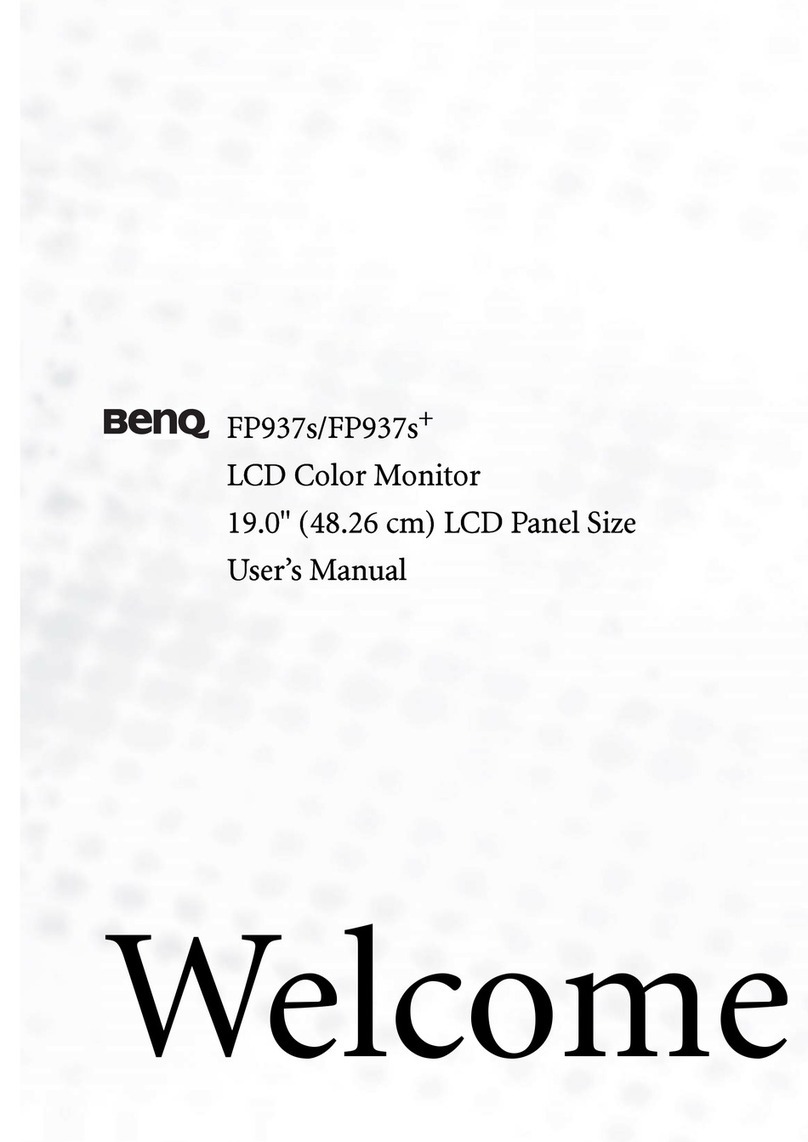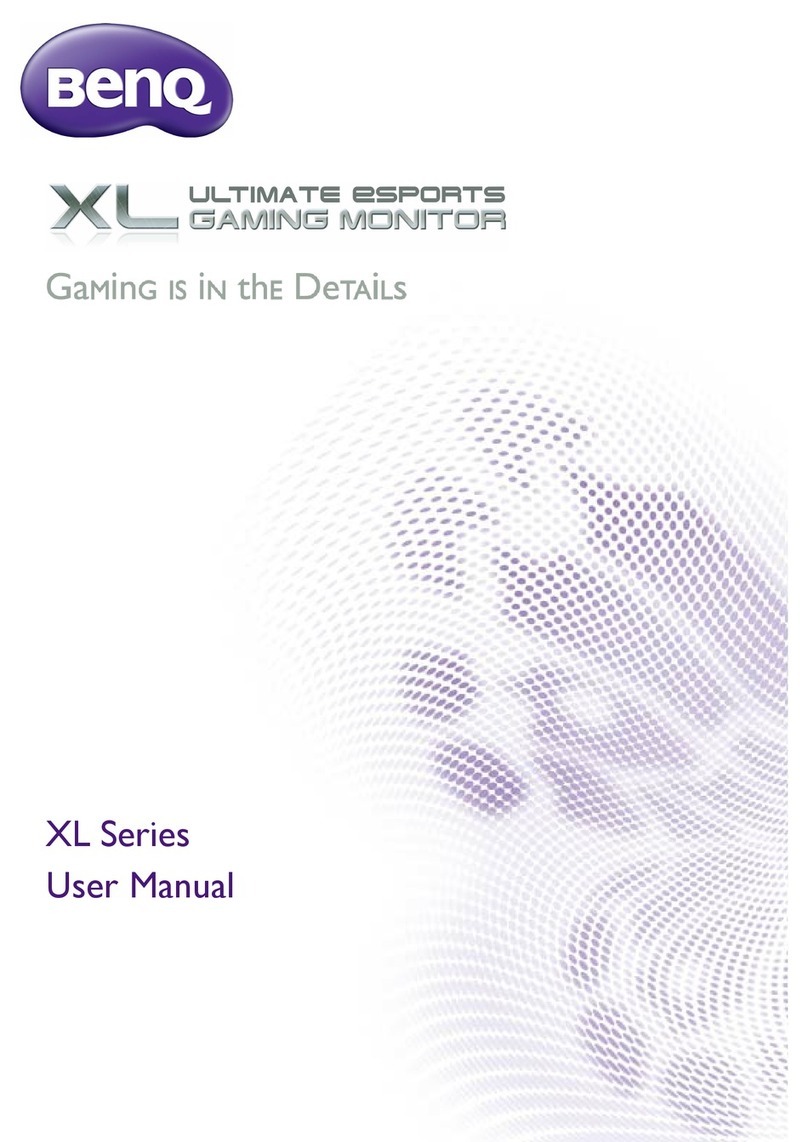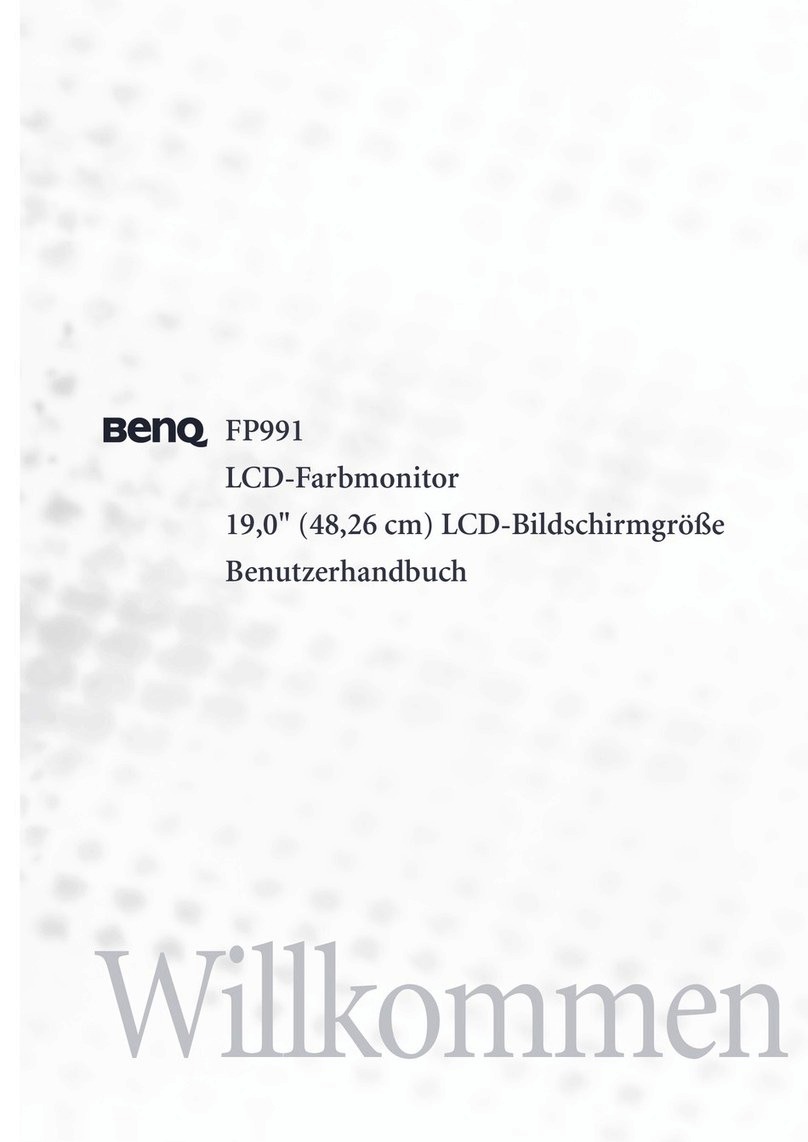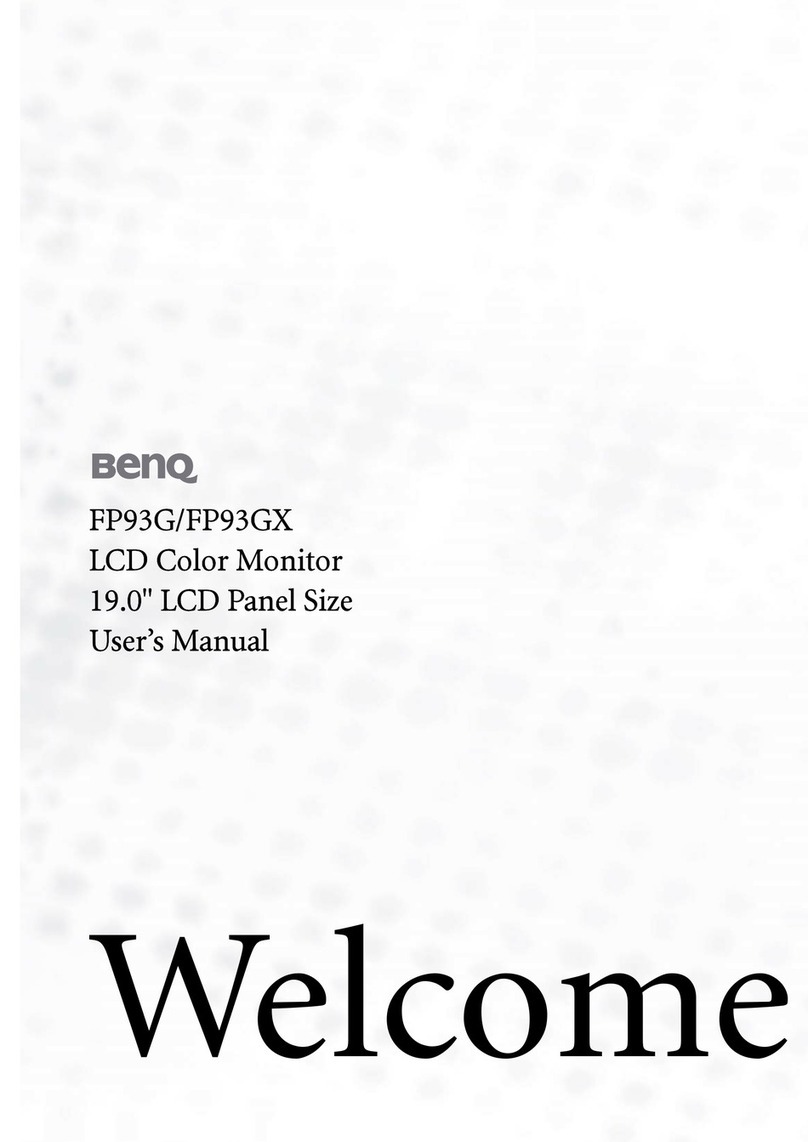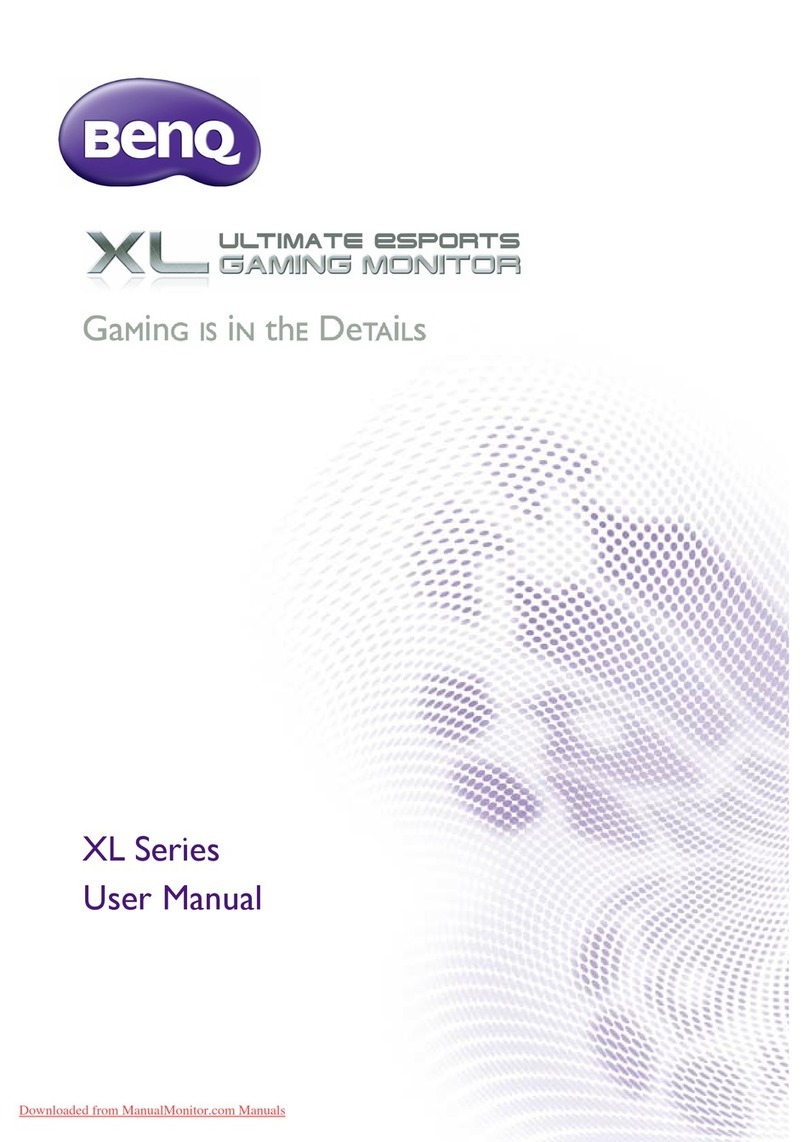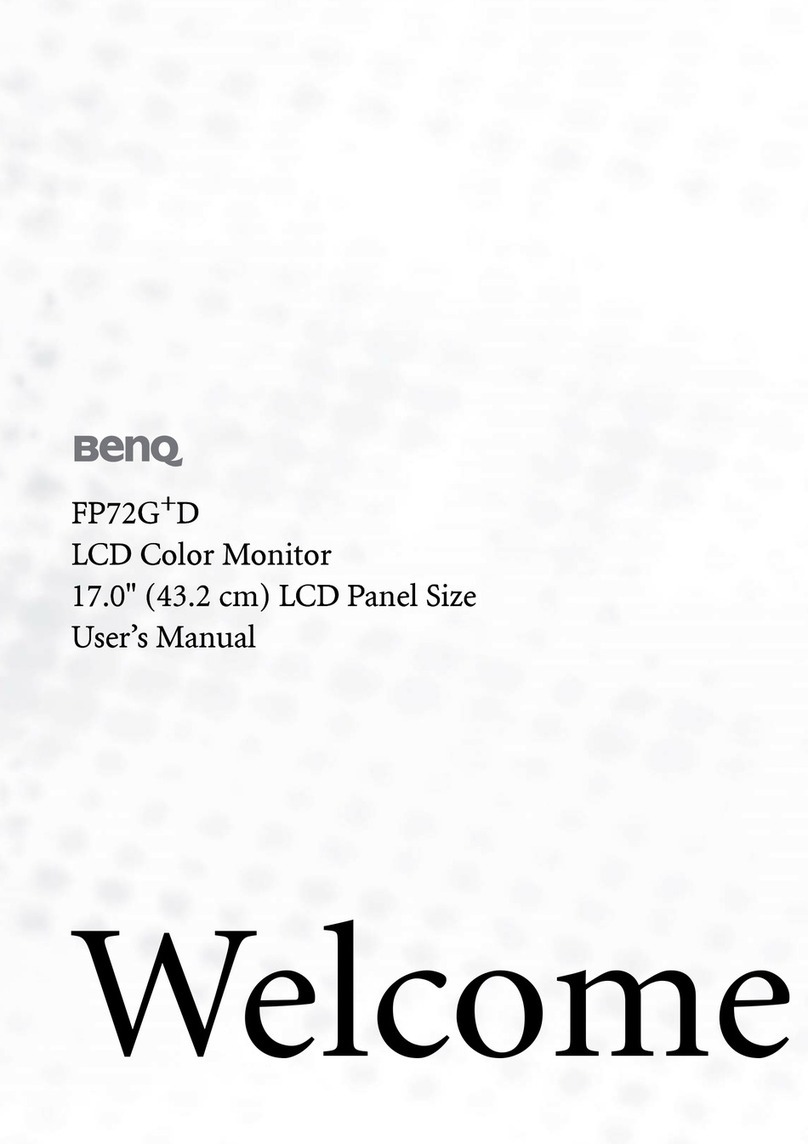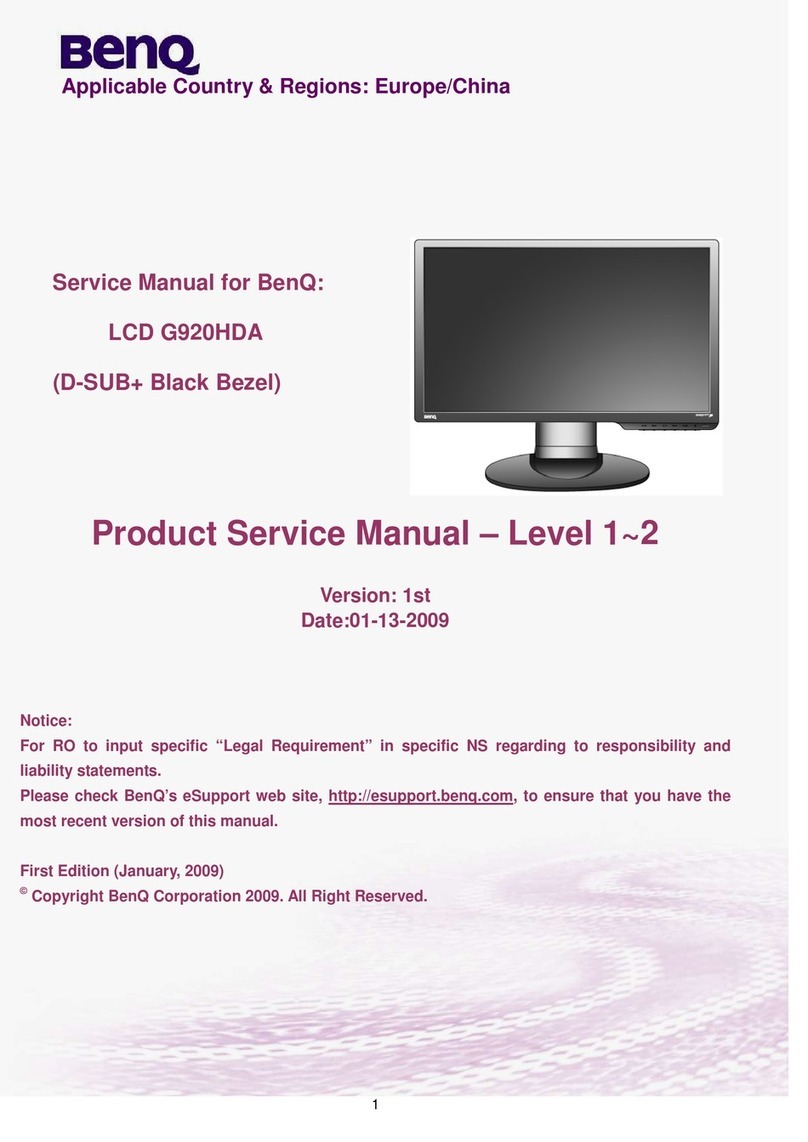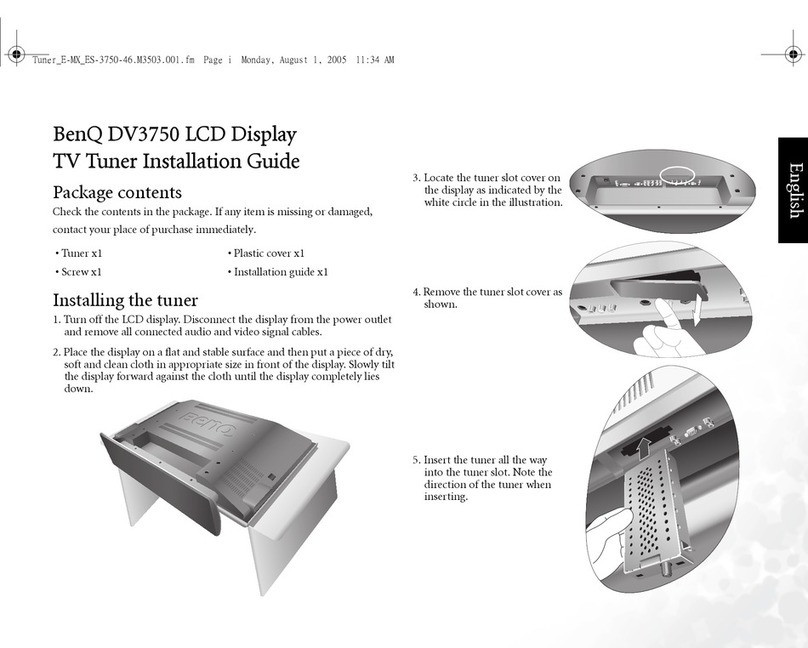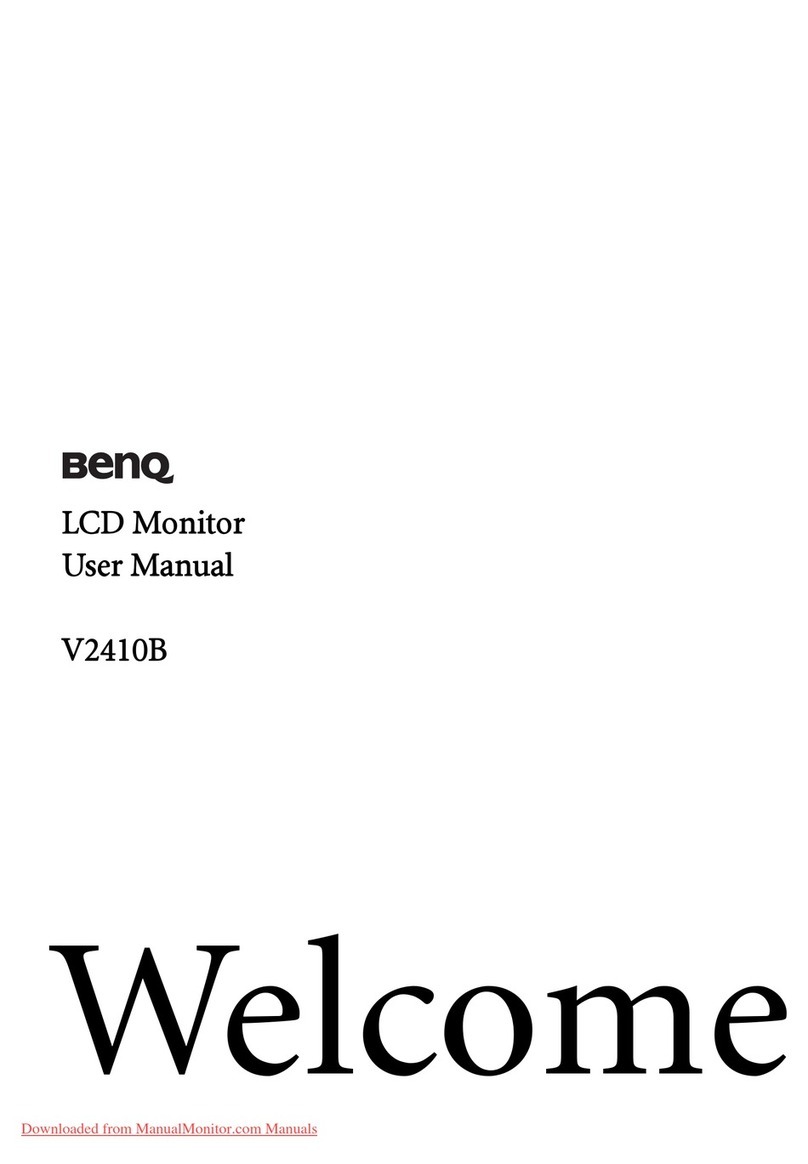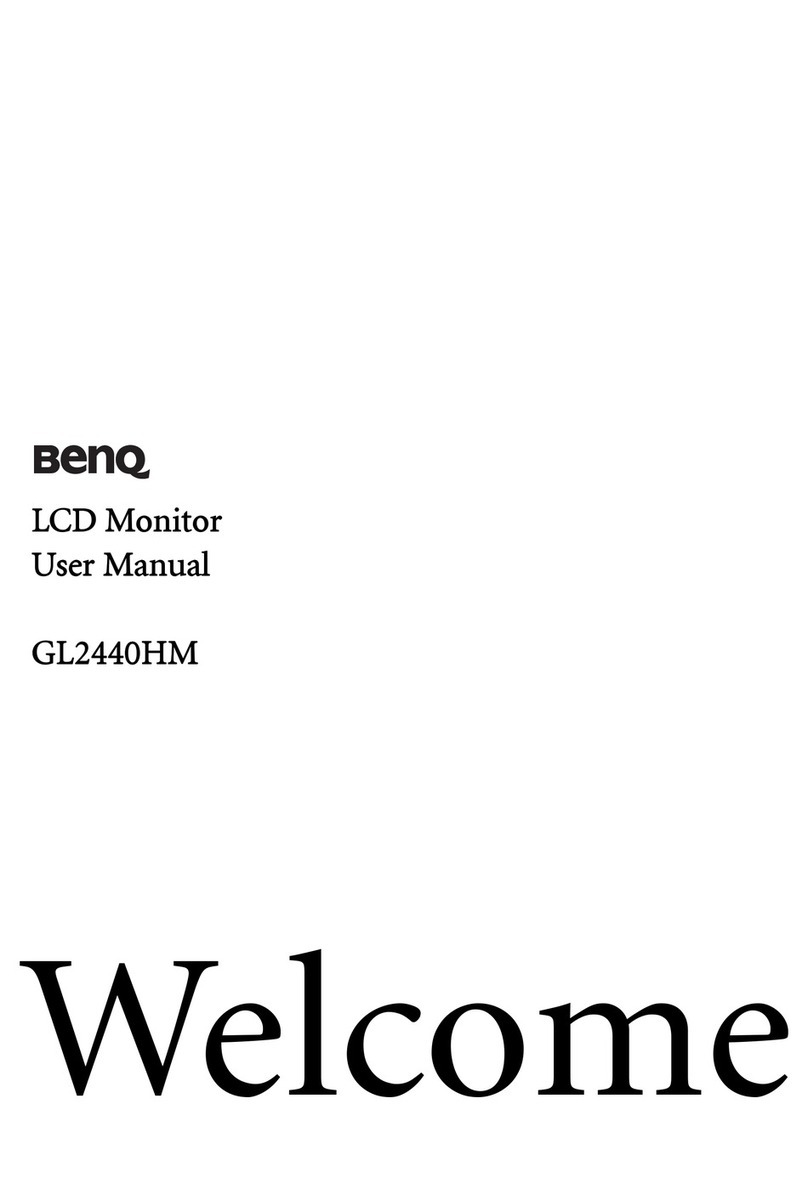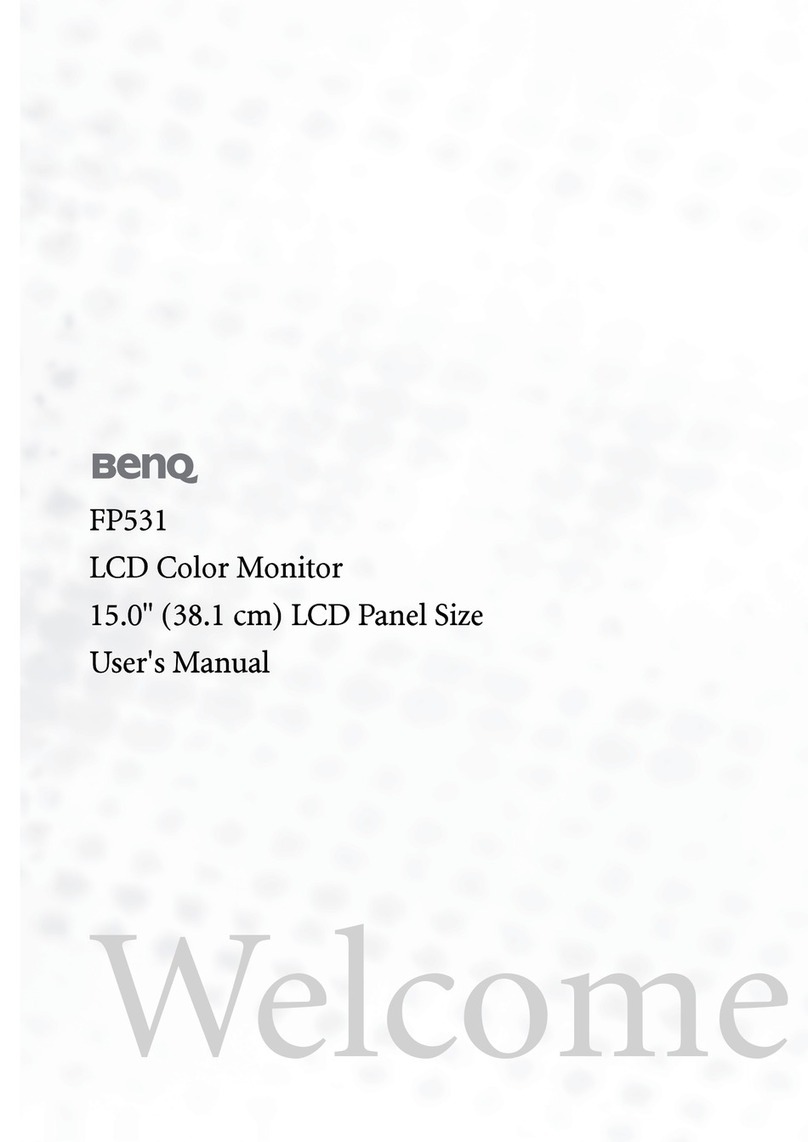10
Table of Contents
Copyright .......................................................................................................................2
Product support ............................................................................................................3
Firmware upgrade ...................................................................................................................... 3
Q&A index ......................................................................................................................4
Safety precautions .......................................................................................................5
Power safety............................................................................................................................... 5
Installation .................................................................................................................................. 6
Operation .................................................................................................................................... 6
Safety notice for remote control (applicable if a remote control is provided) ....................... 7
Battery safety notice (applicable if a remote control is provided).......................................... 7
Care and cleaning....................................................................................................................... 8
Servicing...................................................................................................................................... 8
General warranty information.................................................................................................... 8
Getting started ........................................................................................................... 12
Getting to know your monitor ................................................................................... 14
Front view.................................................................................................................................. 14
Back view .................................................................................................................................. 15
Connections ............................................................................................................................. 16
Power delivery of USB-C™ ports on your monitor (BL2790QT/BL3290QT only) ................. 18
How to assemble your monitor hardware (for models with height adjustment stand)
19
How to detach the stand and the base .................................................................................. 24
Adjusting the monitor height .................................................................................................. 25
Rotating the monitor ............................................................................................................... 26
Viewing angle adjustment ....................................................................................................... 27
Using the monitor wall mounting kit (purchased separately) .............................................. 28
How to assemble your monitor hardware (for models without height adjustment
stand) .........................................................................................................................29
How to detach the stand and the base .................................................................................. 33
Using the monitor wall mounting kit (purchased separately) .............................................. 34
How to adjust your monitor ...................................................................................... 35
The control panel...................................................................................................................... 35
5-way controller and basic menu operations ........................................................................ 37
Switching the inputs quickly (selected models only)............................................................. 38
Working with the Quick Menu ................................................................................................. 39
Adjusting display mode............................................................................................................ 39
Choosing an appropriate picture mode (color mode) ........................................................... 40
Working with Low Blue Light Plus .......................................................................................... 40
Available menu options to each Color Mode ......................................................................... 40