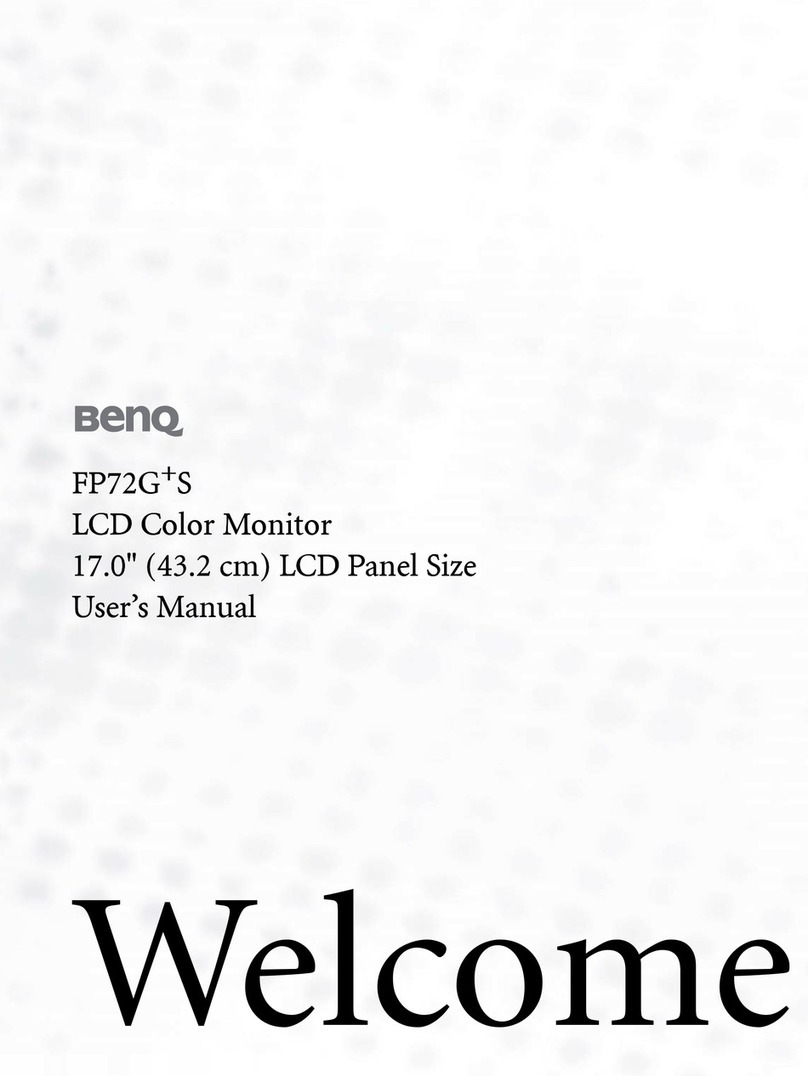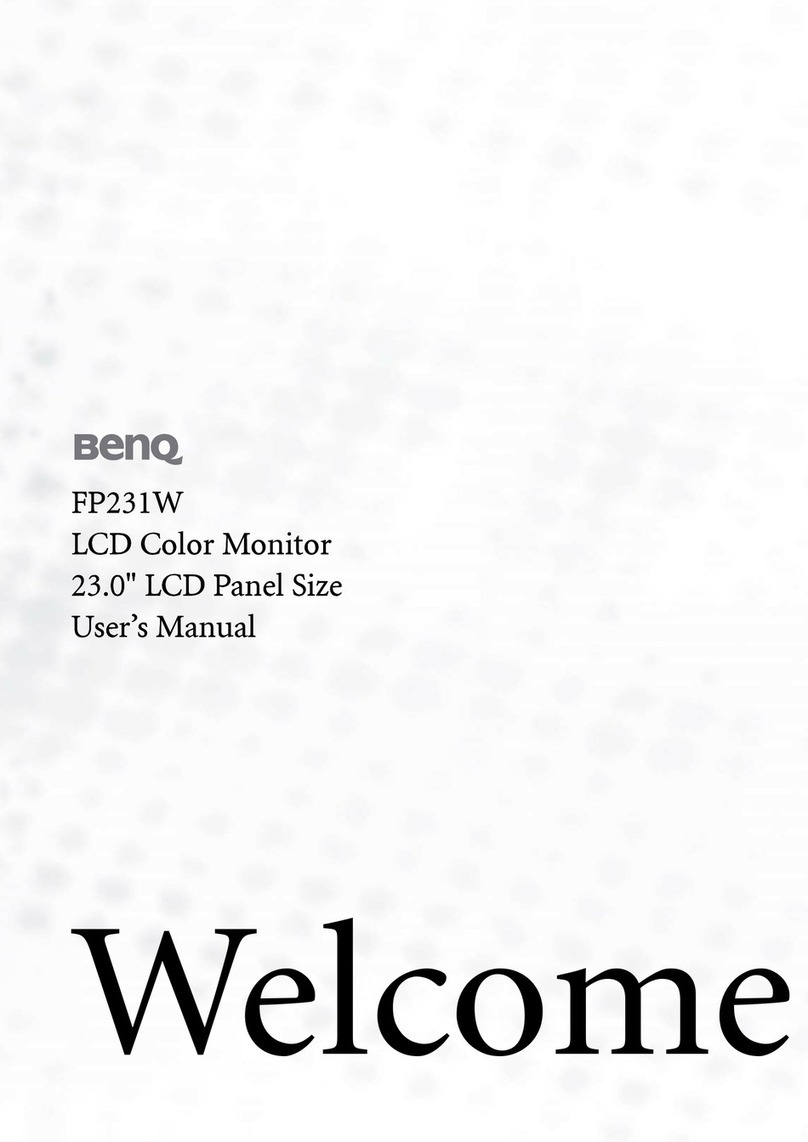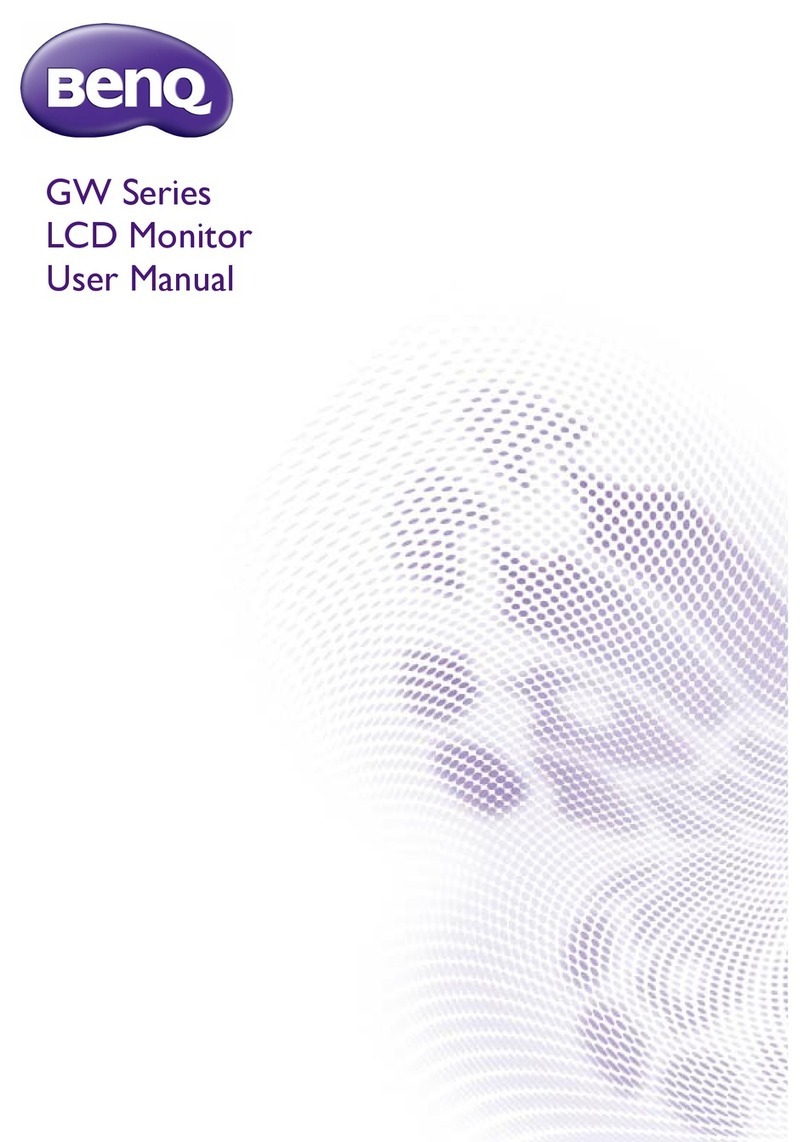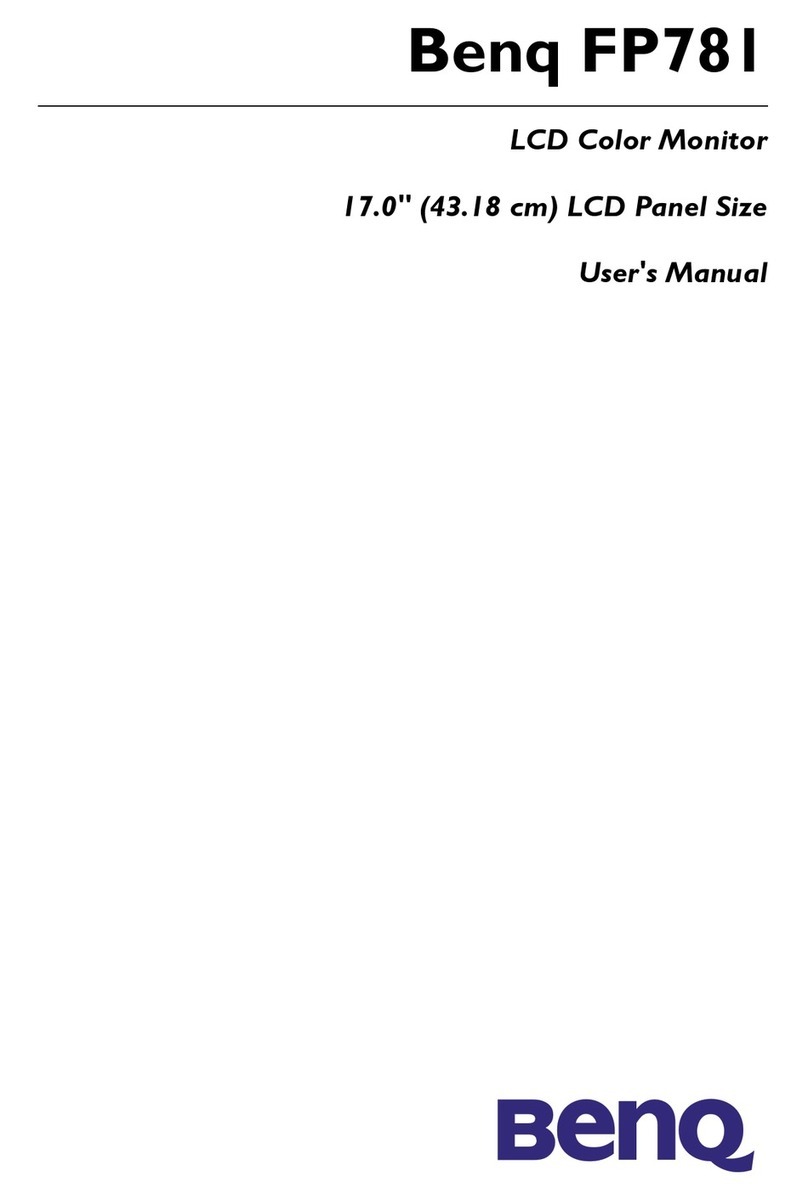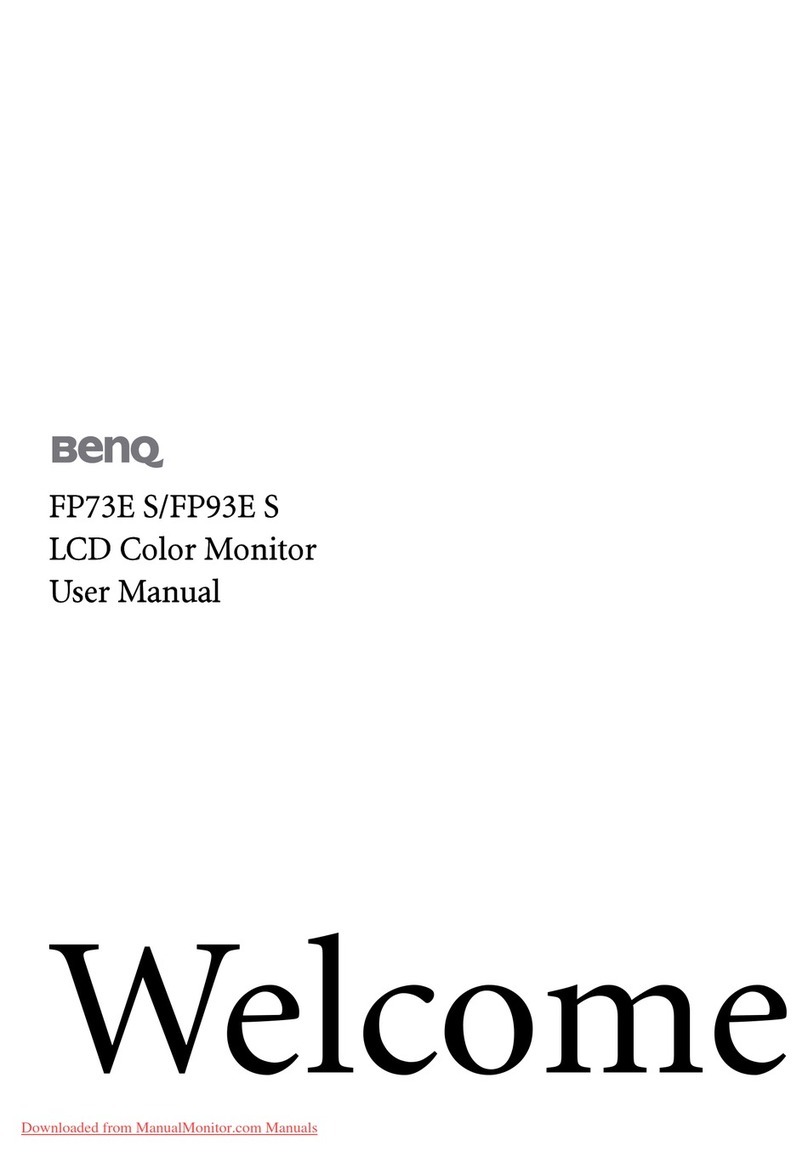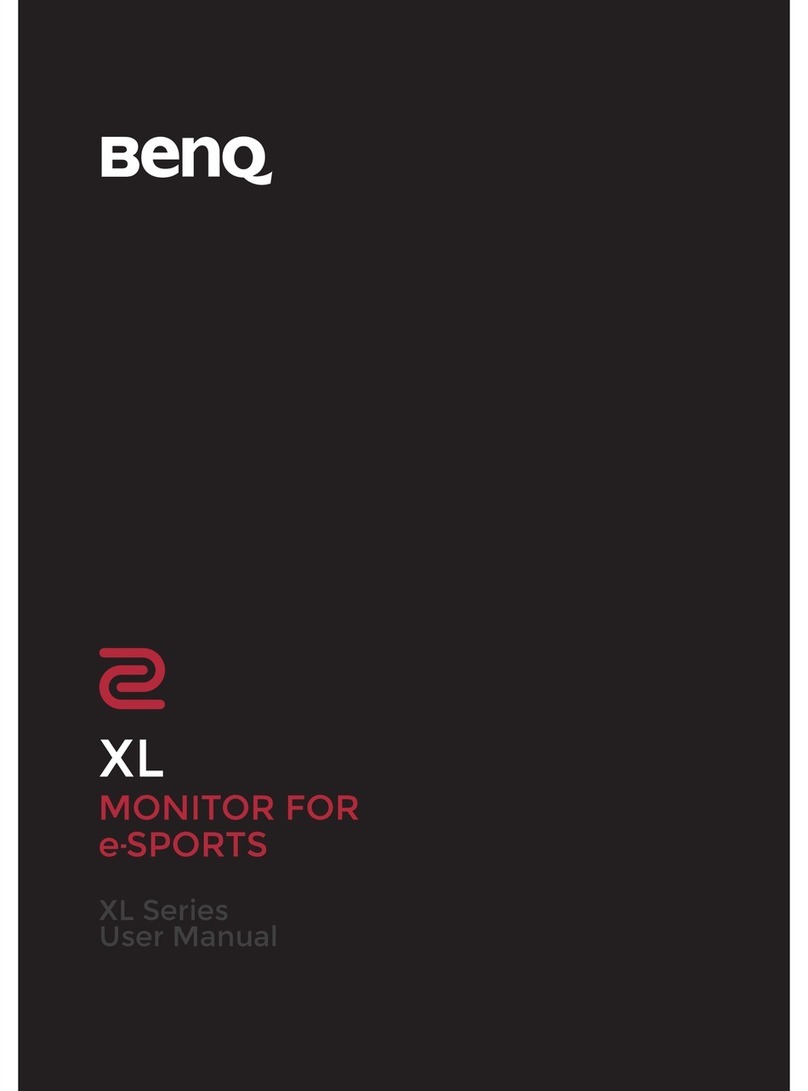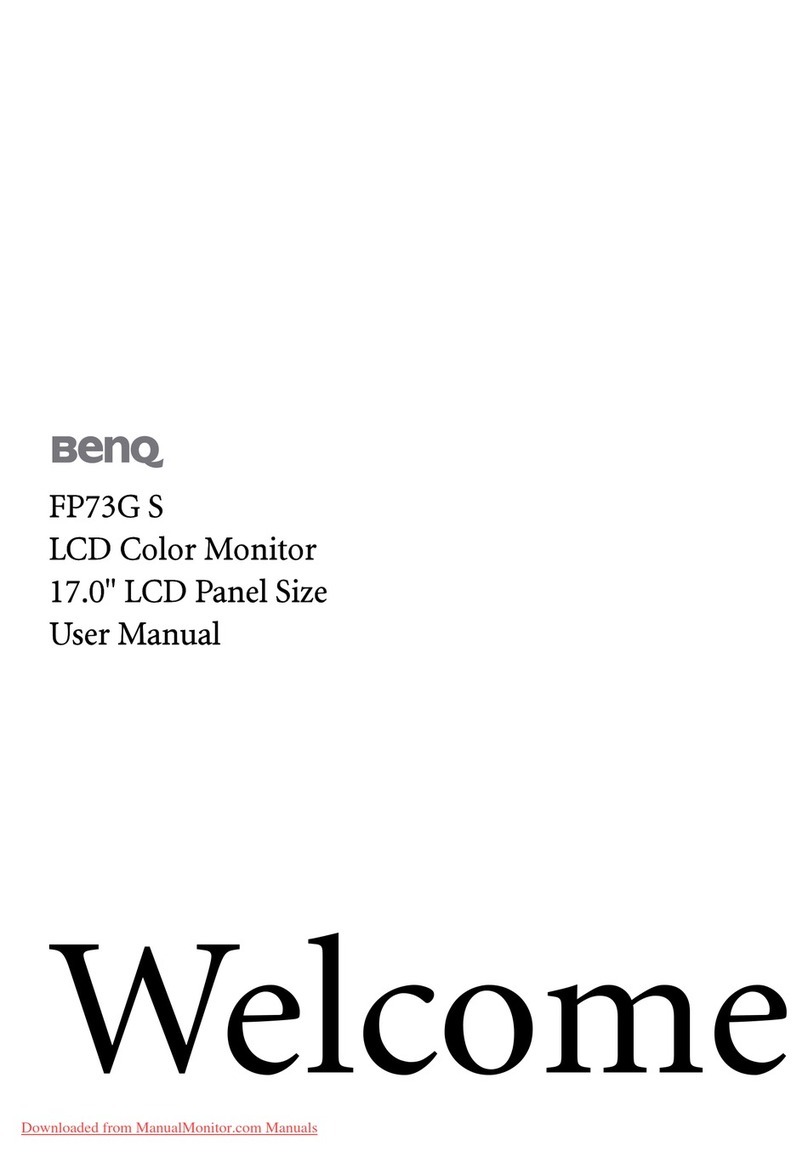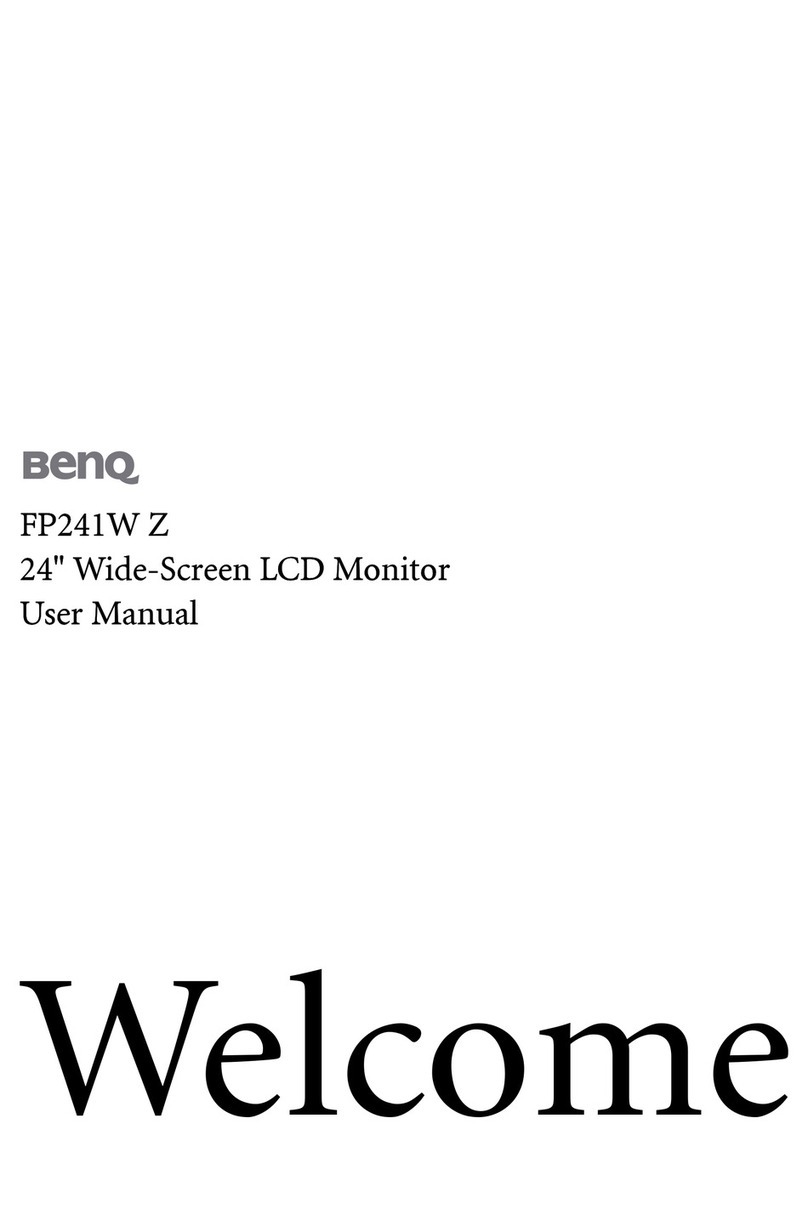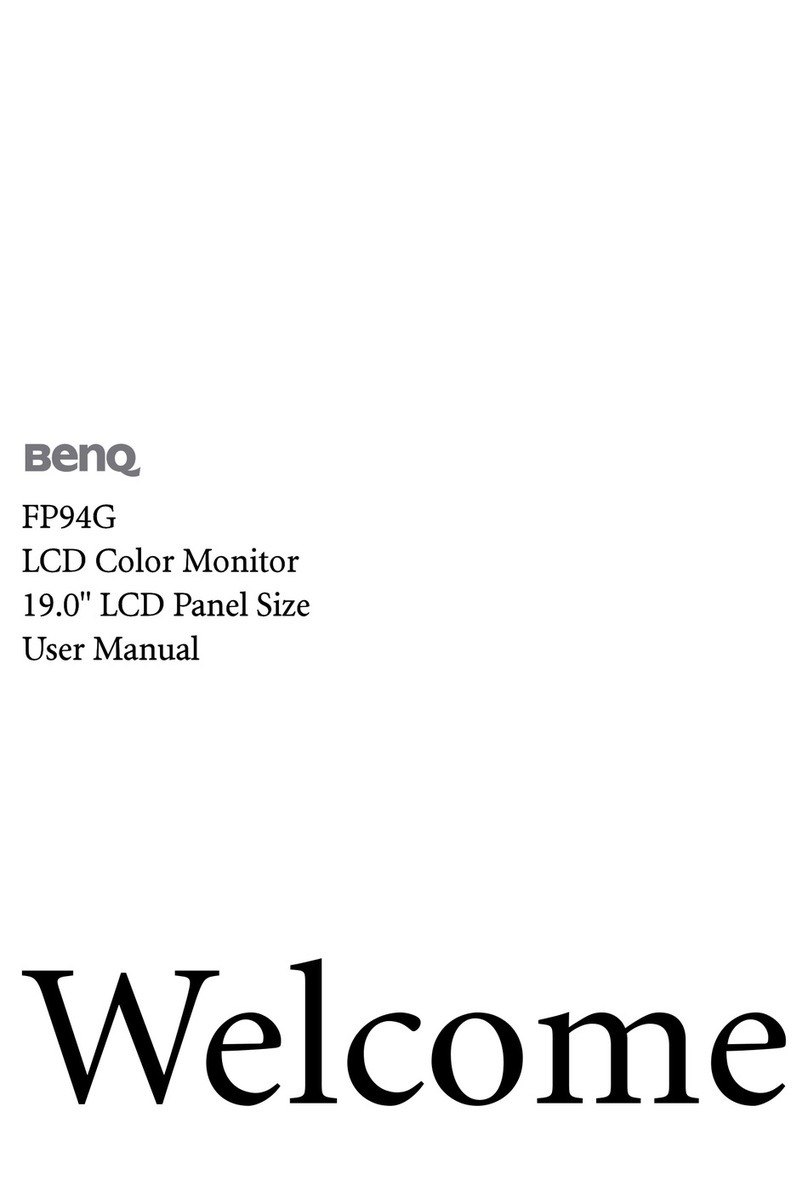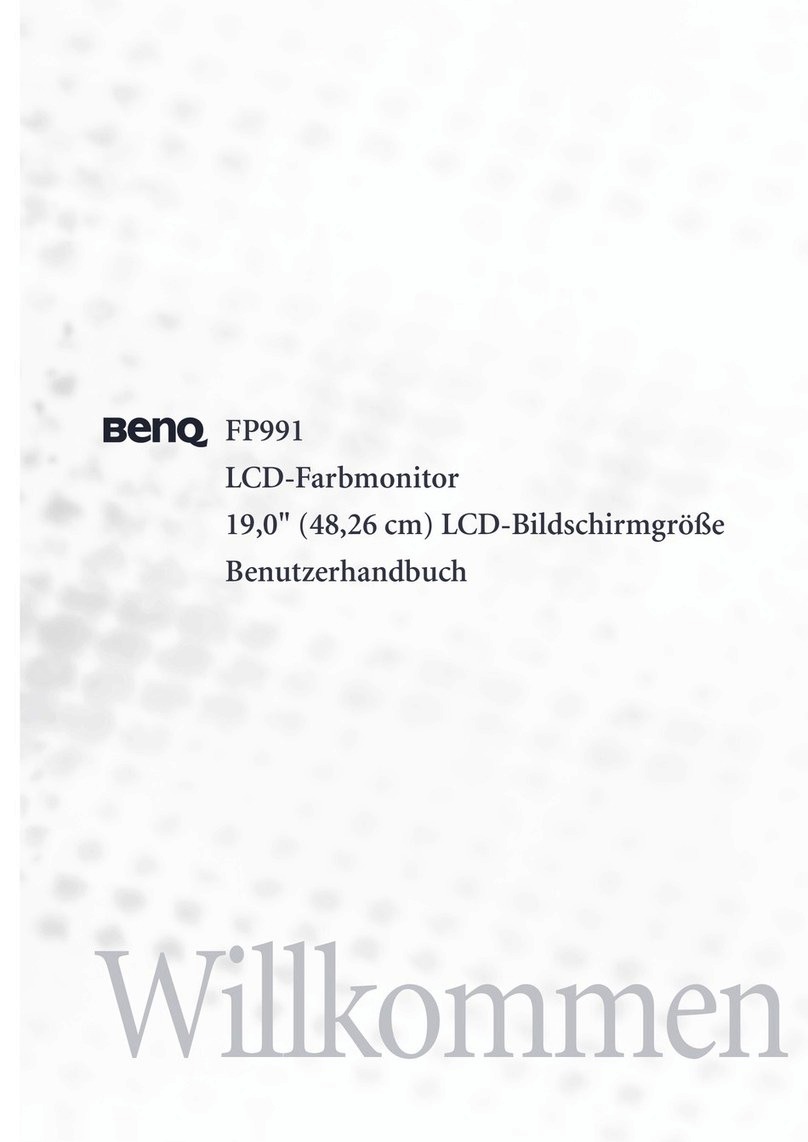8
Table of Contents
Copyright ......................................................................................................................................2
Disclaimer 2
Product support ...........................................................................................................................3
Q&A index ....................................................................................................................................4
Safety precautions 5
Power safety................................................................................................................................................ 5
Care and cleaning....................................................................................................................................... 6
Servicing........................................................................................................................................................ 6
Caution......................................................................................................................................................... 6
Typographics ............................................................................................................................................... 7
Getting started .......................................................................................................................... 10
Getting to know your monitor ............................................................................................. 12
Front view.................................................................................................................................................. 12
Back view ................................................................................................................................................... 12
Connections .............................................................................................................................................. 13
Getting to know your remote control ................................................................................ 15
Front view.................................................................................................................................................. 15
Installing the battery ................................................................................................................................ 16
How to assemble your monitor hardware ........................................................................ 18
How to detach the stand and the base ............................................................................................... 22
Using the monitor wall mounting kit (purchased separately) ........................................................ 23
Getting the most from your BenQ monitor ...................................................................... 24
Downloading the LCD Monitor driver files from the Internet..................................................... 24
How to install the monitor on a new computer .............................................................................. 25
How to upgrade the monitor on an existing computer ................................................................. 26
How to install on Windows 10 system .............................................................................................. 27
How to install on Windows 8 (8.1) system .......................................................................................28
How to install on Windows 7 system ................................................................................................ 29
How to adjust your monitor ................................................................................................. 30
The remote control and its effective range ....................................................................................... 30
The control panel..................................................................................................................................... 30
5-way controller and basic menu operations .................................................................................... 31
Working with the hot keys.................................................................................................................... 32
Working with the HDRi hot key.......................................................................................................... 34
Adjusting screen brightness automatically (Bright Intelligence Plus)............................................ 34
Working with HDR technology............................................................................................................ 35
Choosing a game mode quickly ............................................................................................................ 36
Choosing an audio scenario................................................................................................................... 36
Adjusting display mode ........................................................................................................................... 37