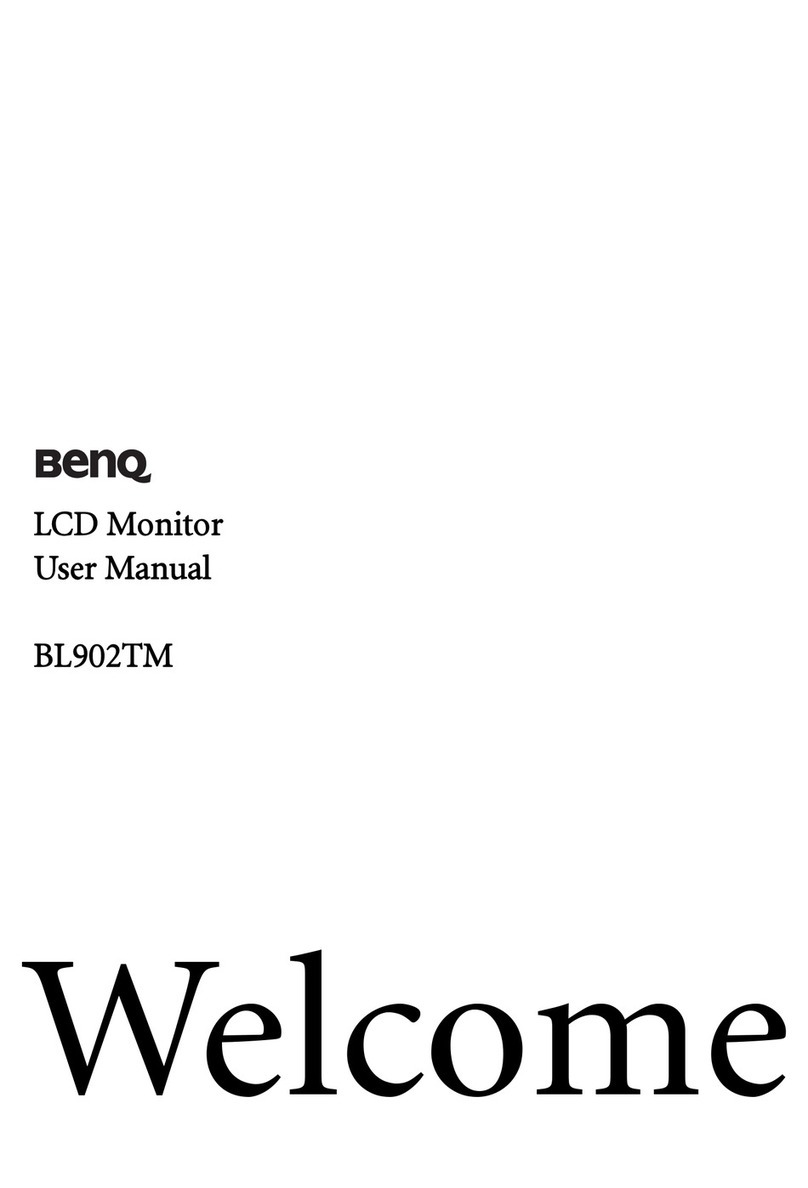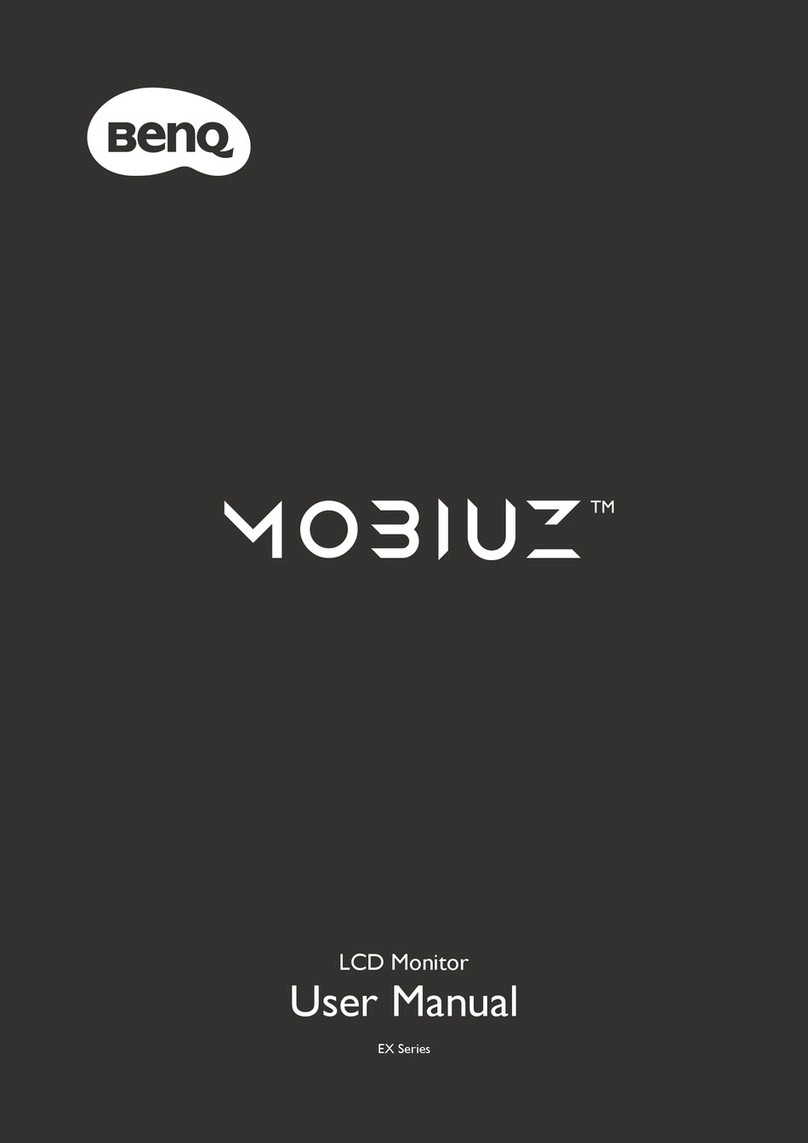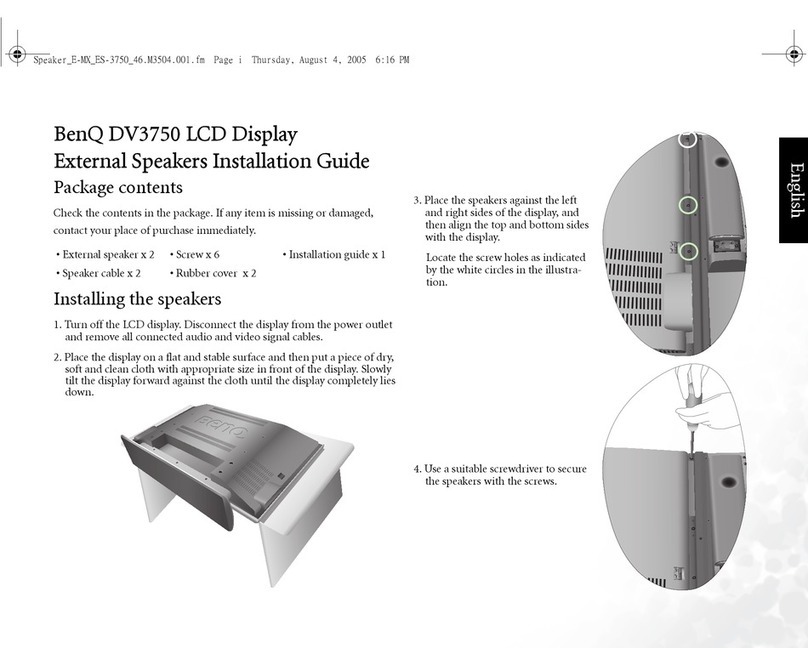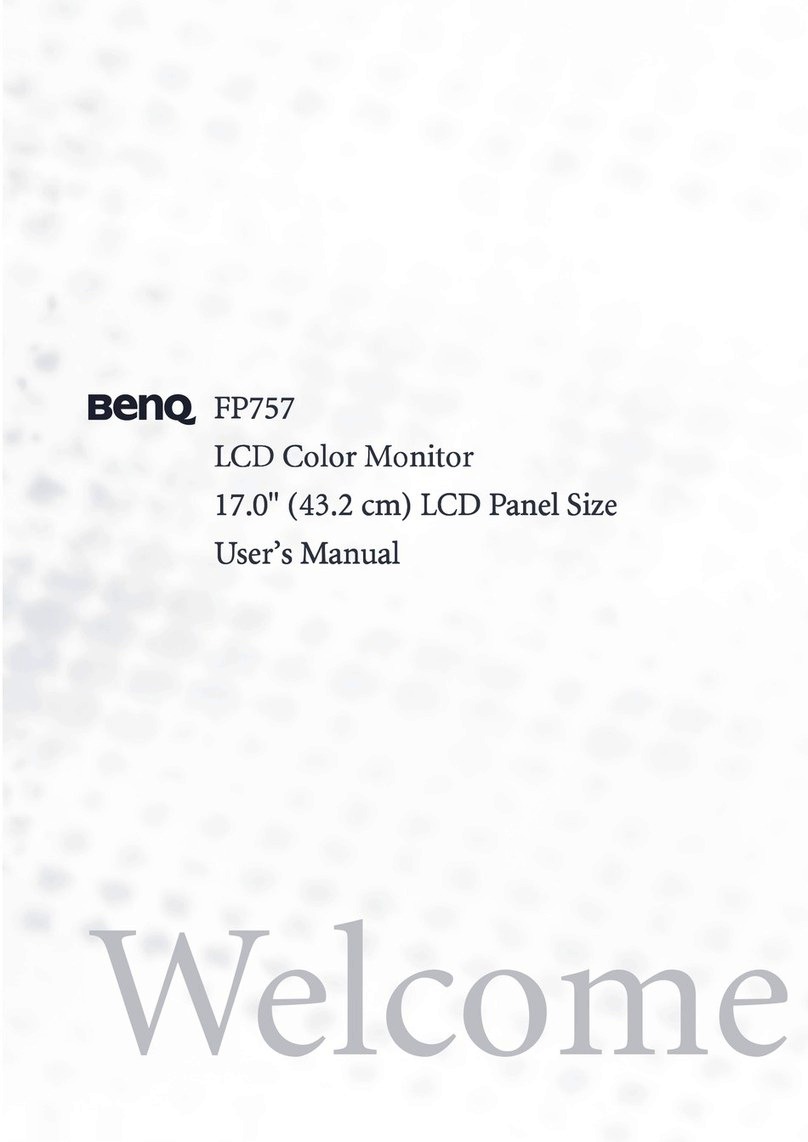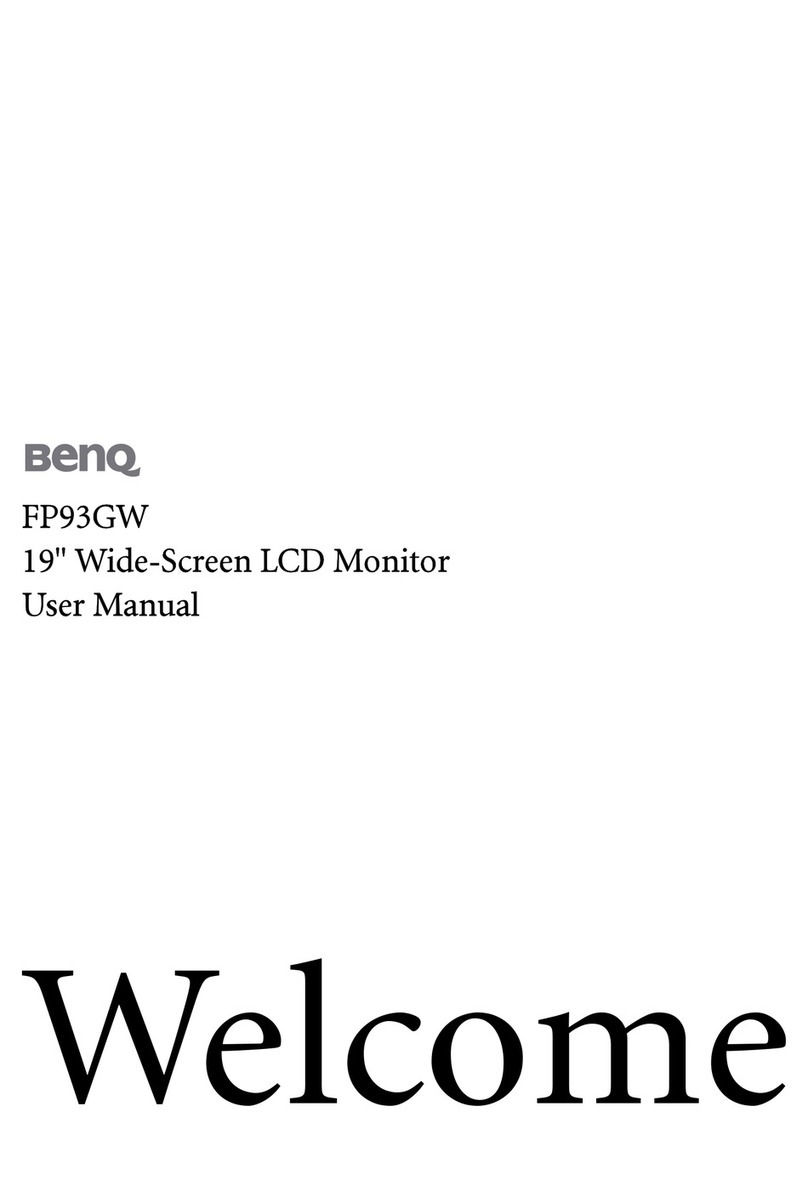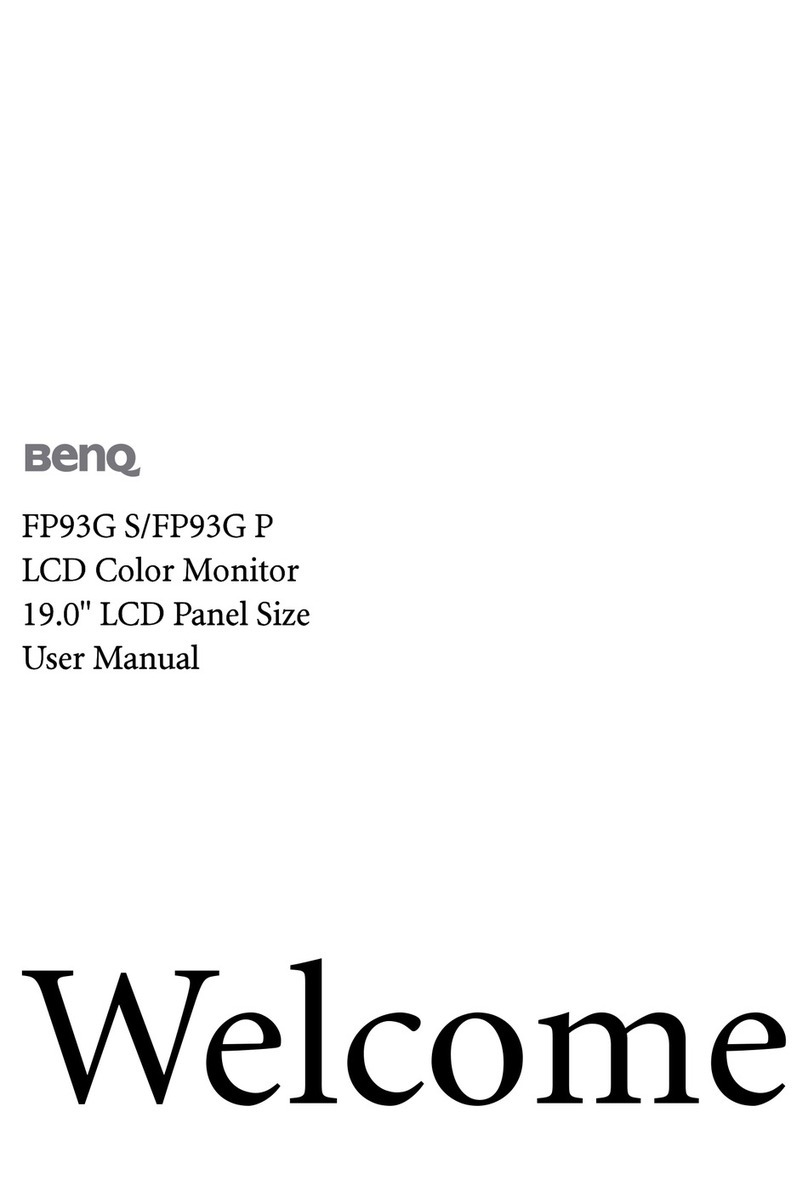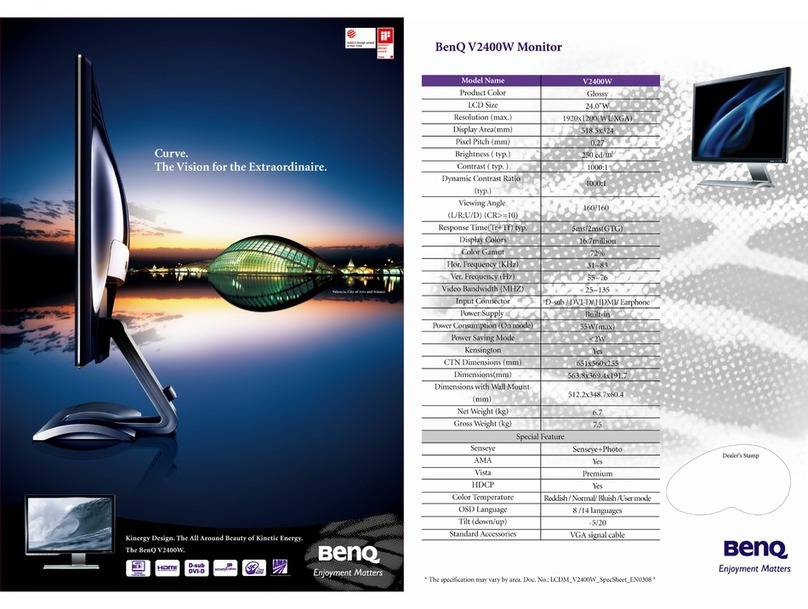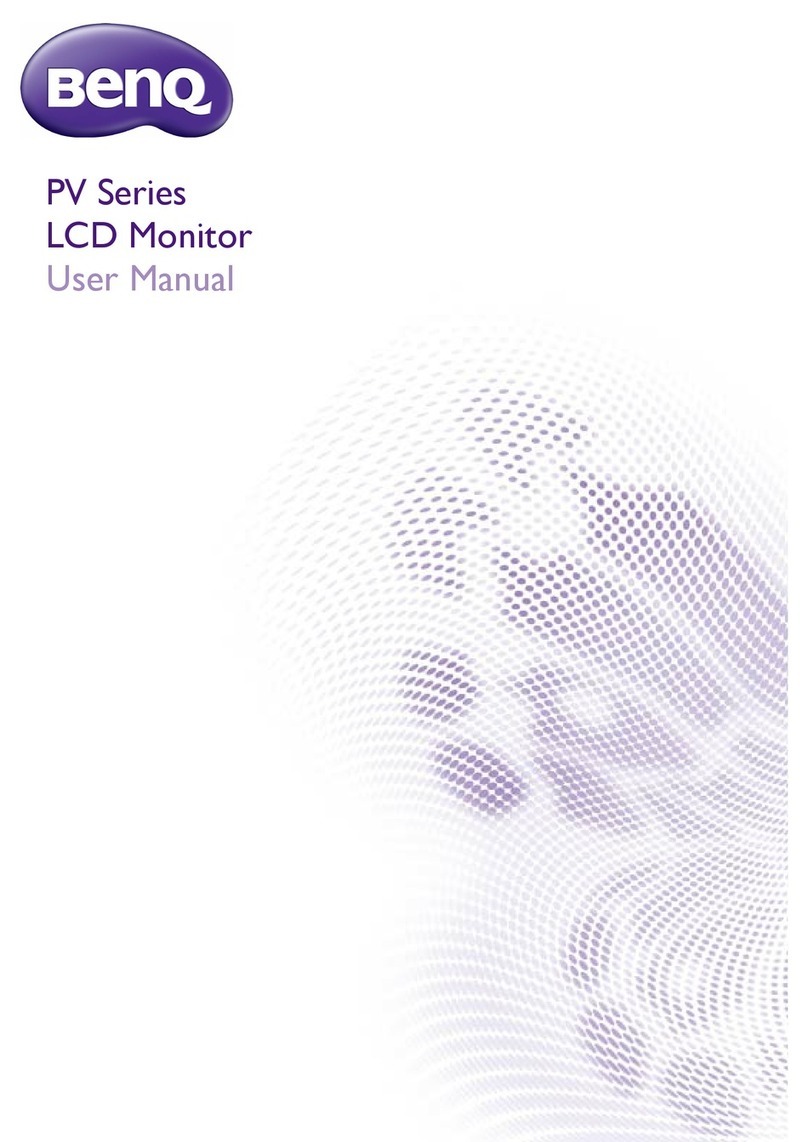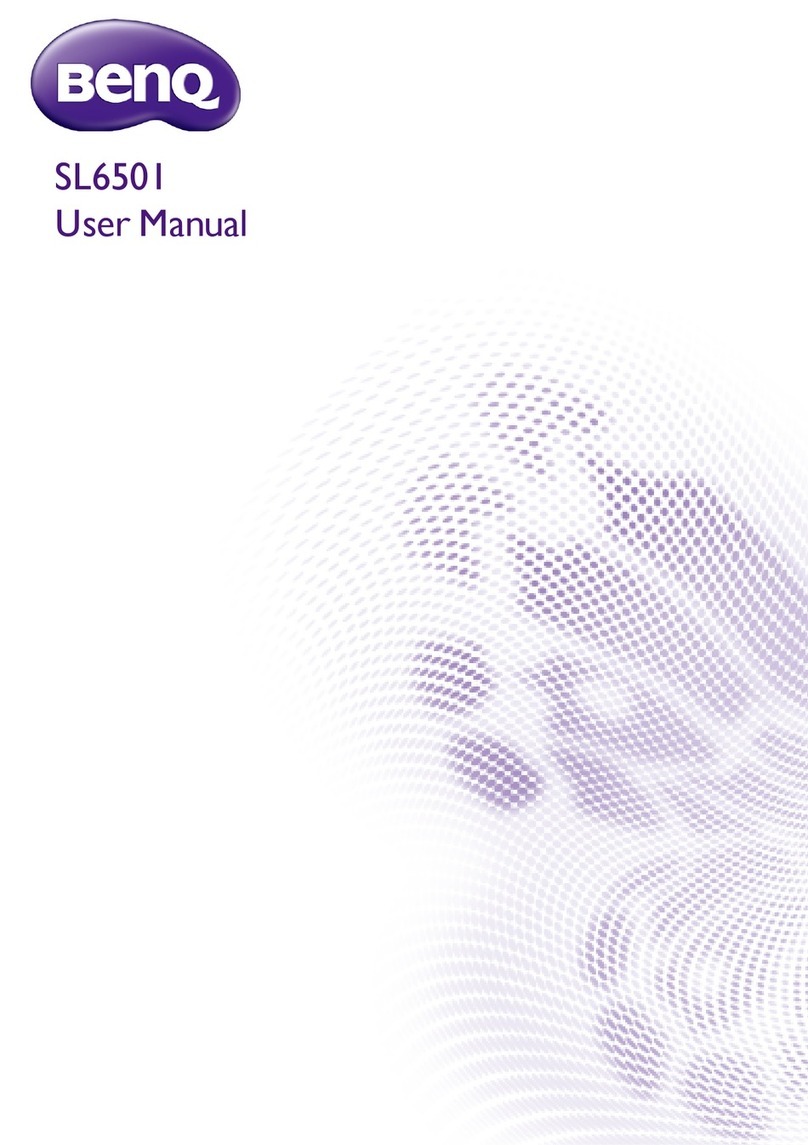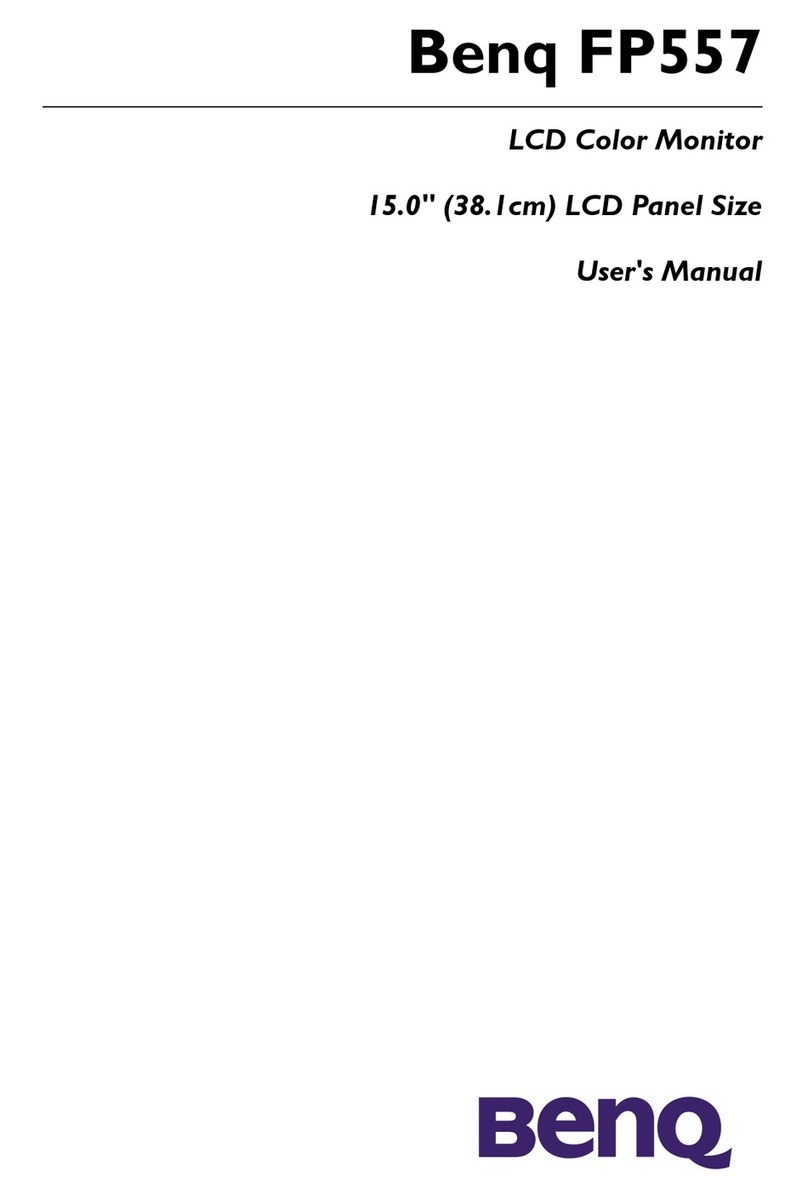10
Table of Contents
Copyright .............................................................................................................................. 2
Disclaimer ............................................................................................................................ 2
Product support ................................................................................................................... 3
Q&A index ............................................................................................................................ 4
Safety precautions .............................................................................................................. 6
Power safety ....................................................................................................................................... 6
Installation........................................................................................................................................... 6
Operation............................................................................................................................................. 7
Safety notice for remote control (applicable if a remote control is provided)................................ 7
Battery safety notice (applicable if a remote control is provided) .................................................. 8
Care and cleaning ............................................................................................................................... 8
Servicing .............................................................................................................................................. 9
General warranty information ............................................................................................................ 9
Getting started ................................................................................................................... 12
Getting to know your monitor ........................................................................................... 14
Front view .......................................................................................................................................... 14
Back view........................................................................................................................................... 14
Power delivery of USB-C™ ports on your monitor ...........................................................................15
Connections ......................................................................................................................................16
Getting to know your remote control ............................................................................... 17
Front view .......................................................................................................................................... 17
Installing the battery......................................................................................................................... 18
How to assemble your monitor hardware ....................................................................... 20
How to detach the stand and the base ............................................................................................27
Using the monitor wall mounting kit (purchased separately) ........................................................29
How to adjust your monitor .............................................................................................. 30
The remote control and its effective range..................................................................................... 30
The control panel .............................................................................................................................. 30
5-way controller and basic menu operations ..................................................................................31
Setting up your monitor for different scenarios.............................................................................. 32
Switching the inputs quickly............................................................................................................. 33
Working with the Quick Menu.......................................................................................................... 34
Available menu options to each Color Mode ..................................................................................36
Adjustable OSD settings................................................................................................................... 36
Working with the HDRi hot key......................................................................................................... 37
Adjusting screen brightness automatically (Bright Intelligence Plus) .......................................... 37
Working with HDR technology ......................................................................................................... 38
Choosing a game mode quickly....................................................................................................... 39
Choosing an audio scenario............................................................................................................. 39
Activating Lighting............................................................................................................................ 40