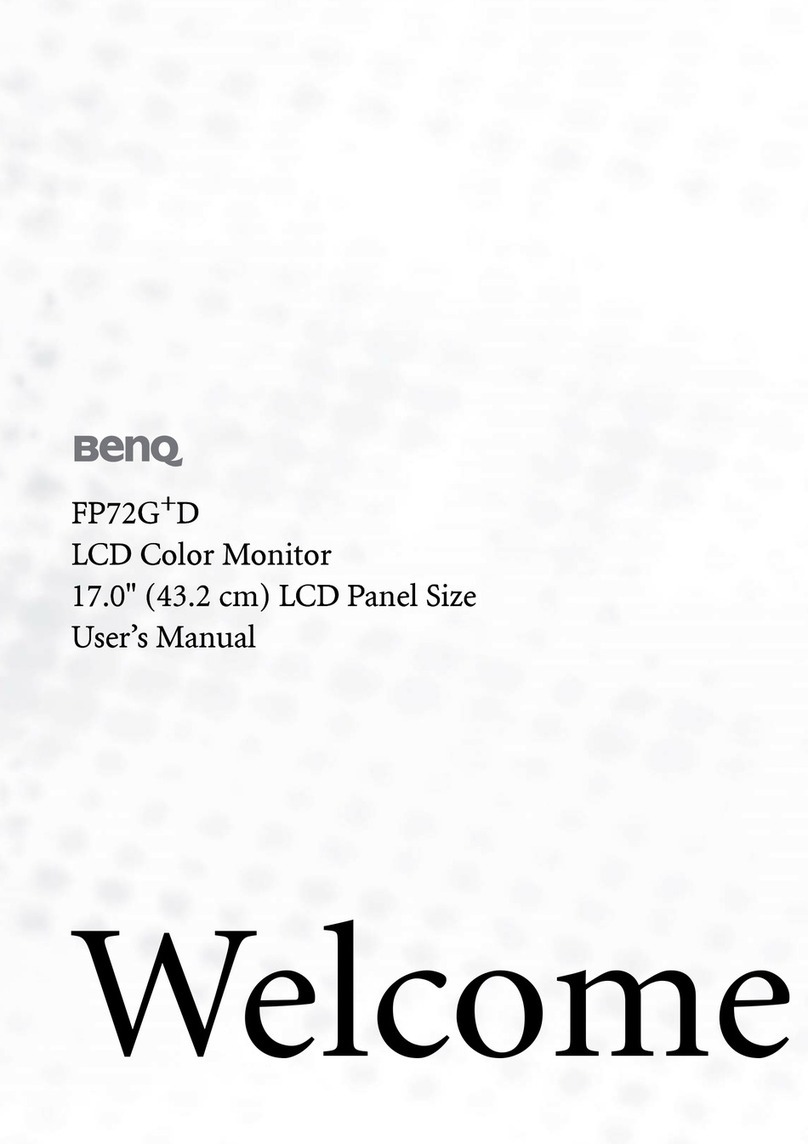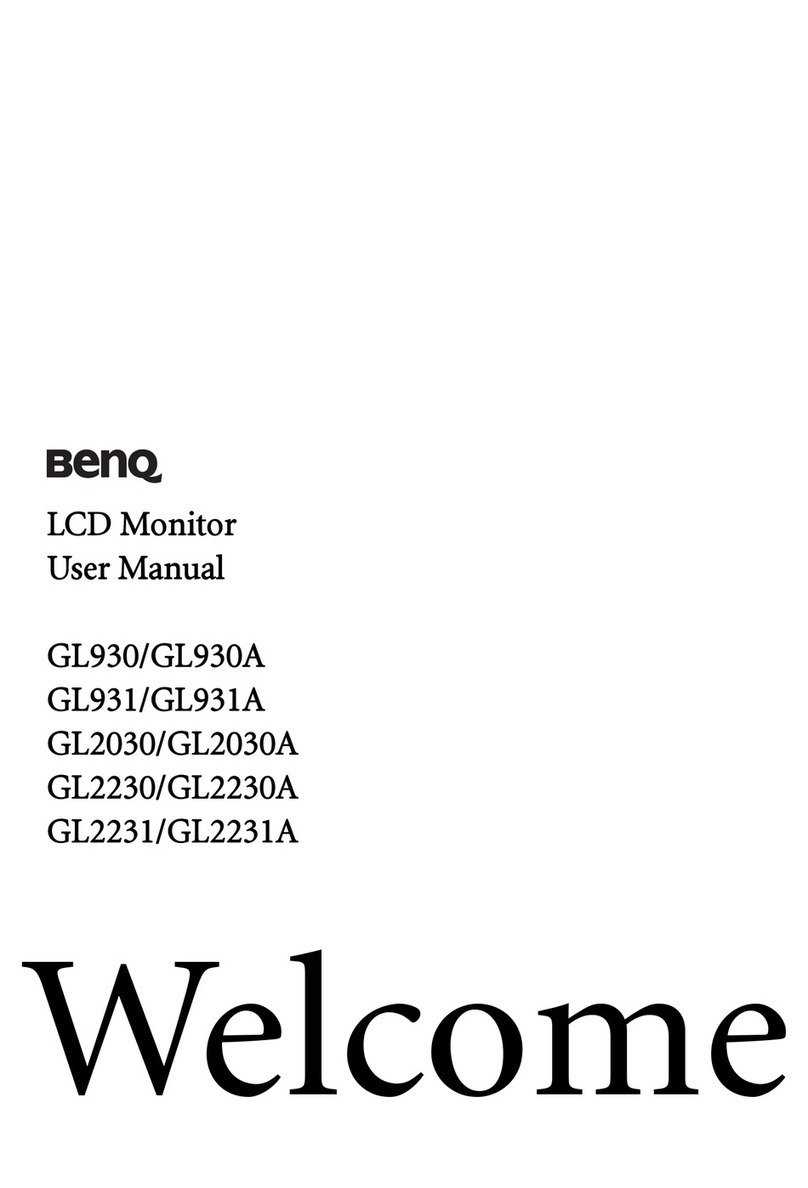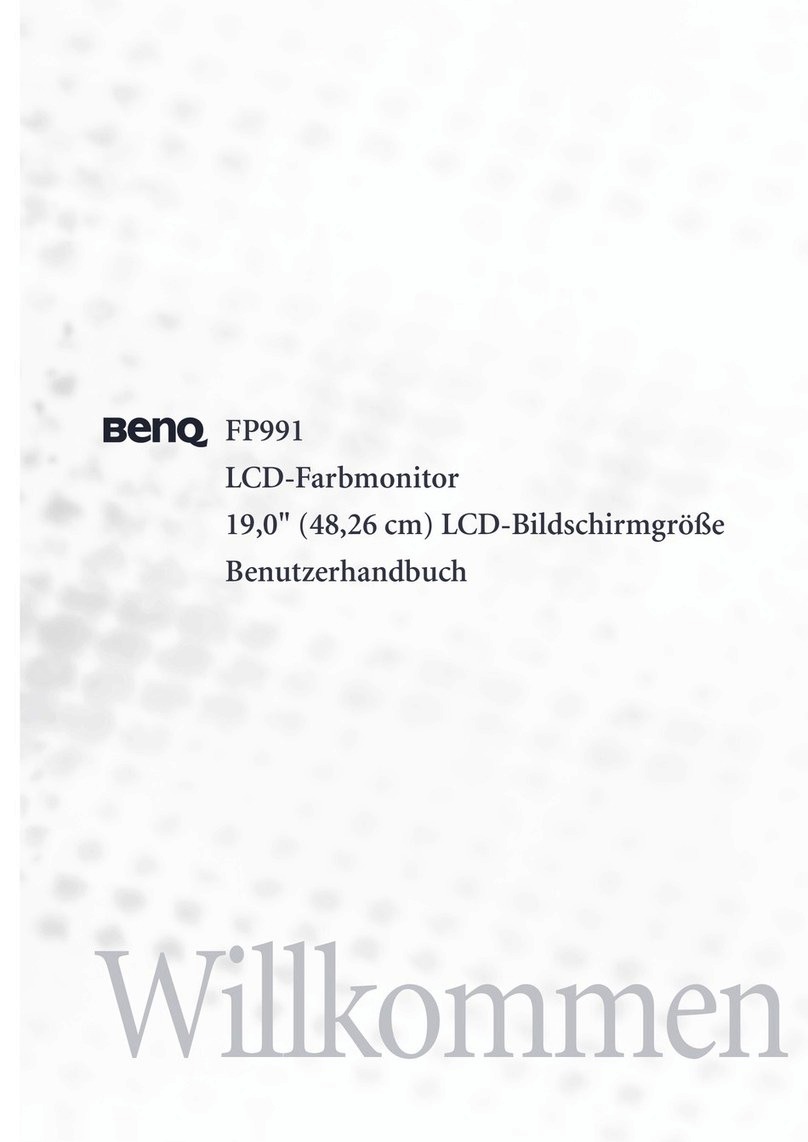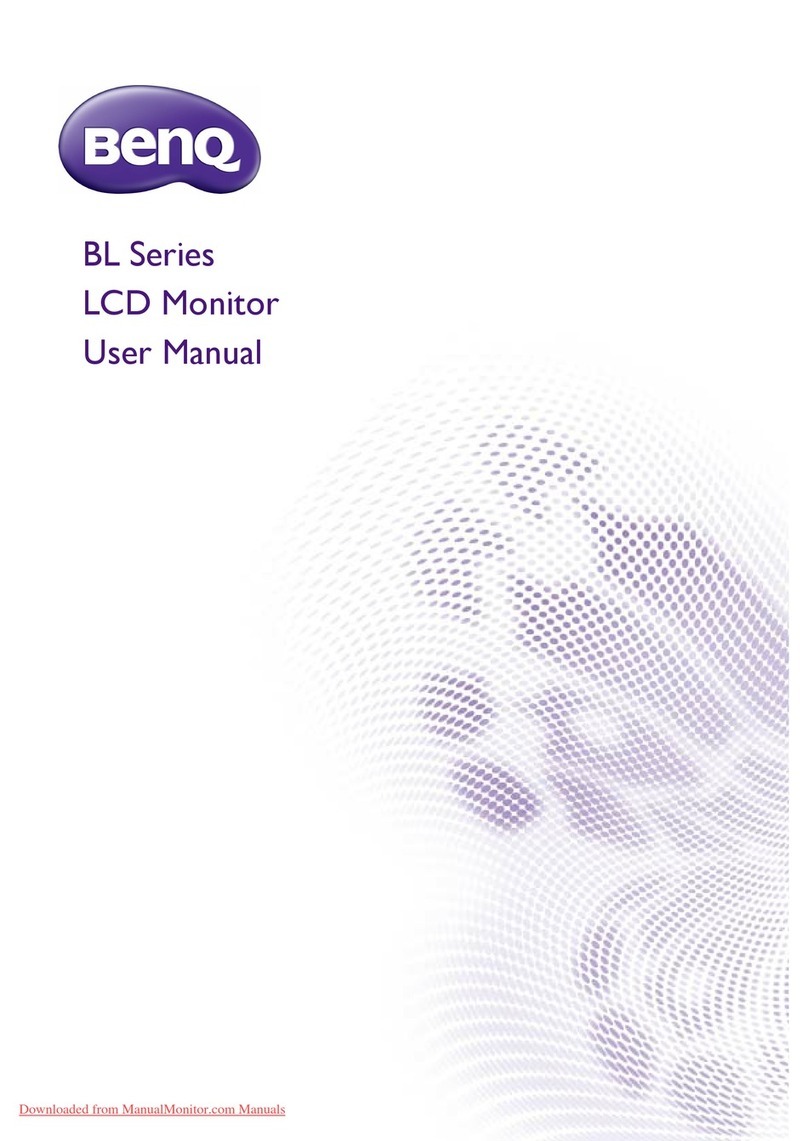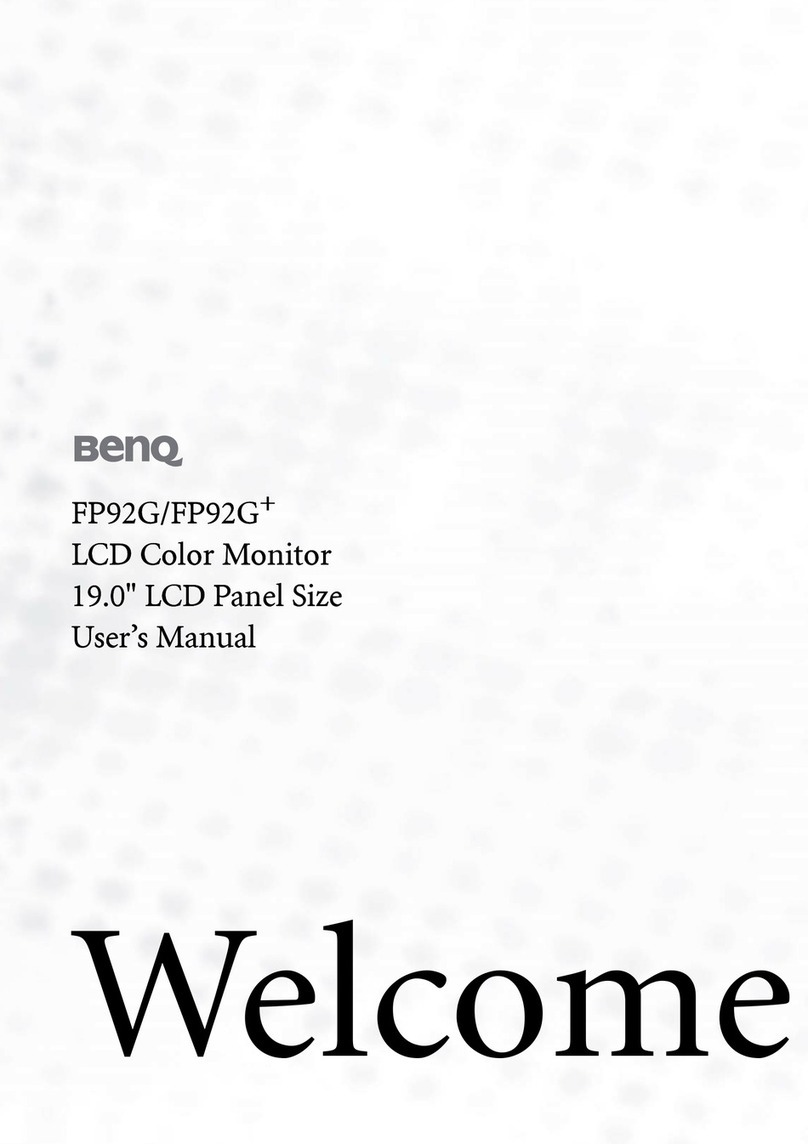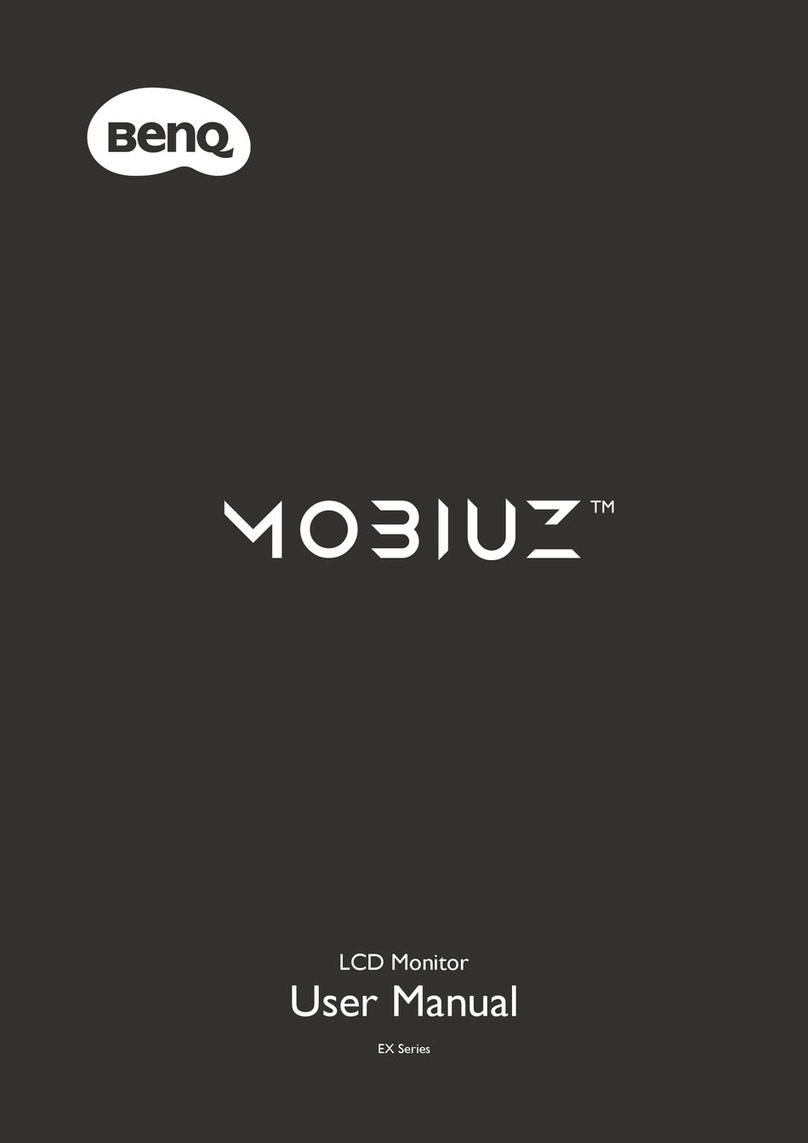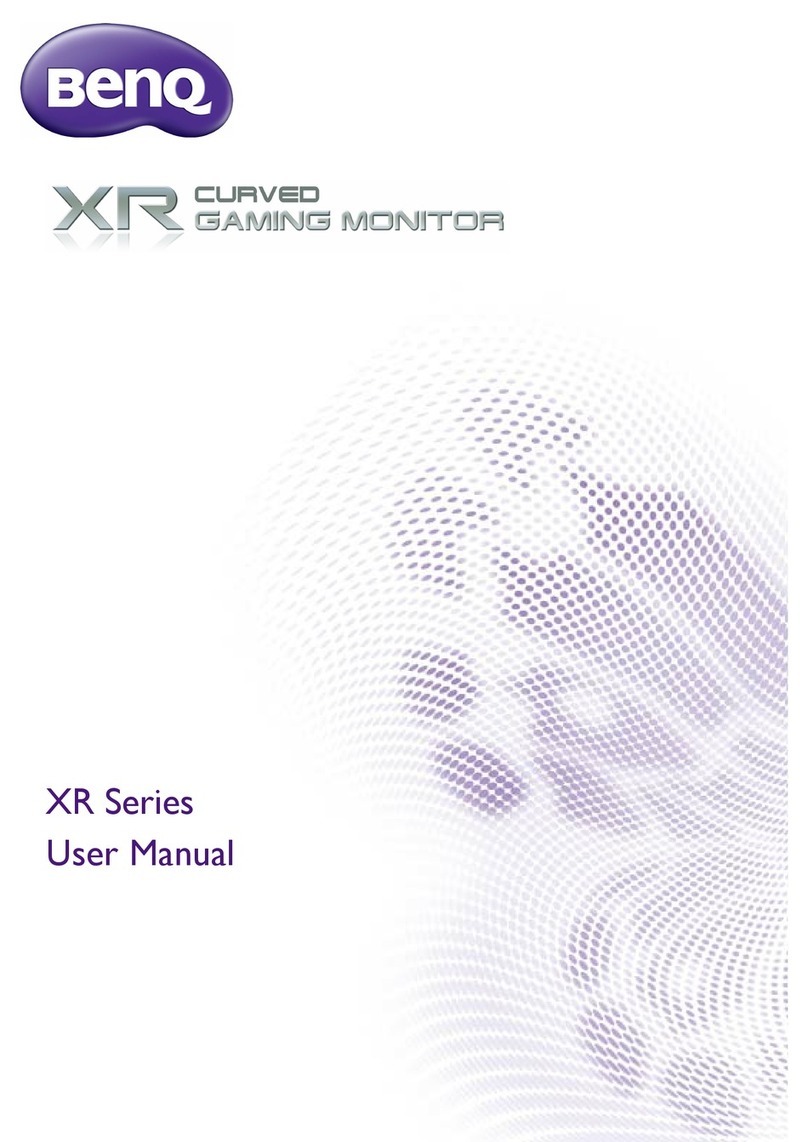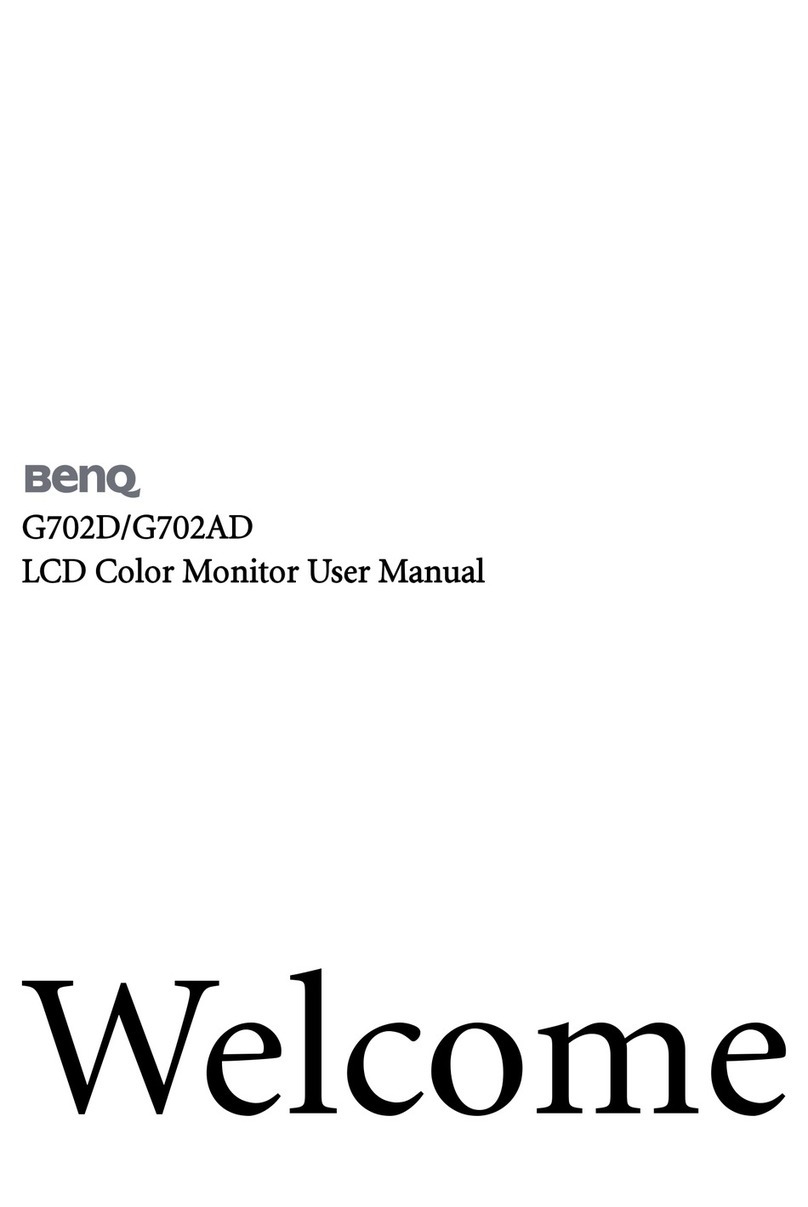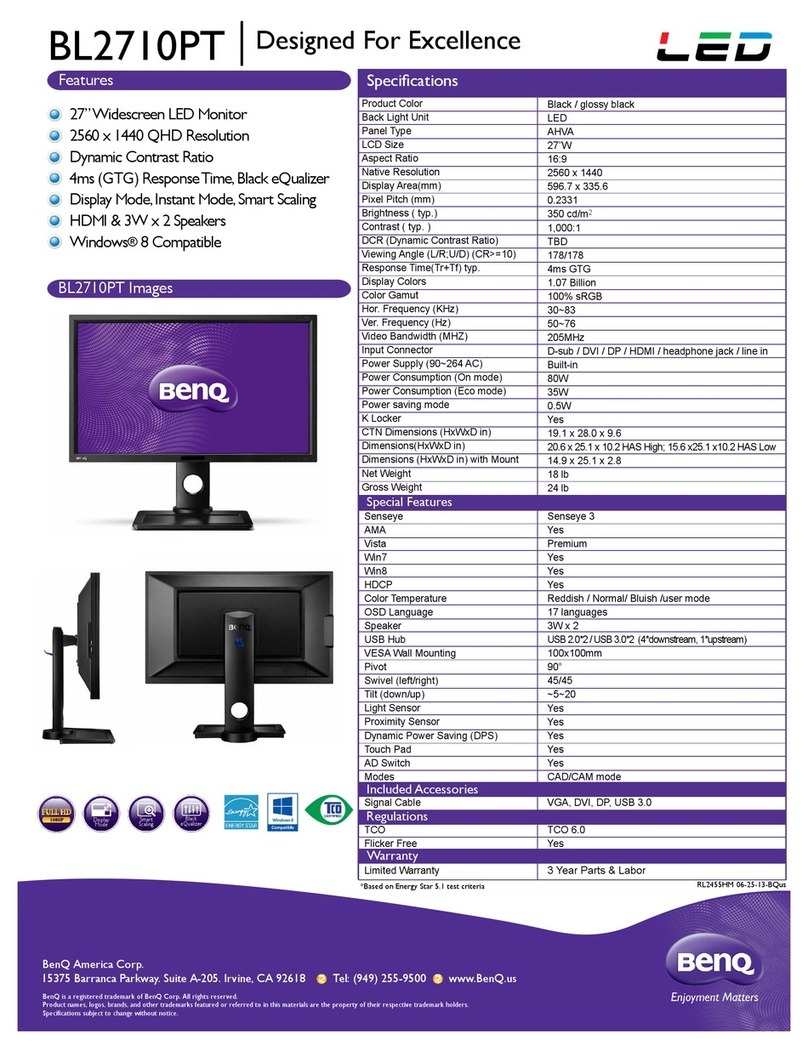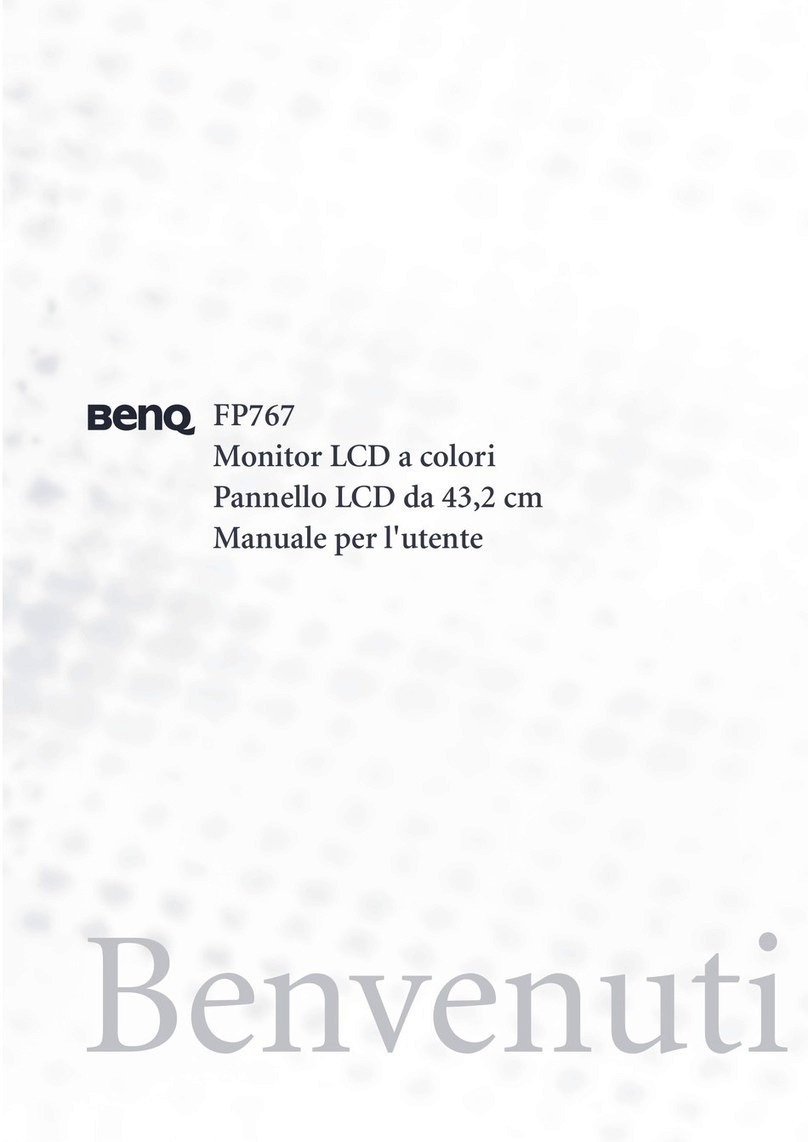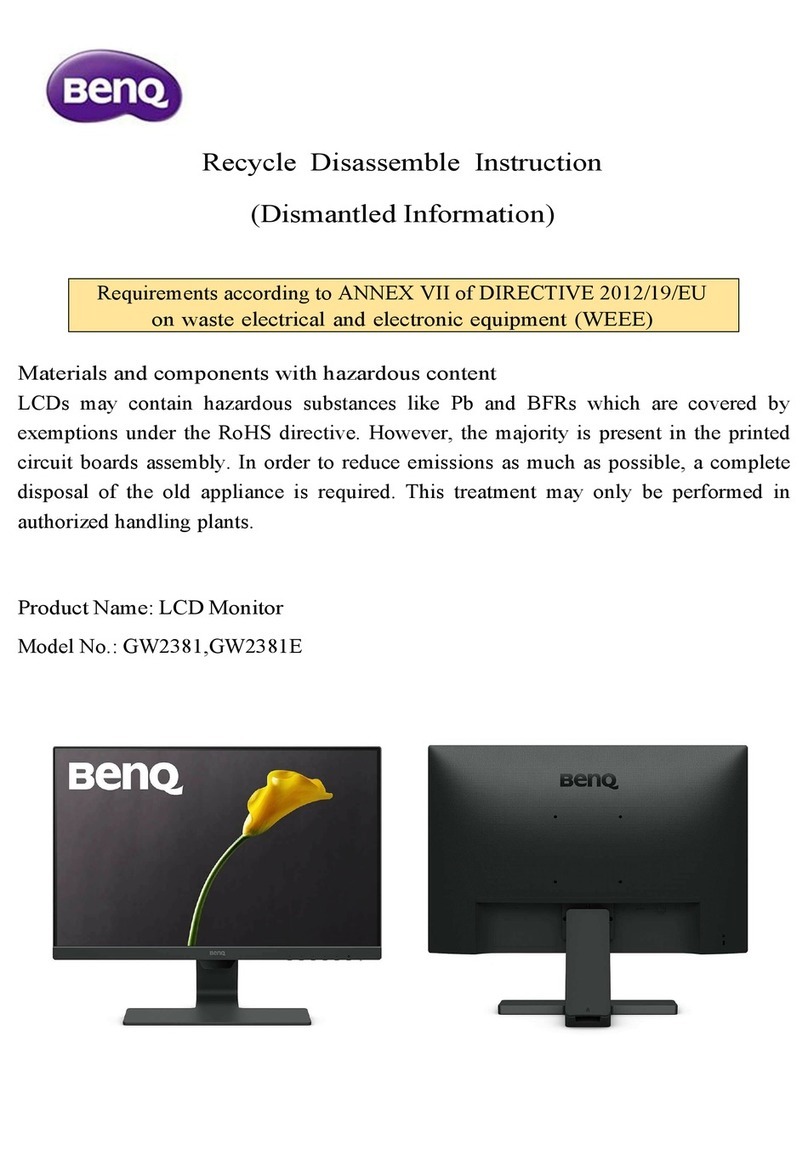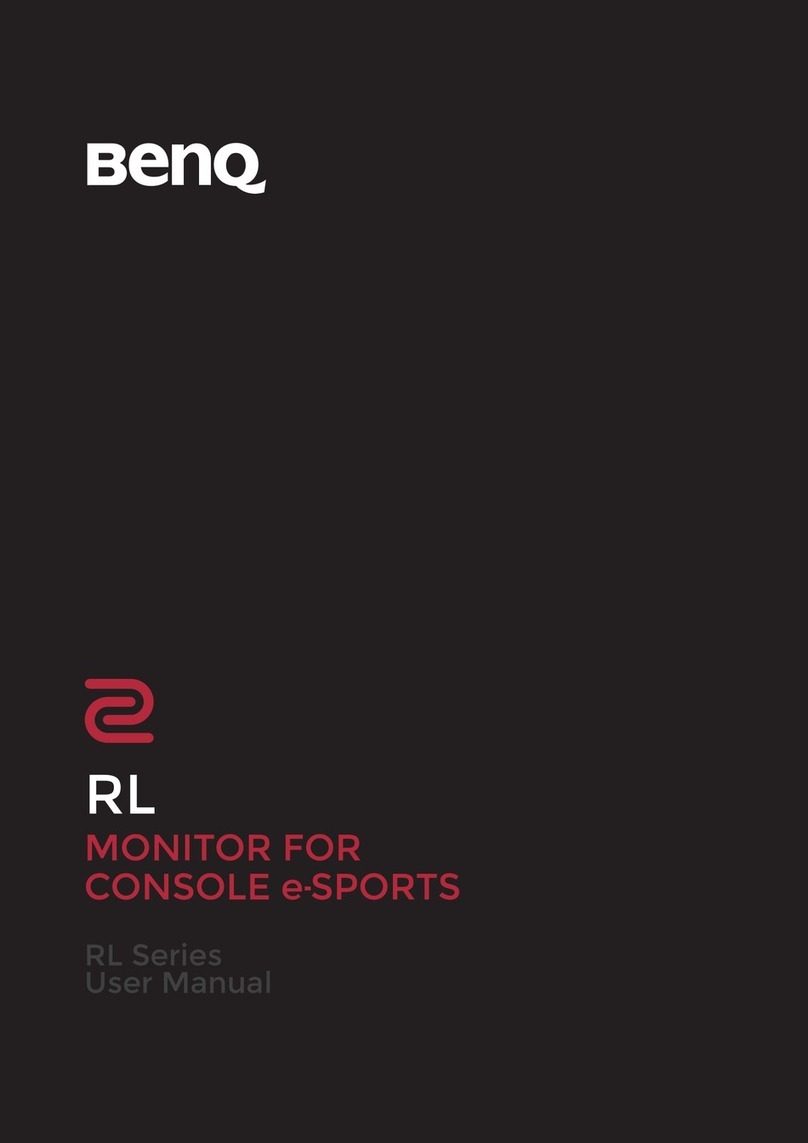Table of Contents i
English
Section 1: Quick Start Guide
1. Please read these instructions .......................................... 2
What’s in the Quick Start Guide? ................................................. 2
What’s in the User Manual? .......................................................... 2
2. Package contents .............................................................. 2
3. Select and prepare the installation location .................... 3
4. Getting to know your display .......................................... 4
Front view ...................................................................................... 4
Control panel ................................................................................. 5
External AV devices (temporary) terminal panel ........................ 6
Rear view ........................................................................................ 7
5. Connecting video and audio signals ................................ 9
Input options ................................................................................. 9
Connecting the Composite Video input ...................................... 10
Connecting the S-Video input ...................................................... 10
Connecting the Component Video input .................................... 11
Connecting the PC input .............................................................. 11
Connecting the DVI input ............................................................ 12
Connecting the HDMI input ........................................................ 12
Connecting the stereo audio output ............................................. 13
Connecting the headset audio output .......................................... 13
6. Connect the power cable .................................................. 14
7. Adjust the viewing angle .................................................. 14
8. Basic operations ................................................................ 15
Power on, off and standby ............................................................ 15
Switching inputs ............................................................................ 15
Adjusting volume .......................................................................... 15
Care and cleaning information ............................................ 16
What's next? .......................................................................... 16
Section 2: User Manual
OSD (On-Screen Display) menu ..........................................18
OSD structure ....................................................................... 18
Navigating the OSD menu ................................................... 19
Operations in the OSD menu ....................................................... 19
Audio menu .......................................................................... 20
Setting up Personal EQ Mode ....................................................... 21
Picture menu ........................................................................ 22
Using the Picture Modes ............................................................... 23
Adjusting the contrast ................................................................... 24
Table of Contents