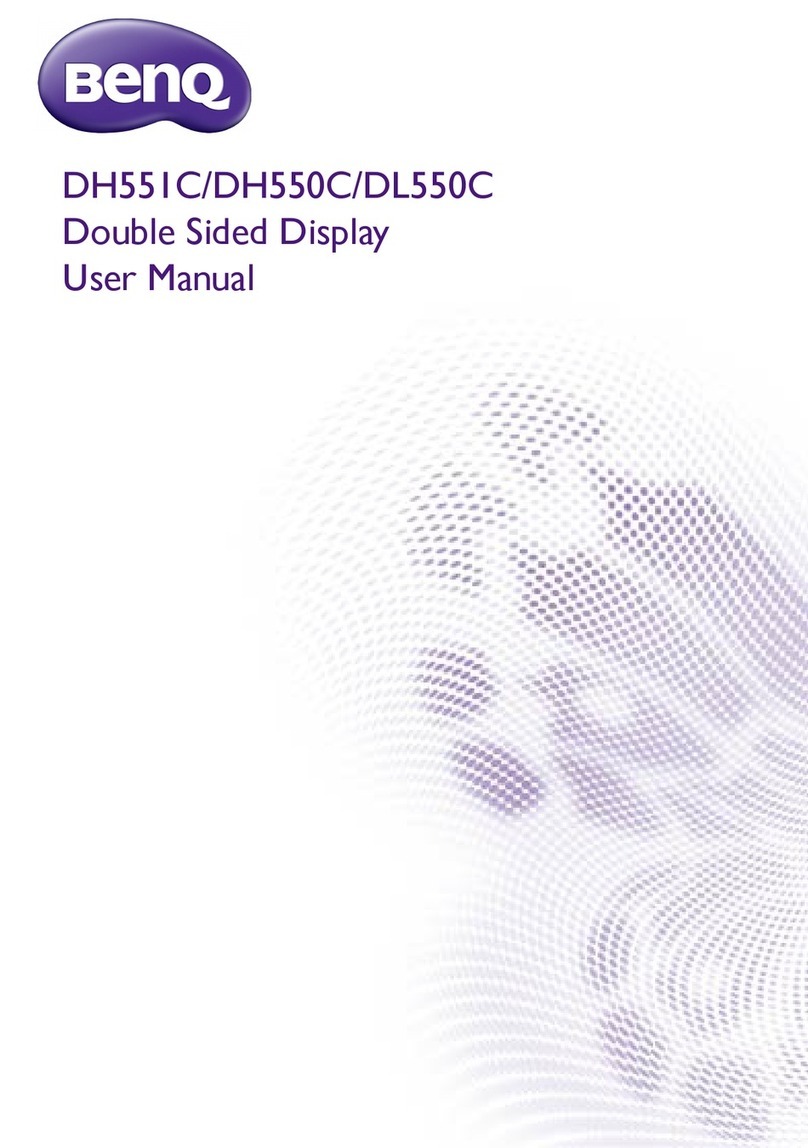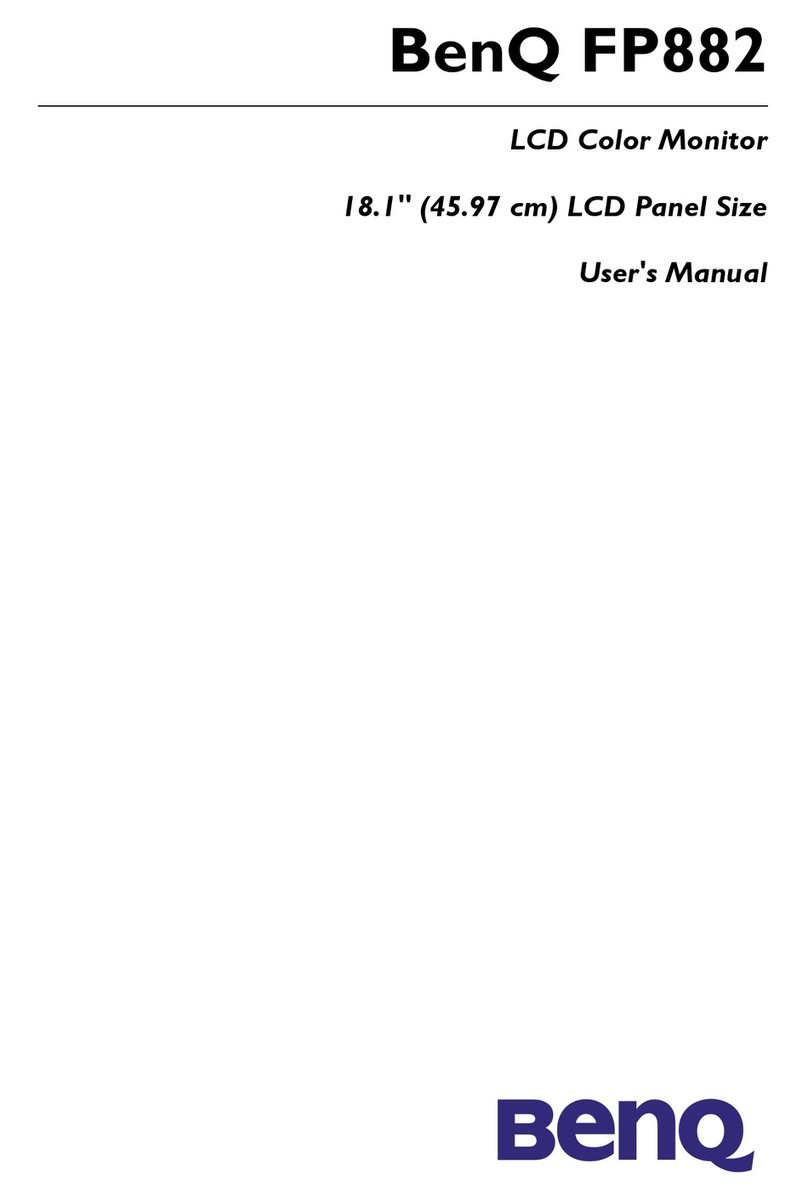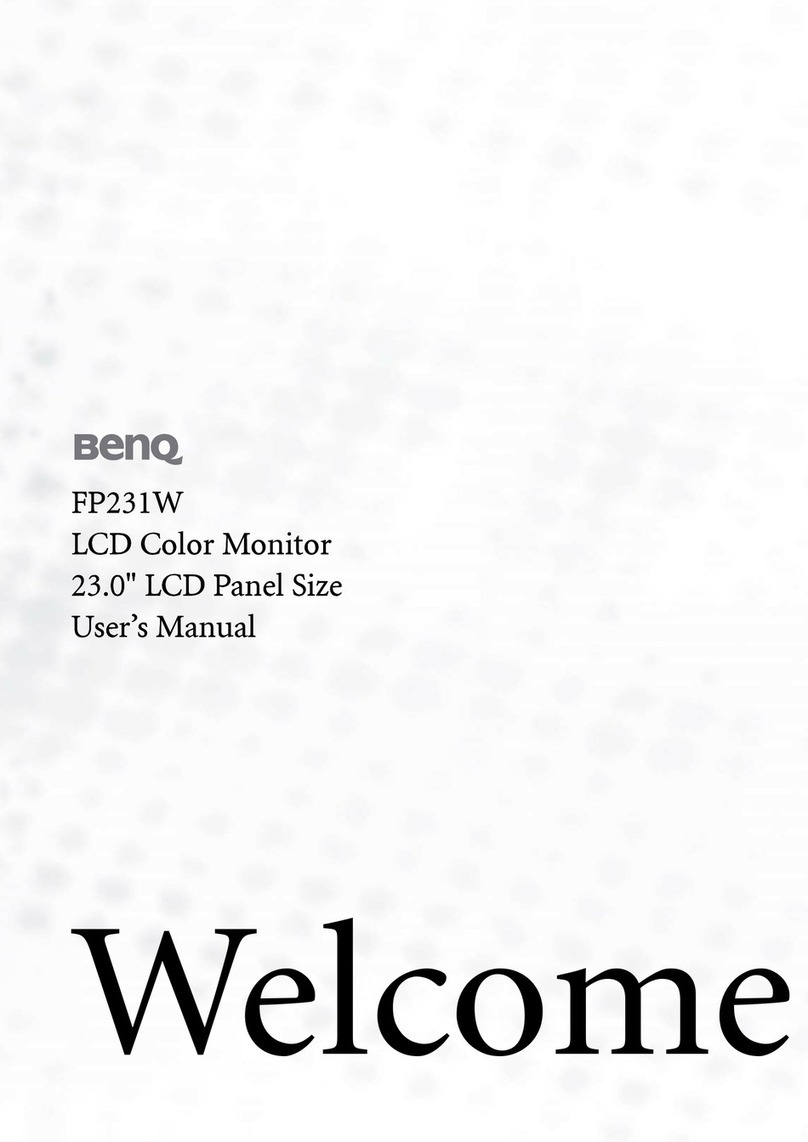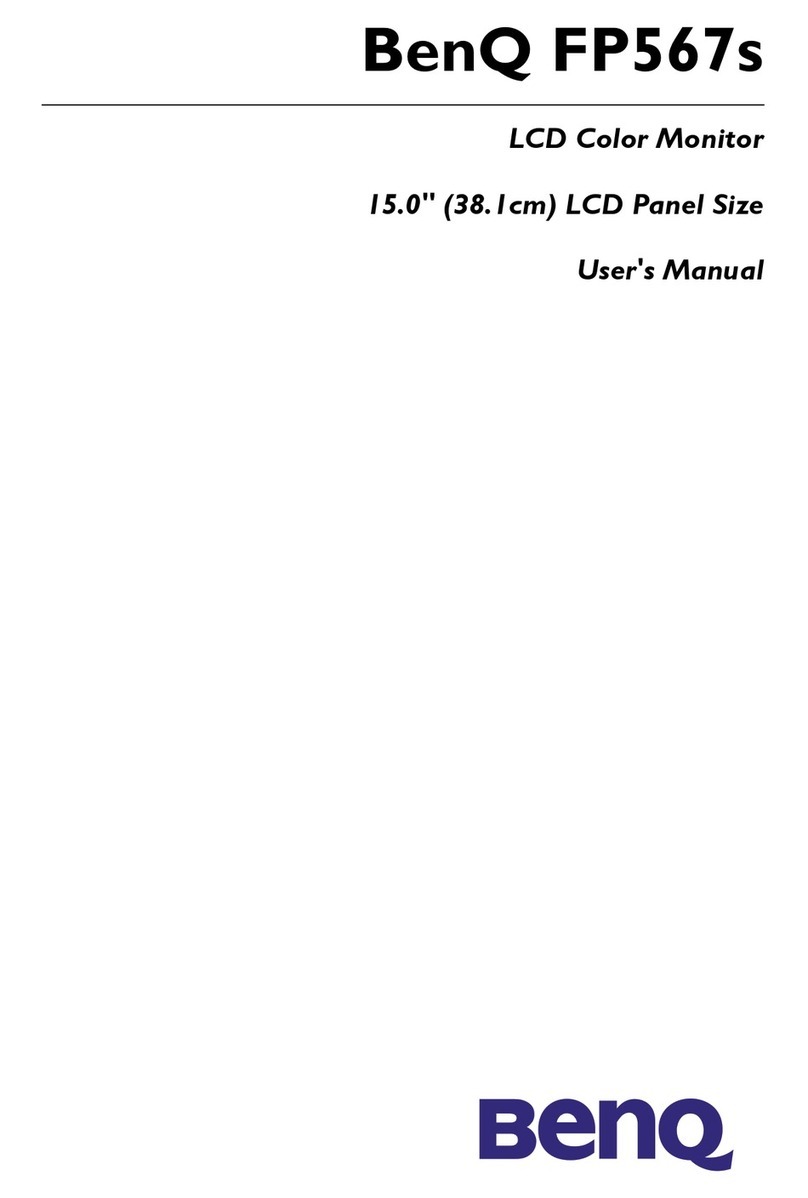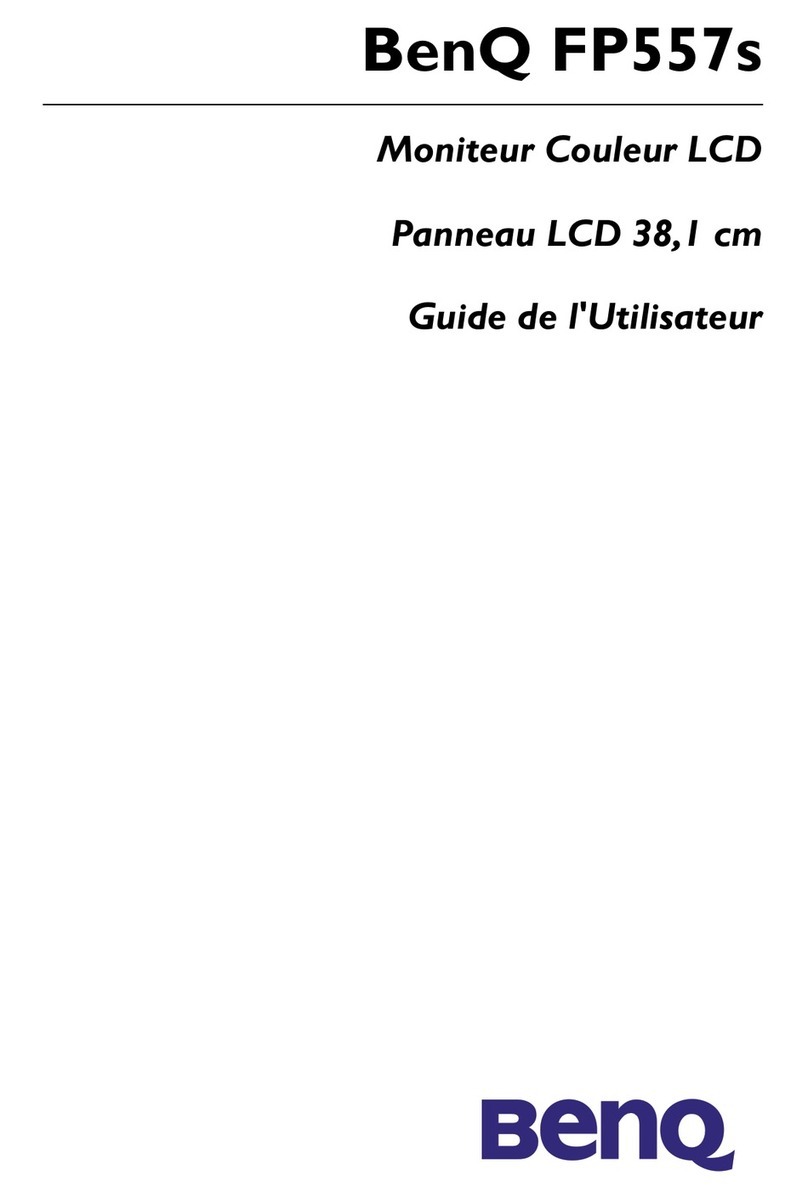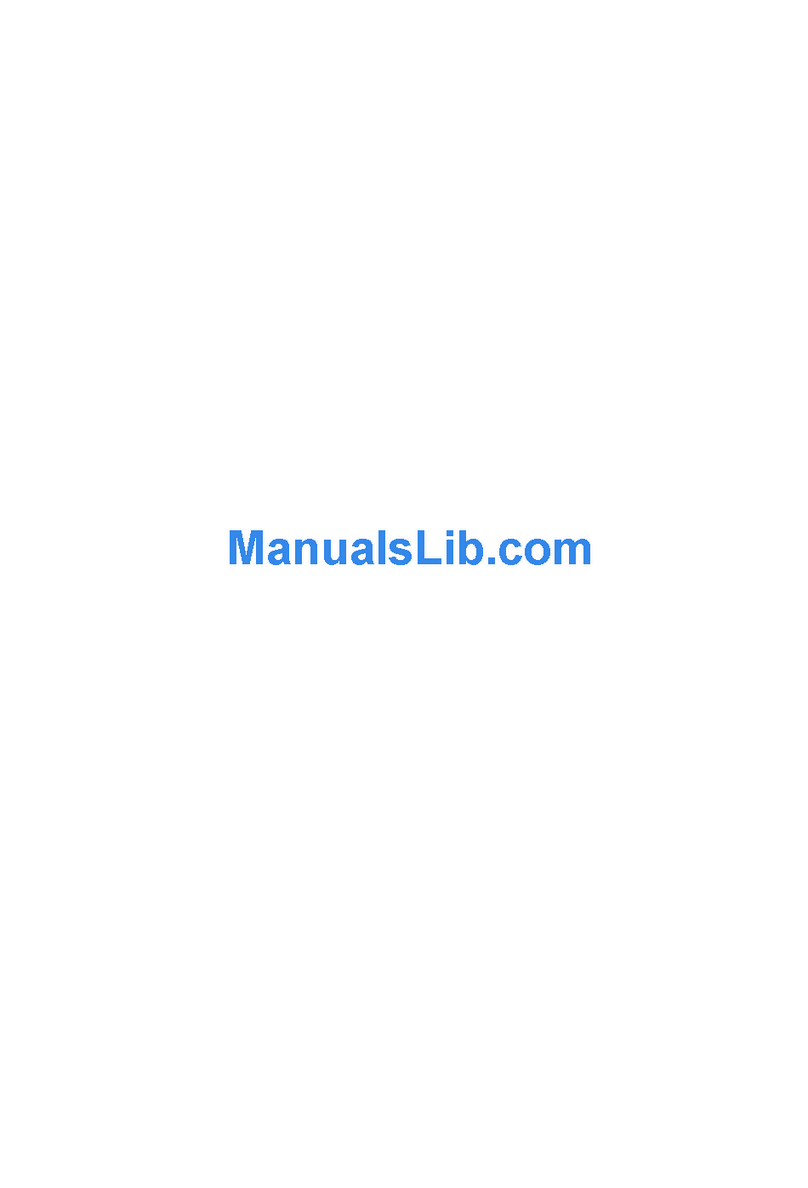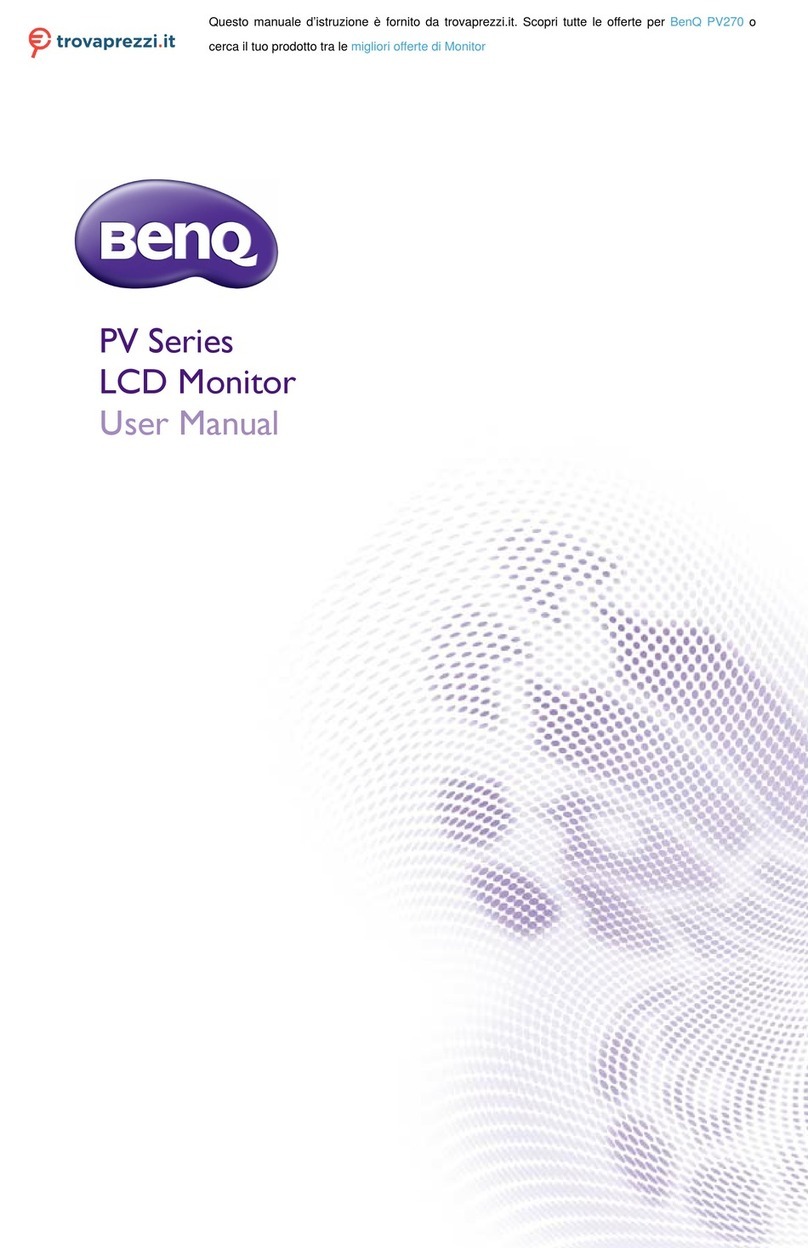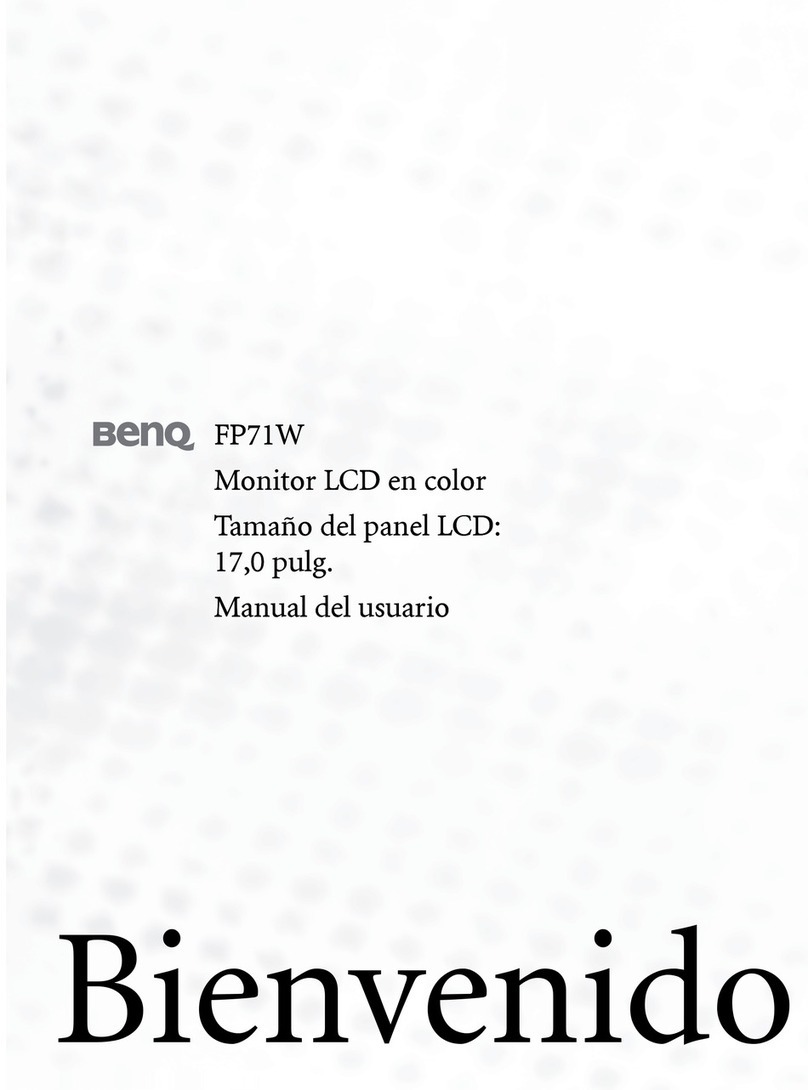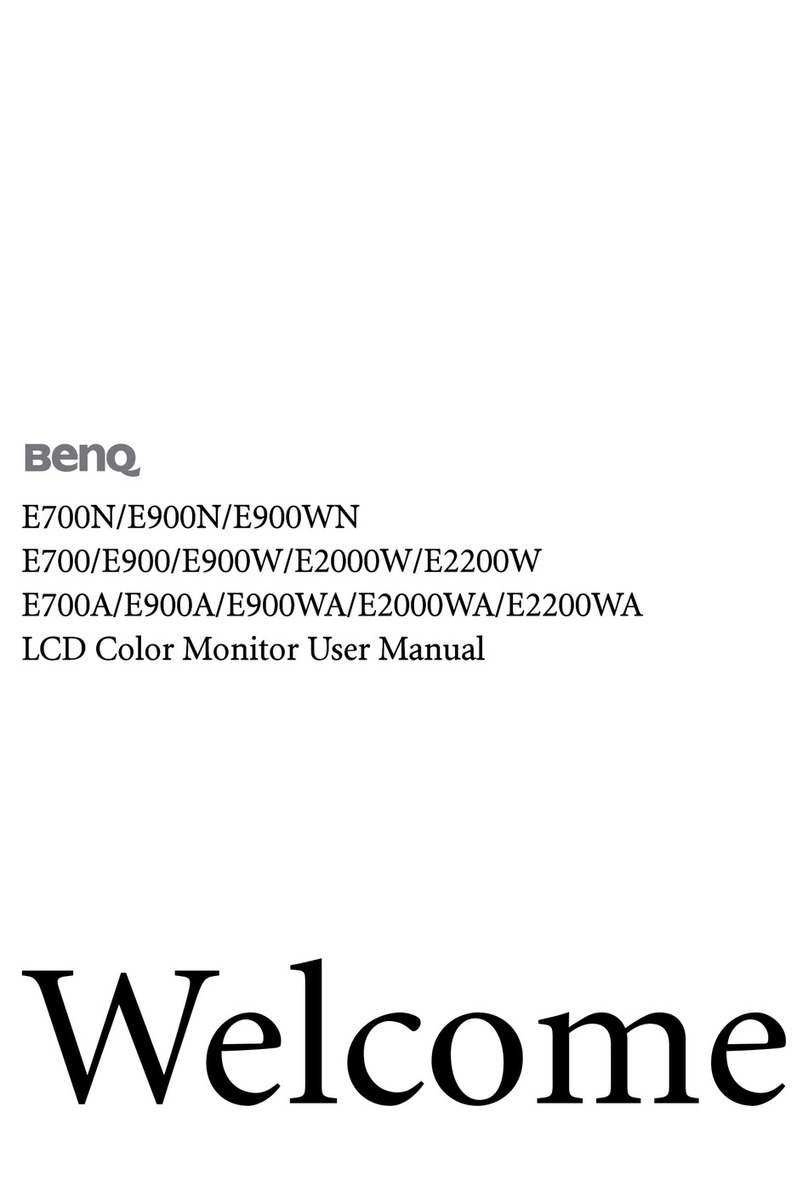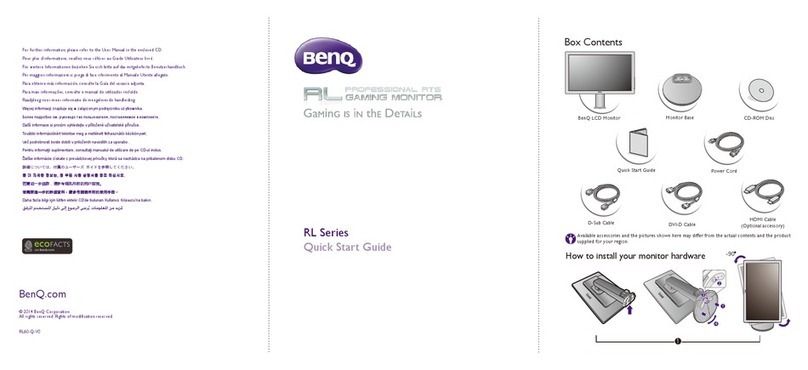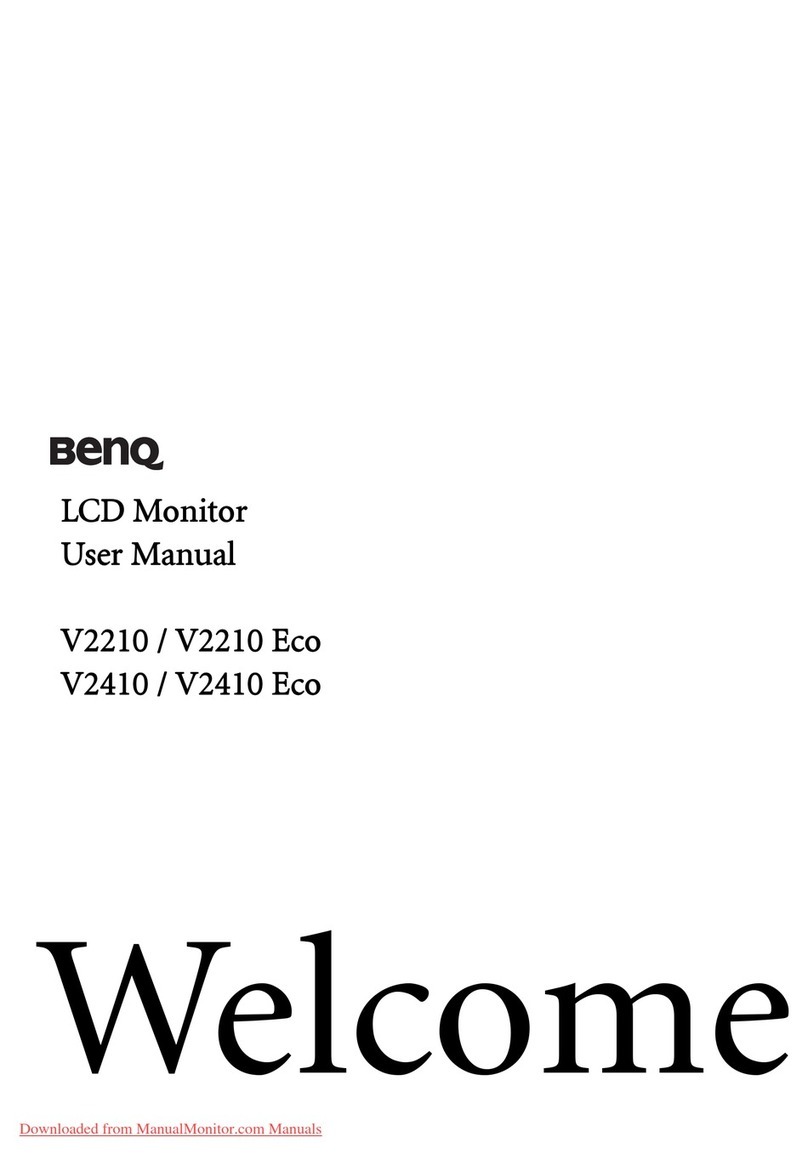Table of Contents i
English
Package contents ..................................................... 1
Installing the TV tuner box ..................................... 1
Important safety precautions ........................................... 1
Installing the TV tuner box .............................................. 1
Activate the remote control .................................... 4
Installing batteries ............................................................ 4
Battery safety notice .......................................................... 4
Getting to know the remote control ....................... 5
Using the remote control ........................................ 8
Power on, off and standby ............................................... 8
Turning the display on ................................................ 8
Putting the display to standby .................................... 8
Turning the display off ................................................ 8
Switching inputs ............................................................... 8
Viewing traditional (analog) or digital TV ..................... 9
Adjusting sound settings .................................................. 9
Adjusting the volume .................................................. 9
Mute setting ................................................................. 9
MTS (TV Sound selection) ......................................... 9
Turning on/off the Surround sound effect ................ 9
Selecting a preset EQ mode ......................................... 9
Changing channels ........................................................... 9
Selecting a channel directly ......................................... 9
Changing channels sequentially .................................. 10
Returning to the previous viewed channel ................. 10
Selecting favorite channels .......................................... 10
Selecting a picture mode .................................................. 10
Using the sleep timer ........................................................ 10
Adjusting backlight ........................................................... 11
Using the freeze function ................................................. 11
Using the PIP (Picture-In-Picture) function .................. 11
Adjusting aspect ratio ....................................................... 12
Displaying information .................................................... 13
Table of Contents
S37Y_S42Y-Tuner-RC-EN-4J.01A05.001.book Page i Tuesday, April 10, 2007 5:02 PM