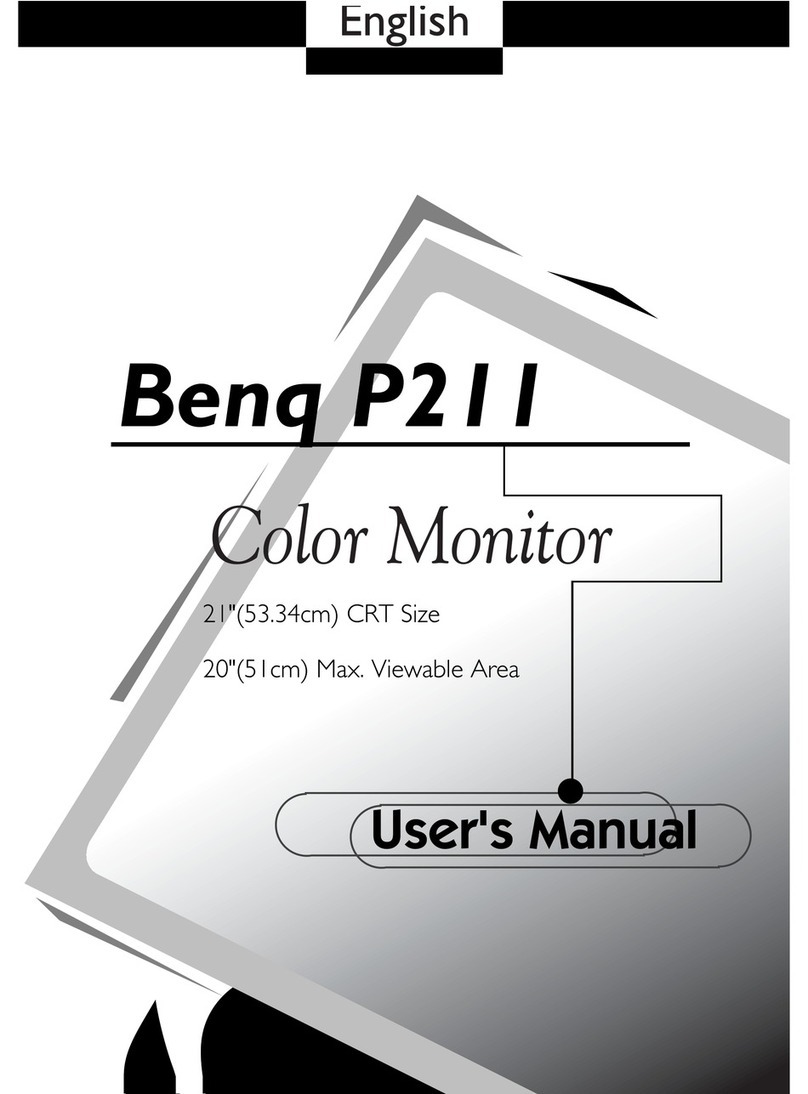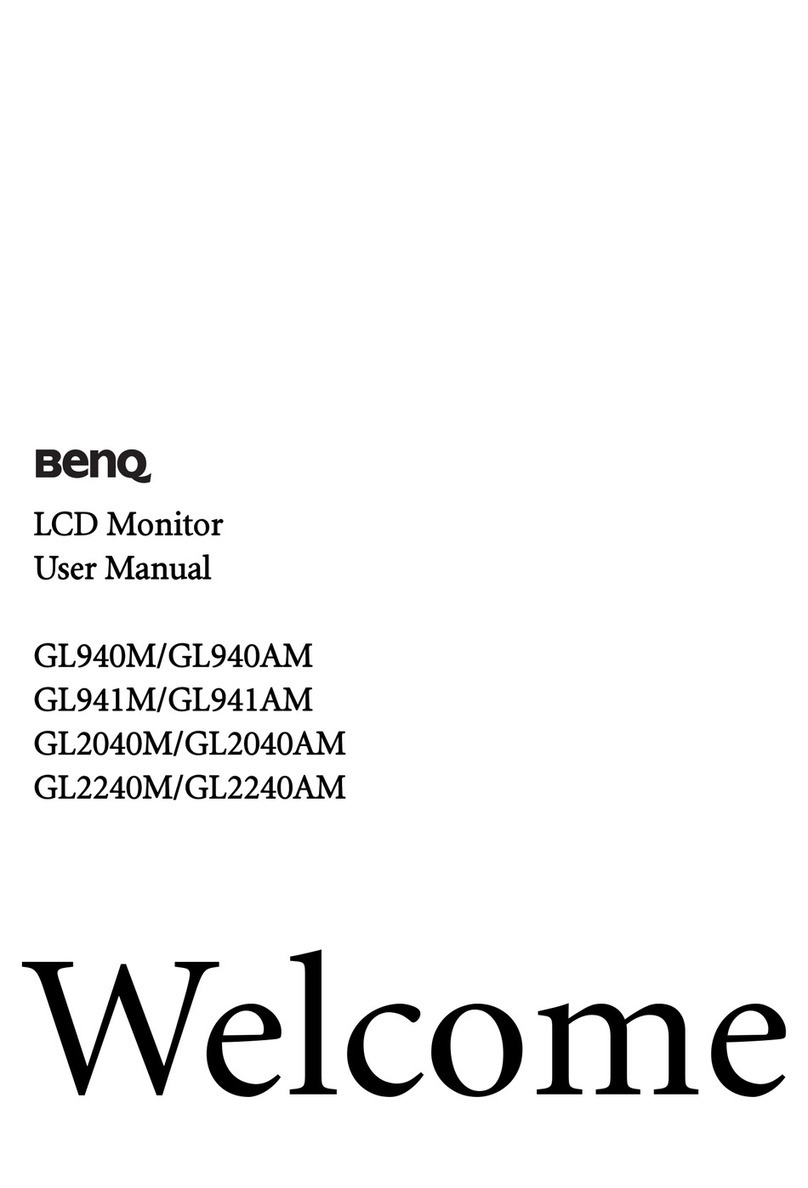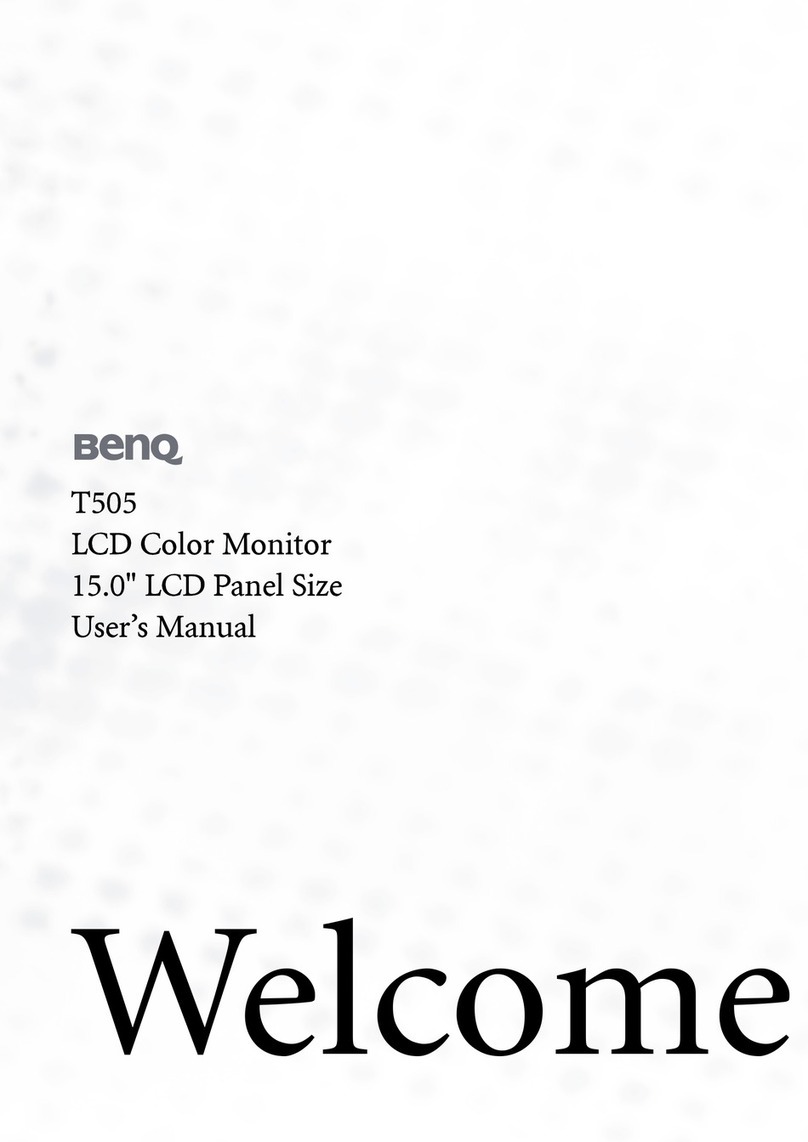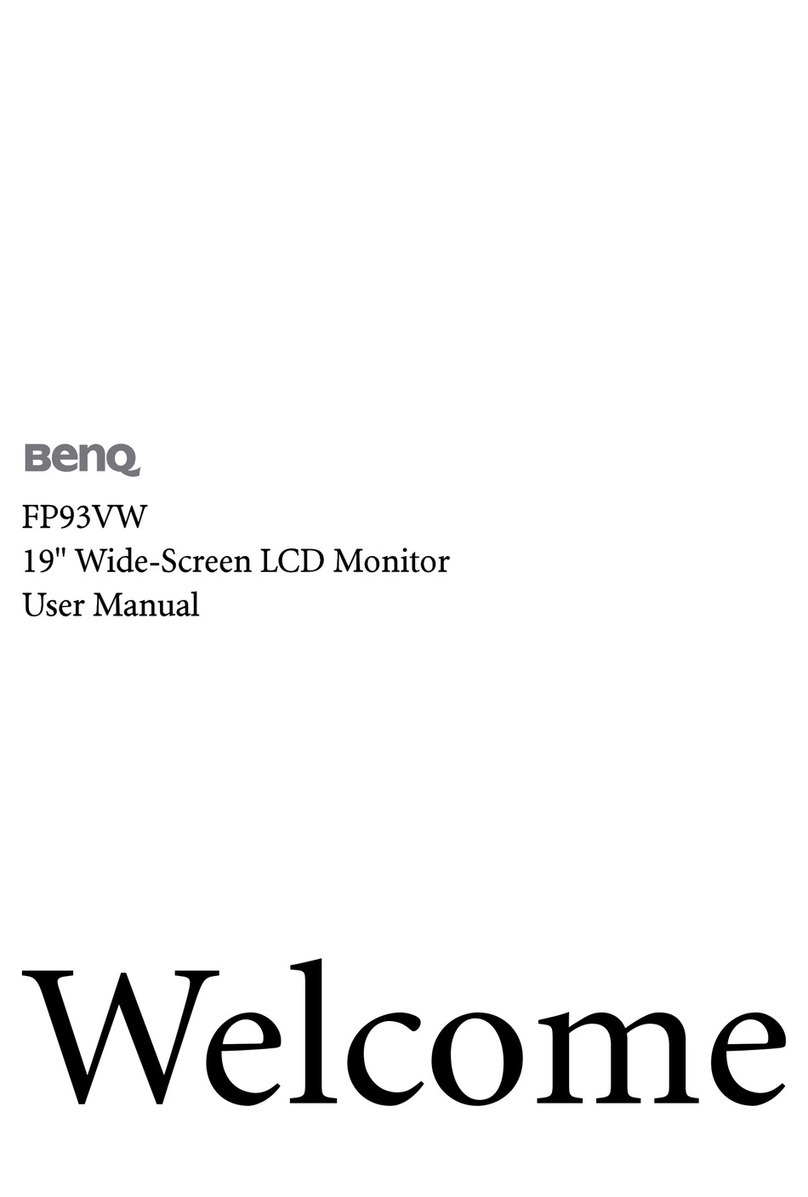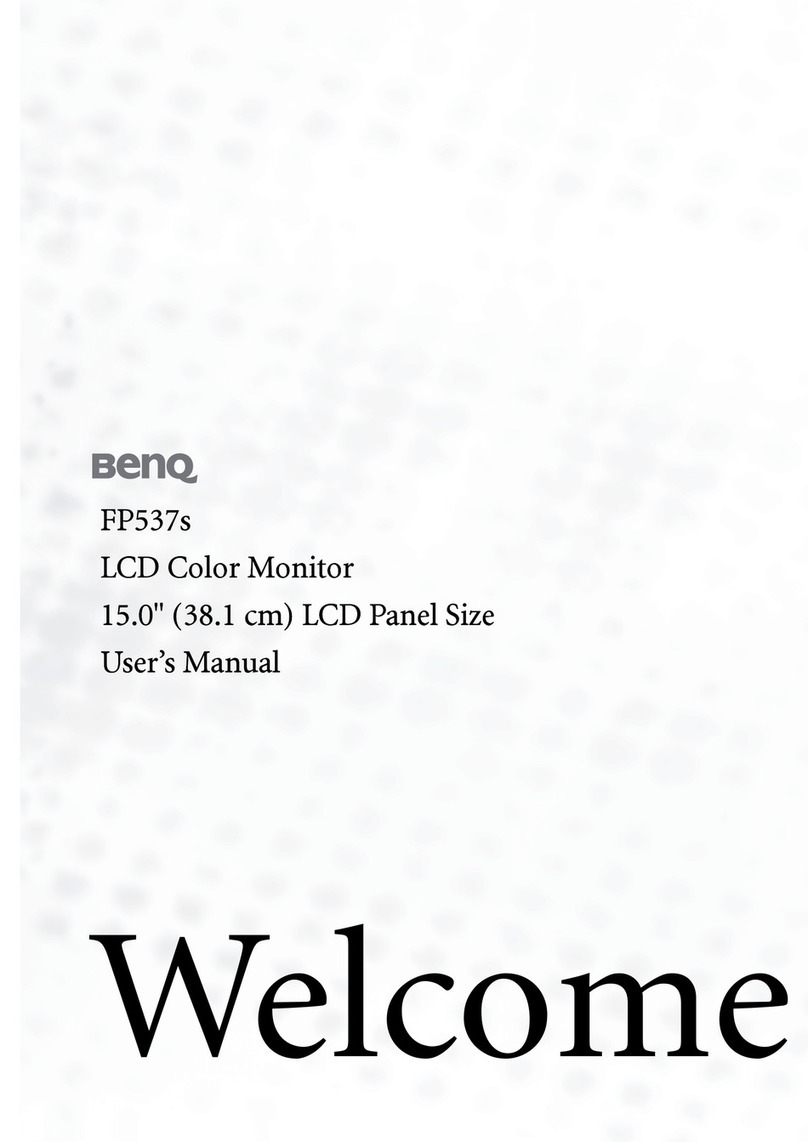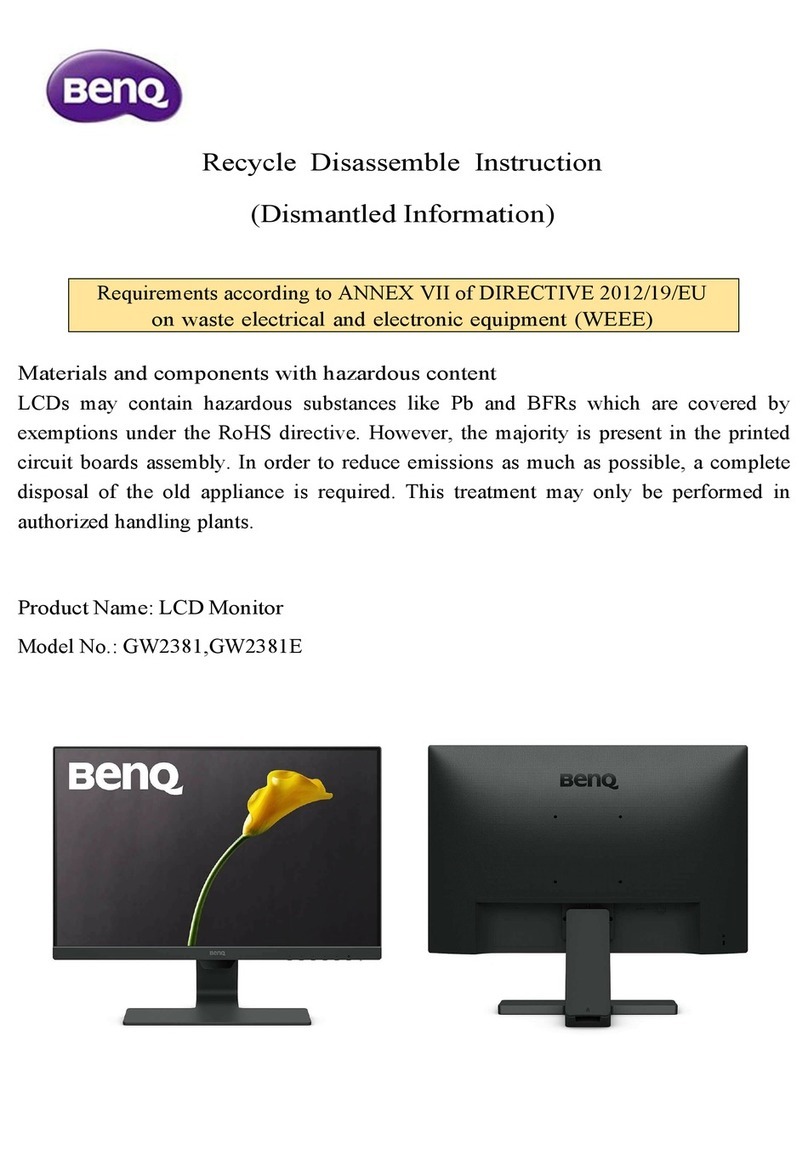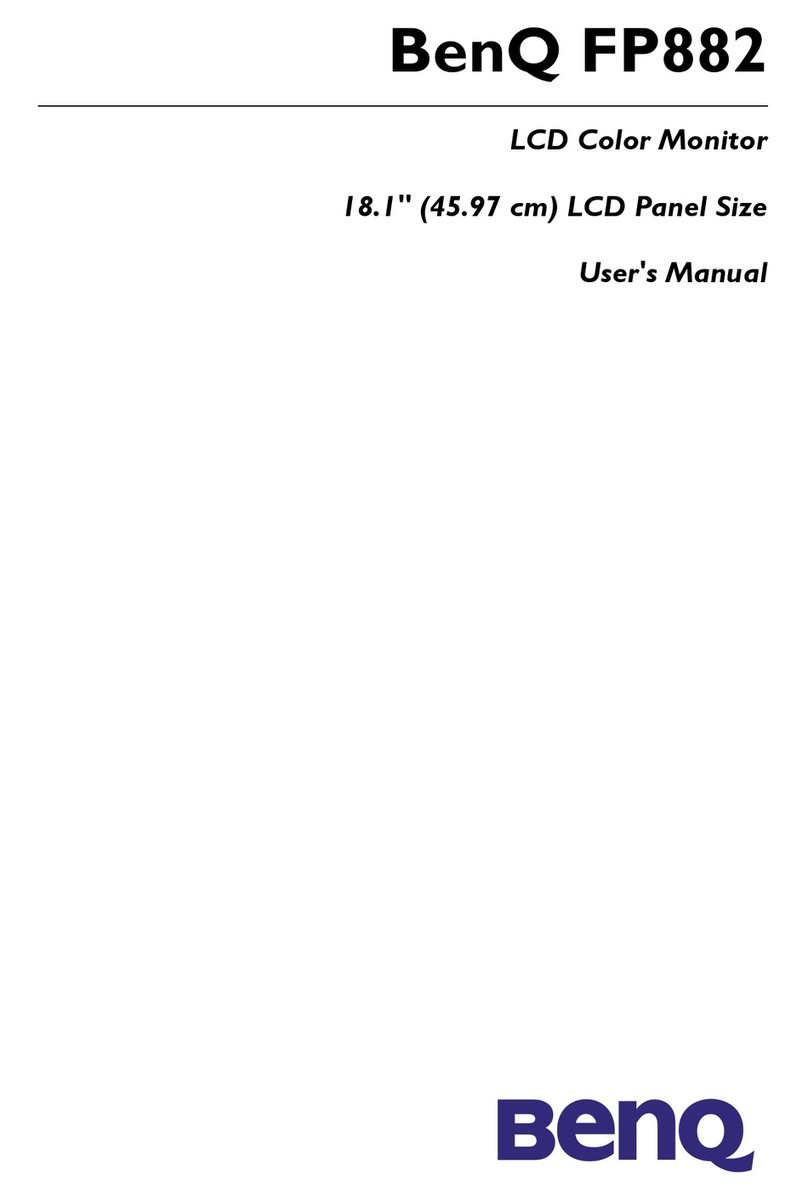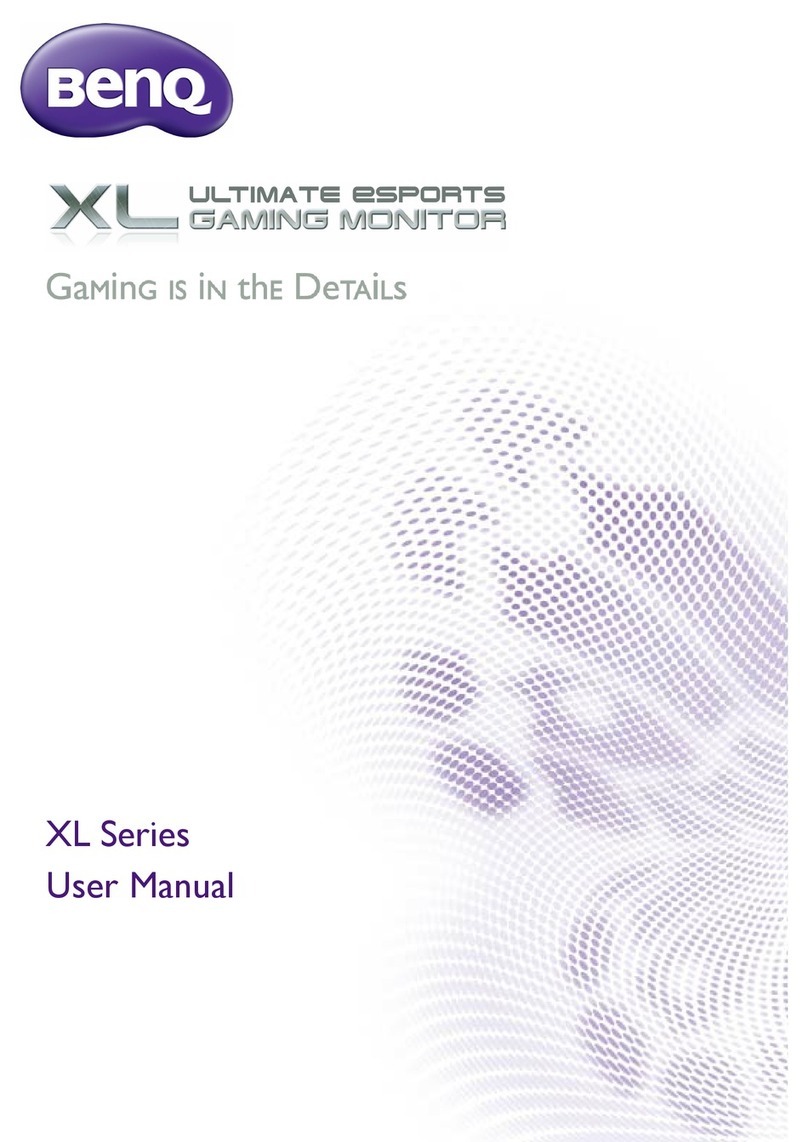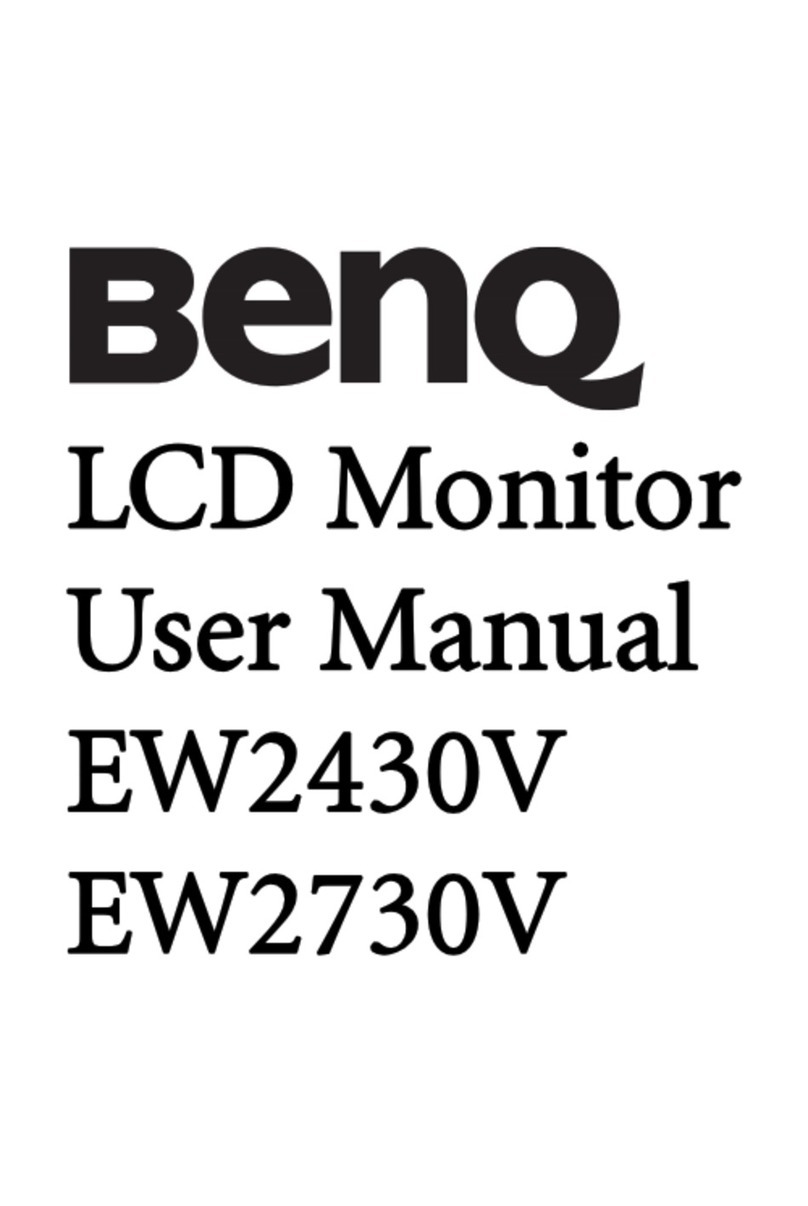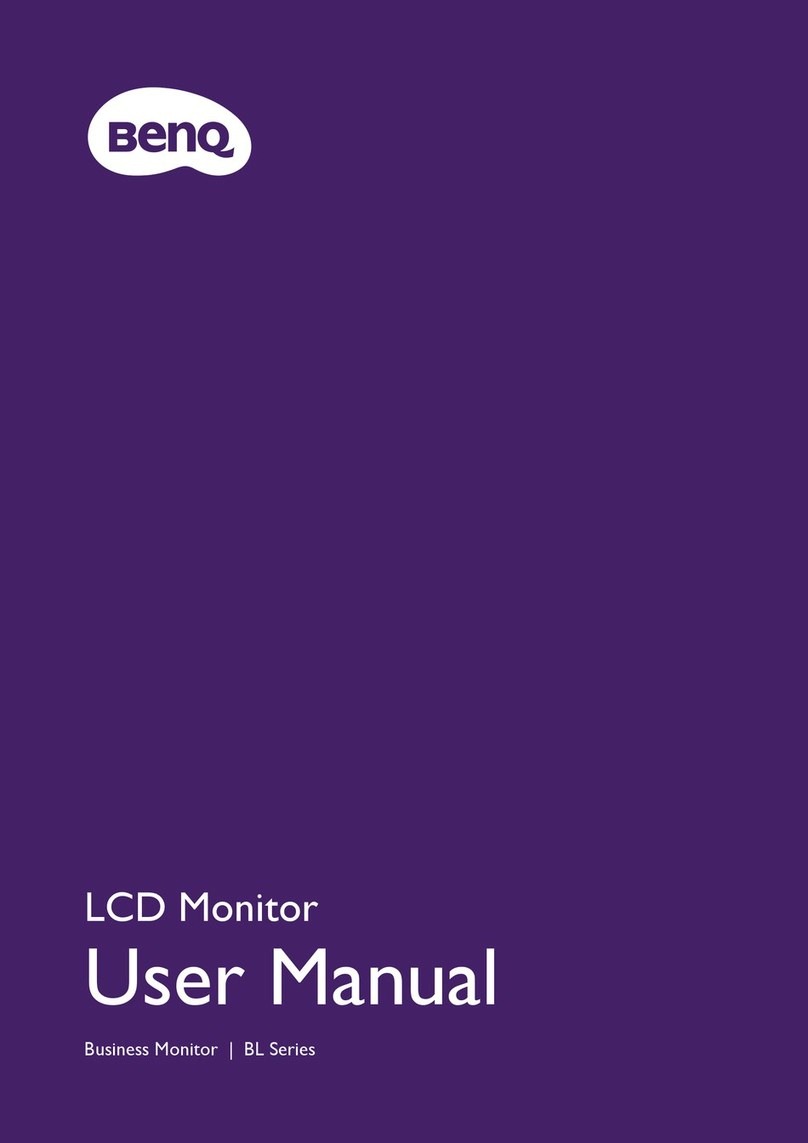4
Table of Contents
Copyright .............................................................................................................................. 2
Product support ................................................................................................................... 3
Safety precautions .............................................................................................................. 6
Power safety ....................................................................................................................................... 6
Installation........................................................................................................................................... 7
Operation............................................................................................................................................. 7
Safety notice for remote control (applicable if a remote control is provided)................................ 8
Battery safety notice (applicable if a remote control is provided) .................................................. 8
Care and cleaning ............................................................................................................................... 9
Servicing ............................................................................................................................................ 10
General warranty information .......................................................................................................... 10
Getting started ................................................................................................................... 12
Getting to know your monitor ........................................................................................... 14
Front view .......................................................................................................................................... 14
Back view........................................................................................................................................... 14
Connections ......................................................................................................................................15
Installation ......................................................................................................................... 16
How to assemble your monitor hardware....................................................................................... 16
How to detach the stand and the base ............................................................................................ 22
Viewing angle adjustment ................................................................................................................24
Installing the Shields (shading hood, optional steps) ....................................................................26
Using the monitor wall mounting kit (purchased separately) ........................................................29
Upgrading the monitor driver ............................................................................................ 30
Downloading the LCD Monitor driver files from the Internet ......................................................... 30
How to adjust your monitor .............................................................................................. 32
The control panel .............................................................................................................................. 32
The S Switch...................................................................................................................................... 32
5-way controller and basic menu operations ..................................................................................34
Working with the Quick Menu.......................................................................................................... 35
Adjusting display mode .................................................................................................................... 37
Choosing an appropriate picture mode........................................................................................... 37
Setting up your own game mode ..................................................................................................... 38
Working with Profile to Go by S Switch ........................................................................................... 38
Adjusting Dynamic Accuracy (DyAc 2)............................................................................................ 39
Activating variable refresh rate (VRR) ............................................................................................. 40
Using Scaling .................................................................................................................................... 40
Initial setup for playing games at a higher screen refresh rate ..................................................... 40
Navigating the main menu ................................................................................................ 43