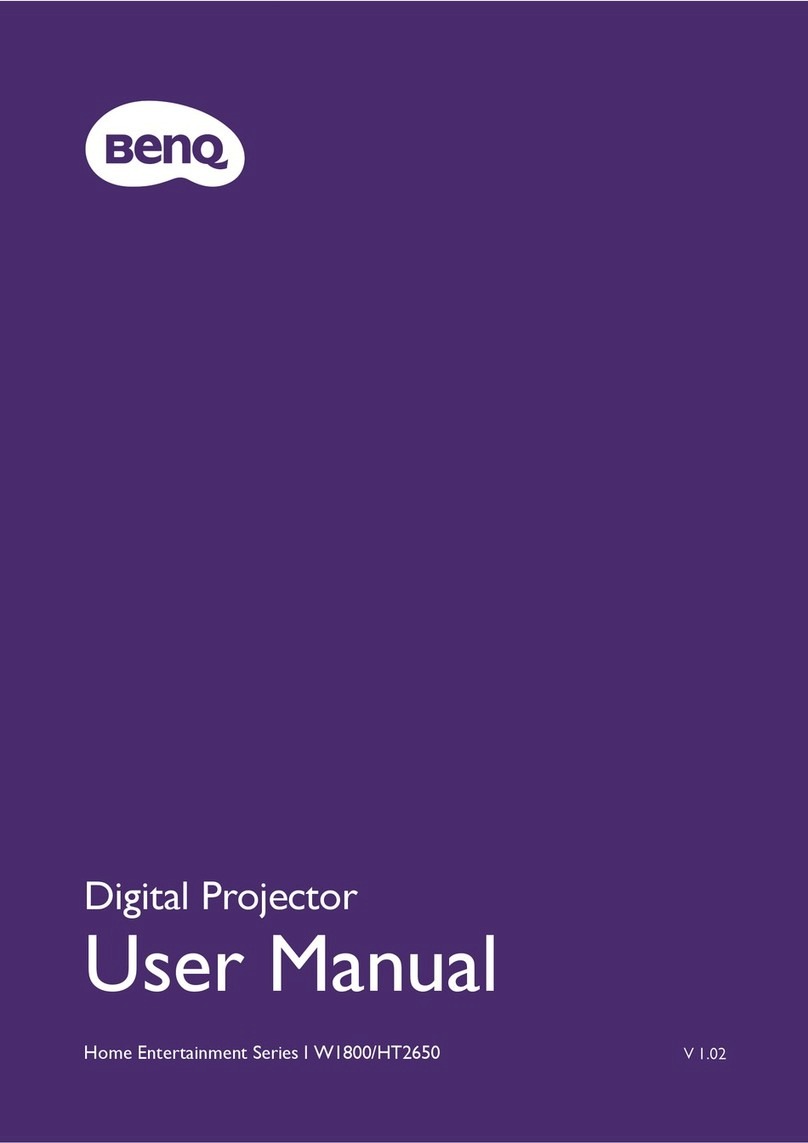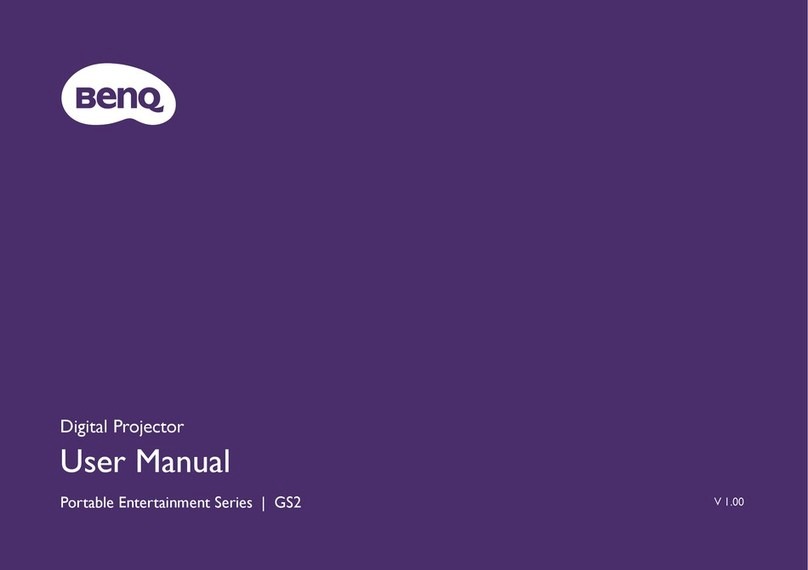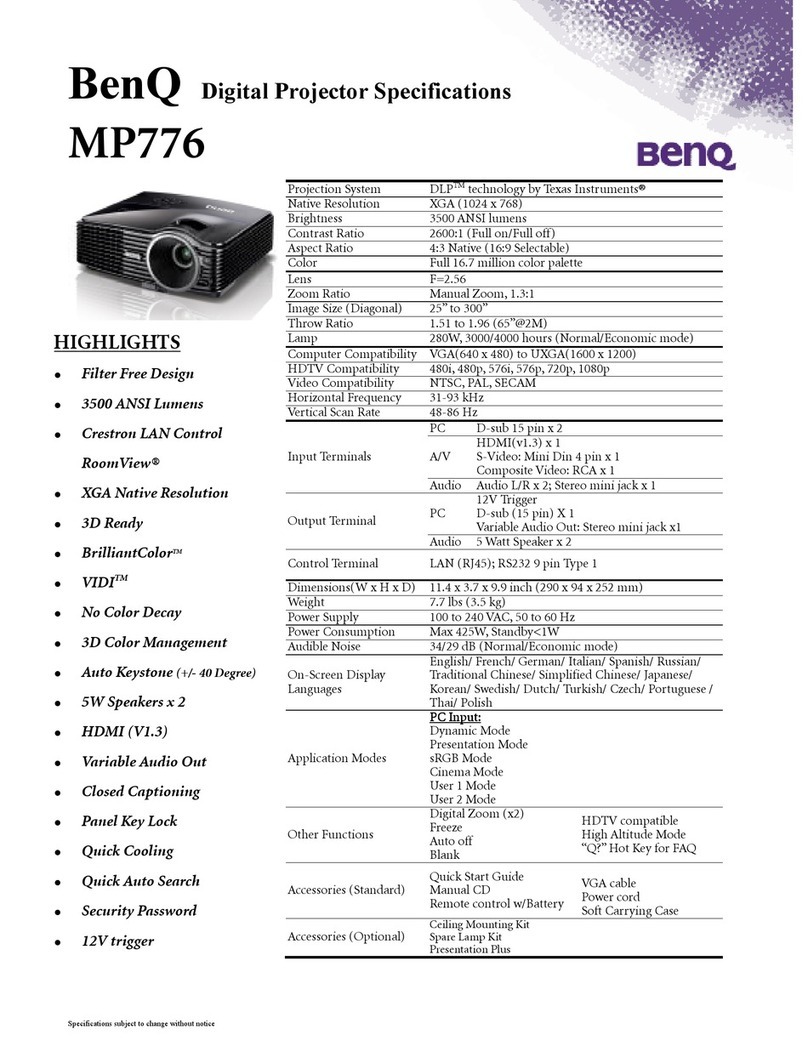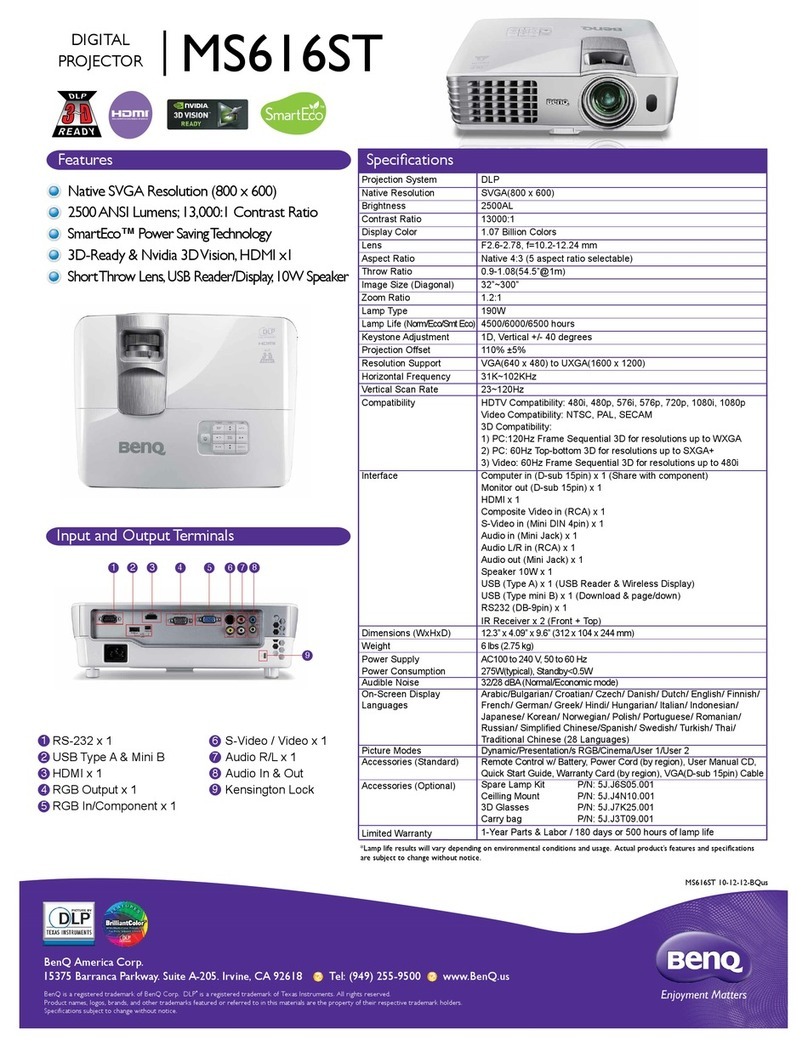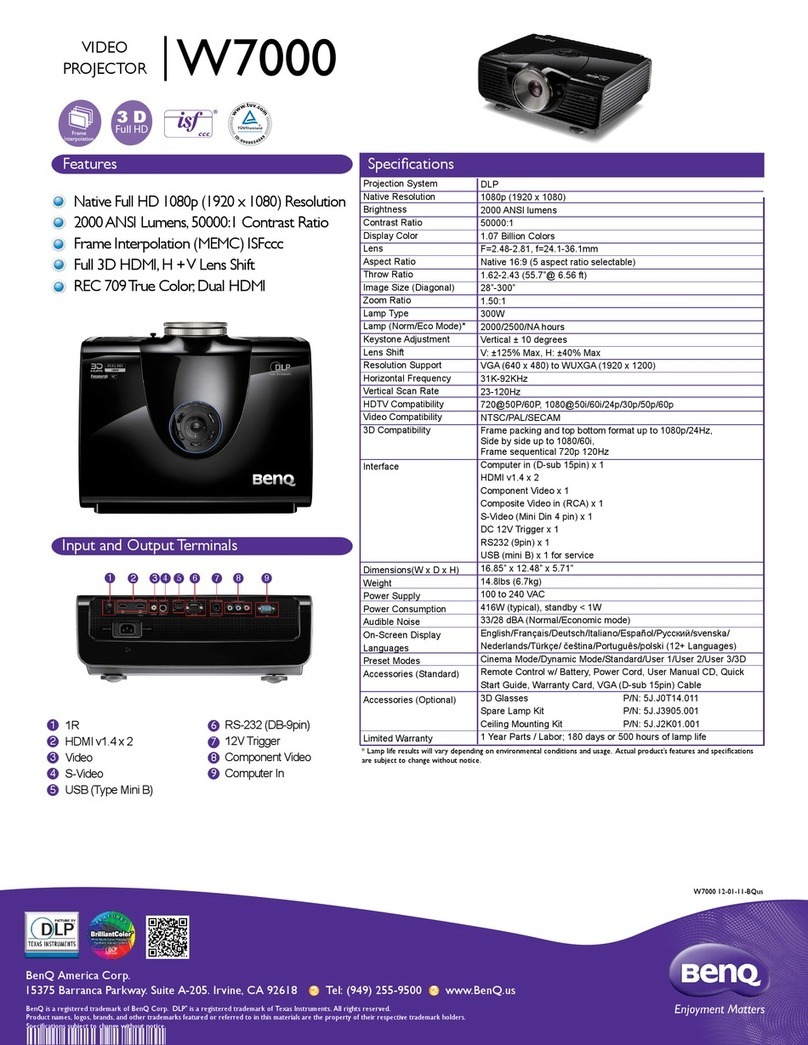Table of contents2
Ta b l e o f c o n t e n t s
Important safety
instructions ........................... 3
Introduction.......................... 7
Projector features.....................................7
Shipping contents ......................................8
Projector exterior view...........................9
Controls and functions ..........................10
Positioning your
projector..............................13
Choosing a location................................13
Obtaining a preferred projected
image size..................................................14
Connection .........................15
Connecting video source devices........16
Playing sound through the
projector ...................................................16
Operation............................18
Starting up the projector ......................18
Adjusting the projected image .............19
Using the menus......................................21
Securing the projector...........................22
Switching input signal .............................24
Magnifying and searching for details ...25
Selecting the aspect ratio ......................25
Optimizing the image .............................27
Setting the presentation timer.............30
Remote paging operations ....................31
Freezing the image ..................................31
Hiding the image......................................32
Locking control keys ..............................32
Operating in a high altitude
environment.............................................32
Adjusting the sound ............................... 33
Using the test pattern............................ 33
Using the teaching templates............... 34
Shutting down the projector ............... 35
Direct power off..................................... 35
Menu operation ...................................... 36
Maintenance........................ 46
Care of the projector............................ 46
Lamp information ................................... 47
Troubleshooting ................ 53
Specifications ...................... 54
Projector specifications......................... 54
Dimensions .............................................. 55
Wall mount installation......................... 55
Timing chart............................................. 57
Warranty and Copyright
information ......................... 60