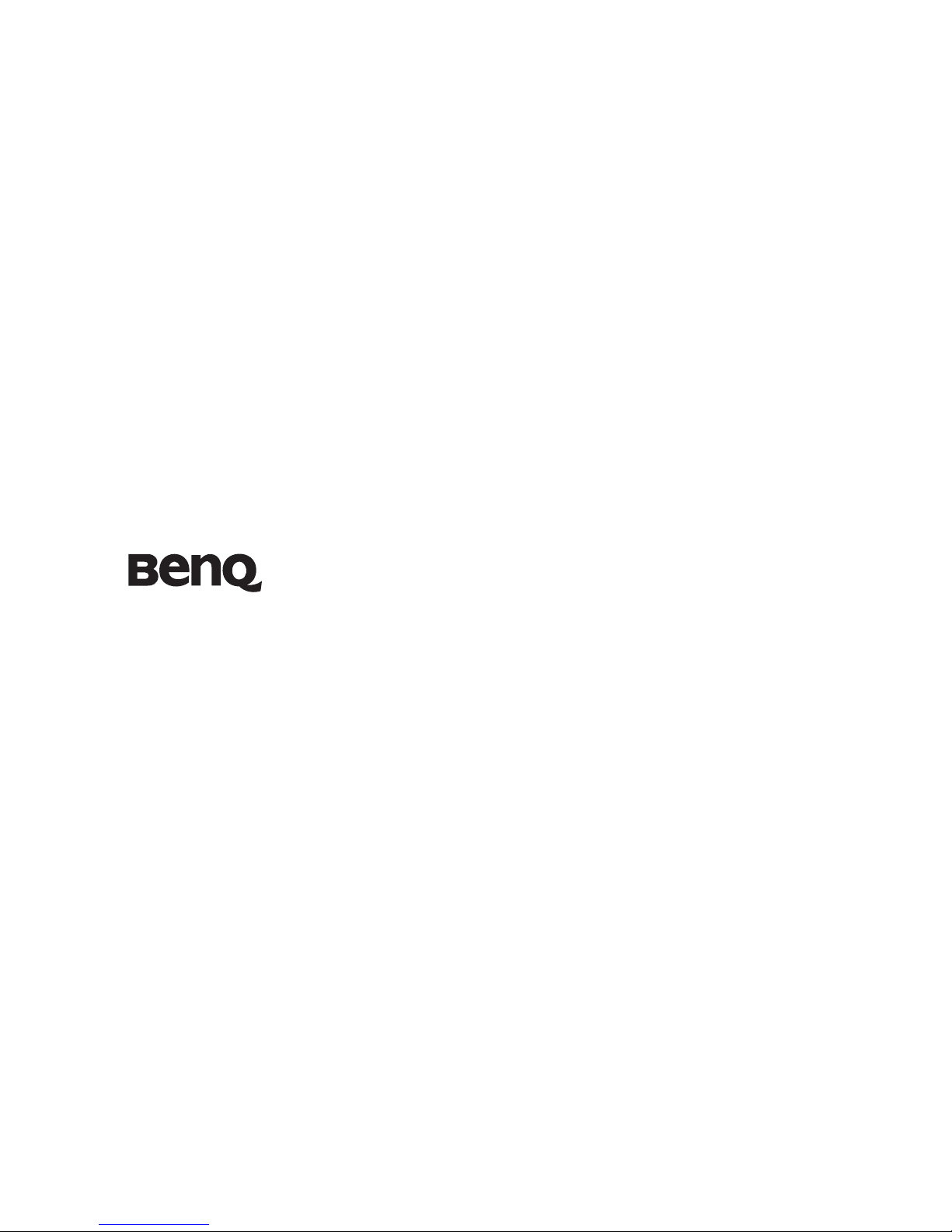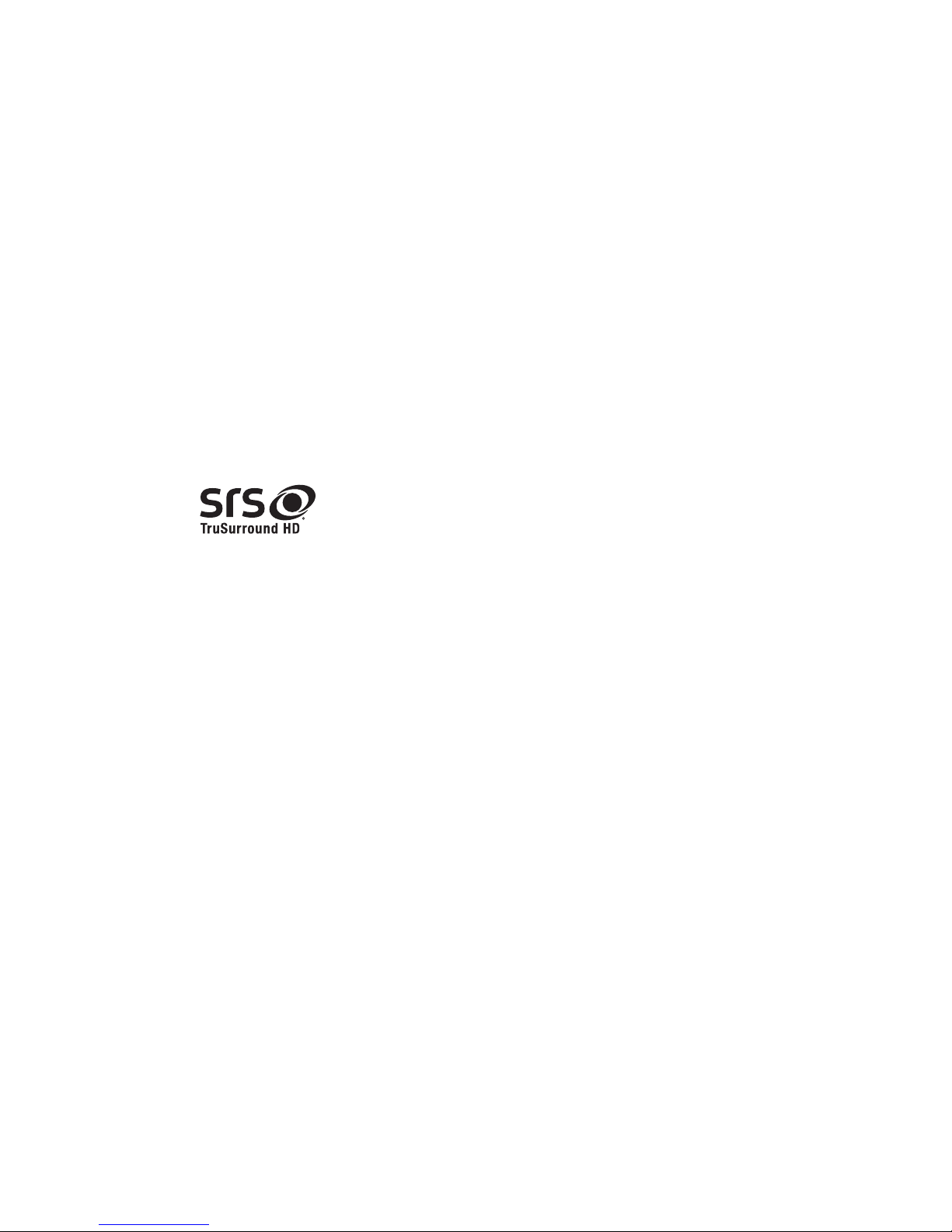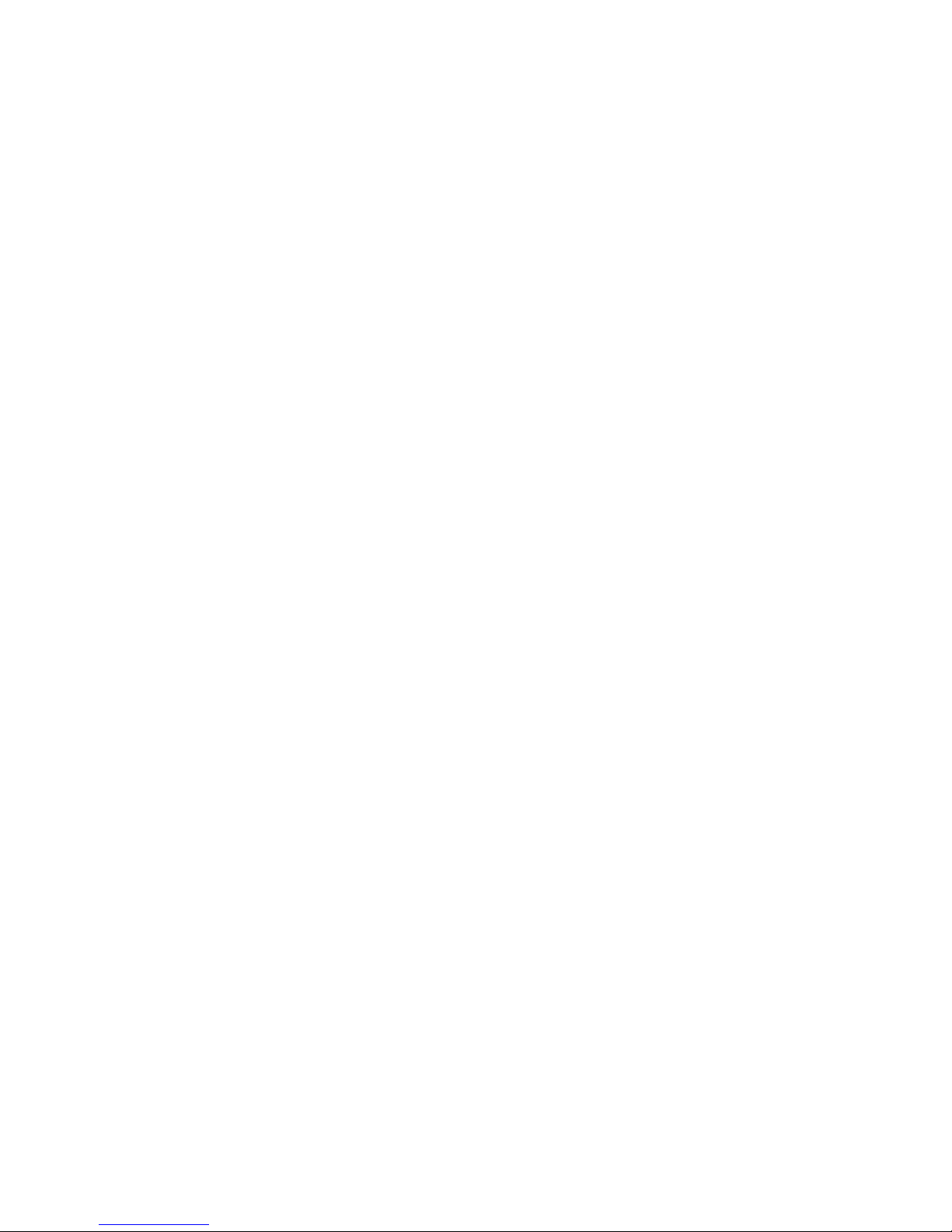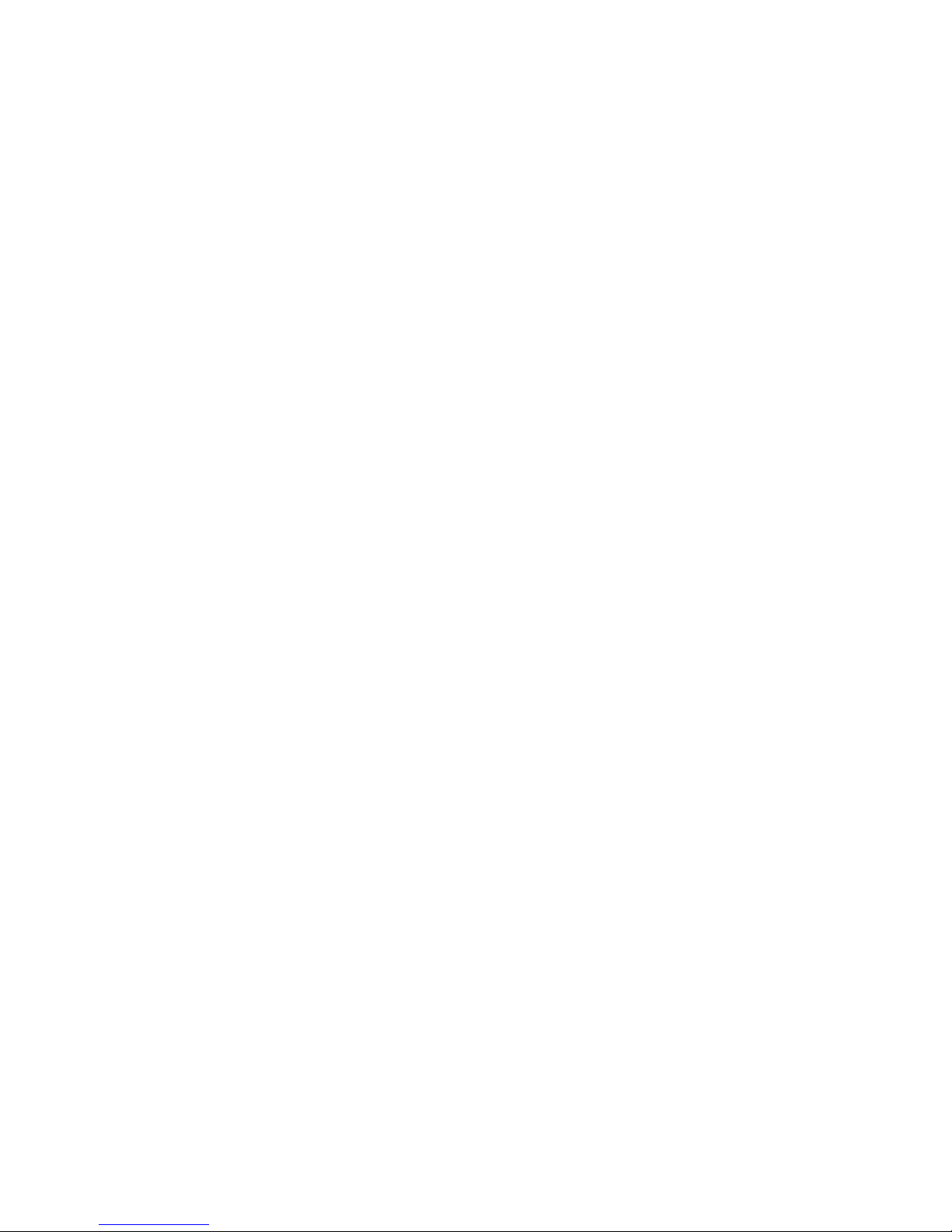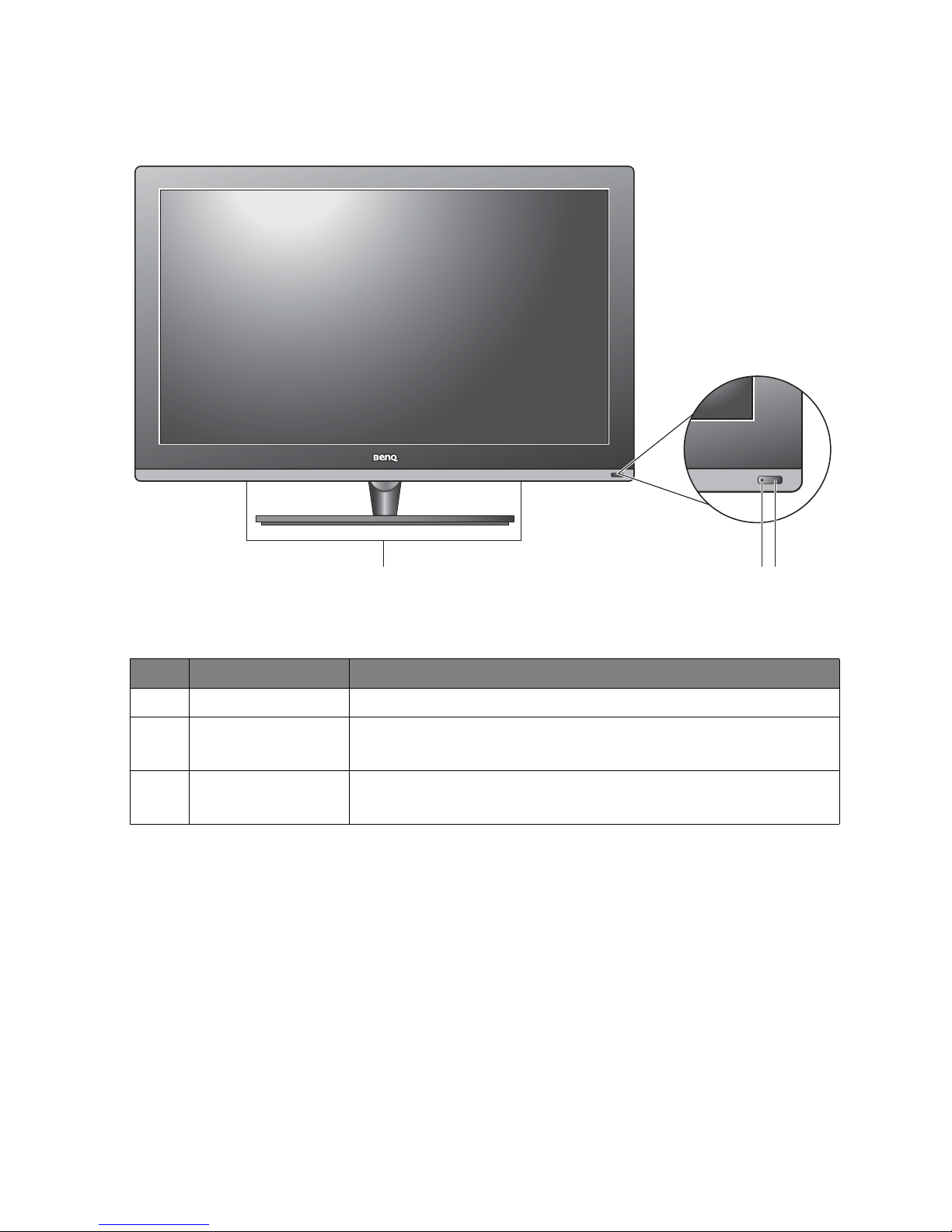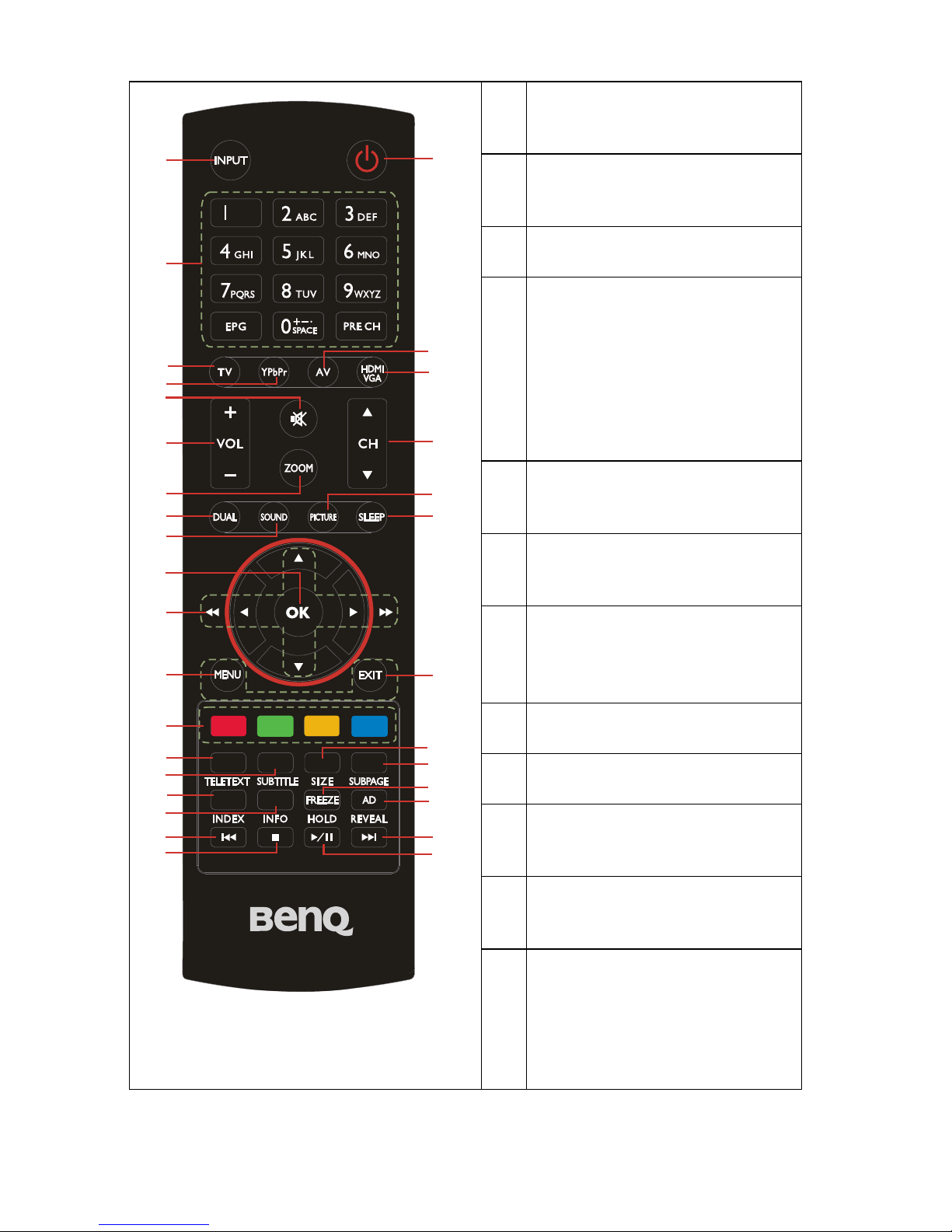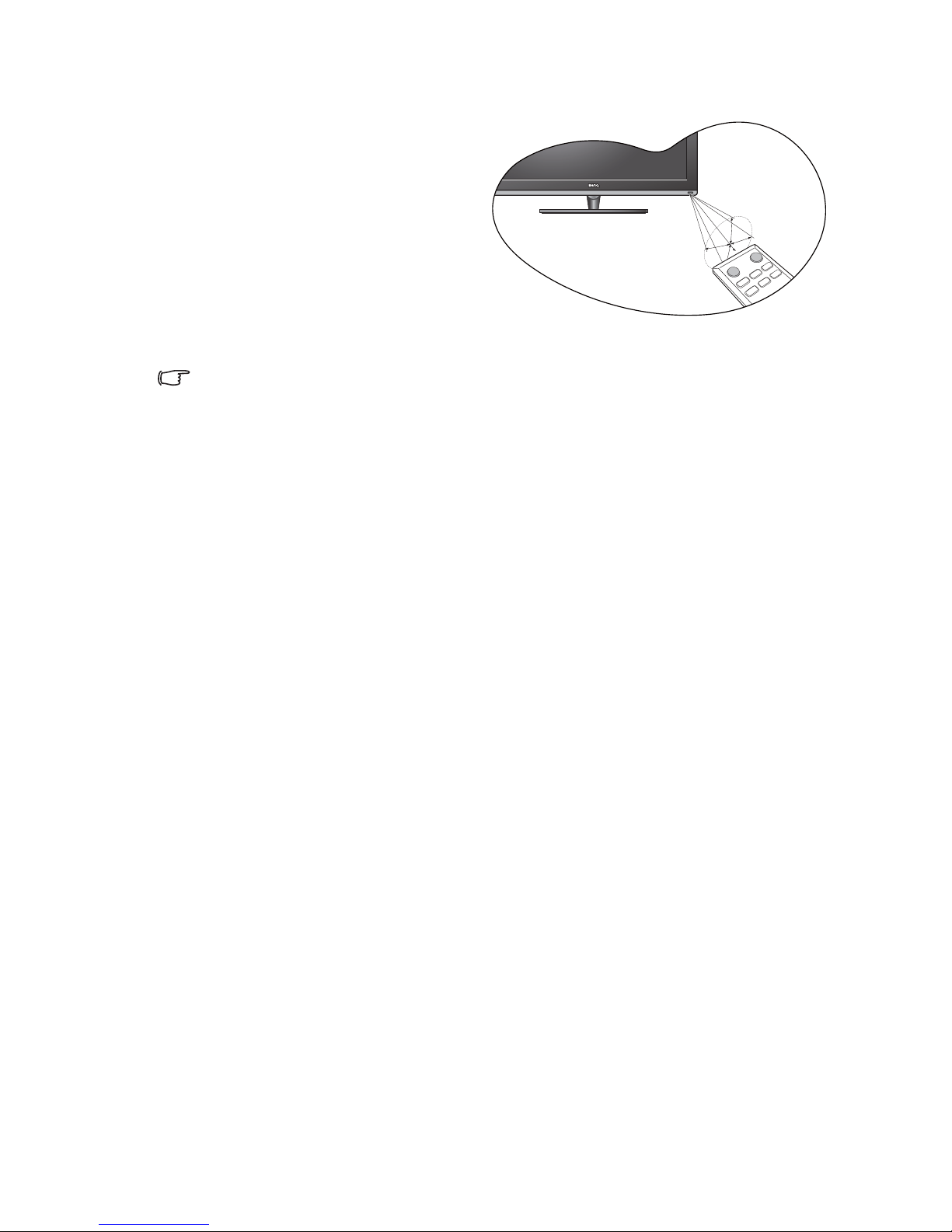3
Table of Contents
Disclaimer........................................................................2
Getting to know your TV................................................5
Front view .................................................................................. 5
Remote Control ......................................................................... 6
Remote control usage tips........................................................................9
Control panel........................................................................... 10
Rear view.................................................................................. 11
Connecting the Composite Video input ................................ 13
Connecting the SCART input................................................. 13
Connecting the S-Video input................................................ 14
Connecting the Component Video input .............................. 14
Connecting the computer D-Sub (VGA) input..................... 15
Connecting the computer DVI input..................................... 15
Connecting the HDMI input .................................................. 16
Connecting the SPDIF audio output...................................... 16
Connecting the antenna.......................................................... 17
Connecting the Common Interface........................................ 17
Connecting via USB ................................................................ 17
Connecting the headphone audio output.............................. 18
Adjusting aspect ratio.............................................................. 19
Navigating the OSD menu............................................21
Picture menu .................................................................................... 22
Picture menu (if connected to a computer via VGA) ..........................23
Sound menu ..................................................................................... 24
Channels menu ................................................................................ 25
Setup menu ...................................................................................... 26
Time-shift ......................................................................28
Viewing images/videos or listening to the music ........29
Reference .......................................................................30
Dimensions .............................................................................. 30