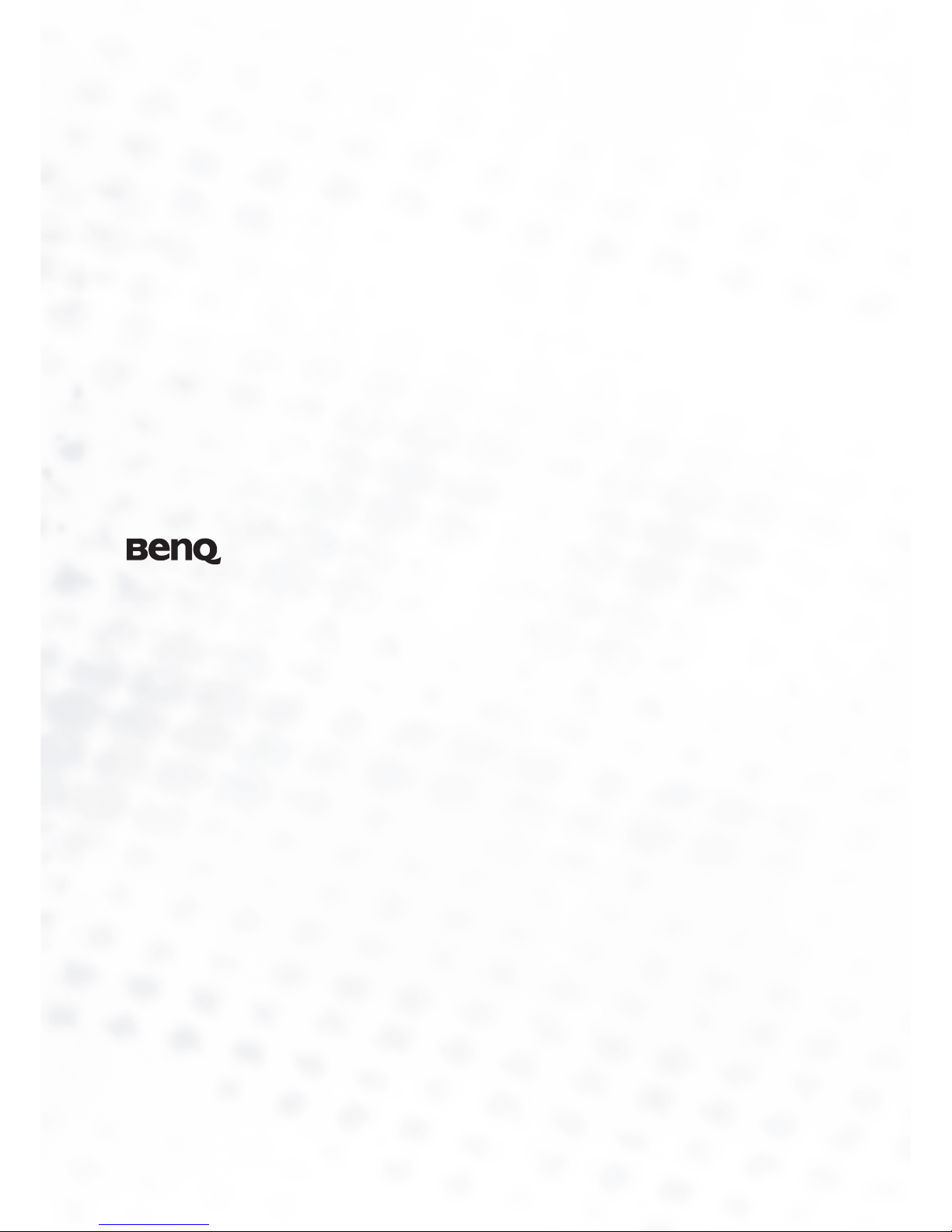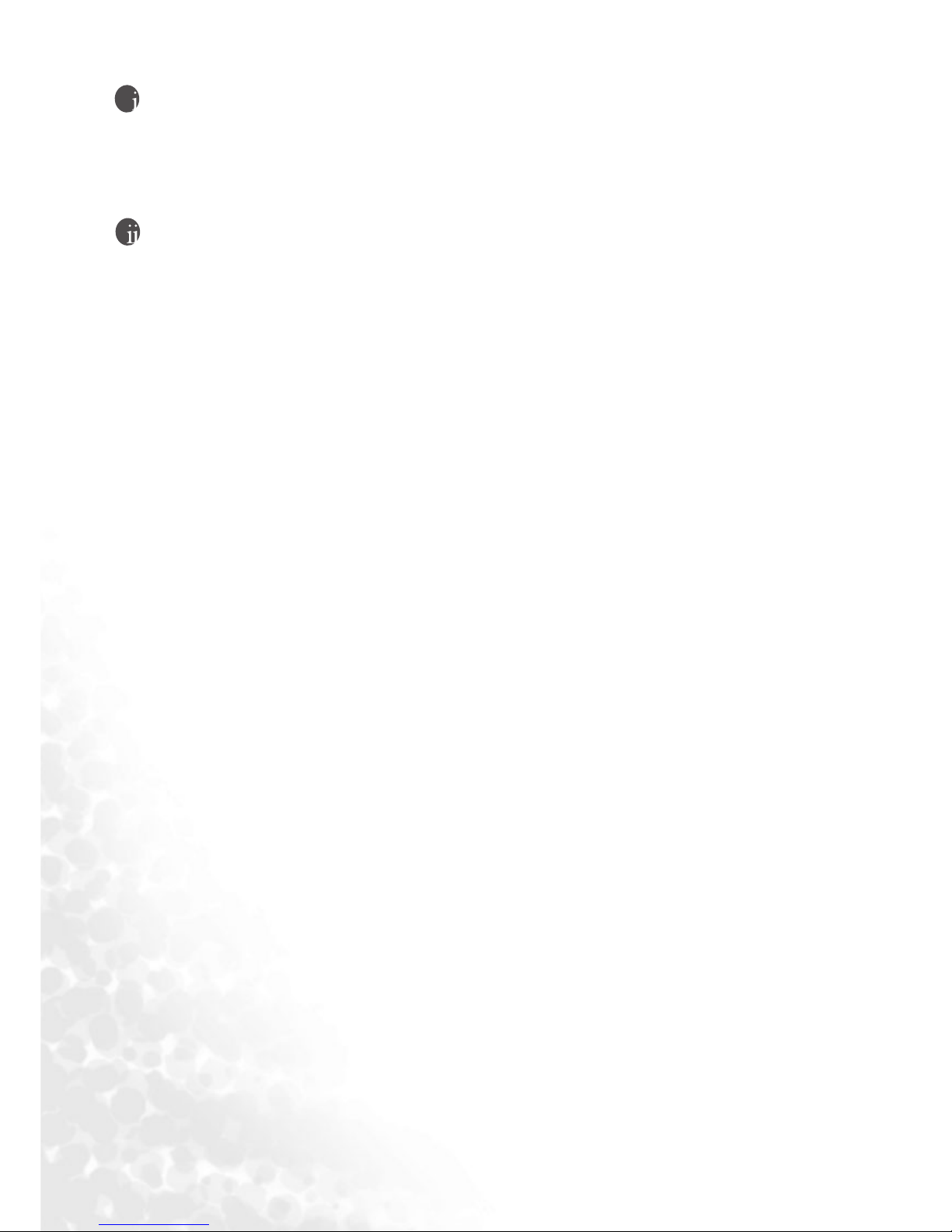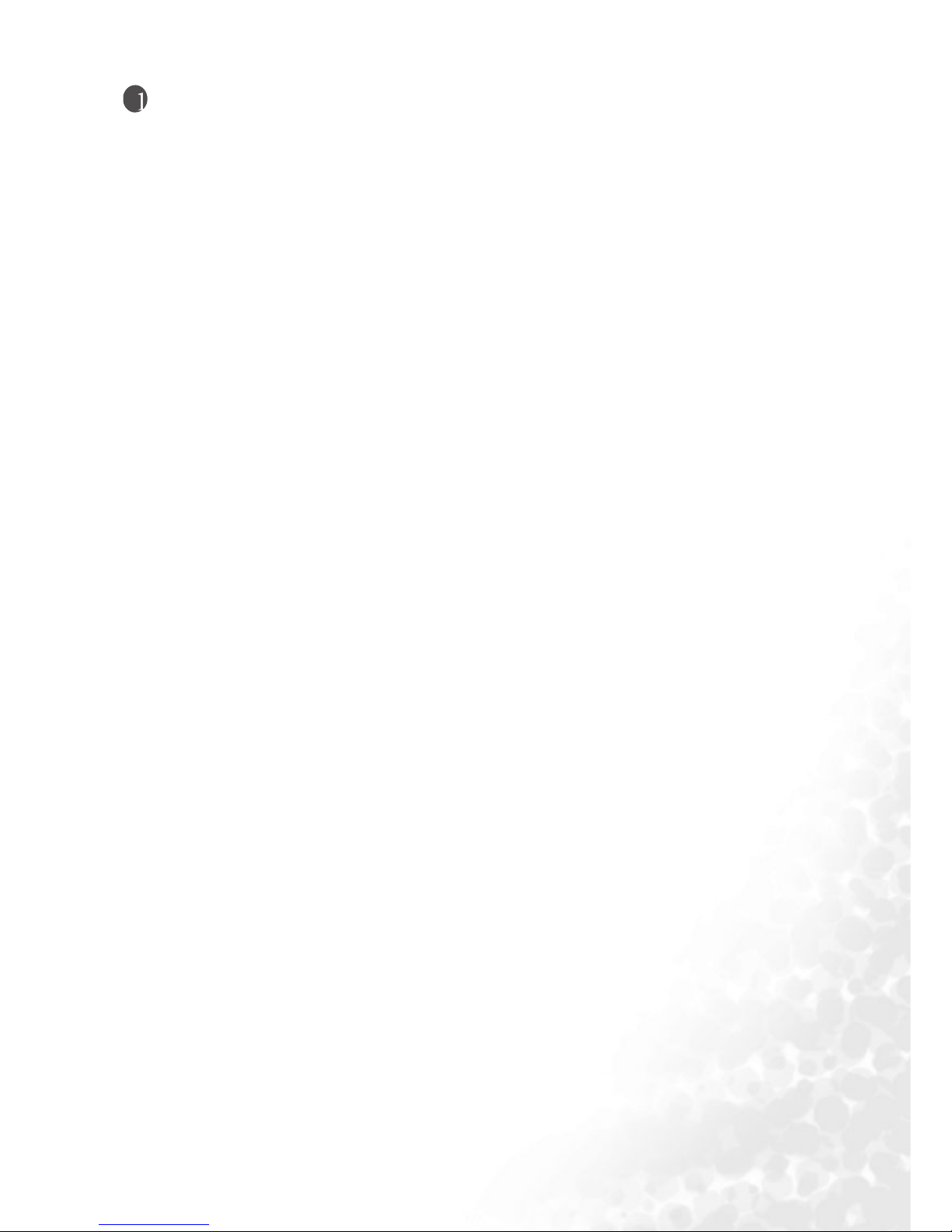Important Safety Instructions 3
9. Power cord protectionPower-supply cords should be routed so that they are not likely to be
walked on or snagged by items placed upon or against them. Pay particular attention to cords
at doors, plugs, receptacles, and the point where they exit from the product.
10. AttachmentsDo not use attachments not recommended by the manufacturer. Use of
improper attachments can result in accidents.
11. AccessoriesWhen the product is used on a trolley, care should be taken to avoid quick
stops, excessive force, and uneven surfaces that may cause the product and trolley to overturn,
damaging equipment or causing possible injury to the operator. Do not place this product on
an unstable trolley, stand, pedestal, bracket, or table. The product may fall, causing serious
injury to a child or adult and serious damage to the product. The product should be mounted
according to the manufacturer's instructions, and use only with a trolley, stand, pedestal,
bracket, or table recommended by the manufacturer.
12. ServicingDo not attempt to service the product yourself. Removing covers can expose you
to high voltage and other dangerous conditions. Request a qualified service person to
perform servicing.
13. Replacement partsIn case the product needs replacement parts, make sure that the service
person uses replacement parts specified by the manufacturer, or those with the same
characteristics and performance as the original parts. Use of unauthorized parts can result in
fire, electric shock and/or other danger.
14. OverloadingDo not overload wall outlets, extension cords, or convenience receptacles on
other equipment as this can result in a risk of fire or electric shock.
15. Entering of objects and liquidsNever poke an object into the product through vents or
openings. High voltage flows in the product, and inserting an object can cause electric shock
and/or short circuit internal parts. For the same reason, do not spill water or liquid on the
product.
16. Damage requiring serviceIf any of the following conditions occurs, unplug the power cord
from the AC outlet, and request a qualified service person to perform repairs.
• When the power cord or plug is damaged.
• When a liquid is spilled on the product or when objects have fallen into the product.
• When the product has been exposed to rain or water.
• When the product does not operate properly as described in the operating instructions.
• Do not touch the controls other than those described in the operating instructions. Improper
adjustment of controls not described in the instructions can cause damage, which often
requires extensive adjustment work by a qualified technician.
• If the product has been dropped or the cabinet has been damaged in any way.
• When the product displays an abnormal condition or exhibits a distinct change in
performance. Any noticeable abnormality in the product indicates that the product needs
servicing.
17. Safety checksUpon completion of service or repair work, request the service technician to
perform safety checks to ensure that the product is in proper operating condition.
8. Heat sourcesKeep the product away
from heat sources such as radiators,
heaters, stoves and other heat-generating
products (including amplifiers).