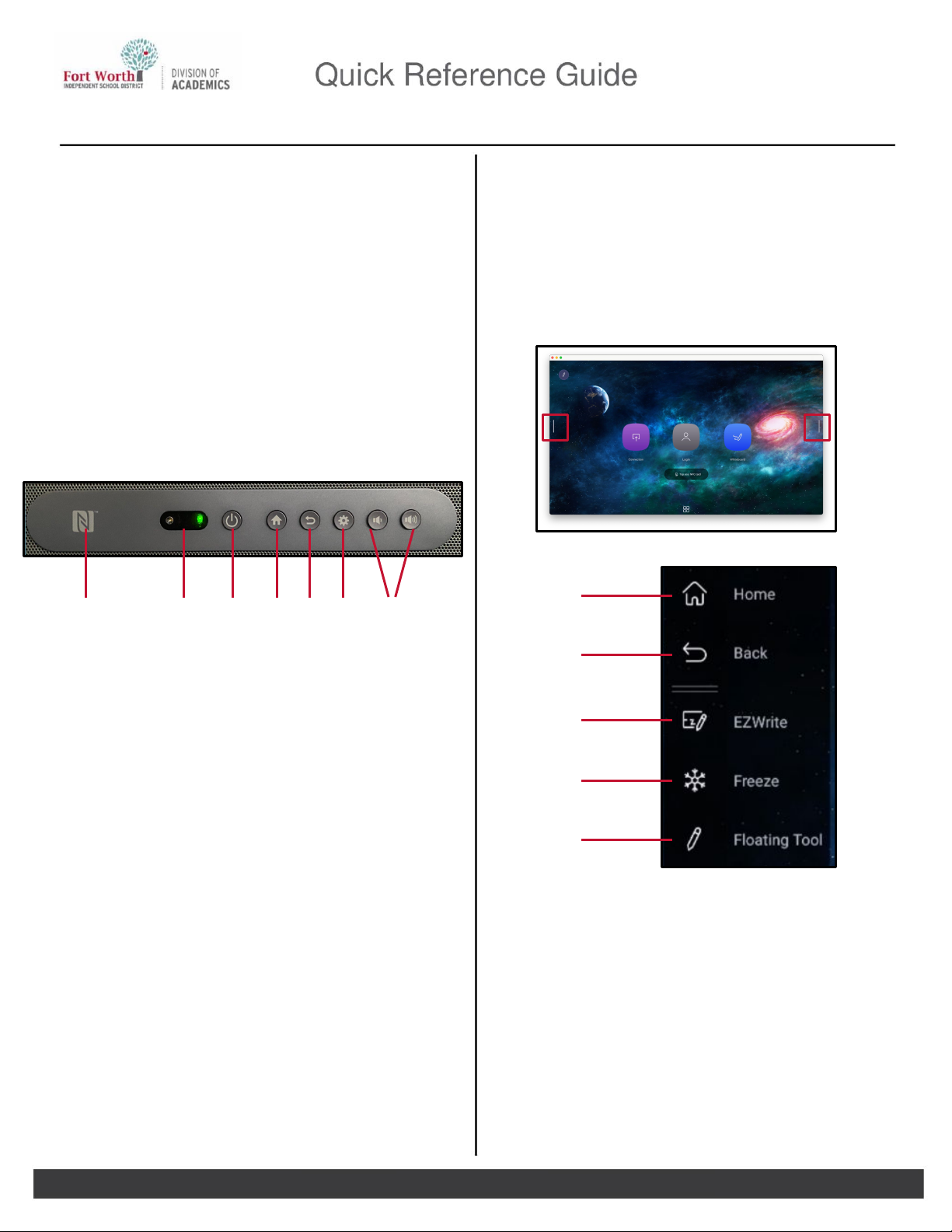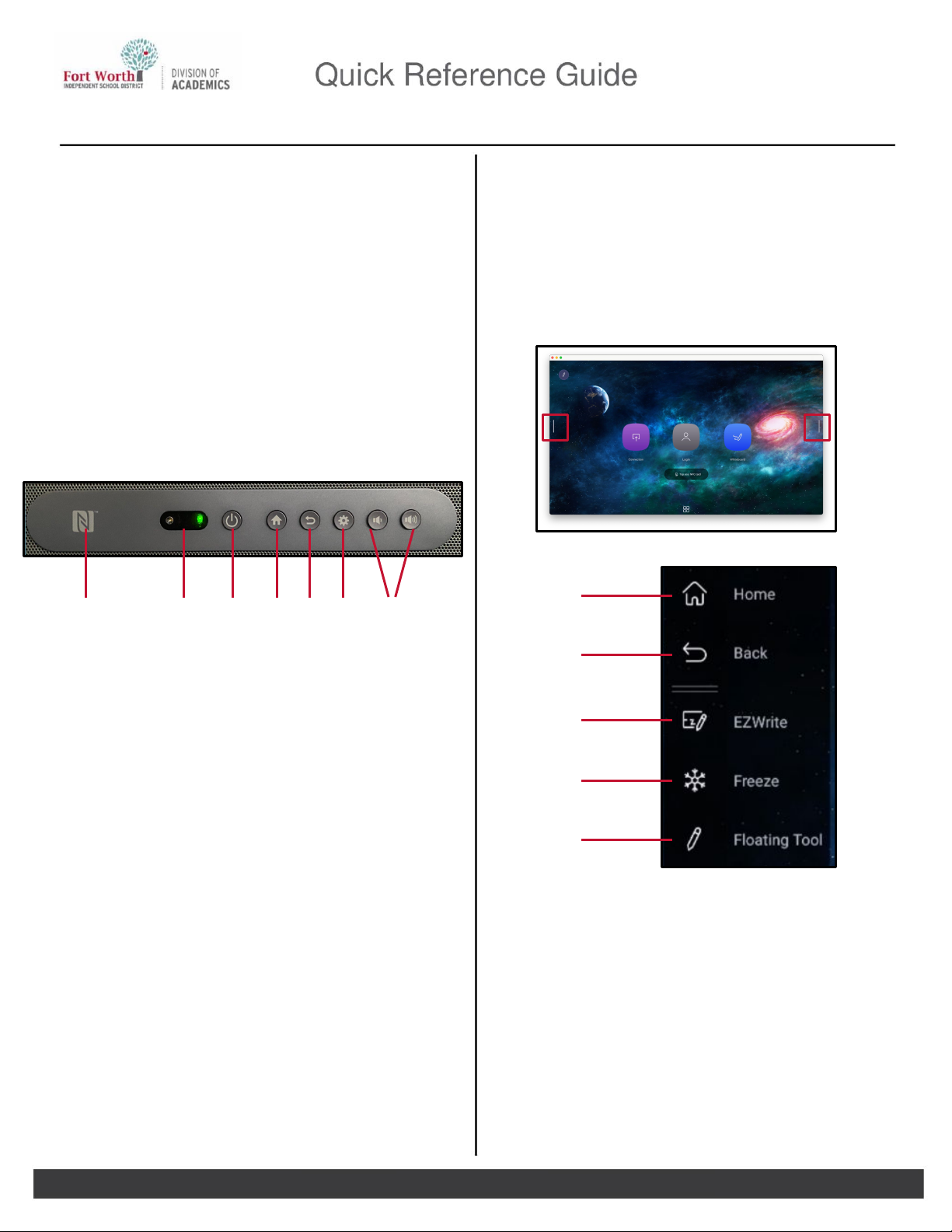
Getting Started with BenQ RP7503 Panel
Introduction
The BenQ Panel provides seamless, integrated,
and interactive learning. The panel is packed
with interactive tools that help teachers and
students make the most of instructional
moments. This quick reference guide provides
information on the control panel, sidebar menu,
and front and side input and output ports.
Control Panel
1. NFC Sensor: Tap NFC card here to login or
tap the end of the panel pen to activate
EZWrite.
2. Signal Receiver/Ambient Light Sensor:
Receiver for the panel’s wireless remote
and detects ambient light around the
display.
3. Power: Tap to enter energy saving mode.
Press and hold for 4 seconds or more to
power off.
4. Home: Tap to return to the main interface.
5. Back/Return: Tap to return to the previous
screen.
6. OSD Settings: Press to open or close the
OSD settings menu.
7. Volume: Adjust the volume of the panel
using the Volume Down or Volume Up
buttons.
Sidebar Menu
The Sidebar Menu is easily accessible from
the left-hand side or the right-hand side of the
BenQ Panel. The height of the Sidebar Menu
can be adjusted by dragging it up or down on
the side of the panel.
1. Home: Tap to return to the main interface.
2. Back: Tap to return to the previous screen.
3. EZWrite: Tap to enter EZWrite annotation
software.
4. Freeze: Tap to freeze the current screen.
5. Floating Tool: Tap to open the floating
annotation tool.
NOTE: As the panel is used, the Sidebar Menu
will update with recently used applications.
1 of 2Updated 04/18/2023 Division of Academics
1 2 3 4 5 6 7
1
2
3
4
5