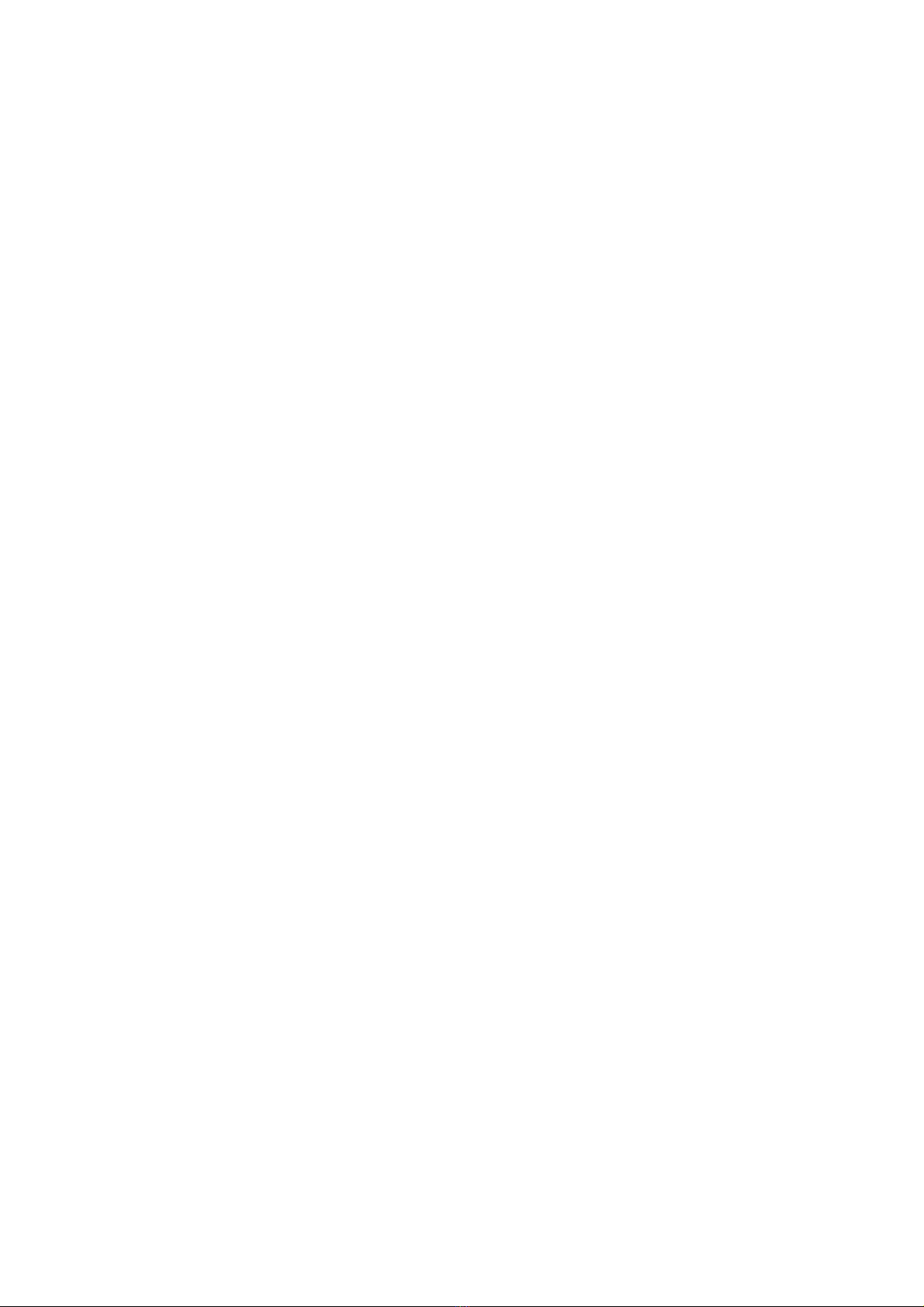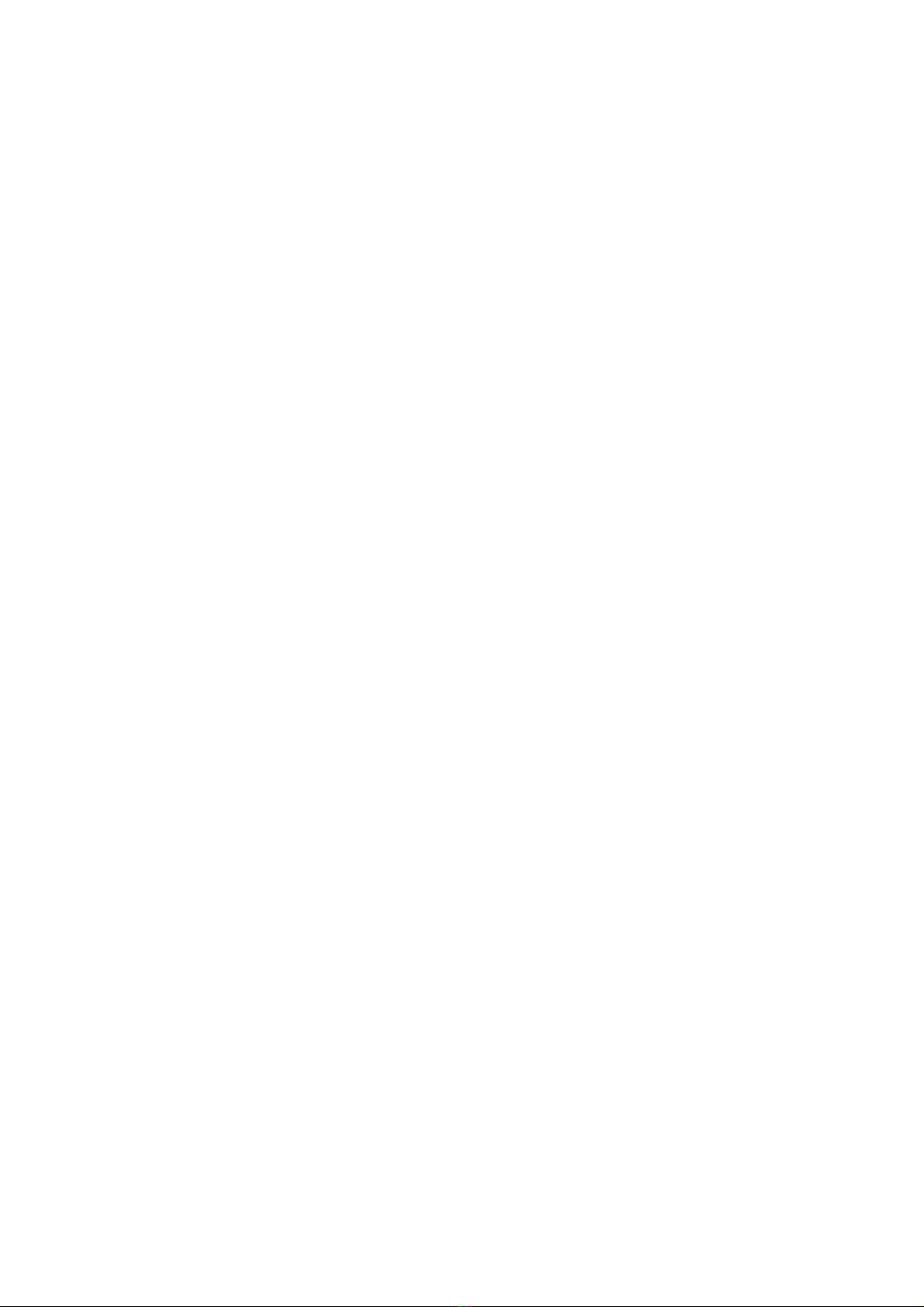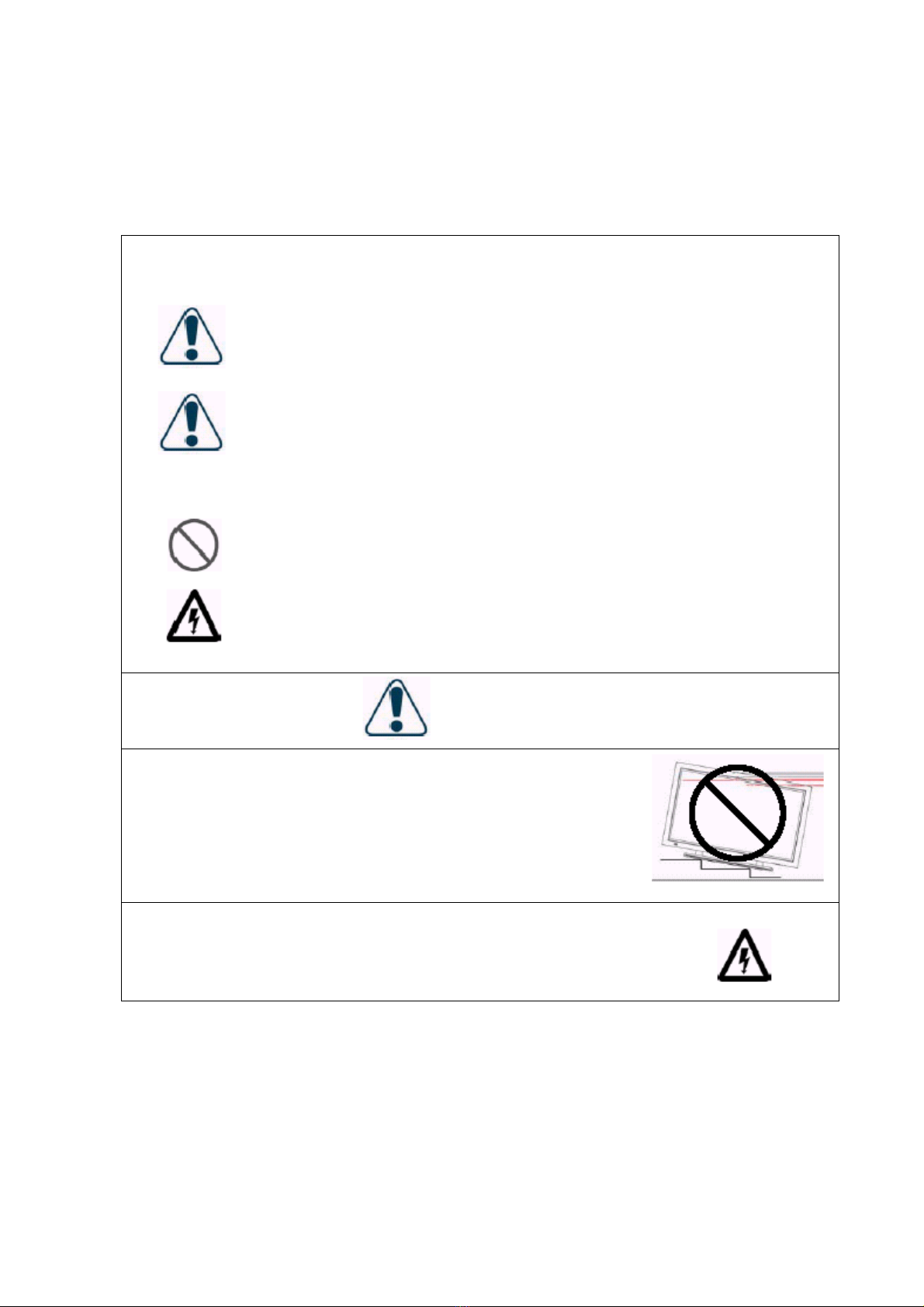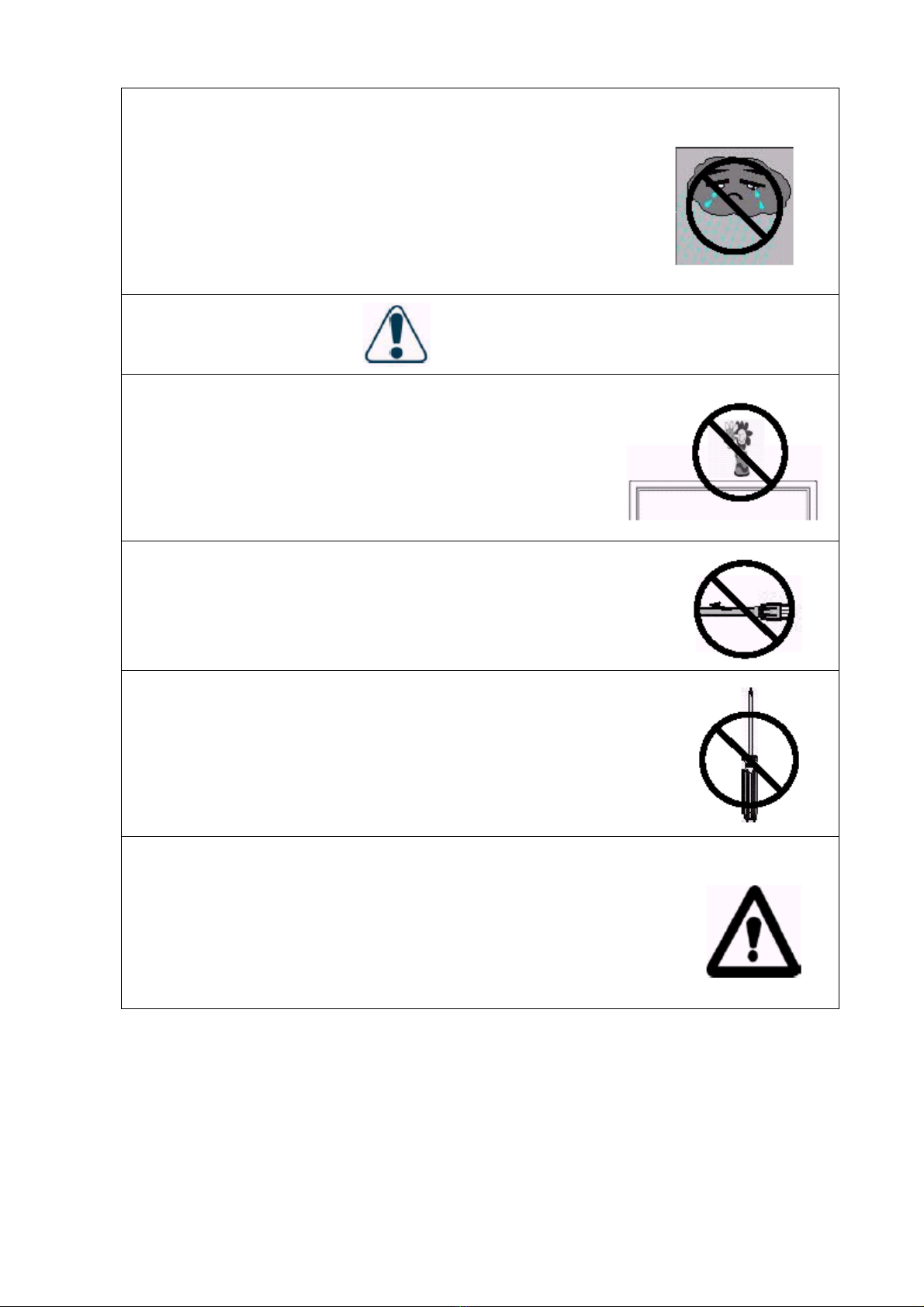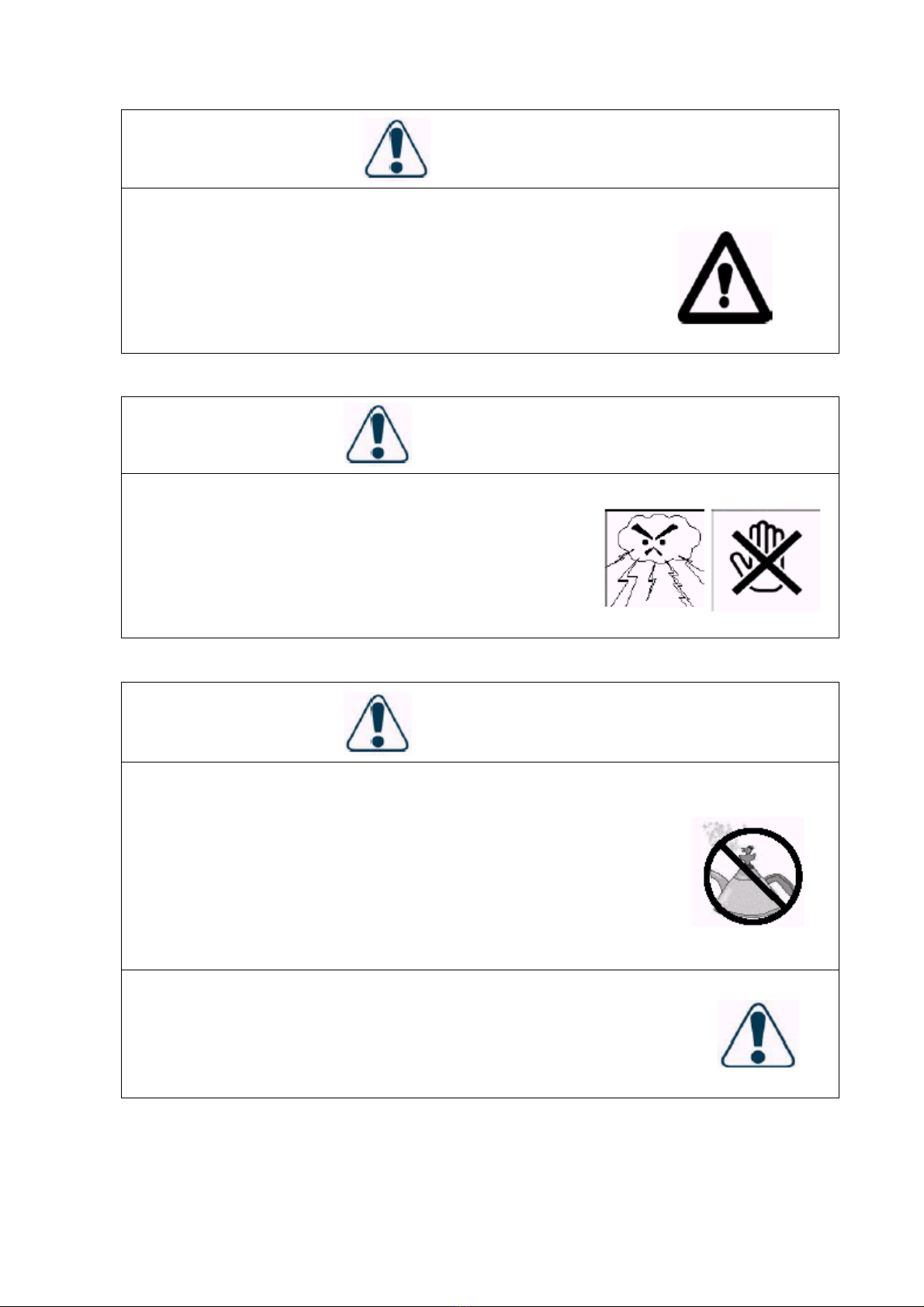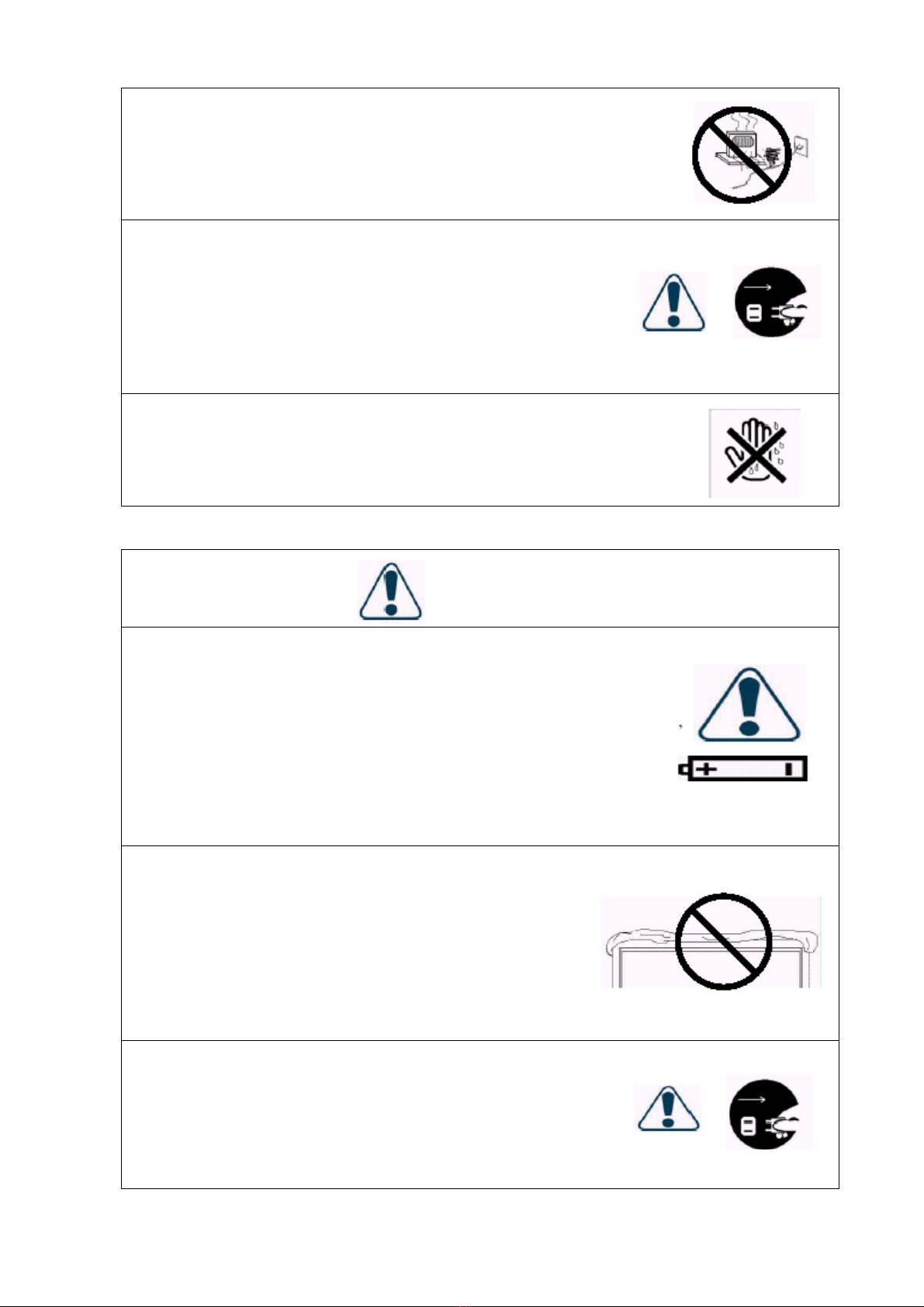3.1 Read all safety instructions and the User Manual before using the product.
3.2 The safety instructions and User Manual shall be maintained in good condition for future
use.
3.3 Special attention shall be paid to the warnings on the User Manual.
3.4 The User Manual shall be observed when using the product.
3.5 Unplug the power connector before cleaning the product. A wet cloth is sufficient for
the cleaning of the product and don’t use liquid or spraying cleaner for cleaning purpose.
3.6 Use the accessories recommended by the manufacturer to avoid any risk.
3.7 Keep the product away from any water source. When moving the product from lower
temperature to high temperature environments, drops of water may condense on the
housing. Don’t turn on the Display immediately so as not to cause fire, electric shock or
other risks.
3.8 Don’t install the product on unstable wagons, racks or tables to avoid falling, hurt or
material damage. The installation of the product shall be conducted in accordance with
the instructions of the manufacturer and by using the support recommended by the
manufacturer.
3.9 When installing the product on a wagon, emergency stop or forceful push of the wagon is
prohibited. It is also not allowed to drive the wagon through an uneven ground to avoid
falling, hurt or material damage.
3.10 The openings on the back of the product provide a ventilation function and can ensure the
reliability of the operation from being affected by overheats. The vents shall not be
blocked or closed, especially when the product is installed on your bed, sofa, blanket or
other similar surfaces. Expect for a good ventilation condition is available, don’t
installed the product in an embedded rack or bookcase. The installation shall be
conducted in accordance with the instructions of the manufacturer.
To ensure good ventilation, a distance of more than 10cm shall be maintained
between the Display and any other furniture.
3.11 Energize the product with the voltage specified on the power supply label. Contact your
dealer or local power station when you don’t know the voltage of your power source.
3.12 The three-wire power connector attached to the product shall only plug into the jack with
a grounding terminal. When you encounter any difficult in the plugging of the power
connector, contact electricity technicians for assistance and don’t damage the ground
terminal of the power connector.
3.13 The power cable shall be fixed along with its patch. Don’t lead the power cable through
the passageway or have it pressed by other objects. Special attention shall be paid to the
wiring at the door and of the power connector and other plugs and jacks.
3.14 when it lightens or the product will not be used for a long time, remove the power cable
and all other cables from the jacks to avoid any damage caused by the lightning or the
surge of the power source.
3.15 Don’t overload the power jack. Using extended lines or the jacks of other appliances
may cause fire of electric shock.
3.16 Don’t put any object from the vents; otherwise, high voltage may be induced and causes
short circuit, fire or electric shock. Water sprayed to the product is prohibited.
3.17 Opening or removing the back cover may expose you in high voltage or other risks.
When repair is required, contact qualified service staffs and don’t repair the Display by
yourself.
3.18 Unplug the power connector and contact with qualified service staffs when the following
incidents occur:
The power supply or connector fails.
Liquid sprays or any object drops into the Display.
7