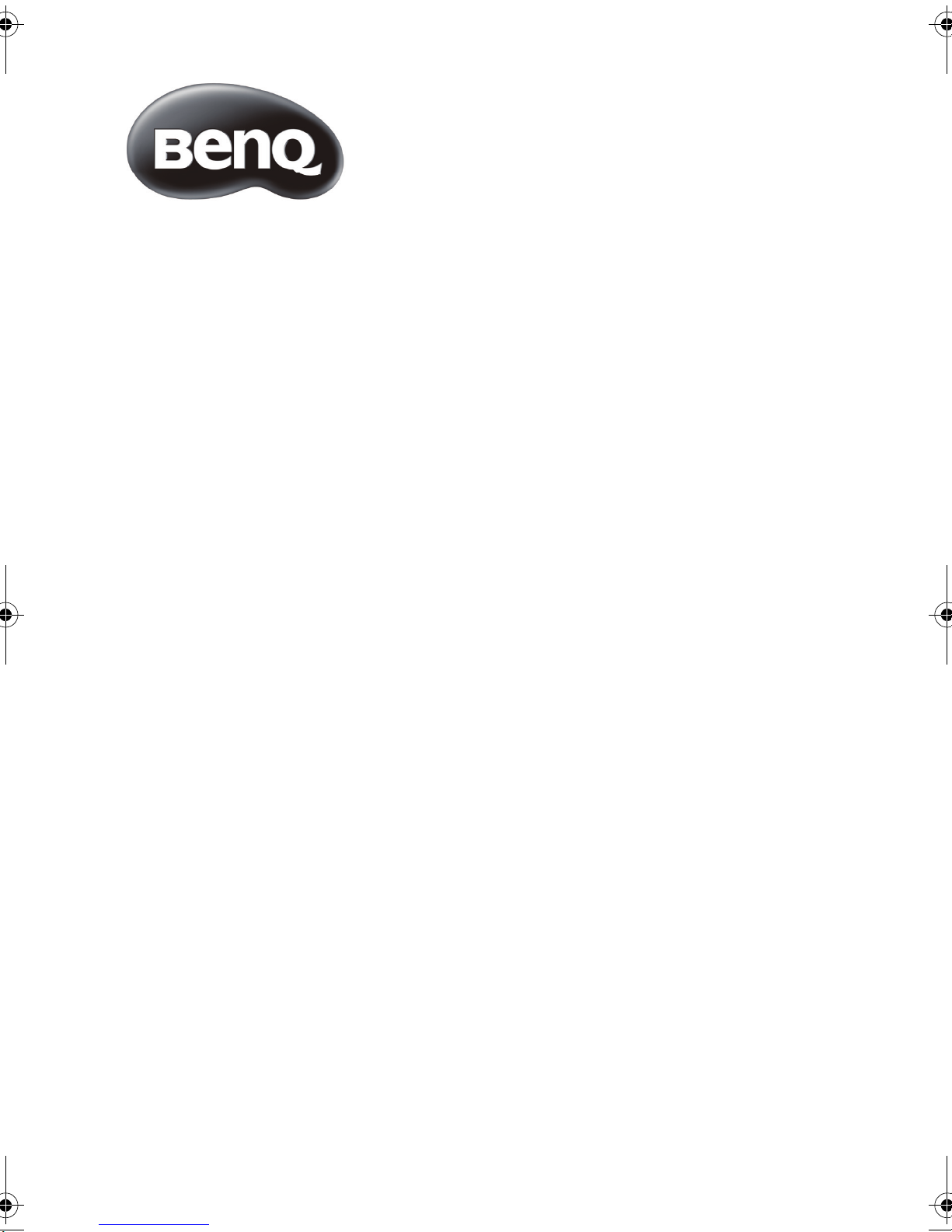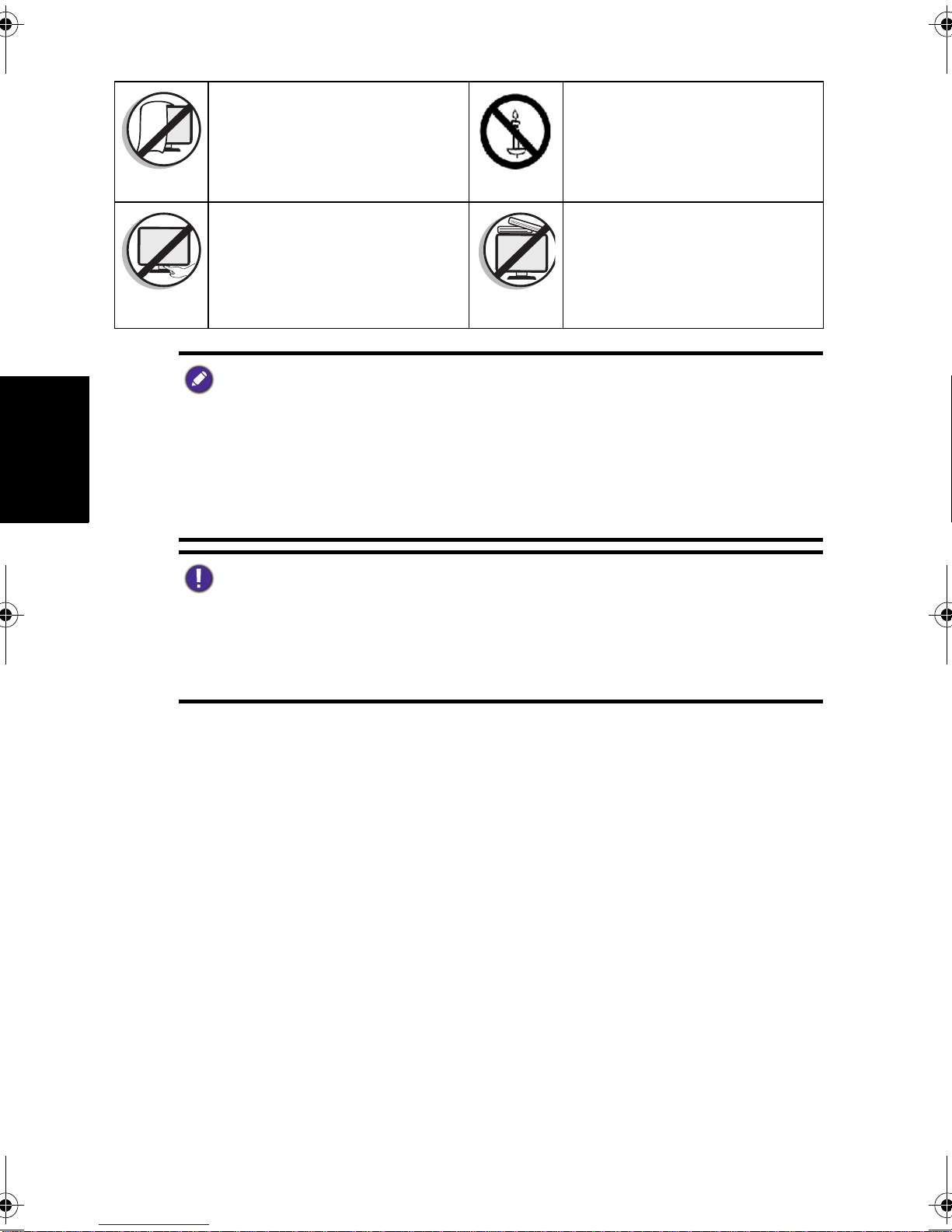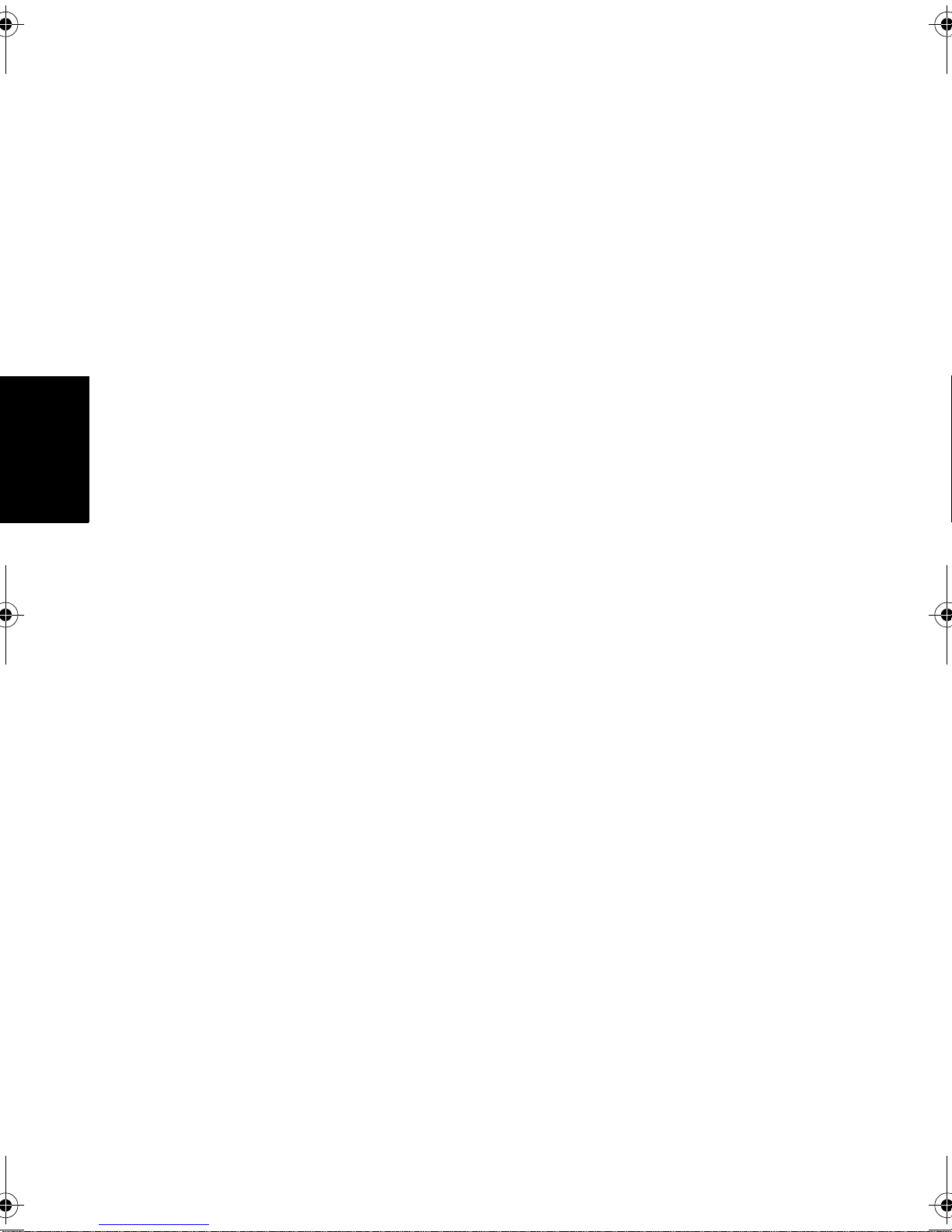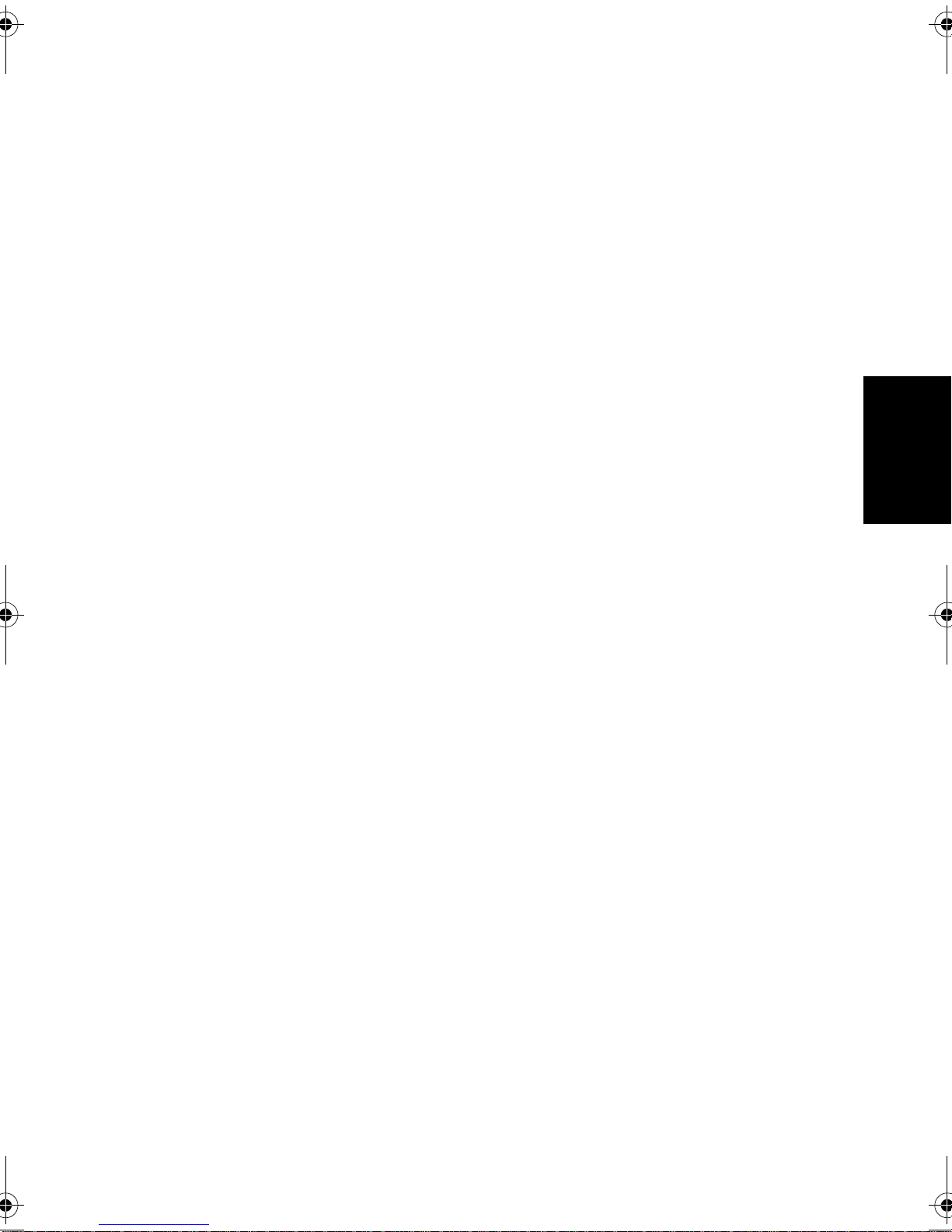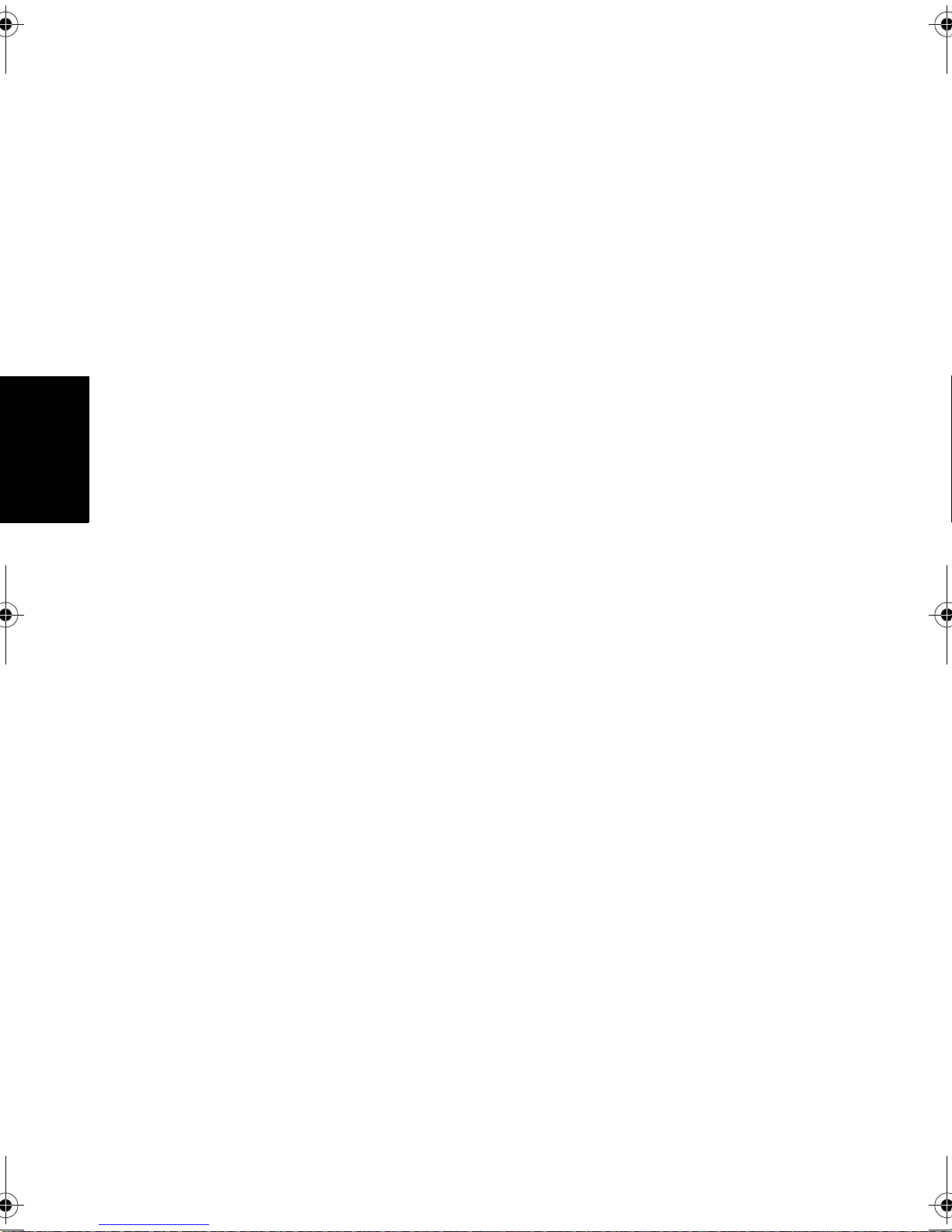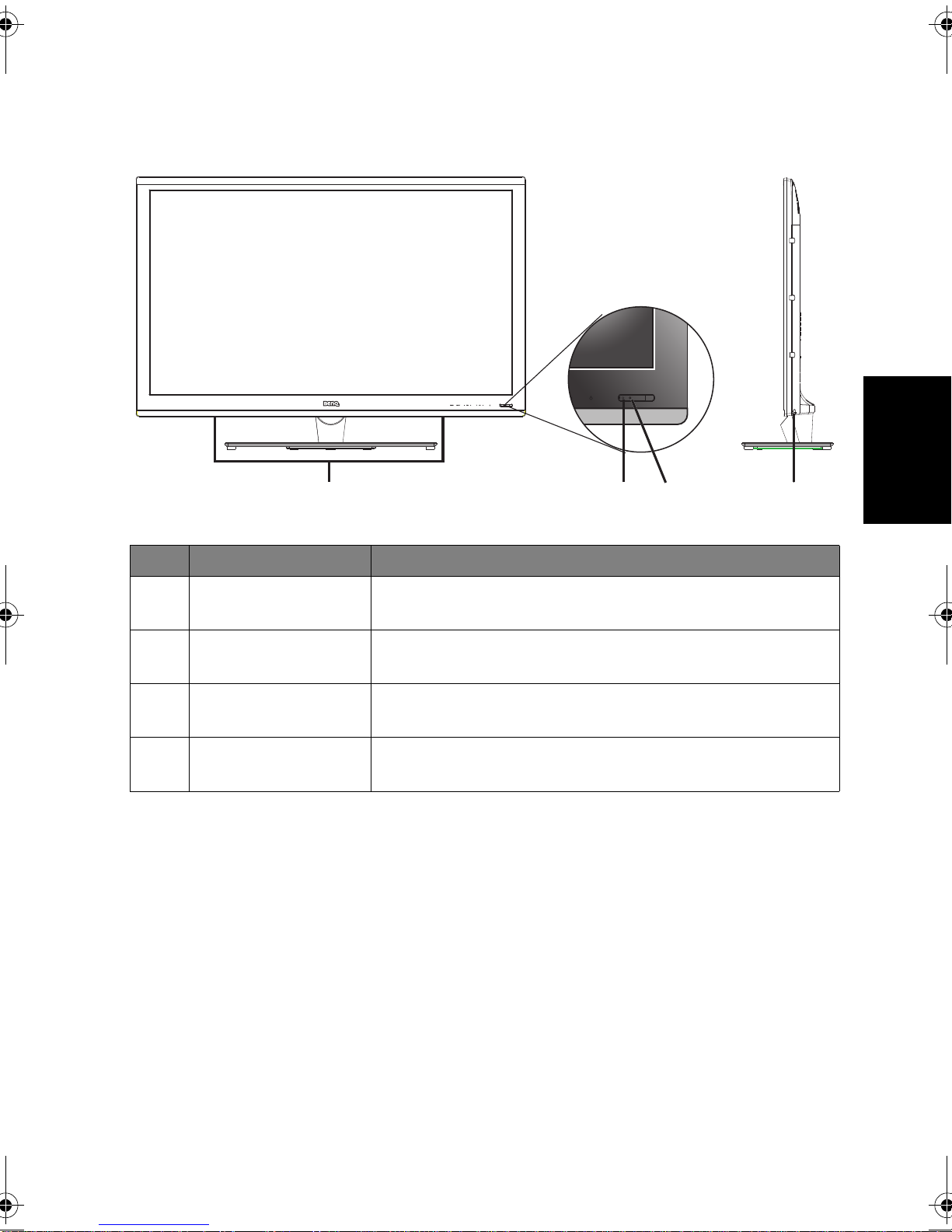Care and cleaning information4
English
Care and cleaning information
• Always turn off and disconnect the TV from the mains power before cleaning.
• Do not use cream, liquid, aerosol or spray cleaners. Use only a slightly damp well
wrung-out (drip-free) and lint-free, clean soft cloth and lightly wipe the TV.
• If necessary, use a pH-neutral liquid dish-washing detergent diluted with water on a
separate clean lint-free cloth to remove oil or grease marks. Wipe over again with a
clean dry lint-free cloth to remove any smear marks.
• When cleaning the TV (including the frame around the screen), please use a proper
cleaning tool harmless to the materials used by the TV in order to avoid possible
scratches or damages.
• Under close examination and in certain circumstances, you may notice that a few
non-active pixels appear on the screen as a fixed point of color. Please note that this
does not affect the performance of your product as it is usually not visible at normal
viewing distances.
• If the TV is not going to be used for an extended period of time (like when you are
going away for holidays), it should be switched off and unplugged from the wall
outlet. You should also consider removing the batteries from the remote control (as
they may leak).
• The TV is not suitable for installation on certain transportation vehicles (such as
cars, yachts, and so on) to avoid possible damage to the TV because of vibration.
Do not cover or block the vents
and openings while the TV is
switched on.
To prevent the spread of fire,
keep candles or other open
flames away from the TV at all
times.
Do not insert your fingers or any
foreign objects into the hinge
and its surrounding area to avoid
possible injury to you or damage
to the TV.
Do not apply excessive force or
place heavy stuff on the TV to
avoid possible damage.
• Only use the power cord supplied with the TV. Never use a power cord which appears
damaged or frayed, or change the plug type on the power cord.
• Use only a properly grounded plug and receptacle. -- An improper ground may cause
electric shock or equipment damage (Class l Equipment only).
• Be aware of the total loading when using extension cords or multiple outlet power
boards.
• When installing the TV, incorporate a readily accessible disconnect device in the fixed
wiring, or connect the power cord to socket-outlet which must be provided near the
TV and easily accessible. If a fault should occur during operation of the unit, operate
the disconnect device to switch the power supply off, or disconnect the power cord.
• This TV has been engineered and manufactured with the highest priority on safety,
however, IMPROPER HANDLING OR USE CAN RESULT IN POTENTIAL
ELECTRICAL SHOCK OR FIRE HAZARD. Please handle this TV with care. If
damaged, turn off the power and unplug the power cord from the TV. Transport the
TV to your nearest BenQ authorized service center for repair.
• There are no user serviceable parts in this TV. Never unscrew or remove any covers.
There are dangerous voltages inside. Turn off the power and unplug the power cord
before moving the TV.
X46_X55 UM - SC for EN Translation.book Page 4 Thursday, September 22, 2011 10:28 AM