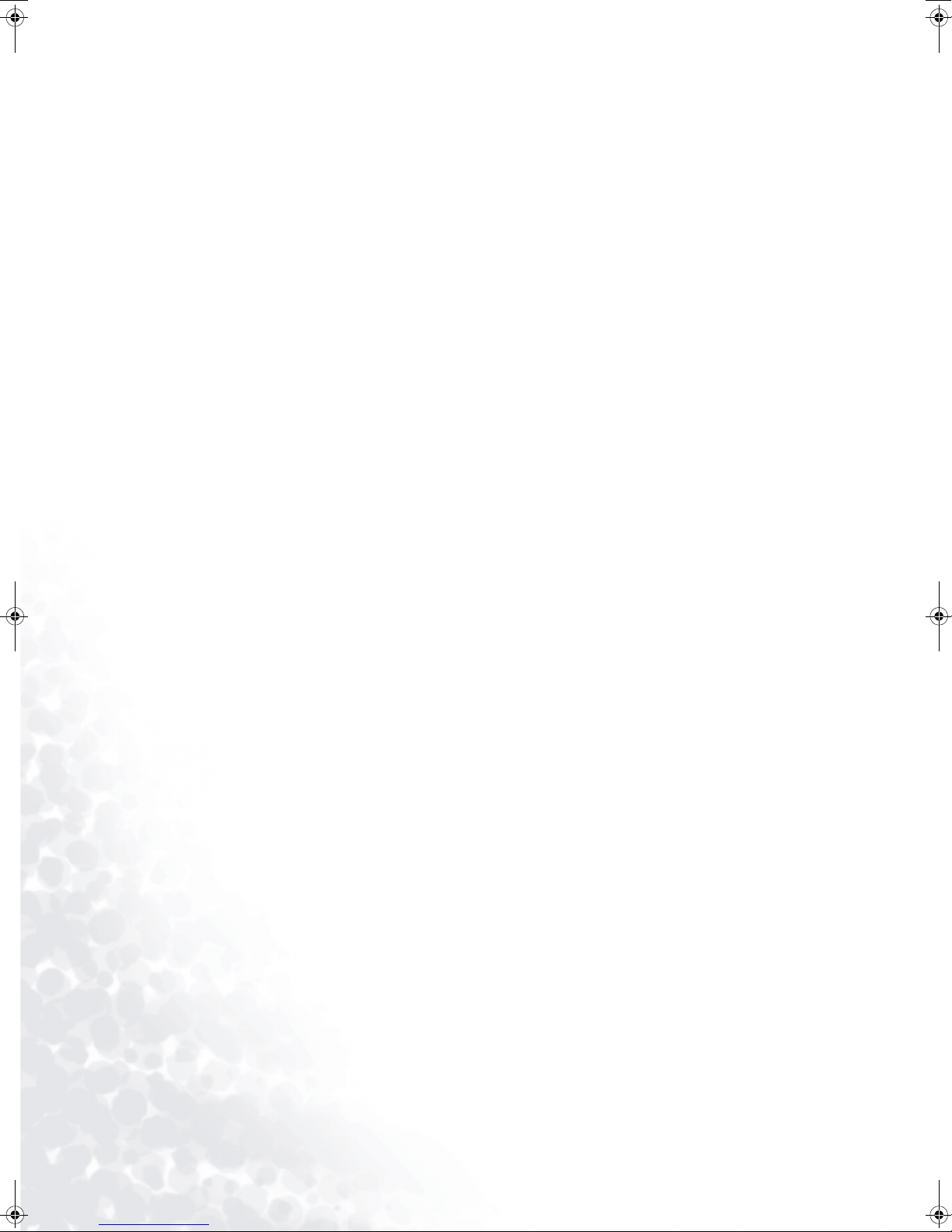product.Power-supply cords should be routed so that they are not likely to be walked on or
snagged by items placed upon or against them. Pay particular attention to cords at doors,
plugs, receptacles, and the point where they exit from the product.
11. AttachmentsDo not use attachments not recommended by the manufacturer. Use of
improper attachments can result in accidents.
12. AccessoriesWhen the product is used on a trolley, care should be taken to avoid quick
stops, excessive force, and uneven surfaces that may cause the product and trolley to
overturn, damaging equipment or causing possible injury to the operator. Do not place this
product on an unstable trolley, stand, pedestal, bracket, or table. The product may fall,
causing serious injury to a child or adult and serious damage to the product. The product
should be mounted according to the manufacturer's instructions, and use only with a
trolley, stand, pedestal, bracket, or table recommended by the manufacturer.
13. ServicingDo not attempt to service the product yourself. Removing covers can expose you
to high voltage and other dangerous conditions. Request a qualified service person to
perform servicing.
14. Replacement partsIn case the product needs replacement parts, make sure that the service
person uses replacement parts specified by the manufacturer, or those with the same
characteristics and performance as the original parts. Use of unauthorized parts can result in
fire, electric shock and/or other danger.
15. Power sourceThis product is intended to be supplied by a listed power supply, output
rated 19 V DC, 3A minimum, indicated on the marking label. If you are not sure of the type
of power supply to your home, consult your product dealer or local power company. For
added protection for your TV, unplug it from the wall outlet and disconnect the cable system
when it is left unattended and unused for long periods of time. This will prevent damage due
to lightning and power line surges. When the unit has to be used with another power supply
voltage, the power cable must be changed. Consult your product dealer. The socket outlet
should be installed near the equipment and easily accessible. The power supply voltage
rating of this product's AC adaptor is AC100-240V. The power cord attached conforms to
the following power supply voltage. Use only the power cord designated by our dealer to
ensure safety and EMC. When connecting other products such as VCRs and personal
computers, you should turn off the power of the unit for protection against electric shock. If
the AC adapter is misplaced or needs to be replaced, obtain the same type of adapter from a
BenQ service center or your dealer.
16. OverloadingDo not overload wall outlets, extension cords, or convenience receptacles on
other equipment as this can result in a risk of fire or electric shock.
17. Entering of objects and liquidsNever poke an object into the product through vents or
openings. High voltage flows in the product, and inserting an object can cause electric shock
and/or short internal parts. For the same reason, do not spill water or liquid on the product.
18. Damage requiring serviceIf any of the following conditions occurs, unplug the power cord
from the AC outlet, and request a qualified service person to perform repairs.
• When the power cord or plug is damaged.
• When a liquid is spilled on the product or when objects have fallen into the product.
• When the product has been exposed to rain or water.
• When the product does not operate properly as described in the operating instructions.
• Do not touch the controls other than those described in the operating instructions. Improper
adjustment of controls not described in the instructions can cause damage, which often
requires extensive adjustment work by a qualified technician.
• If the product has been dropped or the cabinet has been damaged in any way.
• When the product displays an abnormal condition or exhibits a distinct change in
performance. Any noticeable abnormality in the product indicates that the product needs
servicing.
DV2050EN.book Page 4 Friday, October 8, 2004 10:41 AM