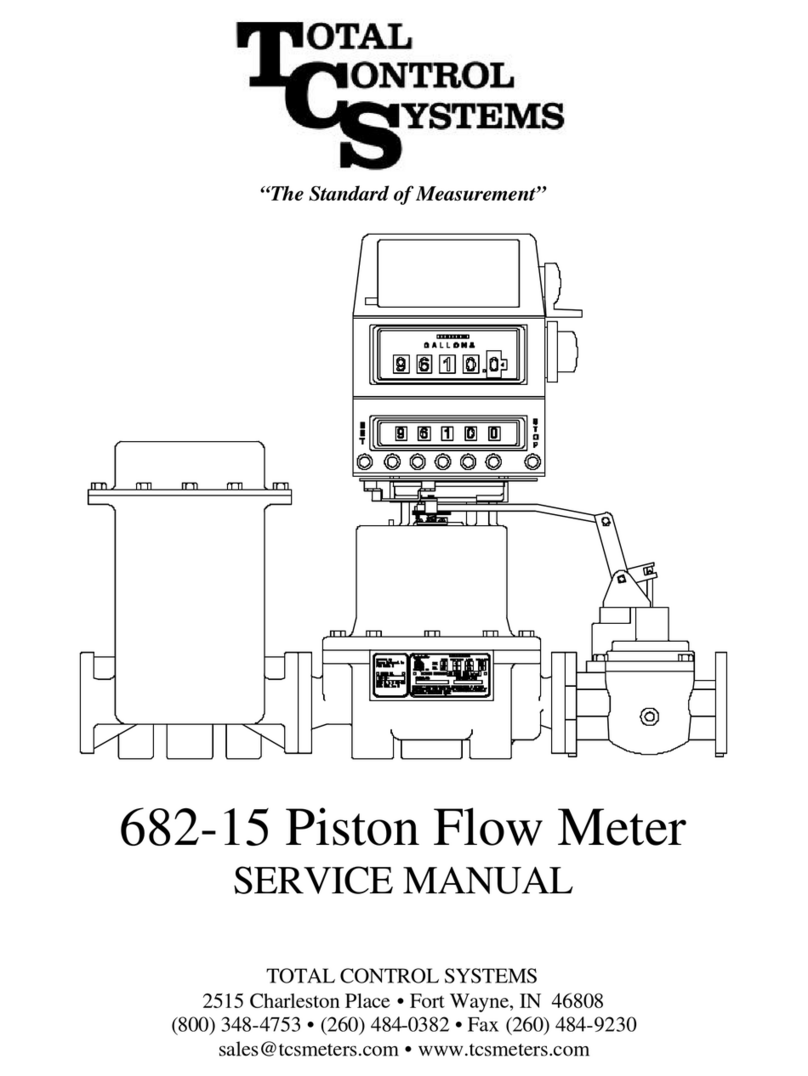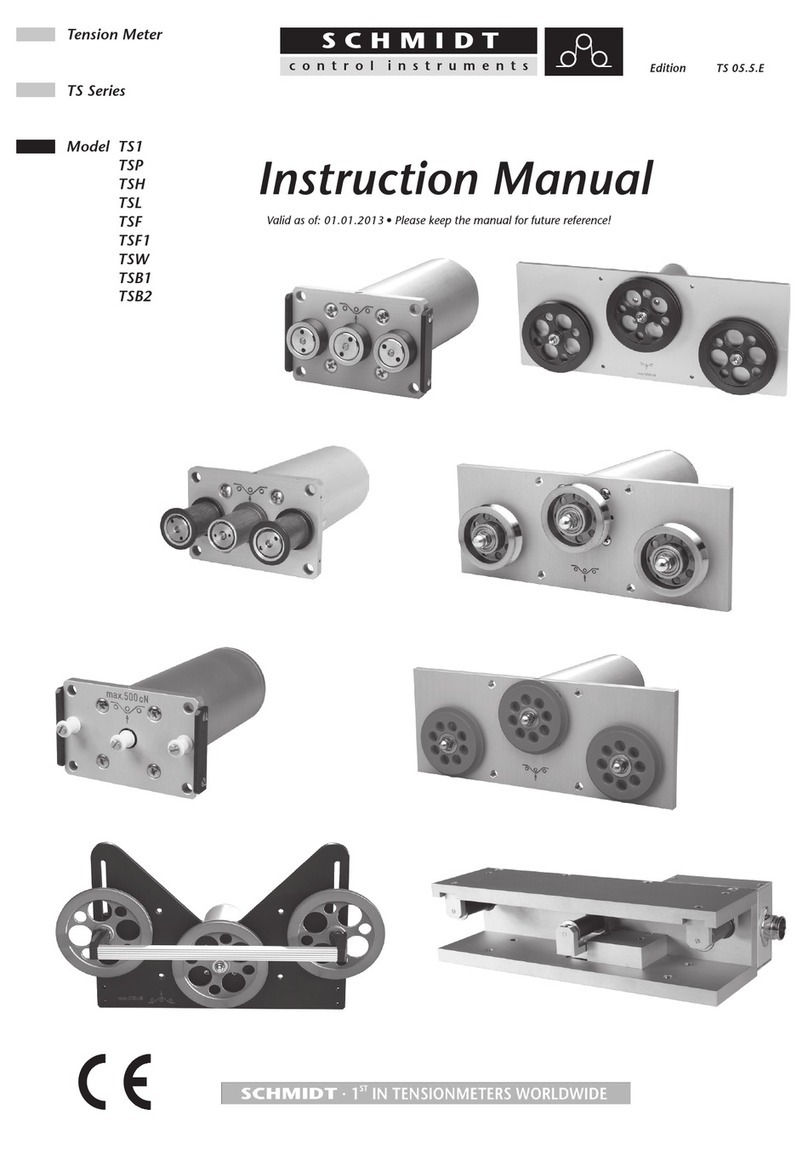Benstone Impaq Elite User manual

Impaq Elite™ Dynamic Signal Analyzer
User Manual
Edition: January, 2011
Benstone Instruments, Inc.- 32905 Northland Court- St. Paul, MN 55045
Telephone: 651-257-6500 www.benstone.com
Copyright ©2005,6 all rights reserved

2
Contents
1
WELCOME .................................................................................................................................. 4
1.1
S
YSTEM
C
ONTENTS
..............................................................................................................4
1.2
Q
UALITY
C
ONTROL
-
C
ALIBRATION
....................................................................................4
1.3
U
SING
T
HIS
M
ANUAL
............................................................................................................4
1.4
H
ELP
......................................................................................................................................5
2
INTRODUCTION ........................................................................................................................ 6
2.1
L
AYOUT OF THE
I
MPAQ
E
LITE
™...........................................................................................6
2.2
MAIN KEYPAD
.........................................................................................................................7
2.3
FUNCTION KEYPAD
................................................................................................................8
2.4
C
ONNECTORS
........................................................................................................................8
2.5
T
URNING
O
N
..........................................................................................................................9
2.6
C
HARGING THE BATTERY
....................................................................................................10
2.7
S
PECIFICATION
.................................................................................................................... 11
3
UTILITY PROGRAM................................................................................................................ 12
3.1
S
YSTEM
M
ENU
....................................................................................................................12
3.2
O
PTION
M
ENU
.....................................................................................................................12
3.3
P
ROGRAM
L
IST
...................................................................................................................13
4
FFT PROGRAM......................................................................................................................... 14
4.1
R
UN
FFT
PROGRAM
............................................................................................................14
4.2
N
AVIGATING THE DISPLAYS
.................................................................................................14
4.3
N
AVIGATION BETWEEN ACTIVE AND INACTIVE DISPLAYS
....................................................15
4.4
M
AXIMIZE AND RESTORE A WINDOW
...................................................................................15
4.5
S
OFT KEY MENU
:
F
ILE
.........................................................................................................18
4.6
S
OFT KEY MENU
:
S
ETUP
.....................................................................................................21
4.7
M
ODE MENU
:
S
ELECTING SINGLE BLOCK OR WATERFALL ANALYSIS
................................21
4.8
M
EASUREMENT
M
ENU
:
S
ETTING UP THE MEASUREMENT PARAMETERS
...........................22
4.9
C
HANNEL
M
ENU
:
S
ETTING UP THE PARAMETERS OF INPUT CHANNELS
............................25
4.10
E
NGINEERING
U
NIT
M
ENU
:
S
ETTING UP THE
E
NGINEERING
U
NITS
...................................28
4.11
S
OFT
K
EY
M
ENU
:
D
ISPLAY
.................................................................................................31
4.12
T
RACE
S
ETUP
.....................................................................................................................34
4.13
S
ELECTING A FUNCTION FROM
T
RACE
S
ETUP MENU
.........................................................35
4.14
S
ELECTING THE TYPE OF
Y
AXIS FROM
T
RACE
S
ETUP MENU
............................................36
4.15
S
ETTING UP DATA TRACES DISPLAYED IN THE DATA WINDOW
............................................37
4.16
S
OFT KEY MENU
:
T
OOLS
.....................................................................................................38
4.17
S
TATUS
B
AR
........................................................................................................................42

3
4.18
W
ATERFALL
M
EASUREMENT
...............................................................................................43
4.19
S
TEP
C
ONTROL OF
W
ATERFALL
M
EASUREMENTS
............................................................43
4.20
N
AVIGATING THE
D
ISPLAY OF
W
ATERFALL
P
LOT
...............................................................44
4.21
T
OOLS
.................................................................................................................................48

4
1 Welcome
Please Read Before Proceeding
THE BATTERY IS NOT CHARGED WHEN YOU TAKE IT OUT OF THE BOX.
DO NOT REMOVE THE BATTERY PACK WHEN THE DEVICE IS CHARGING.
YOUR WARRANTY IS INVALIDATED IF YOU OPEN OR TAMPER WITH THE DEVICE’S
OUTER CASING.
Congratulations on your purchase of the Impaq Elite™ Dynamic Signal
Analyzer. This instrument is built with pride and has features that you will find
useful in your measurements. This manual will provide you with all the
information you require to get the greatest benefit from your measurement
system.
Engineers, technicians and maintenance personnel will find that the Impaq
Elite™ is intuitive, has an easy-to-use keypad and touch screen, and is
invaluable for advance sound and vibration measurements.
The Benstone Instruments Dynamic Signal Analyzer is very flexible. Your
system may have come with only one software feature, but the Impaq Elite™ is
designed for easy upgrade of software features as needed by the user.
1.1 System Contents
Your system includes this manual, the analyzer, battery charger, Lithium-ion
battery, a Compact Flash card, USB cable, a hard carrying case, an utility
program CD and other optional accessories (if any).
1.2 Quality Control - Calibration
Your system has been calibrated to the highest standards. The Impaq Elite™
has gone through a series of testing including a 24 hours burn-in period, and
has passed CE Certification and is rated at IP 65 for splash and harsh
environments.
1.3 Using This Manual
In this manual you will find information for using the various features of the
Impaq Elite™. Once you become familiar with the system, you will only need
to refer occasionally to this manual for specifications or to certain aspects of
operation.

5
1.4 Help
Benstone Instruments wants to help you get the most from your system. If
there is anything else we can do, please feel free to call or Email us.
Telephone: 651-257-6500
Fax: 651-357-4004
General information: info@benstone.com
Or you can visit our website at: www.benstone.com
The website is the first place to look for product updates, application notes, or
technical tips.

6
2 Introduction
This chapter gives a general introduction to the Impaq Elite™. It provides
an overview of the layout, keypad, connectors and other hard ware features.
Detail of the individual operation of each function will be described in later
chapters
2.1 Layout of the Impaq Elite™
Connectors
Storage card and USB 1.1 connector
Main keypad
Function keypad
Logo and power indicator
Color TFT touch screen
Screw hole for tripod
Fold-able stand
Battery compartment & cover
H
and strap
Shoulder
strap

7
2.2 main keypad
On/off key – use this key to turn the instrument on
or off.
Navigation keys – Use these keys to move a focus
or a cursor in the following occasions:
Move a cursor to left or right
Move the focus in a list of options
Select an active window
OK key – Use this key for the following operations:
Enter or confirm a selection
Call out the trace setup menu
Cancel Key – Use this key for the following operations:
Escape or abort from a menu
Backspace when entering a string
Plus key – Zoom in or user define
Minus key – Zoom out or user define
Dot key – Change type of cursor or user define
Numeral keys – Use these keys to input a
number
Start/Stop key – Use this key to start or stop a
measurement.

8
2.3 function keypad
There are 4 function keys underneath the LCD screen. The function of each
key is defined by the corresponding menu at the bottom of the LCD screen.
Note: Most of the functions can be accessed by both the keypad and by
clicking on the touch screen with your fingers. You may find that the keypad is
easier, or prefer using the touch screen display. Either way, you can choose
the method that best fits your needs.
2.4 Connectors
On top of the Impaq Elite is a series of connectors to provide an interface to
accept external signals (usually from your sensors), power supply or to output
communications with external devices like a computer.
DC: DC power supply
AUX: Tacho input, TTL output and RS-232C interface
234: Triaxial input connector, connecting to channel 2,3 and 4
Channel 1
Channel 2
Channel 3 (BNC input connectors)
Channel 4
Channel 1
Channel 2
Channel 3 (LEMO 7 pin connectors for microphones)
Channel 4

9
2.5 Turning On
Press and hold the on/off key to turn on your Impaq Elite. It takes several
seconds to load the operational system, and then the instrument will show you
the main display as follows.
(Double tap the icon to run a
program)
Your display will show the icons of programs installed. You may only have
one program, or may have several programs depending on what was
purchased. At the lower right corner, you can see the clock and the battery
power gage.
To run a program, move the focus to the program icon with navigation keys,
and press OK key to run it. You can also run a program by double tapping the
icon with your finger.

10
2.6 Charging the battery
The Impaq Elite is designed to run continuously up to 6 hours with a fully
charged battery. When you turn on your Impaq Elite, you can see the
condition of the battery power gage at the lower right corner of the screen.
To charge your Impaq Elite, plug the connector of power supply to the DC
connector of Impaq Elite. The power supply unit accepts 100 ~ 200 V AC
power. During the charging process, if you turn on the instrument, you’ll
see that the battery power gage scrolling in red color. It is normal that the
casing of the instrument gets a little bit warm during charging.
You can also charge the battery or a backup battery via an optional
charging station. You can extend the operational hour in the field by
replacing the battery with a backup one.
Optional charging station and backup battery.
Handle battery packs carefully
This product contains a Li-ion battery. There is a risk of fire and burns if the
battery pack is handled improperly. Do not attempt to open or service the
battery pack. Do not disassemble, crush, puncture, short external contacts or
circuits, dispose of in fire or water, or expose a battery pack to temperatures
higher than 60˚C (140˚F).
Power
Supply
100 ~ 200 Vac

11
2.7 Specification
Operating System
Windows CE
Number of Input
Channels
4 Analog inputs, 1 TTL input and 1 TTL output
Connector Style 7 pin Lemo and BNC on 4 Input Channels, 6 pin Lemo on
Auxiliary Channel, 3 pin LEMO power supply and 4 pin
LEMO triaxial input
Channel Coupling
AC, DC, ICP, 200V Microphone, 0V Microphone
Auxiliary Channel TTL In, (from external trigger), TTL Out, RS-232C to
Printer
DSP Processor Texas Instruments TI
TM
S320C6713
External Memory CF Card (up to 8 GB memory)
Battery Lithium-ion 8.4V 5400 mA/hr., Rechargeable
PC Interface USB 1.1 Mini B type USB Connector
LCD Display 640x480 color TFT Display, touch screen
Operating Temp 0 degrees C to 50 degrees C
Safety
Certifications
CE
Sealing IP 65 (dust and splash proof)
Housing material ABS and TPR, dual material injection
Weight 4.5 lbs, (2.05 kg)
Size 11.2 in x 7.1 in x 3.0 in (284 x 180 x 76 mm)
Input Signal
Range
+- 20 volts Maximum
Dynamic Range >90 dB
Frequency Range
0 Hz to 40 kHz

12
3 Utility Program
Run the utility program from the main display of Impaq Elite. This program
allows you to review the system information, programs installed on this
instrument and setting up the system parameters. Use “cancel” key to leave
program.
In the Utility software, there are three main menus: System Menu, Option
Menu and Program List.
3.1 System Menu
The system menu displays information about the internal components of your
Impaq Elite™.
3.2 Option Menu
Using the [Navigation Keypad] and pressing [OK] will allow the user to select
the various settings in this menu, such as date/time, Language, sound on or
off, backlight power management and calibration of the touch screen panel to
the instrument.

13
3.3 Program List
Program List: This display will show a list of programs currently installed
and active on your Impaq Elite.
The Impaq Elite™ has a built-in time lock for certain programs. If you have a
demo version of a particular software, the time lock will display how much
remaining time is left. If you need to get a demo program for evaluation,
please contact Benstone Instruments for help.
To install a new program or a demo program, you’ll have to get a key code
from Benstone Instruments first. Then you can tap the “Install” button to
conduct the installation which will guide you through the install process.

14
4 FFT Program
4.1 Run FFT program
Move the focus to highlight the FFT software program, and then press [OK] to
run this program. Or double tap the program icon with your finger to run this
program.
4.2 Navigating the displays
The main display (below) shows the measured data in either one or two
windows, depending on your setup. You may select one of these data
windows as “active” while the other window is “inactive.” The active window
has a deep blue title bar, while the “inactive” window has a light blue title bar.
The top window is “active,” because the
title bar is in deep blue color.
Plot area
Plot area
X scale label
Title bar
Cursor label
Y scale label
Status bar
Soft keys
Trace
Setup

15
With an active window, you may move the cursor and show the cursor values
in the table. You may also change the display function, adjust scale, and
other display parameters.
4.3 Navigation between active and inactive displays
You can select a window as “active” by either tapping the window area, or by
using the navigation keypad to move up or down.
Note: only one display is active at any one time.
Select active window by tapping the screen:
Select active window by navigation keys:
4.4 Maximize and restore a window
You can maximize or restore the active window by tapping its title bar, or by
using the navigation keys to move up or down. Note that only the active
window can be maximized or restored.
When the active window is maximized, the other window will be hidden
temporarily.

16
Maximize or restore the active window by tapping its title bar.
(In this example, the upper window is active.)
When the upper window is active, use the navigation keys and move up to
maximize it. Move down to restore it.
When the bottom window is active, use the navigation keys and move down to
maximize it. Move up to restore it.

17
The following flow chart shows how to select the active window and maximize
or restore its size by using navigation keys.
upper
lower
upper
lower
upper
lower
upper
lower
upper
lower
No change
upper
lower
No change

18
4.5 Soft key menu: File
File Management allows you to properly navigate the system to save, rename,
and load files. Tap the file button on the screen or press F1 key to open the
file menu. Press [cancel] key or tap the file button again to close the window.
Exit: Exits this program.
About: Displays the software and firmware version.
Filename Options: When you save a data file, the system will automatically
assign a filename for it. You can choose the optional items for generating a
default filename.

19
File Manager: The file manager is an utility to cut, copy, paste, delete new
folder, or rename.
File Manager- Edit menu: Pressing “Select All” will select all files in the
directory or “Unselect” will unselect all files selected. After you have selected
the files, you can cut, copy, paste, or delete the files into another directory if
desired.
Note- You can always remove the compact flash card from the impaq Elite and
then perform these functions from your PC.
File Manager-View Menu- Selecting View allows you to arrange the icons by
Name, Type, Size, or Date.
Open Setup: Selecting Open Setup to open a setup file .fs2 and apply its
setup parameters to the FFT program.
Save to Default: Saves the current setup parameters to the default file
DEFAULT.FS2. Next time you access the FFT program, it will start up with
the default setup.

20
Save Setup: Selecting Save Setup opens up a new window for saving the
setup parameters into a .fs2 file. You can save the setup, rename the file
name, or create a new directory as shown in the previous pages.
Open Data: Selecting Open Data to open a saved data file as well as the
associated setup parameters.
Save Data: Selecting Save Data to save the data on the buffer to a .fd2 file.
Table of contents
Other Benstone Measuring Instrument manuals