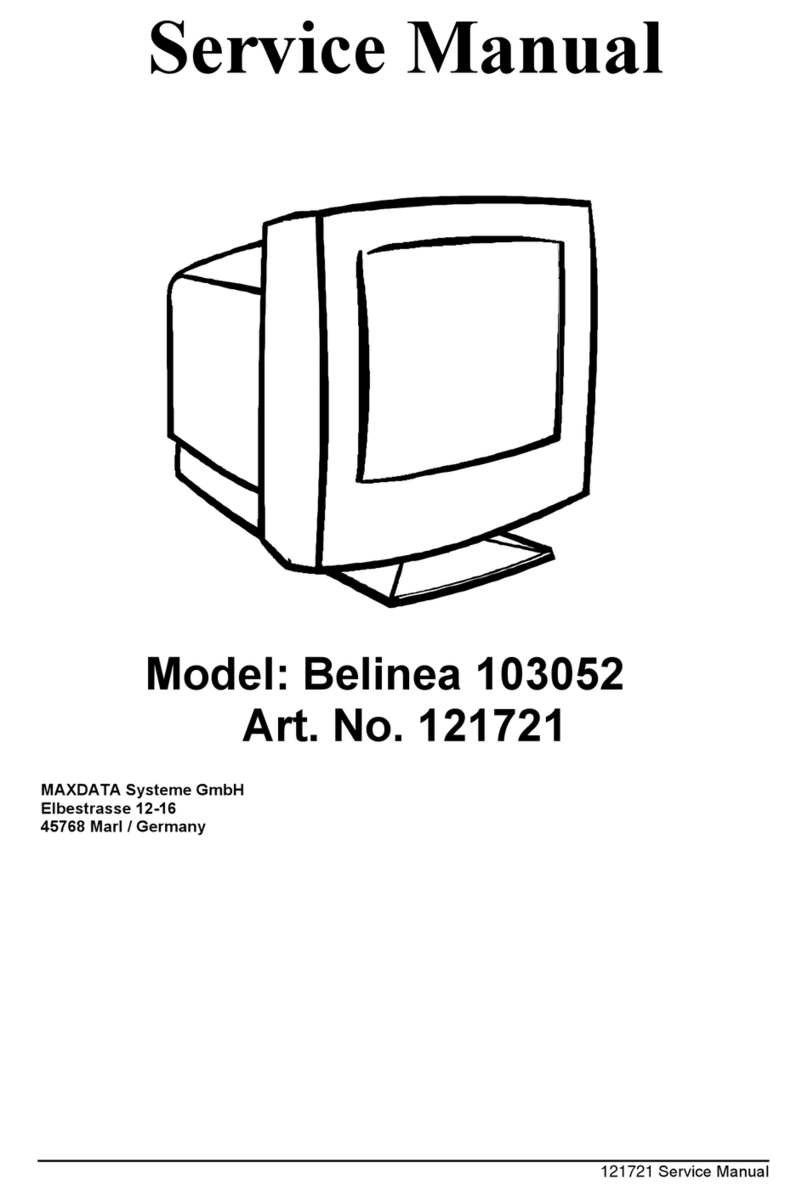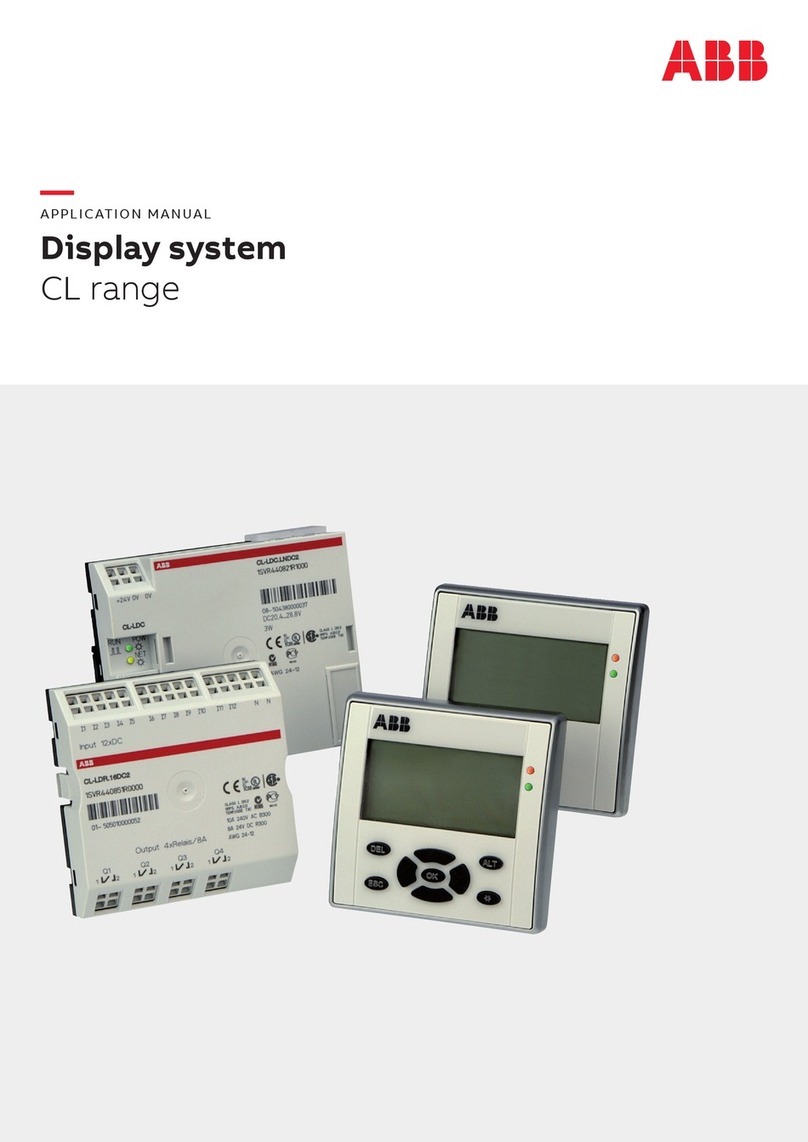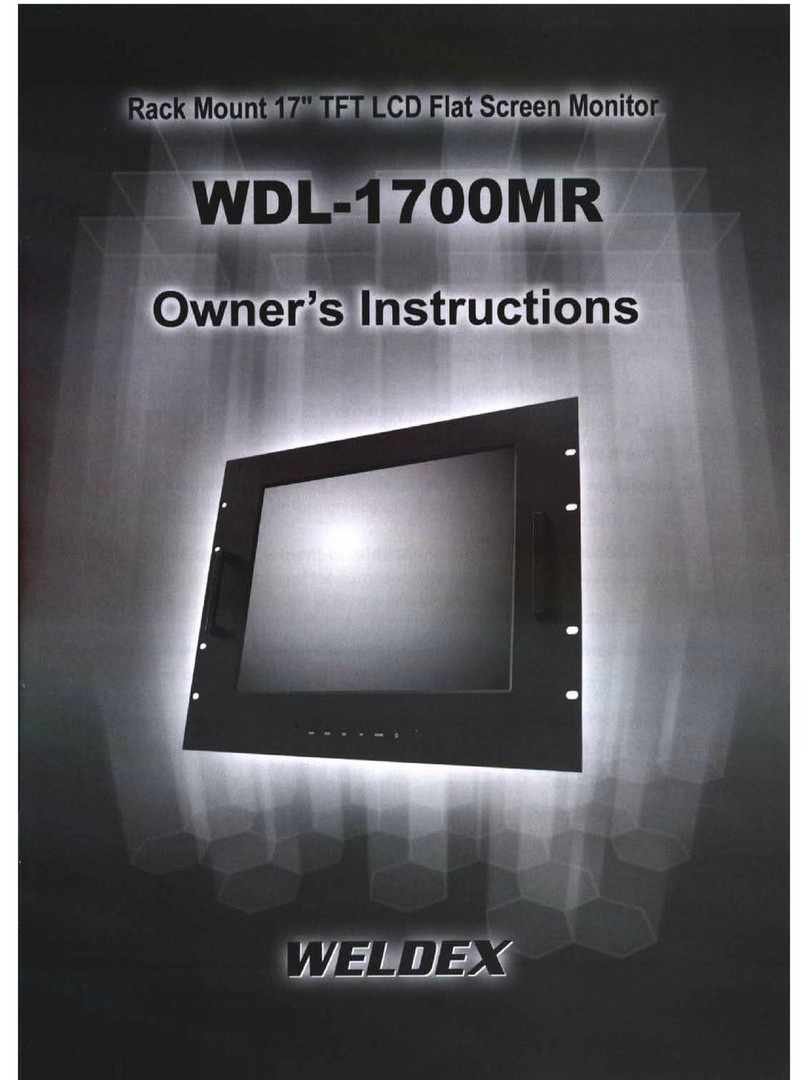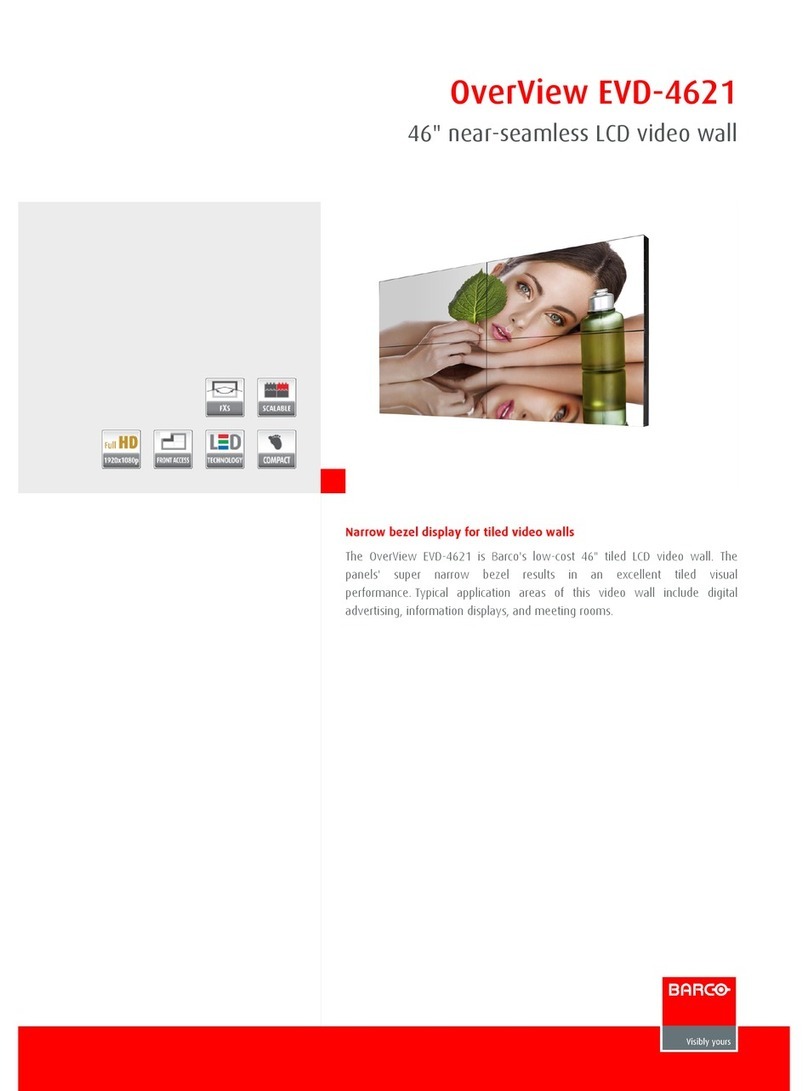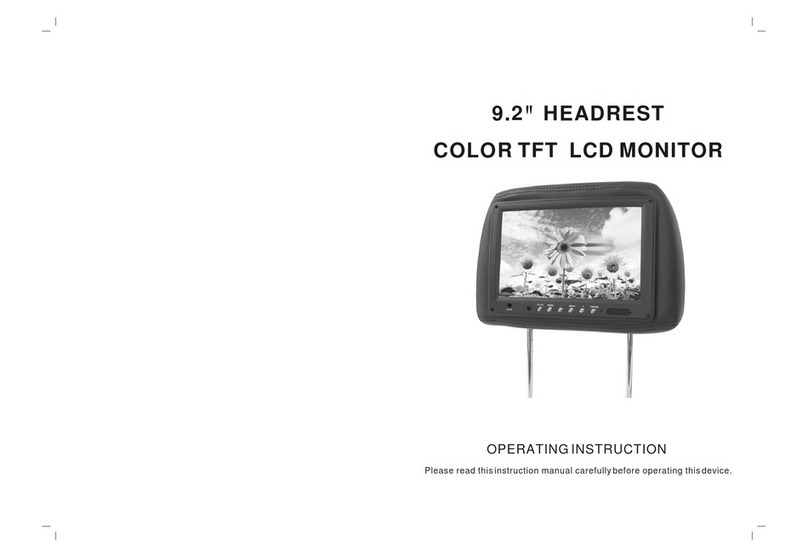BENZING M3 User manual

Download the www.benzing.cc/manuals
M2/M3
Version l Versie l Versión l Versão 1.3 - 02/2022
Quick Start Guide for Fanciers
Gebruikers handleiding
Guía de inicio rápido
Manual resumido
Operation l Bediening l Operación l Funcionamento
Loft Installation:
Connect the BENZING M2/M3 using the fancier cable
with the rst antenna. Then connect the supplied power
supply on the fancier cable with the BENZING M2/M3.
Optionally BENZING Live Smart Hub can be
connected. After all devices are connected to each other
and the power is connected, the BENZING Live Smart
Hub and the BENZING M2/M3 will start. See here the
most important information about the connections:
BENZING M2/M3
Connection Cable 5m
Power Supply
Included in the scope of delivery of the BENZING M3
3 x 12 Feld SPEED Antenne
6 x 8 Feld SPEED Antenne
10 x 1 Feld Antenne
GPS
BENZING M3
PLB Stromadapter
3 x 12 field SPEED Antenna
6 x 8 field SPEED Antenna
10 x 1 field G2 Antenna
GPS
BENZING M3
PLB Power Adapter
BENZING
SPEED² Antenna
GPS
OPTION
Instalação no pombal:
Ligue o BENZING M2/M3 com o cabo fornecido à
primeira antena. Depois de conectar o cabo pode
ligar a fonte de alimentação ao BENZING M2/M3.
Também poderá ligar o BENZING Live Smart Hub.
Depois que todos os dispositivos estiverem conecta-
dos entre si e a energia estiver conectada, o BEN-
ZING Live Smart Hub e o BENZING M2/M3 serão
iniciados.
Instalación de loft:
Conecte el BENZING M2/M3 usando el cable
colombólo con la primera antena. Luego, conecte
la fuente de alimentación suministrada en el cable
colombólo con el BENZING M2/M3.
Opcionalmente BENZING Live Smart Hub
puede ser conectado. Después de que todos los
dispositivos estén conectados entre sí y la
alimentación esté conectada, se iniciarán el
BENZING Live Smart Hub y el BENZING M2/M3
ES
PT
EN
A
14.3.2022
11
3
Title/Name, designation, material, dimension etc
H
C
B
D
9
F
Date
12
Battlogg Chr
B
10
E
12
Scale
G
3
E
5
G
1
D
Checked
9
RevNo
6
10
87
Sheet
1
F
4
54 7
File name
A
2
Signature
6
H
Article No./Reference
28
Date
Revision note
Itemref
Checked by
11
Edition
C
Quantity
Drawn by Approved by - date
1 von 1
1:1
Gantner Pigeon Systenms GmbH
Batloggstrasse 36
6780 Schruns - AUSTRIA
www.gantnersolutions.com
Benzing M2
Hokinstallatie:
Verbind de BENZING M2/M3 en de ANTENNE met de
verbindingskabel. Vervolgens kunt u de voeding
aansluiten op de BENZING M2/M3.
NL
Aansluiten van de BENZING Live Smart Hub. Na-
dat alle apparaten met elkaar zijn verbonden en de
stroom is aangesloten, starten de BENZING Live
Smart Hub en de BENZING M2/M3 op.
EN JPNNL ES PT

123 5
8
6
7
4
910 11 12
Home Screen l Startscherm l Pantalla de inicio l Ecrã Inicial
As soon as the system is supplied with power, the
BENZING M2/M3 is starting and displays the home
screen.
Zodra het systeem van stroom wordt voorzien, start de
BENZING M2/M3 op naar het startscherm.
Tan pronto como el sistema recibe alimentación, el
BENZING M2/M3 se inicia y muestra la pantalla de
inicio.
Assim que o sistema é alimentado à corrente, vai
inicializar e de seguida será exibido o ecrã principal.
1Fancier name.
Indication of whether it was started in the loft/
club.
Number of connected antennas.
Symbol for the BENZING Live Smart Hub.
Current time and date.
Overview training.
Overview races.
Main menu button show/hide.
Home: Display of races and trainings.
Pigeon: Display and management of pigeons.
System: System-Info, settings and antenna test
Nomination: Pigeon nomination (optional
function)
2
3
4
5
6
7
8
9
10
11
12
EN ES
1Nombre del colombólo.
Status Palomar/Club.
Número de antenas conectadas.
Símbolo para el BENZING Live Smart Hub.
Hora y fecha actual.
Información general de entrenamiento.
Información general de Carreras.
Botón de inicio Mostrar/Ocultar.
Inicio: Muestra carreras y entrenamientos.
Paloma: Muestra y manejo de palomas.
Sistema: Información del sistema,
conguración y prueba de antena.
Nominación: Muestra el nombre de las
palomas nominadas (función opcional).
2
3
4
5
6
7
8
9
10
11
12
PT
1Nome do Columbólo.
Exibe se o dispositivo está ligado no pombal
ou na colectividade.
Número de antenas conectadas.
Símbolo do BENZING Live Smart Hub.
Data e Hora actuais.
Visão Global sobre os Treinos.
Visão Global sobre os Concursos.
Botão Home Mostrar / Ocultar
Home: Exibição de Concursos e Treinos.
Pombo: Exibição e gestão dos pombos.
Sistema: Detalhes do sistema, congurações
e teste de antena.
Designados: Pombos designados (opcional).
2
3
4
5
6
7
8
9
10
11
12
NL
1Naam liefhebber.
Indicatie opstart modus in het duivenhok of op de club.
Aantal aangesloten antenne‘s.
Symbool voor de BENZING Live Smart Hub.
Huidige tijd en datum.
Overzicht trainingen.
Overzicht wedvluchten.
Hoofdmenuknop weergeven/verbergen.
Home: Vluchtoverzicht - Weergave van wedstrijden
en trainingen
Duif: Weergave en beheer van duiven
Systeem: Systeem-info, Instellingen en antenne test
Nominatie: nominatie voor duiven
2
3
4
5
6
7
8
9
10
11
12
EN
ES
NL
PT
FOR FANCIERS EN JPNNL ES PT

EN
123
123
123
EN
Operation
Fancier name.
Indication of whether it was started in the loft/club.
Number of connected antennas.
Symbol for the BENZING Live! SMART HUB.
Current time and date.
Overview training.
Overview races.
Main menu button show/hide.
Home: Display of races and trainings.
Pigeon: Display and management of pigeons.
System: System-Info, settings and antenna test
Nomination: Pigeon nomination (optional function)
BENZING M3
Connection Cable 5m
Power Supply
Included in the scope of delivery of the BENZING M3
3 x 12 Feld SPEED Antenne
6 x 8 Feld SPEED Antenne
10 x 1 Feld Antenne
GPS
BENZING M3
PLB Stromadapter
3 x 12 field SPEED Antenna
6 x 8 field SPEED Antenna
10 x 1 field G2 Antenna
GPS
BENZING M3
PLB Power Adapter
BENZING
PLB SPEED Antenna
GPS
EN
Loft Installation:
Connect the BENZING M3 using the fancier
cable with the rst antenna. Then connect the
supplied power supply on the fancier cable with
the BENZING M3.
Optionally BENZING Live SMART HUB can be
connected. Please nd detailed information in the
short manual of the BENZING Live SMART HUB.
1
2
3
4
5
6
7
8
Training
Races
Start races:
If you tap the button you can open
the race page.
Note:
After the registration in the club
the active races are displayed on the
home screen.
Home Screen
123 5
8
4
910 11 12
9
10
11
12
123
As soon as the system is supplied with power, the BENZING M3 is starting and displays the home screen.
Start Training:
The training is started with the
button Start Training.
Enter release time and distance:
hOpen training management page.
hSelect date and time.
hEnter distance in km or miles.
Management:
Enter release time and distance.
Arrived:
Displays arrived pigeons.
Expected:
Displays expected pigeons.
The home button takes you back
to the home screen.
1
2
3
6
7
123
4 5 6 7 8 9 10 11
Management:
Enter release time and distance.
Arrived:
Displays arrived pigeons.
Expected:
Displays expected pigeons.
Rank
Pigeon Number
Speed
Arrival Time
Nominated:
Visible when this pigeon was
nominated.
Continuous Clocking:
Shows when the pigeon arrives on
the BENZING Live Smart Hub.
Basketing Order:
Shows the basket number of the
pigeon.
Online State (green bar):
Shows up when this bird was sent
to the server.
Speed and basketing number will
switch with touching on the arrival list.
1
2
3
4
5
6
7
8
9
10
11
System
Antenna Test:
hHold rings over antenna and check
on the display.
Pigeons
123
123
Management:
Register new pigeon.
Registered:
Display of all pigeons with a
registered chip ring.
Not registered:
Display of all pigeons without a
registered chip ring.
The home button takes you back
to the home screen.
1
2
3
System Info:
Display all on the BENZING M3
connected devices.
Settings:
Device settings, BENZING Live,
Printer settings, multifancier
Antenna test:
Function test of all connected
antennas.
The home button takes you back
to the home screen.
1
2
3
Register a pigeon:
hRing number: The life ring
number is entered here.
hGender: Selection of the gender.
hChip ring: The assigned chip
ring is displayed here.
hColor: Enter the pigeon color
here.
Races
Start races:
If you tap the button you can open
the race page.
Note:
After the registration in the club
the active races are displayed on the
home screen.
Antenna Test:
Hold rings over antenna and check
on the display.
Training
Start Training:
The training is started with the
button Start Training.
Enter release time and distance:
Open training management page.
Select date and time.
Enter distance in km or miles.
1
2
3
Management:
Enter release time and distance.
Arrived:
Displays arrived pigeons.
Expected:
Displays expected pigeons.
The home button takes you back
to the home screen.
4 5 6 7 8 9 10 11
System
1
2
3
System Info:
Display all on the BENZING M2/M3
connected devices.
Settings:
Device settings, BENZING Live,
Printer settings, multifancier
Antenna Test:
Function test of all connected
antennas.
The home button takes you back
to the home screen.
FOR FANCIERS

Open keyboard:
Please press on the button
to open your keyboard.
How to enter the LIVE ID with BENZING M2/M3
Home Screen:
Open the main menu and click on
System.
System:
Choose the system info tab. You will
notice that the BENZING Live is not
activated yet.
System:
Choose the settings tab and select
the BENZING Live option. Note:
If
there is no Live ID or Password
entered, it will show a Login Data Error.
Enter LIVE ID:
Please enter the Live ID you created
on www.mypigeons.live and conrm
with the green button . Please nd
more information above.
Check LIVE ID:
Enter your password and conrm.
Your LIVE ID and password is
displayed. Please press the save
button to store your details.
Continuous Clocking with BENZING Live Smart Hub
The BENZING Live Smart Hub is a network node that is also
equipped with its own internal memory. If the BENZING clock is
separated from the BENZING Live Smart Hub, the BENZING Live
Smart Hub will switch to the continuous clocking function and be-
gin to register the arrival of pigeons. This takes about 15 seconds
to activate and will store the arrivals up to 6 hours
from when the
BENZING Clock was disconnected.
There are different LED status
to show the state of the BENZING Live Smart Hub.
In the System Info screen you can see if the
continuous clocking function (BENZING INN) is available on your device. The
continuous clocking function requires that the latest rmware version of the
BENZING Live Smart Hub as well as the
BENZING M2/M3.
Continous clocking is active
System is ok
System is not ok
If a pigeon arrives, an acoustic
signal sounds.
LED lights status
Get Your BENZING Live ID
Connect new loft:
Click on the Blue button and
follow the next steps.
Create private fancier:
Create your private fancier with enter your name
information and click next.
Enter Live ID in clock:
Now you need to enter the
Live ID and password you
see here into your clock.
After you created your BENZING account on www.mypigeons.live. Login and enter the MyPigeons Live Results.
ENBENZING LIVE SMART HUB FOR FANCIERS

EN
Basketing without a season map
Start basketing:
With the button Basketing you can
start the basketing.
Wait for authorization:
Please hold the authorization card
supplied with the BENZING
ClubSystem antenna.
Time comparison:
1. Check the time for plausibility.
2. The time comparison must be
conrmed with the „Accept“ button.
Management:
1. Enter your ight name
2. Consecutive race number
3. Optionally, you can use one
release location
Basketed:
Now pigeons can be held over the
BENZING ClubSystem antenna.
These are shown here. With
pigeons can be basketed out.
Start the race:
With the button you can start the
race and and at the same time the
basketing ends.
Start the race:
Conrm with Yes to start the race.
Evaluation/Printing:
1. Temporary evaluation:
See the next chapter
2. Printing:
Press the button Print to print
the basketing list.
3. Evaluate: see next chapter
Print basketing list:
1. Determine the number of prints
2. Start printing
Pigeon Management
Register pigeon:
Ring number: The life ring number
is entered here.
Sex: Gender selection.
Chip ring: The assigned chip ring is
displayed here.
Colour: Enter the color of the
pigeon here.
1
2
3
Management:
Register new pigeons
Coupled:
Display of registered pigeons
assigned to a chip ring.
Not coupled:
Display registered pigeons that
are not assigned to a chip ring.
The home button takes you back to
the home start screen.
123
FOR CLUB

Evaluation of Races
Management:
Please select the race ,
which shall be evaluated.
Management:
1. Temporary evaluation.
2. Printing.
3. Evaluation: Press the
Evaluate button.
Basketed:
Here are the pigeons displayed
which have been basketed.
Arrived:
The pigeons that have arrived are
displayed here.
Waiting for authorization:
Hold the authorization card over the
BENZING ClubSystem antenna.
Time comparison:
1. Check the time for plausibility.
2. The time comparison must be
conrmed with the „Accept“ button.
Management:
The ight is evaluated.
Press Print to print the evaluation
list.
Lists:
1. Select the list you want.
2. Determine the number of
Printouts.
3. Start printing.
Temporary Evaluation (optional):
Press the button
Evaluate to receive a temporary
list of results.
The race is only evaluated in the
meantime and the race continues.
PC Communication (optional)
Fancier Selection:
1. Press button PC
2. Select fancier
PC Communikation ok:
1. Active fancier
2. PC communication is running
The PC communication is for the
transmission of fanciers and
pigeon information from the
management software.
1
2
1
2
FOR CLUB EN
NOTE:
Multifancier mode is only
available for BENZING M3.

To use the complete functions of
the BENZING Live Smart Hub it’s
necessary to set GPS time in the
ClubSystem.
RCL/GPS:
Select with up and down GPS.
Conrm with OK.
Select Offset:
With left and right you manage the
offset. With up and down you choose
GPS and RCL.
It’s needed that the GPS and RCL
offset is set to the same offset.
Operation l Operatie l Operación l Funcionamento
Power supply
Power
(110 - 240 VAC, 50 Hz)
BENZING ClubSystem
Printer
PC
PC Connections
(USB or RS 232 serial)
Radio clock/GPS
BENZING M2/M3
Time Set in the Clubsystem Menu
Club installation
Connect the BENZING M2/M3 to the ClubSystem
using a club cable. Check if everyone required
components such as printer, PC connection and
external time source are connected. Then connect
the plug-in power supply to the ClubSystem.
EN
Instalación del Club
Conecte el BENZING M2/M3 al ClubSystem con un
cable club. Compruebe si todos los componentes
necesarios, como la impresora, la conexión de PC
y la fuente de tiempo externa, están conectados.
Luego conecte el complemento fuente de
alimentación al ClubSystem.
ES
Instalação na Colectividade
Ligue o BENZING M2/M3 ao ClubSystem utilizando
o cabo fornecido com o ClubSystem. Verique se
todos os dispositivos estão ligados (impressora,
ligação ao PC e o dispositivo de acerto de hora)
Depois é só ligar o cabo do transformador ao
ClubSystem.
PT
FOR CLUB
Club installatie
Verbind de BENZING M2/M3 met het Clubsysteem
met behulp van een clubkabel. Controleer de
componenten zoals printer, pc-verbinding en Atoom-
klok/Gps ontvanger zijn aangesloten. Sluit vervol-
gens de voedings adapter aan op het Clubsysteem.
NL
EN JPNNL ES PT

BENZING MyPigeons.live Website Online
Register and login on the website www.mypigeons.live
You can log in to the website using your Email, username or IPFN and password
If you have not registered yet, click on “Register for free“.
Enter your data in the window below and click on „Register“. You will receive an e-mail with the conrmation.
In this email, click the “Verify Email“ button to conrm the registration. After logging in, you will be taken to
your personal dashboard.
1
2
EN NL ES PT
PT
Registre-se e faça o login no site www.mypigeons.live
Você pode fazer login no site usando seu e-mail, nome de usuário ou IPFN e senha
Se você ainda não se cadastrou, clique em “Cadastre-se gratuitamente”.
Insira seus dados na janela abaixo e clique em „Registrar“. Você receberá um e-mail com a conrmação.
Neste e-mail, clique no botão “Vericar e-mail” para conrmar o registro. Após o login, você será levado
ao seu painel pessoal.
1
2
Regístrese e inicie sesión en el sitio web www.mypigeons.live
Puede iniciar sesión en el sitio web con su Live ID y contraseña o IPFN. Haga clic en „Iniciar sesión“ e
introduzca el Live ID y la contraseña.
Si aún no se ha registrado, haga clic en „Registrarse gratis“.
Introduzca sus datos en la ventana de abajo y haga clic en „Registrarse“. Recibirá un correo electrónico con
la conrmación. En este correo electrónico, haga clic en el botón Vericar correo electrónico para conrmar
el registro. Después de iniciar sesión, se le dirigirá a su panel de control personal.
1
2
Registreren en inloggen op de website www.mypigeons.live
U kunt inloggen op de website met uw Email, en wachtwoord of IPFN
. Klik op „Inloggen“ en voer de live-ID en het wachtwoord in.
Als u zich nog niet heeft geregistreerd, klikt u op „Registreren“.
Voer uw gegevens in het onderstaande venster in en klik op „Registreren“. U ontvangt een e-mail met de
bevestiging. Klik in deze e-mail op de knop E-mail veriëren om de registratie te bevestigen. Na het inloggen
komt u op uw persoonlijke dashboard.
1
2
EN
ES
NL
Disposal
Directive DEEE 2012/19/EU on electrical- and
electronic equipment waste
Dispose of the package and the end-of-life
product in an appropriate recycling facility.
Do not discard the product with household waste.
Do not burn the product
Gantner Pigeon Systems GmbH
Batloggstr. 36, 6780 Schruns
Manufactured in Austria
Technical Features
User feedback Multicolour TFT Display with Touchscreen
Interface RS485, USB
Protection Class IP50
Electric power supply 10 to 20V DC
Power consumption 6 W at 15 V DC
Operation temperature 0°C to +60 °C
Storage Temperature -20°C to +70 °C
95 % humidity without condensation
Housing Halogen-free polycarbonate, Aluminium
(Only BENZING M3)
Norms and Standards EN 300 220-2, ETSI EN 300 330, EN 62368-1
Other manuals for M3
6
This manual suits for next models
1
Table of contents