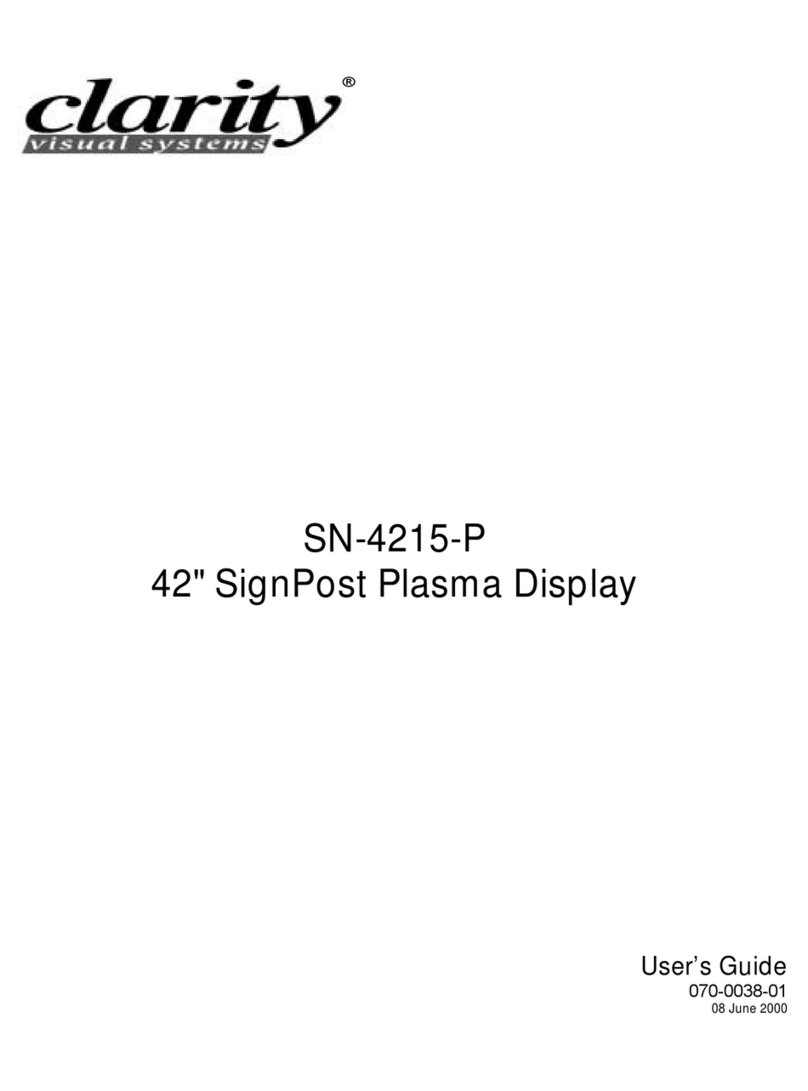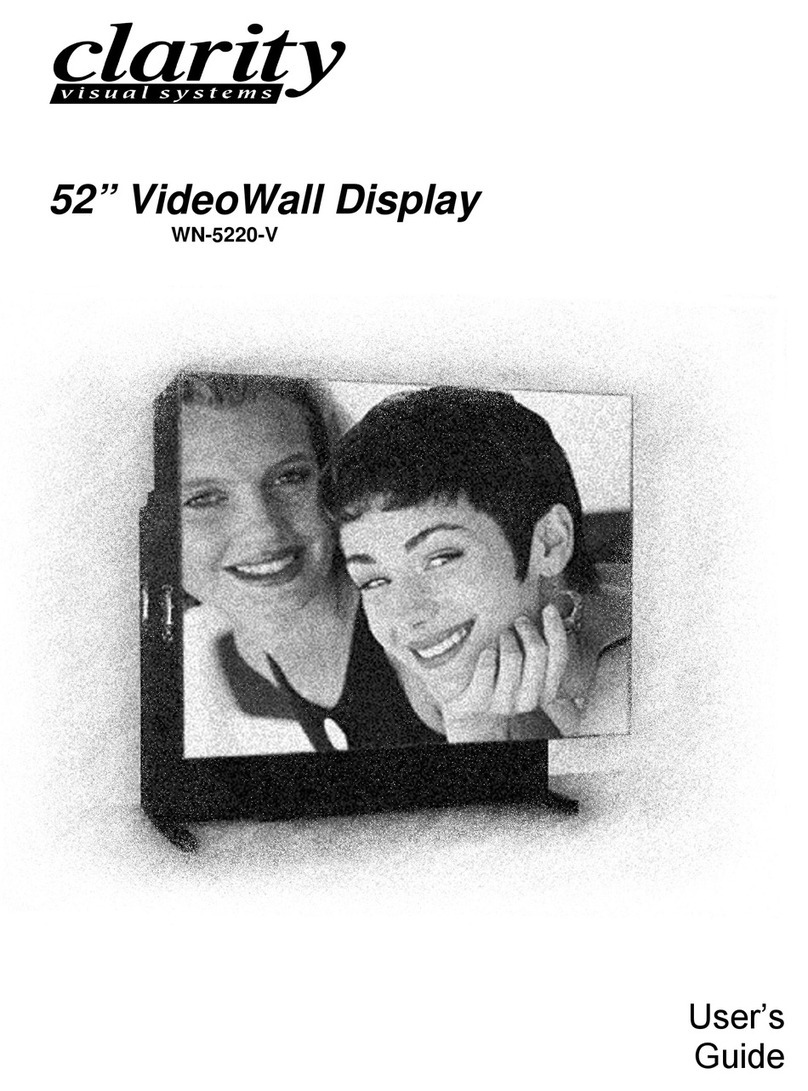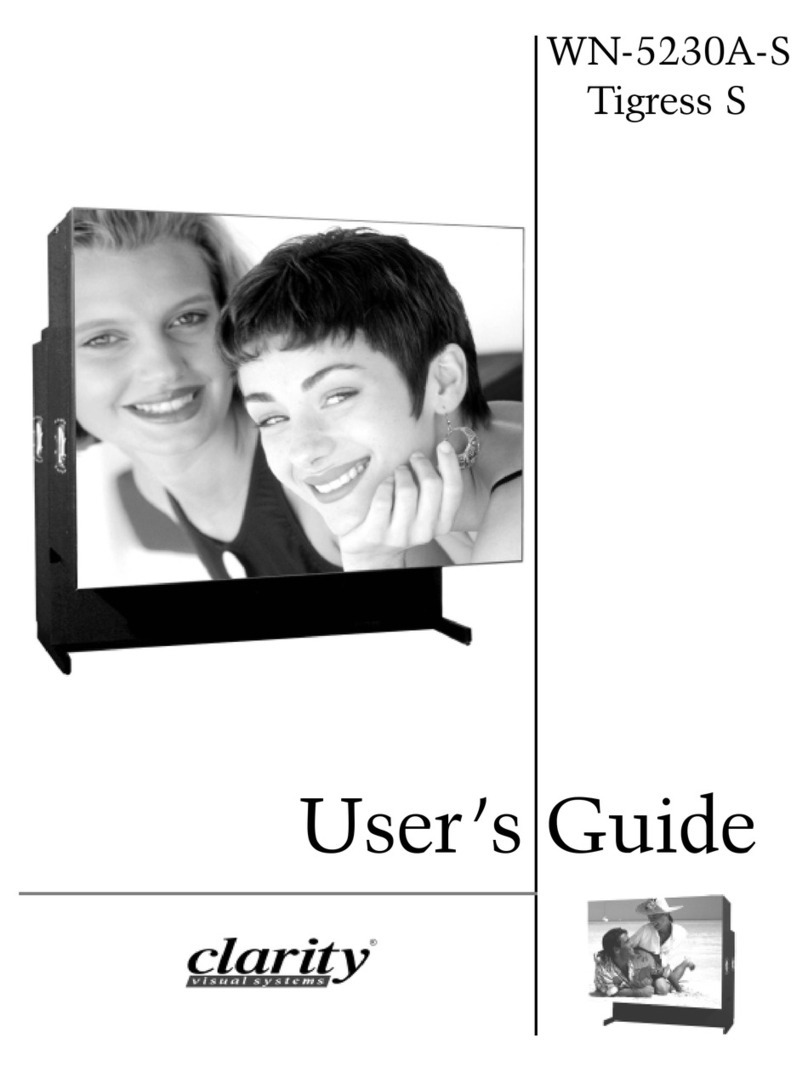June 1999
viii
Monitor Select .........................................................................................................54
ID ..........................................................................................................................54
Miscellaneous Controls...................................................................................................54
Set the Number of Colors.........................................................................................55
Remote Control Tone...............................................................................................56
Flip the Image Horizontally ......................................................................................56
Flip the Image Vertically ..........................................................................................56
Auto Lamp On.........................................................................................................57
Reset Lamp Hours .........................................................................................................57
About ...........................................................................................................................59
Cleaning and Maintenance..........................................................................................................61
Lamp............................................................................................................................61
Lamp Replacement, Front, Standard Mullion Screens .......................................................62
Removing a Standard Screen Using the Screen Removal Tool.....................................63
Lamp Replacement, Rear Access, Either Screen Type ......................................................64
Air Filter Replacement, Front or Rear Access ...................................................................64
Cleaning the Screen and Mirrors.....................................................................................65
Troubleshooting ..........................................................................................................................67
Power and Start-Up Problems ........................................................................................67
Common Problems and Answers.....................................................................................70
Image Problems ............................................................................................................71
Connector Pinouts .......................................................................................................................72
RGBS............................................................................................................................72
MAC .............................................................................................................................73
PC & LOOP-THRU..........................................................................................................73
RS-232 IN.....................................................................................................................75
RS-232 OUT..................................................................................................................75
S-VIDEO .......................................................................................................................76
Interface and Controls ................................................................................................................77
Rear Panel Indicators, Connectors and Controls...............................................................77
Rear Panel Indicators ..............................................................................................77
Rear Panel Connectors.............................................................................................78
Rear Panel Controls .................................................................................................79
Remote Control .............................................................................................................80
Remote Control Functions ........................................................................................80
Menus ..........................................................................................................................82
RS-232 Control ............................................................................................................................89
RS-232 Control Items ....................................................................................................92
Specifications ..............................................................................................................................97
Environmental...............................................................................................................97
Picture Control ..............................................................................................................97
Optical..........................................................................................................................98
Mechanical....................................................................................................................99
Electrical.....................................................................................................................100
Regulatory Information ............................................................................................................103
Declaration of Conformity ............................................................................................ 103
FCC Regulations .......................................................................................................... 104
Other Certifications...................................................................................................... 104
Index..........................................................................................................................................105