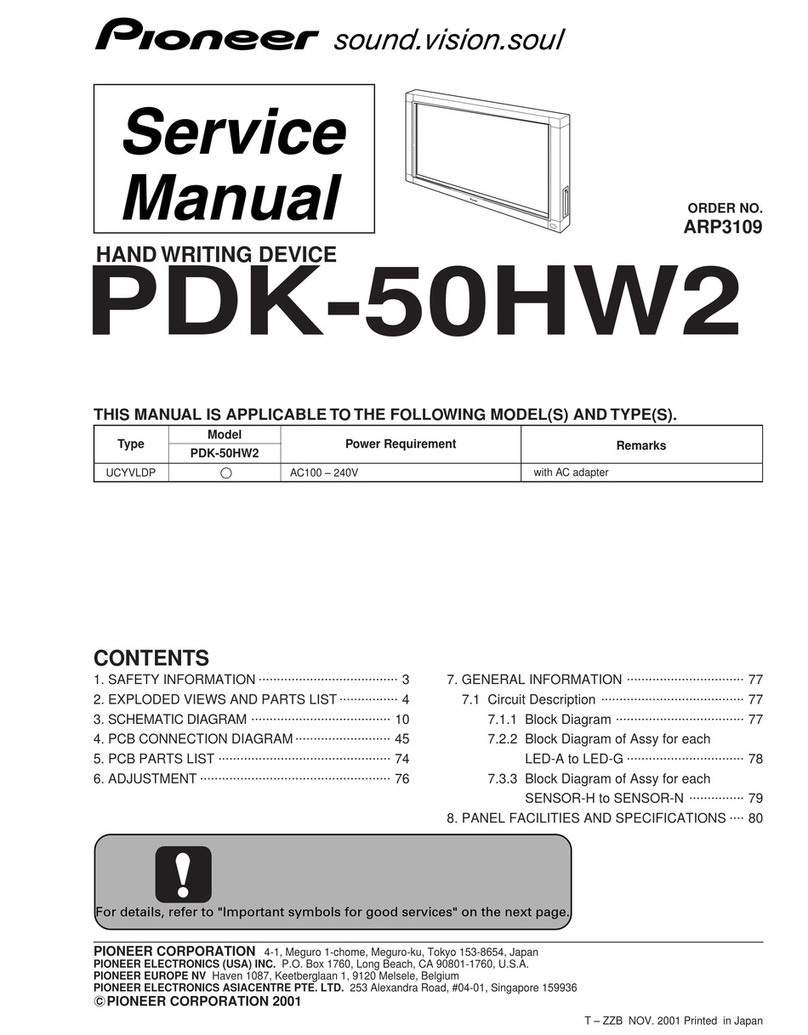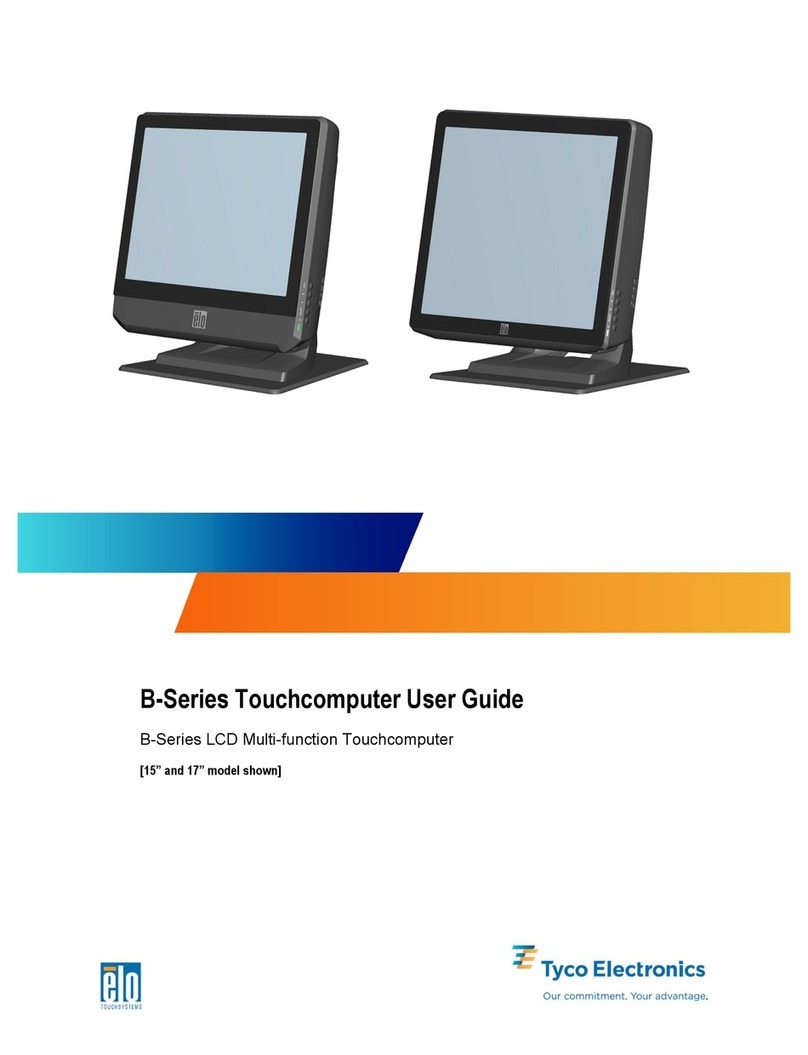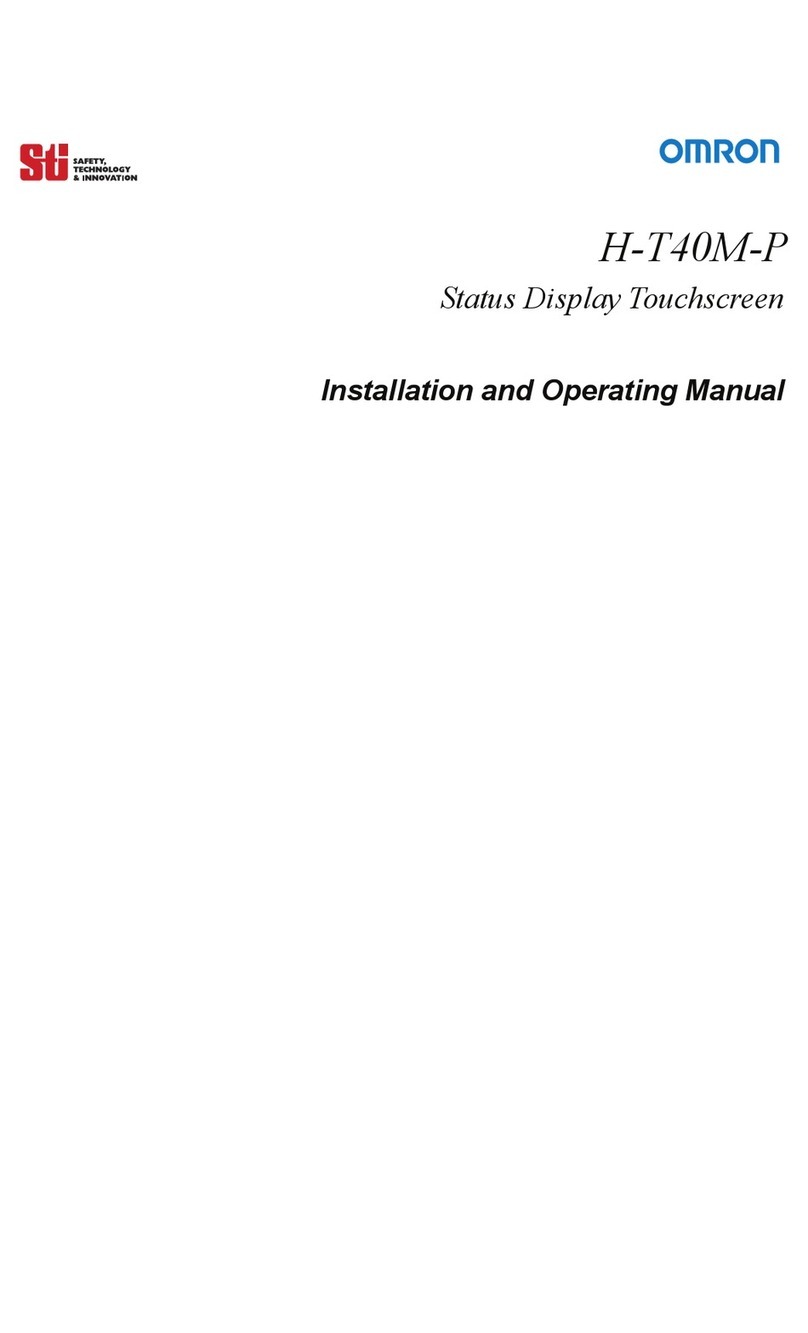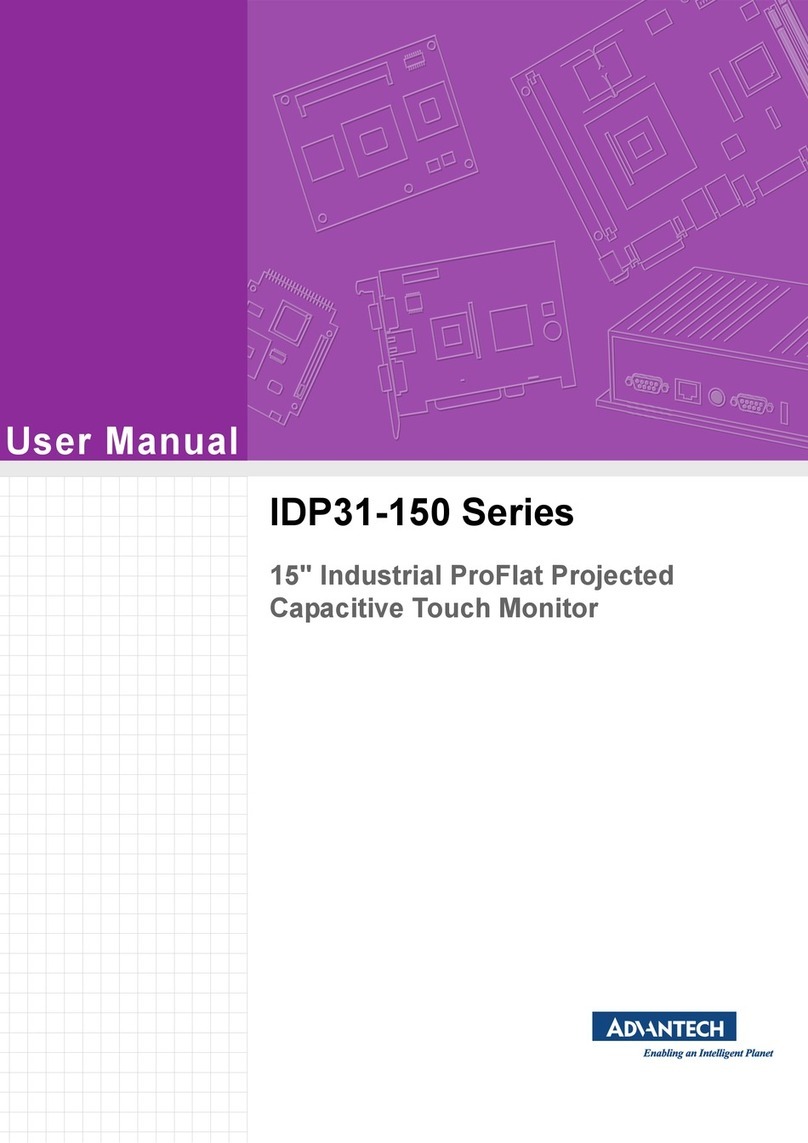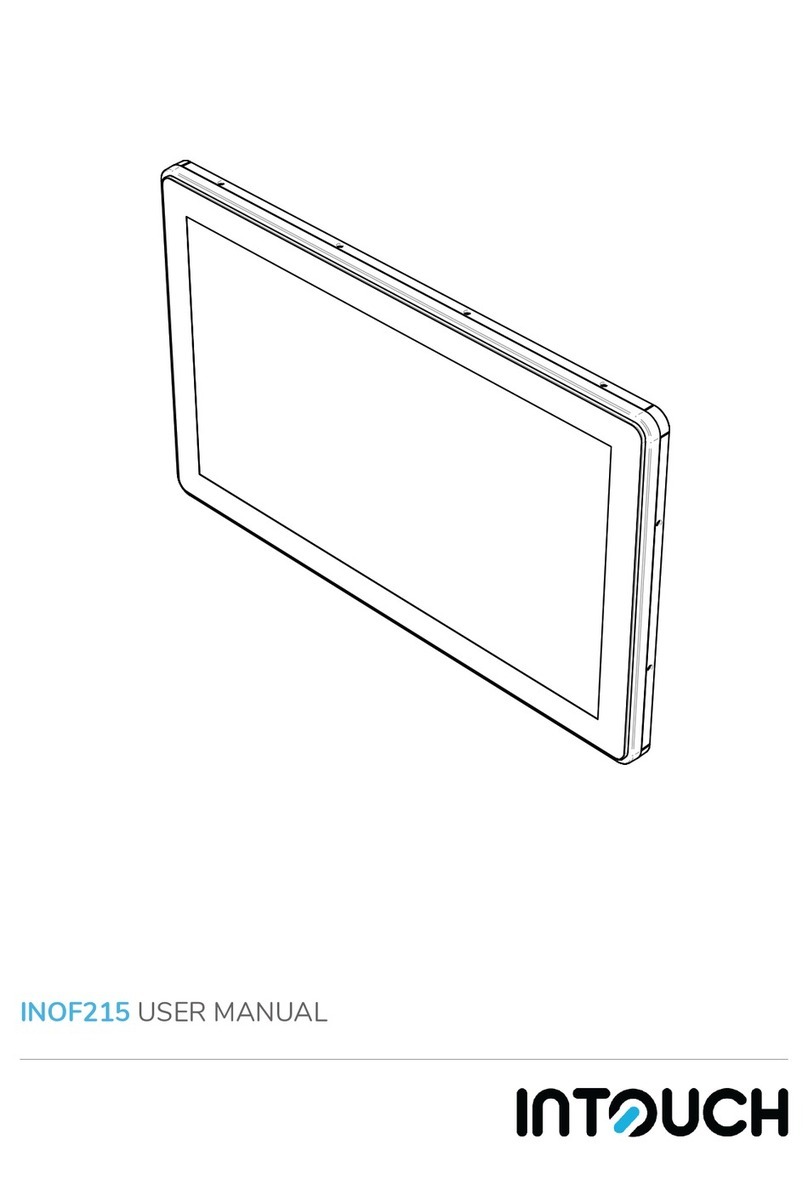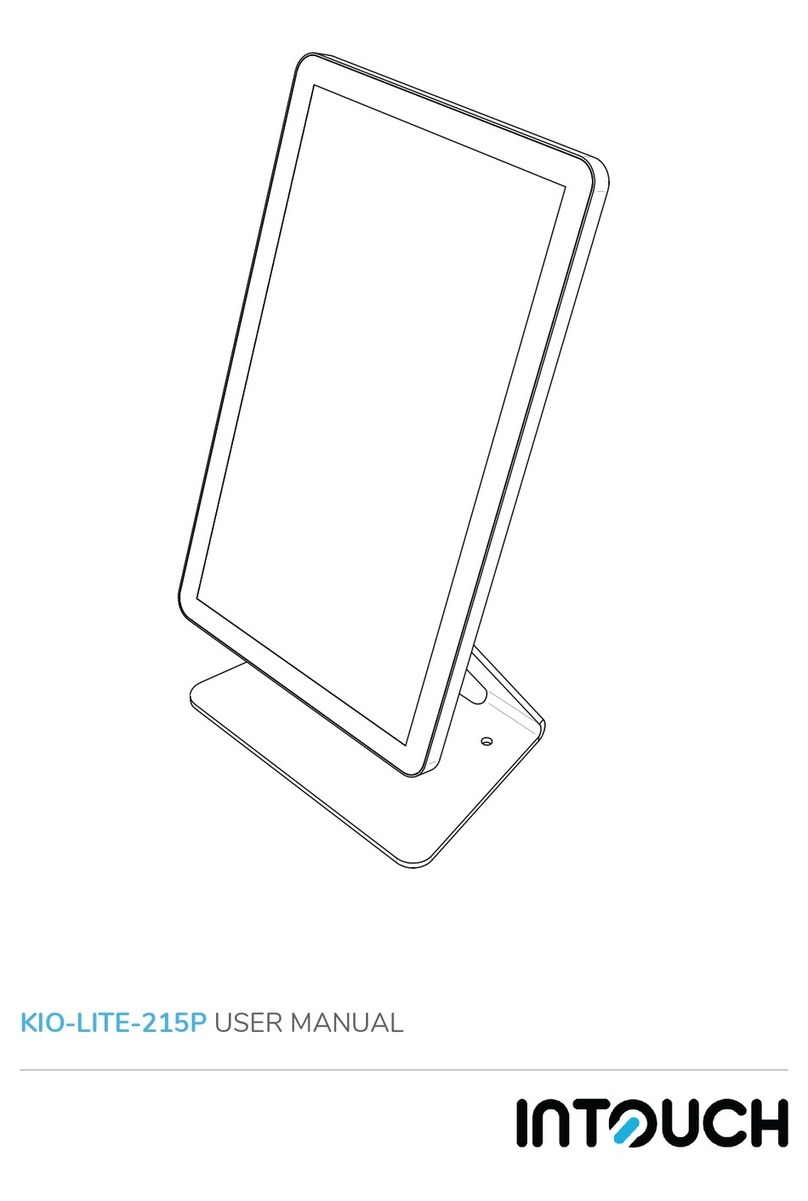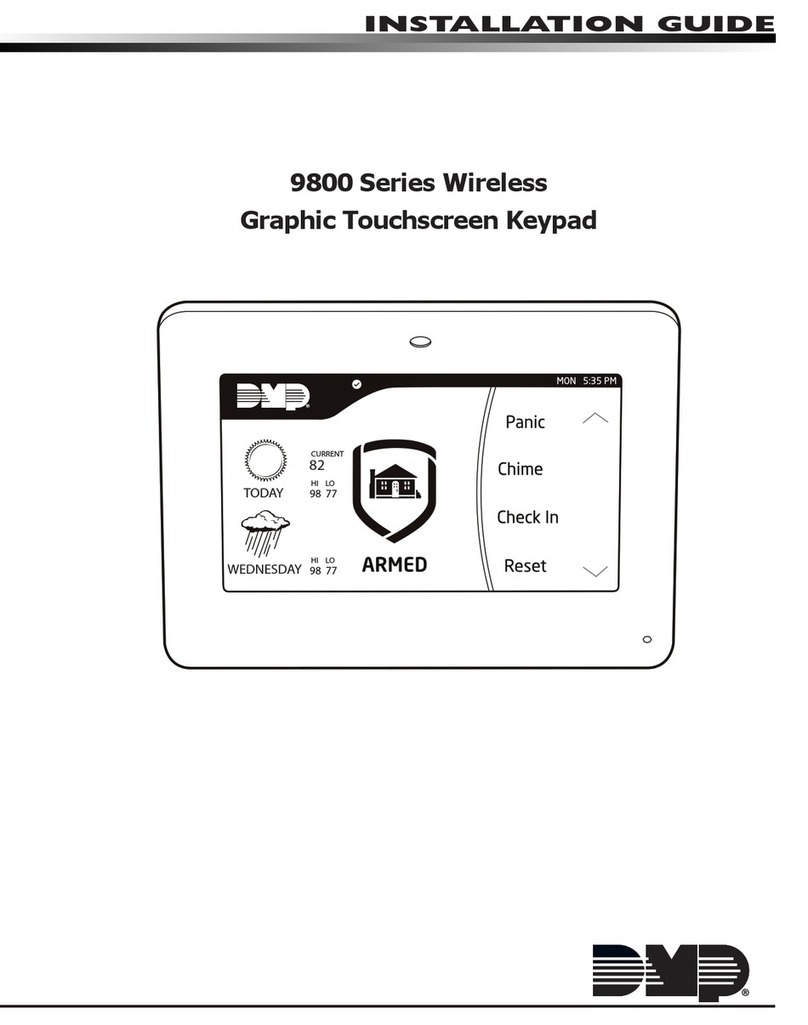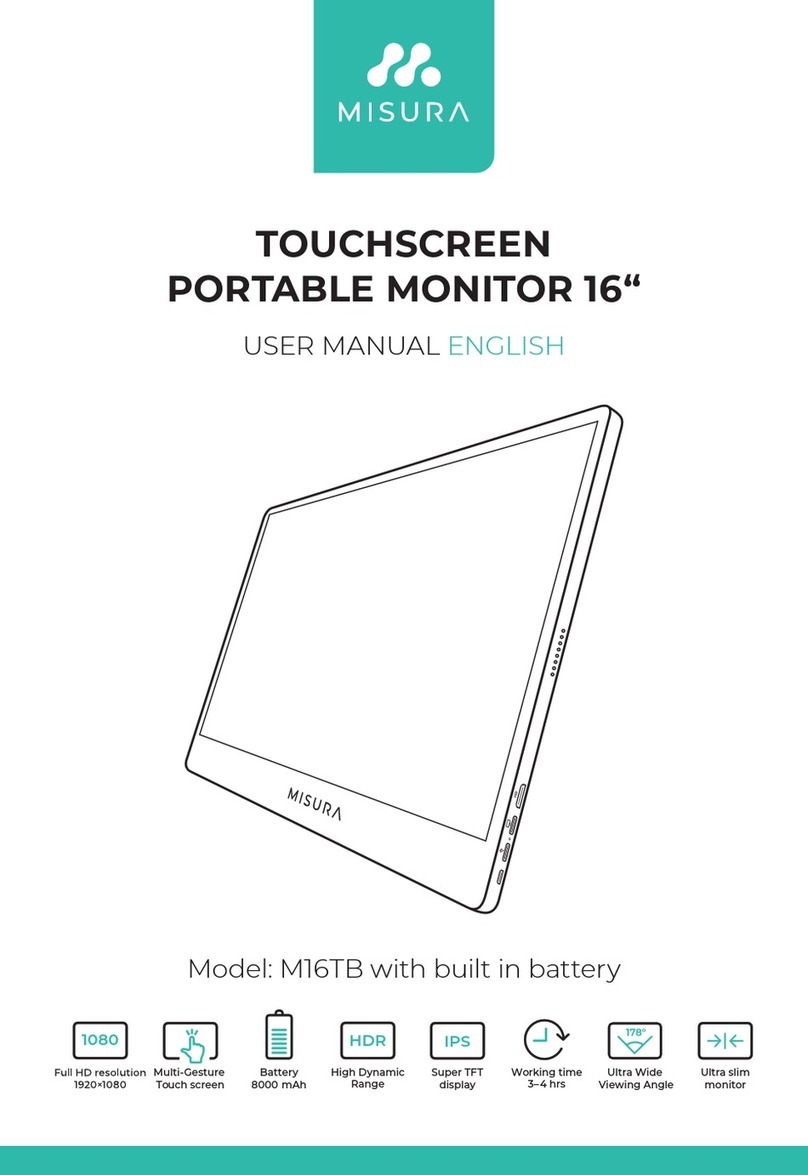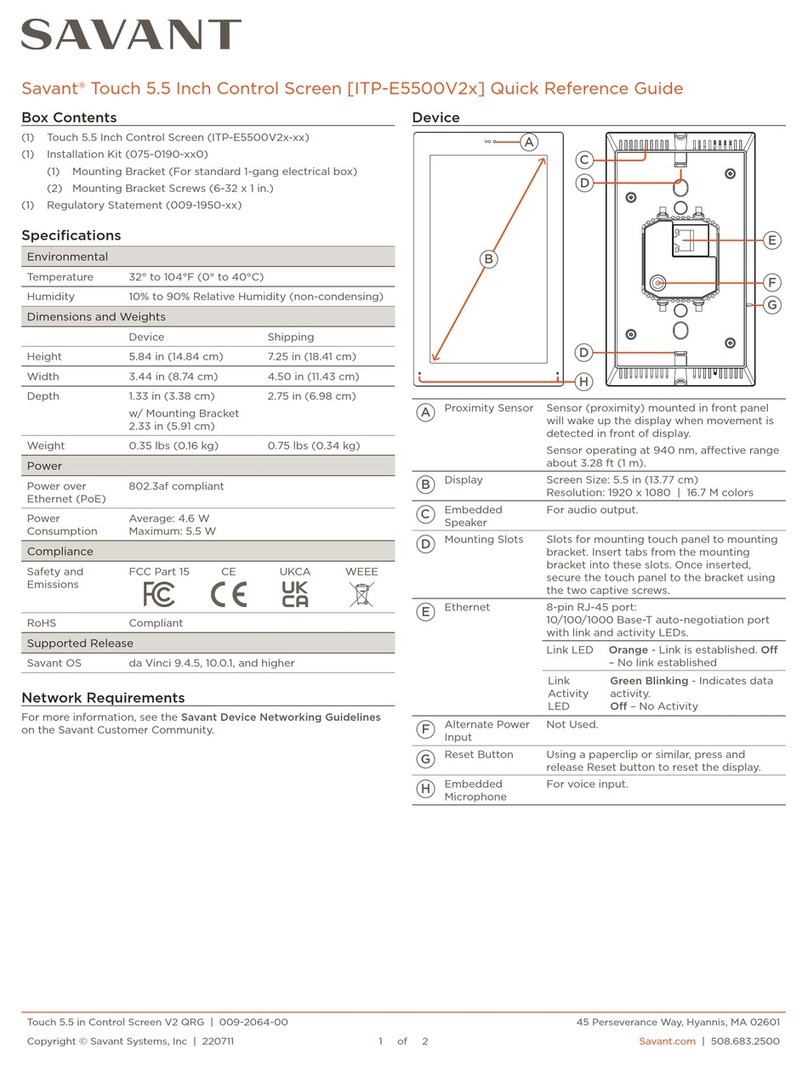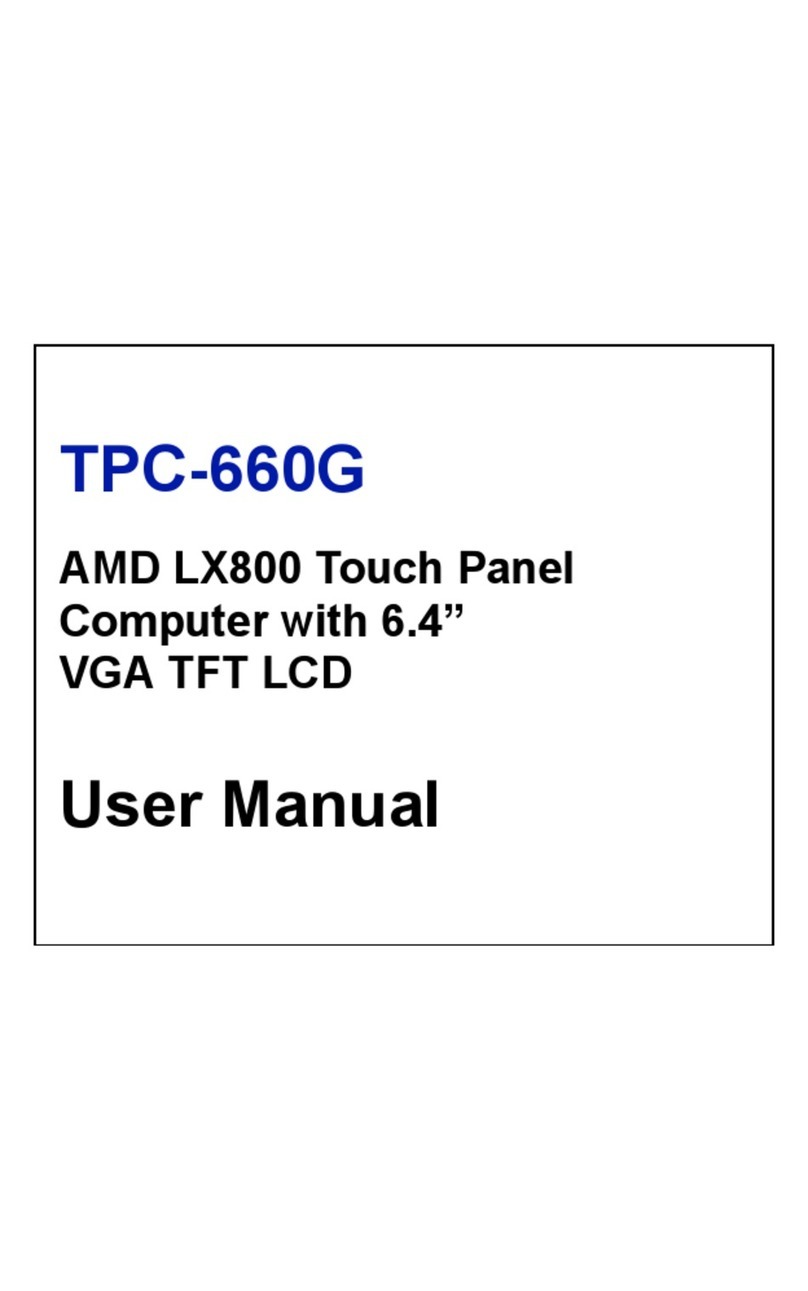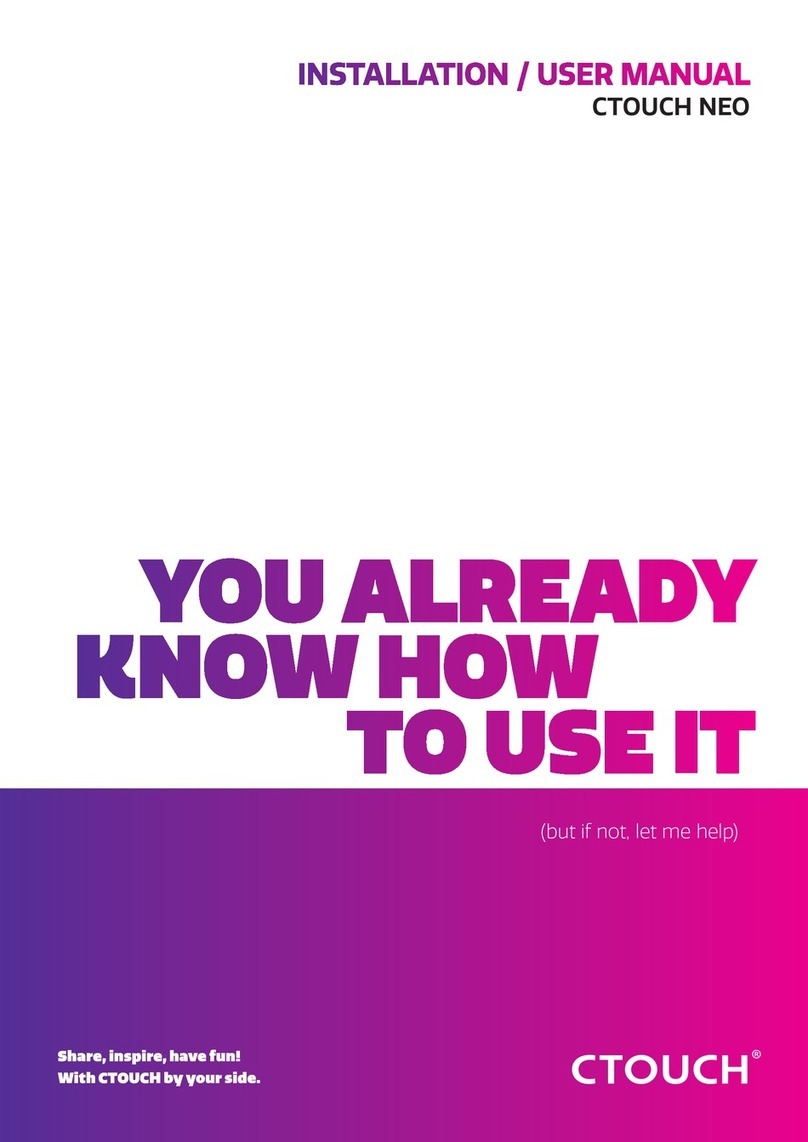BENZING M3 User manual

BENZINGBENZING
BENZING M3
Version 1.1 – 04/2021
English
Quick Start Guide for Clubs
www.benzing.cc
EN
Connect the BENZING M3 to the BENZING ClubSystem using the connecting cable.
Connect the plug-in power supply to the BENZING ClubSystem.
Connect the plug-in power supply to the mains voltage.
1
2
3
M3
BENZINGBENZING
Connection of the BENZING M3 to the Clubsystem
After the power supply has been connected to the BENZING M3, the M3 starts, the BENZING logo and
the installed rmware version are shown on the display. Thanks to the connected BENZING ClubSystem,
the BENZING M3 automatically starts in the operation mode and displays the main menu.
Evaluation
Results
send PC
(optional)
Arrival of
the pigeons
Clear the race
Clubsystem Fancier Clubsystem
Assign
Pigeons
Race is running
Race is stopped
Register
pigeons
Print
basket list
Print
Evaluation list

BENZINGBENZING
BENZING M3
Version 1.1 – 04/2021
English
Quick Start Guide for Clubs
www.benzing.cc
EN
Connect the BENZING M3 to the BENZING ClubSystem using the connecting cable.
Connect the plug-in power supply to the BENZING ClubSystem.
Connect the plug-in power supply to the mains voltage.
1
2
3
M3
BENZINGBENZING
Connection of the BENZING M3 to the Clubsystem
After the power supply has been connected to the BENZING M3, the M3 starts, the BENZING logo and
the installed rmware version are shown on the display. Thanks to the connected BENZING ClubSystem,
the BENZING M3 automatically starts in the operation mode and displays the main menu.
Evaluation
Results
send PC
(optional)
Arrival of
the pigeons
Clear the race
Clubsystem Fancier Clubsystem
Assign
Pigeons
Race is running
Race is stopped
Register
pigeons
Print
basket list
Print
Evaluation list

EN
Home Screen
Fancier name
Displays whether the start was in the „Club“ or in the „Loft“.
Current time and date.
Display of the started race.
Display „new race“ with basket option.
Show / hide main menu button.
Home: Home screen with all races.
Pigeons: Display and management of pigeons.
System: System information, settings and
Antenna test
PC: PC communication
As soon as the BENZING M3 is connected to the club cable, the BENZING M3 starts in club mode
and is ready to basketing.
123
1
4
2
3
4
5
6
7
8
5
6 7 8 9 10
9
10
Pigeons
Register pigeon:
Ring number: The life ring number
is entered here.
Sex: Gender selection.
Chip ring: The assigned chip ring is
displayed here.
Colour: Enter the color of the
pigeon here.
1
2
3
Management:
Register new pigeons
Coupled:
Display of registered pigeons
assigned to a chip ring.
Not coupled:
Display registered pigeons that
are not assigned to a chip ring.
The home button takes you back to
the home start screen.
Operation
Club installation
Connect the BENZING M3 to the ClubSystem using
a club cable. Check if everyone required components
such as printer, PC connection and external time
source are connected. Then connect the plug-in
power supply to the ClubSystem.
Optionally, the BENZING Live SMART HUB can
be connected. Please nd more information in the
BENZING Live SMART HUB manual!
Power supply
Power
(110 - 240 VAC, 50 Hz)
BENZING ClubSystem
Printer
PC
PC Connections
(USB or RS 232 serial)
Radio clock/GPS
BENZING M3
123
Basketing without a season map
Start basketing:
With the button Basketing you can
start the basketing.
Wait for authorization:
Please hold the authorization card
supplied with the BENZING
ClubSystem antenna.
Time comparison:
1. Check the time for plausibility.
2. The time comparison must be
conrmed with the „Accept“ button.
Management:
1. Enter your ight name
2. Consecutive race number
3. Optionally, you can use one
release location
Basketed:
Now pigeons can be held over the
BENZING ClubSystem antenna.
These are shown here. With
pigeons can be basketed out.
Start the race:
With the button you can start the
race and and at the same time the
basketing ends.
Start the race:
Conrm with Yes to start the race.
Evaluation/Printing:
1. Temporary evaluation:
See the next chapter
2. Printing:
Press the button Print to print
the basketing list.
3. Evaluate: see next chapter
Print basketing list:
1. Determine the number of prints
2. Start printing
PC Communication
Fancier Selection:
1. Press button PC
2. Select fancier
PC Communikation ok:
1. Active fancier
2. PC communication is running
EN
The PC communication is for the
transmission of fanciers and
pigeon information from the
management software.
1
2
1
2

EN
Home Screen
Fancier name
Displays whether the start was in the „Club“ or in the „Loft“.
Current time and date.
Display of the started race.
Display „new race“ with basket option.
Show / hide main menu button.
Home: Home screen with all races.
Pigeons: Display and management of pigeons.
System: System information, settings and
Antenna test
PC: PC communication
As soon as the BENZING M3 is connected to the club cable, the BENZING M3 starts in club mode
and is ready to basketing.
123
1
4
2
3
4
5
6
7
8
5
6 7 8 9 10
9
10
Pigeons
Register pigeon:
Ring number: The life ring number
is entered here.
Sex: Gender selection.
Chip ring: The assigned chip ring is
displayed here.
Colour: Enter the color of the
pigeon here.
1
2
3
Management:
Register new pigeons
Coupled:
Display of registered pigeons
assigned to a chip ring.
Not coupled:
Display registered pigeons that
are not assigned to a chip ring.
The home button takes you back to
the home start screen.
Operation
Club installation
Connect the BENZING M3 to the ClubSystem using
a club cable. Check if everyone required components
such as printer, PC connection and external time
source are connected. Then connect the plug-in
power supply to the ClubSystem.
Optionally, the BENZING Live SMART HUB can
be connected. Please nd more information in the
BENZING Live SMART HUB manual!
Power supply
Power
(110 - 240 VAC, 50 Hz)
BENZING ClubSystem
Printer
PC
PC Connections
(USB or RS 232 serial)
Radio clock/GPS
BENZING M3
123
Basketing without a season map
Start basketing:
With the button Basketing you can
start the basketing.
Wait for authorization:
Please hold the authorization card
supplied with the BENZING
ClubSystem antenna.
Time comparison:
1. Check the time for plausibility.
2. The time comparison must be
conrmed with the „Accept“ button.
Management:
1. Enter your ight name
2. Consecutive race number
3. Optionally, you can use one
release location
Basketed:
Now pigeons can be held over the
BENZING ClubSystem antenna.
These are shown here. With
pigeons can be basketed out.
Start the race:
With the button you can start the
race and and at the same time the
basketing ends.
Start the race:
Conrm with Yes to start the race.
Evaluation/Printing:
1. Temporary evaluation:
See the next chapter
2. Printing:
Press the button Print to print
the basketing list.
3. Evaluate: see next chapter
Print basketing list:
1. Determine the number of prints
2. Start printing
PC Communication
Fancier Selection:
1. Press button PC
2. Select fancier
PC Communikation ok:
1. Active fancier
2. PC communication is running
EN
The PC communication is for the
transmission of fanciers and
pigeon information from the
management software.
1
2
1
2

EN
Basketing with a season map
Basketed:
Now pigeons can be held over the
BENZING ClubSystem antenna.
These are shown here. With
pigeons can be basketed out.
Start the race:
With the button you can start the
race and and at the same time the
basketing ends.
Start the race:
Conrm with Yes to start the race.
Evaluation/Printing:
1. Temporary evaluation:
See the next chapter
2. Printing:
Press the button Print to print
the basketing list.
3. Evaluate: see next chapter
Print basketing list:
1. Determine the number of prints
2. Start printing
Start Basketing:
With the button Basketing is
started.
Waiting for authorization:
Please hold the authorization card
supplied with the BENZING
ClubSystem antenna.
Time comparison:
1. Check the time for plausibility.
2. With the button accept the time
comparison must be conrmed.
Management:
Open the dropdown menu to
select the race.
Select Race:
Please choose the race.
Release point:
The place of release is automatically
adopted.
Evaluation
Management:
Please select the race ,
which shall be evaluated.
Management:
1. Temporary evaluation.
2. Printing.
3. Evaluation: Press the
Evaluate button.
Basketed:
Here are the pigeons displayed
which have been basketed.
Arrived:
The pigeons that have arrived are
displayed here.
Waiting for authorization:
Hold the authorization card over the
BENZING ClubSystem antenna.
Time comparison:
1. Check the time for plausibility.
2. The time comparison must be
conrmed with the „Accept“ button.
Management:
The ight is evaluated.
Press Print to print the evaluation
list.
Lists:
1. Select the list you want.
2. Determine the number of
Printouts.
3. Start printing.
Temporary Evaluation (optional):
Press the button
Evaluate to receive a temporary
list of results.
The race is only evaluated in the
meantime and the race continues.
System
Settings:
Various settings can be made here
for language, time, fanciers, etc.
Device Settings:
The season plan can be activated
by ticking the box. In order for the
season schedule to be activated, no
races may be active.
Fancier:
Open fancier item in the device
settings and add it.
EN

EN
Basketing with a season map
Basketed:
Now pigeons can be held over the
BENZING ClubSystem antenna.
These are shown here. With
pigeons can be basketed out.
Start the race:
With the button you can start the
race and and at the same time the
basketing ends.
Start the race:
Conrm with Yes to start the race.
Evaluation/Printing:
1. Temporary evaluation:
See the next chapter
2. Printing:
Press the button Print to print
the basketing list.
3. Evaluate: see next chapter
Print basketing list:
1. Determine the number of prints
2. Start printing
Start Basketing:
With the button Basketing is
started.
Waiting for authorization:
Please hold the authorization card
supplied with the BENZING
ClubSystem antenna.
Time comparison:
1. Check the time for plausibility.
2. With the button accept the time
comparison must be conrmed.
Management:
Open the dropdown menu to
select the race.
Select Race:
Please choose the race.
Release point:
The place of release is automatically
adopted.
Evaluation
Management:
Please select the race ,
which shall be evaluated.
Management:
1. Temporary evaluation.
2. Printing.
3. Evaluation: Press the
Evaluate button.
Basketed:
Here are the pigeons displayed
which have been basketed.
Arrived:
The pigeons that have arrived are
displayed here.
Waiting for authorization:
Hold the authorization card over the
BENZING ClubSystem antenna.
Time comparison:
1. Check the time for plausibility.
2. The time comparison must be
conrmed with the „Accept“ button.
Management:
The ight is evaluated.
Press Print to print the evaluation
list.
Lists:
1. Select the list you want.
2. Determine the number of
Printouts.
3. Start printing.
Temporary Evaluation (optional):
Press the button
Evaluate to receive a temporary
list of results.
The race is only evaluated in the
meantime and the race continues.
System
Settings:
Various settings can be made here
for language, time, fanciers, etc.
Device Settings:
The season plan can be activated
by ticking the box. In order for the
season schedule to be activated, no
races may be active.
Fancier:
Open fancier item in the device
settings and add it.
EN

Nomination for Mixed Basketing
Home Screen:
Press the Home button to open the
main menu.
Nomination:
Press the ´Nomination`button.
Select a Fancier:
Select the fancier to start by
pressing the button
Management:
Open the dropdown menu to select
the race.
Not Nominated:
Select the pigeons you like to
nominate with the button.
Nominated
Here you see your nominated
pigeons. With the signs for up and
down you can select the sequence.
Home Screen:
Press the Home Button and choose
Home to nish the nomination of this
fancier.
Nominate second fancier:
To nominate the second fancier to
the same race use the “Nominate”
button to enter the race.
Select a Fancier:
Select the second fancier with press
the button.
Not Nominated:
Select the pigeons you like to
nominate with the button.
Nominated:
Here you see your nominated
pigeons. With up and down you can
select the sequence.
Mixed Basketing with and without Nomination
Start basketing:
With the button Basket you can
start the basketing.
Nominated ights are shown in
purple with the information of
nominated pigeons.
Wait for authorization:
Please hold the authorization card
supplied with the BENZING
ClubSystem antenna.
Time comparison:
1. Check the time for plausibility.
2. The time comparison must be
conrmed with the „Accept“
button.
Management:
Open the dropdown menu to
select the race.
Basketed:
Pigeons of all fanciers in the clock
can be held over the BENZING
ClubSystem antenna. With the Sym-
bol “1” and “2” you can see to which
fancier this pigeon belongs.
Start the race:
With the button you can start the
race and and at the same time the
basketing ends.
Races:
When the race is started you jump
back to the Home screen. Now choose
the ight of the fancier “1”. And you can
see all basketed races of your fanciers.
Start the race:
Conrm with Yes to start the race.
Printing basketing list:
Press the button Print to print the
basketing list.
Printing:
Choose the number of copies and
press the button Print to print the
basketing list.
Select a fancier :
Choose now the second fancier and
repeat the printing process.
NOTE:
After the mixed basketing
process you jump back to the
Home screen.You need to print
the basketing list of every fancier
separately.
EN EN
Home Screen:
Press the Home Button and choose
Home to nish the nomination of this
fancier.

Nomination for Mixed Basketing
Home Screen:
Press the Home button to open the
main menu.
Nomination:
Press the ´Nomination`button.
Select a Fancier:
Select the fancier to start by
pressing the button
Management:
Open the dropdown menu to select
the race.
Not Nominated:
Select the pigeons you like to
nominate with the button.
Nominated
Here you see your nominated
pigeons. With the signs for up and
down you can select the sequence.
Home Screen:
Press the Home Button and choose
Home to nish the nomination of this
fancier.
Nominate second fancier:
To nominate the second fancier to
the same race use the “Nominate”
button to enter the race.
Select a Fancier:
Select the second fancier with press
the button.
Not Nominated:
Select the pigeons you like to
nominate with the button.
Nominated:
Here you see your nominated
pigeons. With up and down you can
select the sequence.
Mixed Basketing with and without Nomination
Start basketing:
With the button Basket you can
start the basketing.
Nominated ights are shown in
purple with the information of
nominated pigeons.
Wait for authorization:
Please hold the authorization card
supplied with the BENZING
ClubSystem antenna.
Time comparison:
1. Check the time for plausibility.
2. The time comparison must be
conrmed with the „Accept“
button.
Management:
Open the dropdown menu to
select the race.
Basketed:
Pigeons of all fanciers in the clock
can be held over the BENZING
ClubSystem antenna. With the Sym-
bol “1” and “2” you can see to which
fancier this pigeon belongs.
Start the race:
With the button you can start the
race and and at the same time the
basketing ends.
Races:
When the race is started you jump
back to the Home screen. Now choose
the ight of the fancier “1”. And you can
see all basketed races of your fanciers.
Start the race:
Conrm with Yes to start the race.
Printing basketing list:
Press the button Print to print the
basketing list.
Printing:
Choose the number of copies and
press the button Print to print the
basketing list.
Select a fancier :
Choose now the second fancier and
repeat the printing process.
NOTE:
After the mixed basketing
process you jump back to the
Home screen.You need to print
the basketing list of every fancier
separately.
EN EN
Home Screen:
Press the Home Button and choose
Home to nish the nomination of this
fancier.
Other manuals for M3
6
Table of contents