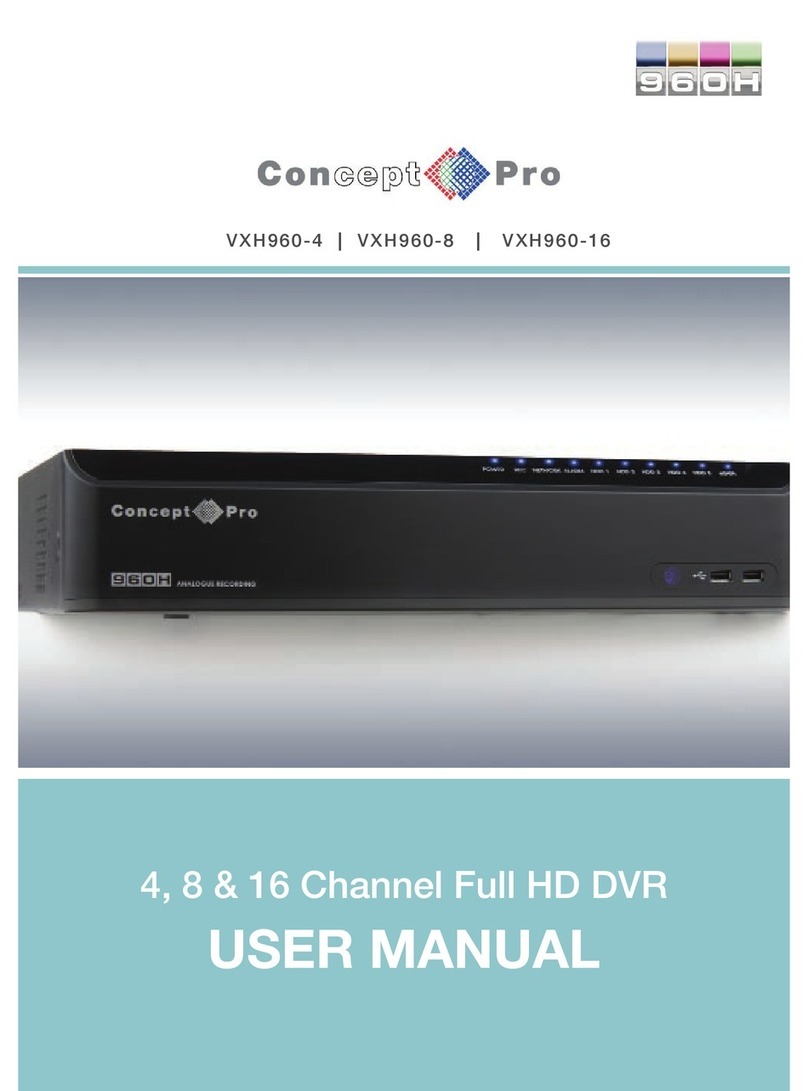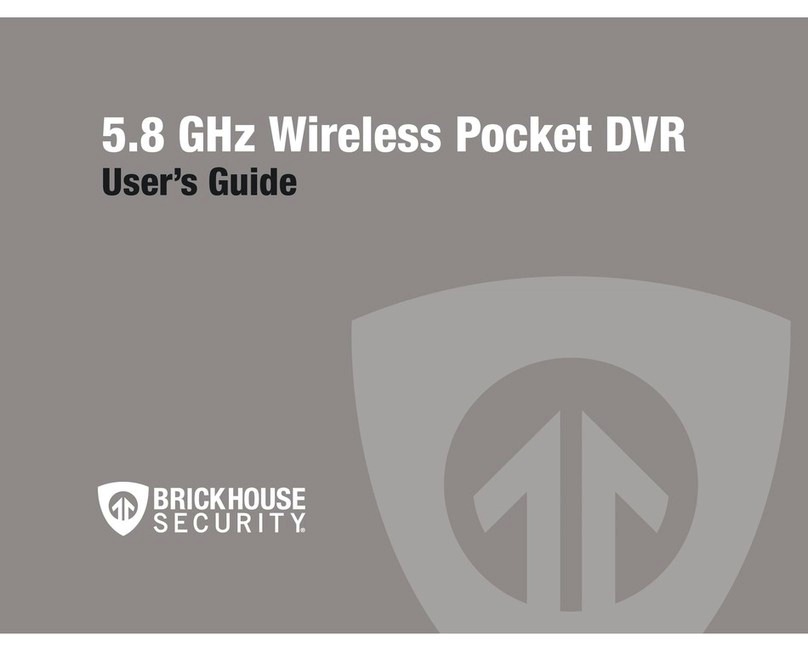BeoCord VX 7000 User manual

1
The BeoCord VX 7000 video tape
recorder features all the Bang &
Olufsen qualities: A carefully selected
range of features, simple and
straightforward operation,
integration and interactive operation,
and – of course – a design to match
your BeoVision TV.
The BeoCord VX 7000 was designed to
be used with the BeoVision MX 7000 /
6000 / 4000 and LX 6000 / 5000 TVs,
but you may use it with other Bang &
Olufsen TVs as well.
Operating the multiplicity of
functions in the BeoCord VX 7000 is
easy. All you need is to press a few
buttons on your Beo4 remote control.
This guide explains how...
User’s guide
BEOCORD VX 7000

2
This guide explains how to operate your BeoCord
VX 7000 video tape recorder using the Beo4
remote control.
Before you can start using the BeoCord VX 7000
as described in this guide, you must set it up in
accordance with the instructions in the small
Setting-up guide which is also enclosed with the
video tape recorder. Beware of the section Using
other TVs in the Setting-up guide, and of pages
30-31 in this guide. Then please refer to page 6,
Before you start, in this guide.
Note: Maintenance instructions and instructions
for using other video equipment with the video
tape recorder are also found in the Setting-up
guide.

3
4 BeoCord VX 7000 close-up
5 Remote operation
6 Starting out...
7 Using the on-screen menus
8 Fine tuning the VX 7000
9 Setting the time
10 Setting your preferences
12 Daily operations
15 Recording on video tape
Instant recording
16 Recording one – watching another
18 Timer recording
22 Using the tape list
23 Naming your recordings
24 Special video functions
Adjusting the video picture
25 Selecting sound track
26 Adjusting the recording level
Audio-only recording
27 Using auxiliary video equipment
Copying tapes
28 On-screen status displays
30 BeoCord and BeoVision TV
31 Tuning the VX 7000 – manually
CONTENTS

4
The two buttons on the front of the
BeoCord VX 7000 allow you to unload
tape cassettes and to start and stop
playback of the tape you have loaded.
Each of the red display indications on
the front gives you information about
the video tape recorder...
BEOCORD VX 7000 CLOSE-UP
BANG & OLUFSEN
TIMERTIMER
RECORDING PAUSERECORDING PAUSE
EJECT PLAY •
Displays Buttons
2:35
Indicates the counter
position on the tape:
Track number, Time
left or Time used (see
pages 10-11).
RECORDING PAUSE
Indicates that the VX
7000 is switched to
recording pause.
The display changes to
RECORDING when
recording starts.
TIMER
Indicates that a timer
recording has been
programmed into the
VX 7000.
TIMER blinks if a timer
recording is prevented
from being executed.
●
Stand-by indicator.
The red stand-by
indicator also serves as
a recording level
indicator for external
sources.
EJECT
Unloads the video
cassette you have
loaded into the
BeoCord VX 7000.
PLAY ●
Starts playing the tape.
Stops the tape if it is
already playing.
‘Panic button’
If the button is held for
more than a second,
the video tape recorder
switches off
immediately, stopping
any function in
progress.
Loading a tape
Tapes must be loaded into the compartment in
the left-hand side on the front of the BeoCord
VX 7000.
Load the cassette with the small arrow on the
cassette uppermost and pointing toward the
compartment opening. Push the cassette
through the door until you feel the mechanism
drawing it all the way into the compartment.
Note: See the Setting-up guide which is also
enclosed with the BeoCord VX 7000 for details of
switches and sockets on the rear panel.

REMOTE OPERATION 5
The Beo4 remote control is the key to
all the functions in your BeoCord VX
7000:
• Daily operations are carried out
directly from the Beo4 by pressing a
single button, or by pressing a few
buttons in a logical and straight-
forward sequence.
• The somewhat more advanced
functions are also carried out from the
Beo4, but operation of these functions
is guided by the BeoCord’s own on-
screen menus.
Apart from being the key to your video
tape recorder, the Beo4 remote control
also operates all recent Bang & Olufsen
TVs.
Note: See page 7 for information about the
on-screen menus.
TV LIGHT RADIO
SAT AV CD
V TAPE RECORD A TAPE
789
456
TEXT 0MENU
123
LIST EXIT
STOP
GO
The red stand-by light appears when you connect
the BeoCord VX 7000 to the mains.
The Beo4 remote control integrates remote
operation of your Bang & Olufsen audio and
video products.
The Beo4 is enclosed with all BeoVision MX TVs,
but you can also buy it as an accessory for the
BeoCord VX 7000. Please contact your Bang &
Olufsen dealer for further information.

STARTING OUT…
6
Before you start
Before you can start using your
BeoCord VX 7000 as described in this
guide, you must:
• First set it up in accordance with the
instructions in the Setting-up guide,
which is also enclosed with the video
tape recorder.
• Then you must make sure that the TV
stations from your BeoVision TV are
stored in the video tape recorder as
well:
In most cases, this happens quite automatically,
but you may find it necessary to fine tune the TV
programs in the VX 7000 (see page 8).
In a few instances, however, you may have to
tune the video tape recorder in manually (see the
Setting-up guide and pages 30-31 for further
information).
• Then you must check that the clock
in the BeoCord VX 7000 is set to the
correct time (see page 9).
• Finally, it is important that you set up
your own preferences for some of the
functions in the video tape recorder
(see pages 10-11).
But, as the very first thing, it may be a
good idea to get familiar with the on-
screen menus...

7
Using the on-screen menus
Each item in the main menu represents another
menu/function which you can call up on the
screen:
•Timer recording... Calls up the menus you must
use to program a timer recording (see page 18).
•Tape list... Calls up the tape list (see page 22).
•Tape naming... Calls up the menus in which you
can list and name your recordings (see page 23).
•Tracking... Calls up the tracking adjustment
function (see page 24).
•Set clock... Calls up the menu for setting the
BeoCord VX 7000 clock (see page 9).
•Auxiliary select... Choose this item to cut in the
signal from any auxiliary video equipment
connected to the BeoCord VX 7000 AUXILIARY
INPUT sockets (see page 27 and the Setting-up
guide).
•Fine tuning... Calls up the small fine tuning
menu (see page 8).
•Setup... Calls up the Setup menu for the
BeoCord VX 7000 (see page 10).
Operation of the somewhat more
advanced functions in the BeoCord VX
7000 is guided by on-screen menus.
The MENU button on the Beo4 remote
control calls the main menu for the
video tape recorder up on the screen.
Each item in the main menu gives
access to a special menu for that
particular function.
When you call up the main menu, the
first item is lit up in red. The red text is
moved to the next item in the menu by
pressing ▼on the Beo4 remote control.
When the item you want is lit up in red,
you can call up the menu for that
particular function by pressing GO on
the Beo4.
Note: Some of the menus you will be calling up
are menus in which you must fill in information:
In such fill-in menus, the red text is moved from
item to item by pressing tt or ss on the Beo4
remote control. When an item turns red,
information can be keyed-in using the number
buttons; or you can browse through the options
available for that particular item by pressing the
step buttons ▲or ▼until you find the one you
want.
Switch on the video tape recorder
Call up the main menu
Press to move the red text to the
other items in the menu
Make sure that the item/function
you want is lit up in red, then...
Press to call up the menu for that
particular function
Press to remove the menus from the
screen
In fill-in menus:
Press to move the red text from item
to item
Press to key in numbers
Press to reveal other options
When you have filled in the required
information,...
...press to accept
Menu V.Tape
• Timer recording
• Tape list
• Tape naming
• Tracking
• Set clock
• Auxiliary select
• Fine tuning
• Setup
V TAPE
MENU
then
GO
EXIT
or
tt
ss
0
9
through
or
GO

> Starting out…
8
Switch on the video tape recorder
Call up the main menu
Press to light up Fine tuning in red
Press to call up the small Fine tuning
menu
Key in the program number you
wish to fine tune,
for example 10
Wait for the program to appear on
the screen, then...
Press to move on to Fine
Press to fine tune the TV program to
your liking
Press to store your fine tuning
Fine tuning the VX 7000
In most cases, the TV stations you have
tuned in to and preset on program
numbers in your BeoVision TV will be
transferred automatically to your
BeoCord VX 7000 as well*.
But, as there is a tuner in both the TV
and in the video tape recorder, slight
differences may occur in the sound and
picture produced by the TV and the
video tape recorder.
You may find, for example, that the
Hi-Fi sound of certain TV programs
recorded from the video tape recorder’s
own tuner is not as good as it should be.
The reason may be that these particular
programs need fine tuning.
1
0
V TAPE
MENU
then To fine tune a program in the video tape
recorder you must call up the video tape
recorder’s main menu and select the
item Fine tuning. The small fine tuning
menu then appears on the screen:
Key in the number of the TV program
you wish to fine tune. When the
program appears on the screen, press
tt to move the red text to the figure
below Fine. Press ▲or ▼until the
picture is clear and stable. Then press
GO to store your fine tuning instruction.
Alternatively, press EXIT if you do not
want to store your fine tuning.
Note: High quality recordings also depend on the
quality of the video tape used.
* Note: In a few instances – depending on the
type of BeoVision TV you have – you may have
to tune the BeoCord VX 7000 in to all the TV
stations in your area manually. Fine tuning of
the video tape recorder will then be carried out
simultaneously. See pages 30-31 for further
information.
Pg Fine
10 +2
GO
then
tt
or
GO

9
Setting the time
Switch on the video tape recorder
Call up the main menu
Press to light up Set clock in red
Press to call up the Set clock menu
The Set clock menu appears, and the
time indication is lit up in red:
Press to move the red text to the
other items in the menu
Press to reveal other options
Press to key in numbers
When you have filled in the correct
time, date and year...
...press to store it in the video tape
recorder GO
It’s three o’clock in the afternoon, the day is
Saturday the 5th of August, 1995.
The BeoCord VX 7000 writes:
The BeoCord VX 7000 has a built-in, 24-
hour clock which must be set to the
correct time, date and year, so that your
timer recordings can be executed at the
programmed time.
To do so, you must call up the main
menu for the video tape recorder and
select the item Set clock. You will then
see the menu shown on this page.
Proceed to fill in the appropriate infor-
mation using the step buttons ▲and ▼
and the number buttons. Use tt to
move the red text from item to item in
the menu.
When you have filled in the correct
time, date and year, press GO to store
the time in the video tape recorder.
The main menu reappears. Press EXIT
to remove it.
Note: When you key in the year, you will find that
the day is set automatically.
Note: The clock is backed up by a battery, which
ensures that it keeps going even if power failures
should occur.
Note: With some BeoVision TVs it suffices to set
the clock in your BeoVision TV and synchronize
the time with teletext. The TV automatically
transfers the information to the VX 7000.
Set clock V.Tape
Time: 15:00
Date: 5 Aug 1995 Sat
Jan ...
Feb...
Mar...
Apr...
May...
Jun...
Jul...
Aug...
Sep...
Oct...
Nov...
Dec...
for January
for February
for March
for April
for May
for June
for July
for August
for September
for October
for November
for December
Mon...
Tue...
Wed...
Thu...
Fri...
Sat...
Sun...
for Monday
for Tuesday
for Wednesday
for Thursday
for Friday
for Saturday
for Sunday
V TAPE
MENU
then
GO
then
or
0
9
through
tt

> Starting out…
10
Setting your preferences
When you have called the Setup menu
up on the screen, the option against the
first item is lit up in red, and you are
ready to set your preferences for the
video tape recorder:
SPR... On or Off
E-240 tape... Yes or No
Display mode... Track, Time used or
Time left
Speed... SP or LP
Track marker... On or 0ff
See the next page for further infor-
mation about each item in the Setup
menu.
The tt button moves the red text from
item to item in the menu. When an item
lights up in red, it can be changed by
pressing ▲or ▼.
When you have set your preferences,
press GO to accept and store them in
the video tape recorder. Then press
EXIT to remove the menus from the
screen.
Note: Depending on the function you wish to use,
you may have to change your preferences in the
video tape recorder’s Setup menu from time to
time.
Switch on the video tape recorder
Call up the main menu
Press to light up Setup in red
Press to call up the Setup menu
The Setup menu appears, and the
option against the first item is lit up
in red:
Press to move the red text to the
other items in the menu
Press to reveal other options
Set the various items to your liking,
then...
...press to store them in the video
tape recorder
Setup V.Tape
SPR On
E-240 tape Yes
Display mode Track
Speed SP
Track marker On
V TAPE
MENU
then
GO
then
tt
or
GO
The Setup menu allows you to set up your own
special preferences for the video tape recorder.
To make use of all the functions
described in this guide, you must set
your special preferences for the
BeoCord VX 7000. These preferences
must be entered into the video tape
recorder’s Setup menu.
You can call up the Setup menu by
selecting the last item, Setup, in the
main menu.

11
SPR (Synchronous Program Recording)
The BeoCord VX 7000 SPR facility enables you to
make use of the VPS and PDC broadcasting signals
accompanying TV programs in some countries:
On... Cuts the SPR facility in
Off... Cuts the SPR facility out
The SPR facility ensures that a TV program
accompanied by the VPS or PDC signals will be
recorded in its full length – even if the program is
delayed or prolonged!
Note: For the video tape recorder to register these
signals and make proper use of them, you must
program the exact start time (and the stop time)
of each TV program (each show) you wish to
record – that is the VPS / PDC times provided by
the TV station. In other words, if you wish to
record two shows in a row, it is not enough to
program the start time of the first show and the
stop time of the next – you must make two timer
programmings!
If the SPR facility is not cut in, recording will start
and stop as programmed, even if the program is
delayed or prolonged.
E-240 tape (tape length)
If you are using an E-240 tape, that is one of 4
hours playing time, and you want the video tape
recorder to read out how much playing time is
left on the tape (Time left), you must select Yes
for this item. (See Disp/ay mode for further
information.)
Display mode (counter indications)
The video tape recorder calibrates the tape, that is
it registers its position during playback, recording
and winding. This information is read out on the
TV screen and on the video tape recorder’s
display. The information thus read out can be set
to Track, Time used or Time left:
Track... Allows you to see which track number is
playing. This counter indication requires
that the tape you are playing was
recorded with the Track marker function
cut in (see below).
Time used... Allows you to see for how long
(hours and minutes) the tape has been
playing. This counter indication is always
reset to 0:00 when a cassette is loaded
and when a tape is rewound to the
beginning.
Time left... Allows you to see how much playing
time (hours and minutes) is left on the
tape. This counter indication is not
applicable for tapes longer than E-240
(see E-240 tape above).
Speed (tape speed)
The recordings you make by pressing the RECORD
button on the Beo4 remote control can be made
at two different speeds in the BeoCord VX 7000:
SP... Normal speed, that is 3 hours for an E-180
cassette. This speed should be selected for
optimum picture quality.
LP. . . Half speed, that is 6 hours for an E-180
cassette. The VX 7000 selects this speed
automatically for audio-only recordings.
Your timer recordings can also be made at
different speeds. However, you will select the
appropriate speed when you program your timer
recording.
In playback the VX 7000 adjusts automatically to
the speed at which the tape was recorded.
Track marker (identification of each track)
If you want to use functions in the VX 7000 which
requires it to search for tracks – for example
if you key in a specific track number you want it
to play, or if you intend to use the Tape list
function Track marker must be set to On during
recording.
This means that each separate recording (track)
on the tape will be encoded with a special signal
(track mark) by which it can later be identified
and thereby counted.
Note: A track mark is only inserted on the tape
when a recording is started. This means that, if
you resume recording after a recording pause, no
new track mark will be inserted on the tape.

12 DAILY OPERATIONS
TV LIGHT RADIO
SAT AV CD
V TAPE RECORD A TAPE
789
456
TEXT 0MENU
123
LIST EXIT
STOP
GO
Video playback
The buttons high-lighted on this
drawing of the Beo4 remote control are
the buttons you must use for daily
operation of your BeoCord VX 7000.
The V.TAPE button starts playing back
the video tape you have loaded.
While the tape is playing, you can adjust
the volume level in your TV speakers by
pressing ∧∧or ∨∨, or you can silence the
speakers immediately by pressing right
on the middle. Press again to recall the
sound.
Selecting other tracks on the tape is
easy: Just press the appropriate number
buttons, or press the step buttons ▲or
▼to step from one track to the other.
You can also key in an exact counter
position you wish to find by pressing
LIST to display COUNTER and then key
in the number indicating the counter
position.
Whatever you are in the process of
doing, pressing the STOP button twice
always stops the video tape recorder;
and pressing the GO button starts or
resumes playback of the tape you have
loaded.
Press to start playing the tape you
have loaded
The picture appears on the screen
within a few seconds
Press to raise the volume
Press to lower the volume
Press right on the middle to silence
the TV speakers immediately
Press again to recall the sound
Plays the next track on the tape
Plays the current track again – press
twice to play the previous track
Press to find and play specific track
numbers on the tape
Press to display COUNTER
Press to play the tape from a specific
position (Time left or Time used),
for example 2:15
Pauses the tape with a still picture
on the screen
Press again to stop playback
Press any time to start/resume
playing the tape
V TAPE
0
9
through
LIST
then2
1
5
STOP
STOP
then
GO

13
By means of the starshaped buttons you
can:
• Play the tape in slow motion;
• Cue the tape forward or backwards;
• Fast forward and rewind the tape to
the position you want.
Unless otherwise instructed, the video
tape recorder plays the tape through to
the end. The tape is then rewound to
the beginning, and the BeoCord VX
7000 stops automatically.
To switch off the BeoCord VX 7000,
press the stand-by button •.
Note: If the video tape recorder is left unused
for more than 8 minutes, it switches off
automatically.
Note: The track search functions (on page 12)
require that the tape was recorded with the
Track marker function cut in (see pages 10-11 for
further information).
Note: Please refer to pages 10-11 for further
information about the Track, Time left and Time
used counter position indications.
Press while the tape is playing to...
...cue forward through the tape
Press again to accelerate the speed
...cue backwards through the tape
Press again to accelerate the speed
Plays the tape in slow motion
Plays the tape backwards in slow
motion
Fast forwards the tape
Rewinds the tape
Press again to accelerate the speed
Press to pause the tape with a still
picture on the screen
Press again to stop playback of the
tape
Press to switch to stand-by
or
tt
ss
STOP
STOP
•
or
or

NOTES
14

15
RECORDING ON VIDEO TAPE
TV LIGHT RADIO
SAT AV CD
V TAPE RECORD A TAPE
789
456
TEXT 0MENU
123
LIST EXIT
STOP
GO
Instant recording
The buttons high-lighted on this
drawing of the Beo4 remote control are
the buttons you must use to make an
instant recording of, for example, the
TV program you are watching onto the
tape in your BeoCord VX 7000.
All you have to do is press the RECORD
button twice and recording starts
instantly.
The STOP button pauses the recording.
You must press V.TAPE then STOP
twice to stop recording entirely; or you
can press RECORD again to resume
recording.
Unless otherwise instructed, the video
tape recorder does not stop recording
until the tape runs out. If this happens,
the tape will be rewound to the
beginning and will then be ejected.
Note: An automatic lock function ensures that you
cannot switch to another program without
stopping the recording first. You may, however,
switch off the TV once recording has started. The
green light diode on the TV then remains on to
indicate that the TV is still active.
Note: You must use this recording method if you
wish to record teletext subtitles along with a TV
or satellite program. The subtitles will disappear if
you try to select another program during
recording.
Press to make the video tape
recorder ready for recording
Press again to start recording
Press to pause the recording
Press to resume recording, or...
...aIternatively,
Press to call up the video tape
recorder
Press to stop recording
> Note: See pages 16-17 for further information
about recording, and if you want to record one
TV program while watching another at the
same time.
To record the program you are watching:
RECORD
RECORD
then
STOP
then
STOP
RECORD
V TAPE

> Recording on video tape
16
Switch on the program you wish to
record
Switch on the video tape recorder
Press to make the video tape
recorder ready for recording
To record another program than the
one shown on the screen, key in its
program number
When you see the program you
wich to record on the screen,...
...press again to start recording
You may now press the TV (or SAT)
button and watch any program you
like
To return to your recording, press
V.TAPE
Press to pause the recording
Press again to stop recording, or...
...alternatively, press to resume
recording
The buttons high-lighted on the
drawing of the Beo4 remote control on
the next page are the buttons you must
use for recording one program while
watching another at the same time.
To do so, you must first switch on your
TV (or satellite module) – then the
video tape recorder. Then press the
RECORD button to switch the video
tape recorder to recording pause.
While the BeoCord VX 7000 is in
recording pause, you can find the
program you wish to record by keying
in its program number or by pressing
the step buttons ▲or ▼.
When the program you wish to record
appears on the screen, press RECORD
again and recording starts immediately.
The STOP button pauses the recording.
You must press STOP twice to stop
recording entirely; or you can press
RECORD again to resume recording.
When you record TV programs in this
way, the video tape recorder does all the
work on its own*. This means that you
can switch back to TV (or switch to
satellite or any other source) and watch
any program you like while your
recording is progressing – or you may
even switch off the TV.
Just remember that – in order to return
to your recording – you must press the
V.TAPE button first.
Unless otherwise instructed, the video
tape recorder does not stop recording
until the tape runs out. If this happens,
the tape will be rewound to the
beginning and will then be ejected.
Recording one program – watching another
TV
To record one TV program while watching
another at the same time:
V TAPE
RECORD
RECORD
STOP
RECORD
then
0
9
through

17
TV LIGHT RADIO
SAT AV CD
V TAPE RECORD A TAPE
789
456
TEXT 0MENU
123
LIST EXIT
STOP
GO
* Note: In most cases, all the TV programs in your
BeoVision TV are stored automatically in your
BeoCord VX 7000 as well (see pages 30-31).
When you record one TV program and wish to
watch another at the same time, the video
tape recorder records the TV program from its
own tuner and you are left free to watch
another TV program – from your BeoVision TV.
It is, however, only your TV programs that are
stored in the VX 7000. Consequently, if you
record a satellite program, you cannot watch
another satellite program at the same time, but
you can always switch to TV and watch a TV
program while the recording is progressing.
Note: Press V.TAPE any time to monitor your
recording. The program you are recording then
appears on the TV screen along with the
information that recording is in progress. If you
are recording a dual language program, you will
hear both languages simultaneously. When you
play back the tape, however, you can only hear
one language at a time, and you will have to press
LIST to display MONO then GO to switch between
them.
> See pages 18-19 if you want to make a timer
recording, that is a recording which starts and
stops automatically.
BeoCord VX 7000 and recording
• If the tape you have loaded is record
protected, it will be ejected automatically
whenever you try to start recording!
• Recordings can be made at two speeds in the
BeoCord VX 7000 – SP and LP. See pages 10-
11 for further information.

> Recording on video tape
18
Record Index
. V.tuner 10:00 18 Dec
. V.tuner 21:00 24 Dec
. ....... ..... ......
Record V.Tape
V.Tuner 1
Start 14:00 Stop 15:25
Which date: Jun 4 Thu
Speed: SP Store
Switch on the video tape recorder
Call up the main menu
The item Timer recording lights up
in red
Press to call up the Record Index
The dotted lines in the Index are lit
up in red:
Press to call up the Timer record
menu
When the Timer record menu
appears, proceed to fill in the data
for the recording you wish to make:
Press to move the red text from item
to item in the menu
Press to reveal other options
Use the number buttons to fill in the
program number, start and stop
times
When you have filled in the data
required, move the red text to Store
Press to store your timer recording
The Record Index reappears, now
including the timer programming
you have just made
Press to remove the on-screen menus
The Record Index shows the timer programmings
you have made
Before you start
If you are not familiar with using the BeoCord VX
7000 on-screen menus, it may be a good idea to
read page 7 before you go on.
The BeoCord VX 7000 video tape
recorder can be programmed to start
and stop recording automatically, at any
time you specify.
It can be programmed to record both
TV and satellite programs (and radio
programs, if it is connected to a
compatible Bang & Olufsen audio
system).
To program the BeoCord VX 7000 to
make a recording, you must use the
special menus for timer recording.
Press V.TAPE then MENU on the Beo4
remote control to call the main menu for
the video tape recorder up on the
screen.
The Timer record menu allows you to program a
new recording
When the main menu appears, press
GO to access the menus for timer
recording.
The Record Index then appears on the
screen. Any timer recordings which
may already have been programmed
into the VX 7000 will be listed here.
If you press GO immediately, you will
get access to the Timer record menu, in
which you can program a new
recording.
Then proceed to fill in the information
for the timer recording you wish to
make...
Timer recording
V TAPE
MENU
then
then
GO
GO
or
tt
ss
or
0
9
through
GO
EXIT

19
THE RECORD INDEX:
The dotted lines appearing in the Record Index
indicate that you can program another timer
recording.
If no timer recordings have been programmed,
the text No timers programmed will appear.
When no more recordings can be programmed,
no dotted lines will be available, and the index
will list the 8 timer recordings waiting to be
executed.
You can always check, edit or cancel the timer
recordings you have programmed: Place the red
text on the item in the Record Index and press
GO. Proceed to edit the data in the Timer record
menu.
THE TIMER RECORD MENU:
When an item in the menu is lit up in red, it can
be changed, or new information can be keyed in:
V-tuner 1 (source and program number)
Press ▲or ▼repeatedly to reveal the various
sources one by one:
V.Tuner... For the recording of any TV program
from the video tape recorder’s own tuner.
We recommend that you use this option
for the recording of TV programs.
Sat... For the recording of satellite programs
from your Bang & Olufsen satellite
module – if any.
TV... For the recording of TV programs directly
from your BeoVision TV. This option may
be used when you wish to make a
recording of a TV program accompanied
by teletext subtitles.
Radio... For the recording of radio programs
(audio only).
V.tuner Radio... For the recording of simulcast TV
and radio programs.
AUX... For the recording of the signal from any
auxiliary video equipment.
Then press tt and key in the program number
you want using the number buttons.
Start and Stop (start and stop times) Key in the
times you want your recording to start and stop
using the number buttons; e.g. 21:00 for 9 pm and
22:00 for 10 pm.
Note: The Synchronous Program Recording facility
(SPR) enables you to make use of the VPS or PDC
broadcasting signals accompanying TV programs
in some countries (see pages 10-11 for further
information). If you wish to make use of the SPR
facility in the BeoCord VX 7000, it is essential that
you key in the exact start time (and the stop time)
for each TV program (each show) you wish to
record – that is the VPS / PDC times provided by
the TV station.
Which date (recording date)
Fill in the date on which you want the recording
to take place by pressing ▲or ▼.
Speed (recording speed)
Your recordings can be made at two different
speeds in the BeoCord VX 7000. Press ▲or ▼to
change:
SP... For normal speed – that is 3 hours of
recording on an E-180 tape.
Recommended speed for optimum
picture quality.
LP... For half speed – that is 6 hours of
recording on an E-180 tape. The VX 7000
automatically selects this speed for audio
only recordings.
Store (do you want to store...?)
Move the red text to Store, then press GO to store
your timer recording instruction.
Alternatively, press ▲to reveal C/ear instead, then
press GO if you wish to cancel your timer
recording instruction.
> See page 20 for further information.

> Recording on video tape: Timer recording
20
Note: The display TIMER on the front of the
BeoCord VX 7000 lights up whenever one or more
timer programmings are waiting to be executed.
Note: If there is no tape in the BeoCord VX 7000
when you program your recording, you will be
reminded to load one by the information Load
Tape, which appears on the screen.
Or, if there is a record protected tape in the VX
7000, it will be ejected automatically, and you will
be reminded to load another.
Note: Don’t forget that the clock in the BeoCord
VX 7000 must be set to the right time so that your
timer recordings can be executed correctly at the
programmed time. See how on page 9.
ANOTHER WAY OF PROGRAMMING:
Some BeoVision TVs enable you to program a
timer recording directly from the teletext page
listing TV programs. This means that you don’t
have to call up the video tape recorder’s menu to
program the video tape recorder. See the User’s
guide for your TV for further details.
Note: Programming via teletext is not available in
all Bang & Olufsen TVs.
Table of contents
Popular DVR manuals by other brands

Reolink
Reolink RLN8-410 Operational Instruction
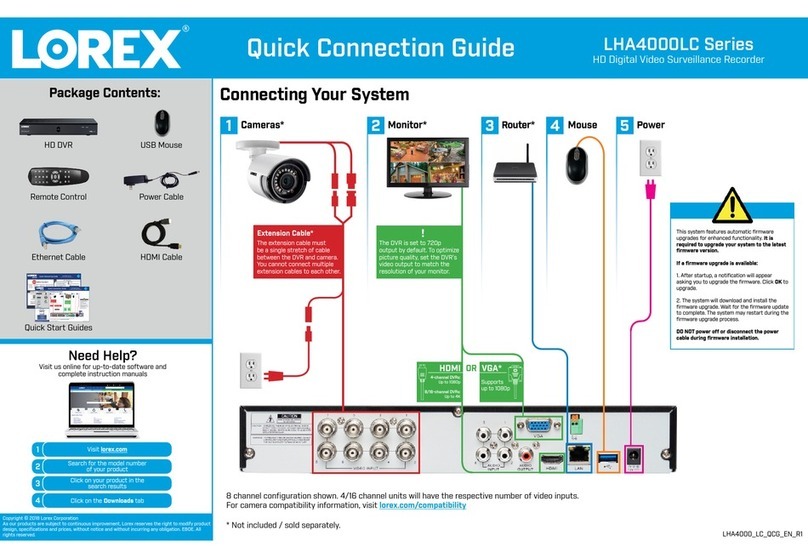
Lorex
Lorex LHA4000LC Series Quick connection guide
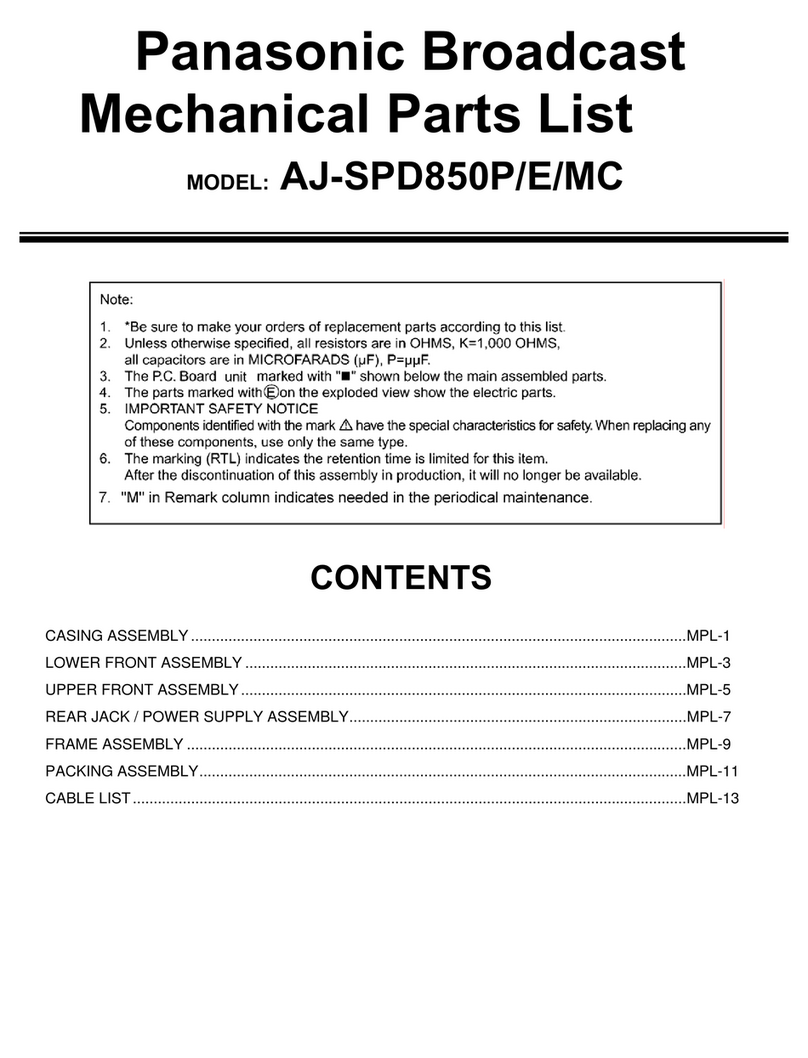
Panasonic
Panasonic AJ-SPD850MC parts list

Vitek
Vitek TRANSCENDENT VT-TR8HA Series quick start guide

Safety Track
Safety Track UCIT Installation and configuration manual

EverFocus
EverFocus 410M instruction manual