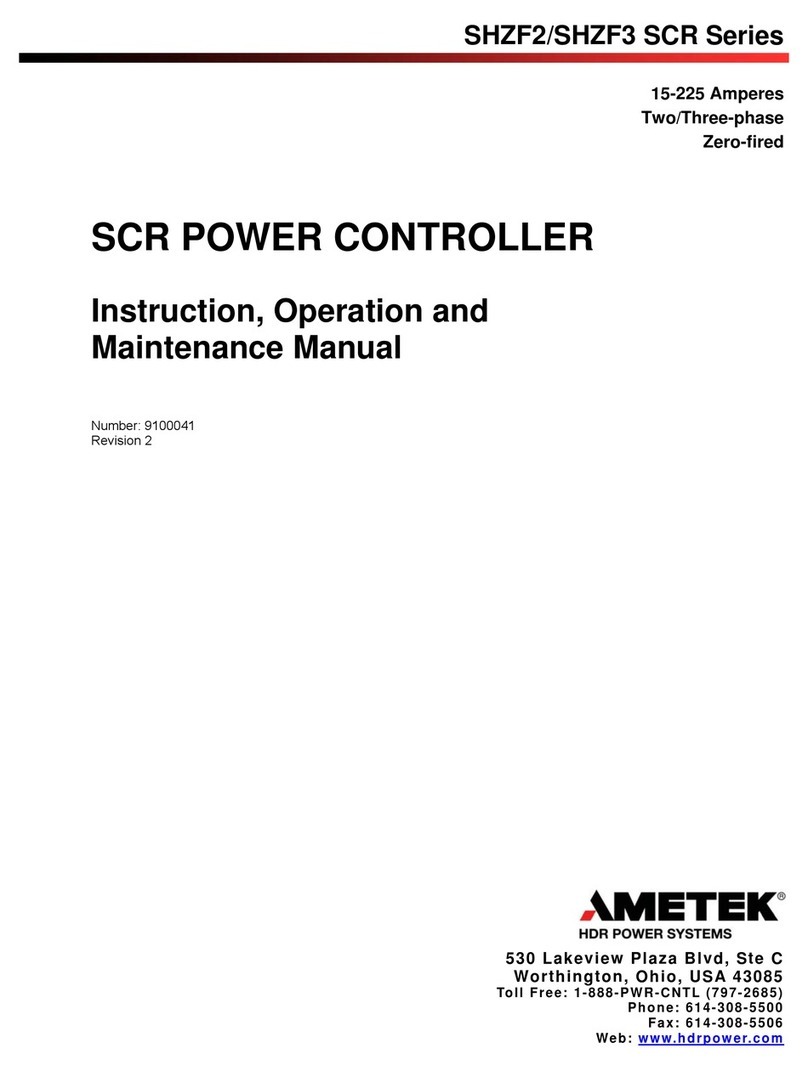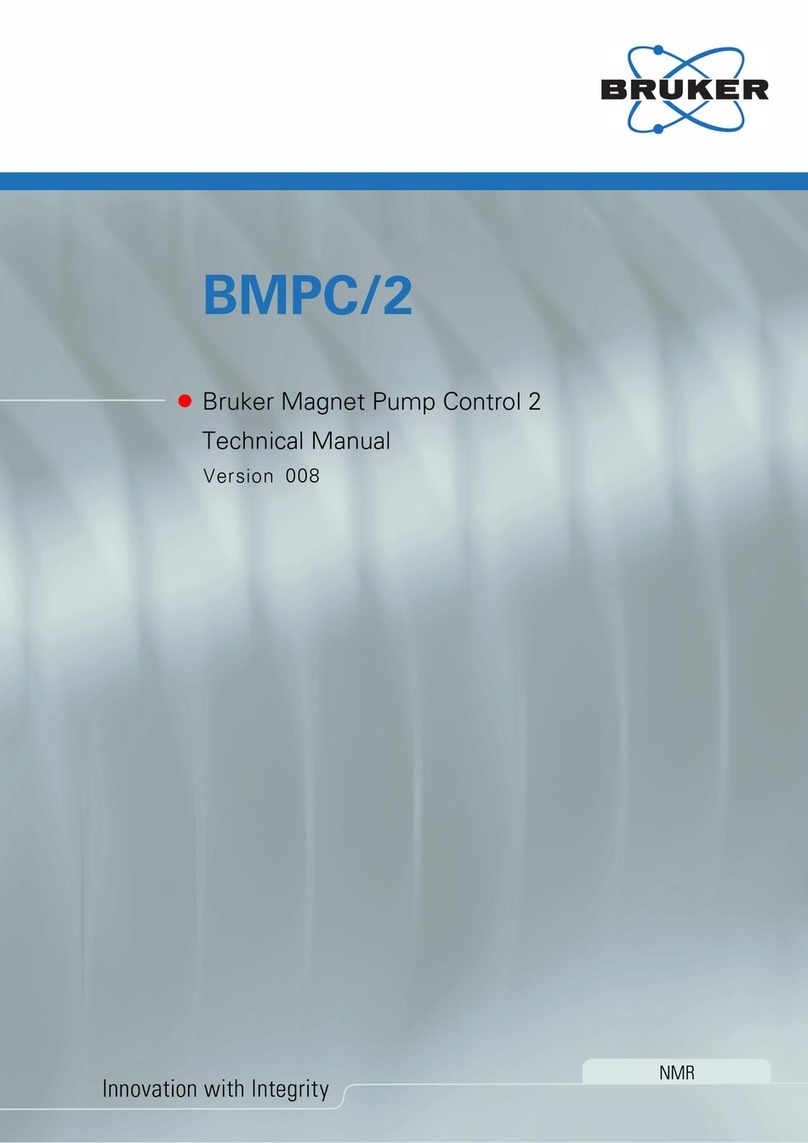BERGLUND INSTRUMENTS NuEVI User manual

User Guide
NuEVI and NuRAD
Firmware v.1.6.0
Johan Berglund
2022-10-17
NuEVI and NuRAD User Guide
1

Origins
The Electronic Valve Instrument was invented back in the early 1970s by
Nyle Steiner. The first production instruments were using mechanical switches
in a handset connected to an analog synthesizer module, and they were sold
from 1975 to 1979 by the Steiner-Parker company. When the company had
dissolved, the instrument was produced by Crumar.
In the mid 80s, Steiner designed and built a number of instruments with a
more complex synthesizer and touch sensing for the keys. They were referred to
as Steinerphones, and and came in both brass and woodwind variety.
In 1987 a new type of EVI was licensed and sold by AKAI. This new version
together with its woodwind counterpart released at the same time, the EWI, was
using touch sensing for the finger controls and a programmable synth module
capable of sending MIDI for controlling other synthesizers. The Akai EVI was
discontinued due to not selling as well as the EWI that is still made by AKAI in
new incarnations.
For a while Nyle Steiner did conversions of then current model EWIs into
EVIs, until in 1998 when he started building and selling the MIDI EVI he had
developed. The MIDI EVI was built to work as a controller for MIDI equipped
synthesizers, with no sound synthesis capability of its own. For several years this
has been the controller/instrument of choice for EVI players, even when the
newer EWIs got alternative EVI fingering settings.
In recent years the MIDI EVI has become hard to come by. Steiner has
moved on to many other projects and interests, and so very few new EVIs are
being built. In 2012 he posted a YouTube video demonstrating a prototype for
NuEVI and NuRAD User Guide
2

an Arduino based EVI that people could build themselves. In 2017 it was still
unclear when the Arduino EVI kit would be available. As the only available EVI
would be in kit form and not available as a pre-built instrument, some EVI
players started to get a bit concerned about the future of the EVI. With no new
instruments being built, the EVI would eventually die. In hope to prevent this,
EVI virtuoso Steve Anderson initiated a project aiming to create a new EVI. After
teaming up with Johan Berglund moving forward with the project, the NuEVI
was born.
As popularity of the NuEVI grew, EWI players started to get in touch,
wanting an EWI counterpart to the NuEVI. When development was initiated for
this new EWI, a number of factors pointed to the RAD EWI as the suitable
version to modernize and build for people. The original RAD MIDI EWI was
made by Nyle in 2004, for saxophone and EWI player Michael Brecker. The RAD
EWI featured a new, radical, redesign putting the keys for left and right hands
side by side, and having handles attached so it could be played without the use
of a neck strap. Michael Brecker was very pleased with this new controller and
used it on tour. No additional RAD EWIs were made though, and the controller
could have become just this one-off mythical beast.
Development of the NuRAD was done in parallel with building NuEVIs and
while it took more than a year to get it all ready, some ideas for the NuRAD
would also be available as optional features for the NuEVI, the PneuBite in
particular. The PneuBite is based on the bite sensor in the vintage Steiner
Master’s Touch system, and rather than measuring capacitance between two
strips of metal, it senses the air pressure in a closed system where squeezing or
bending the mouthpiece will alter the pressure. As an improvement over the
original, a pressure valve is added, allowing for equalization to ambient air
pressure.
NuEVI and NuRAD User Guide
3

Contents
Instrument overview 5
Holding and controls 7
Connections 11
Power 12
Settings 14
TRANSPOSE 14
OCTAVE 14
MIDI CH 14
POLY PLAY 15
SETUP BR 18
SETUP CTL 22
ADJUST 31
EXTRAS 35
Patch selection 39
FastPatch selection 39
All notes off 40
Special key 41
Gate Hold 43
Legacy instant controls 44
Nyle’s program button functions 45
Pitch bend pad adjustment 47
Pinky Key adjustment (NuRAD) 47
Battery check 47
Battery replacement (AAA and AA) 48
Firmware updates 48
Factory restore 49
Fingering charts (NuRAD) 50
Fingering chart (NuEVI) 52
Troubleshooting tips 53
NuEVI and NuRAD User Guide
4

Instrument Overview
NuEVI and NuRAD User Guide
5
1
4
5
26
7
8
9
10
12
13
14
15
11
21
22
23
19
20
18
24
Bottom view:
1) Mouthpiece with bite sensor
2) Pressure equalization valve (PneuBite only)
3) Menu buttons and OLED display
4) Octave rollers
5) Fourth valve, K4
6) DIN MIDI output jack
7) Pitch bend up
8) Thumb lever
9) Pitch bend down
Top view:
10) Lip sensor (extra controller)
11) First valve, K1
12) Second valve, K2
13) Special key
14) Third valve, K3
15) Pinky key
16) Breath CV jack (NuEVI CV and Plus)
17) Note CV jack (NuEVI CV and Plus)
18) Micro USB jack
19) LED indicators
20) First trill key, K5
21) Second trill key, K6
22) Power switch (AAA/AA battery versions)
23) Third trill key, K7
24) Power switch (LiPo battery versions)
3
17
16

NuEVI and NuRAD User Guide
6
1
3
4
2
5
6
7
8
9
10
12
13
14
15
16
17
18
19
11
23
24
25
26
27
28
29
22
21
20
31
Bottom view:
1) Mouthpiece with pneumatic bite sensing
2) Pressure equalization valve
3) Octave rollers
4) Menu buttons and OLED display
5) DIN MIDI output jack
6) Neck strap holder
7) Pitch bend up
8) Thumb lever
9) Pitch bend down
Top view:
10) Lip sensor (extra controller)
11) Side key, RHs
12) F key, RH1
13) Special key 1
14) E key, RH 2
15) Special key 2
16) D key, RH3
17) RH pinky key 1, RHp1
18) RH pinky key 2, RHp2
19) RH pinky key 3, RHp3
20) Micro USB jack
21) Breath CV output jack (3.5mm TS)
22) Mod key (configurable)
23) B key, LH1
24) Bis key, LHb
25) A key, LH2
26) G key, LH3
27) LH pinky key 1, LHp1
28) LH pinky key 2, LHp2
29) LH pinky key 3, Lhp3 (configurable)
30) LED indicators
31) Power switch
30

Holding and controls
The way you are holding your instrument will affect both comfort and
performance. For both the NuEVI and the NuRAD there are a couple of things
to note regarding this. One common mistake for example is to place the thumb
controlling the octaves on just one roller at a time, when the correct octave
positions are between rollers, touching two at a time. Getting these things right
from the beginning will help getting you faster to the point where the
instrument feels like an extension of yourself in your musical expression.
The NuEVI canister is held with left hand in a
way that the thumb is more or less vertical
onto the rollers. Index finger should be free
to touch and release the fourth valve, a.k.a.
K4, a.k.a. the half octave key that is black arc
in the front of the main body. The other
fingers grip around the canister without
touching the fourth valve.
Right hand thumb is placed between the
two pitch bend pads and on top of the
(vibrato) lever. Make sure it’s not too easy to
be touching the pitch benders inadvertently
while playing, yet not too hard to reach the
pitch benders when you want to use them.
Loosen the screws and adjust if needed. Be
careful not to over tighten as the benders are
plastic. In some cases there is an additional pad behind the thumb lever. That’s
an extension of the extra controller sensor routing. Usually the extra controller is
NuEVI and NuRAD User Guide
7

actuated with the lip sensor, but if using the optional mouthpieces available, the
lip sensor is removed and instead this pad can be used. If the standard bite
type mouthpiece is installed, both the lip sensor and the touch pad can be
used.
The NuRAD can be used either with a neck strap or with handles. The
handles can be removed if using neck strap. To remove the handle, put the
NuRAD up side down on your lap or on a soft surface. Snap the handle out of
the slot in the back of the instrument, then slide the handle out of first one side,
then the other. Note the way it is oriented for when you decide to put it back.
The handle bends down a bit at the sides. To reinstall the handle, start with the
sides, then snap it in place in the slot.
When holding the NuRAD, either with or without the handles, preferably
use an angle of about 45° out from the body. This makes the balance right and
it also reduces the possibility of liquid (spittle) going onto the instrument body.
Like with the NuEVI, the pitch benders should be adjusted so that they are
easily reached when playing, but not easily touched by accident. As the hand is
moving around more on the NuRAD reaching for keys, the benders usually
need to be placed a bit further away from the thumb.
The mouthpiece has three sensors. The primary one is the breath pressure
sensor. It controls note on/off and the continuous control value for breath sent
to the synthesizer. The breath sensor system is of the closed kind. That means
no air is flowing through the instrument when it is played. Instead you let air slip
out by the sides of the mouthpiece when blowing into it. The second
mouthpiece sensor is the bite sensor. This is configurable to provide bite
vibrato like on the Akai EWI or to control portamento (glide). A slight bite or
bend to the mouthpiece will increase the glide time. When released, it goes
NuEVI and NuRAD User Guide
8

back to zero/no glide. Third, there’s the extra controller sensor on top of the
mouthpiece. This is a lip sensor that is touch sensitive and it can be set to
control modulation, growl or sustain (hold).
If the PneuBite system is installed (standard on NuRAD and on most NuEVI
from late 2022 and forward), make sure to press the valve below the bite sensor
tube every time you pick up your instrument to play. This is especially important
if you are using the bite sensor for portamento control. The system is sensitive
to factors as ambient air pressure and temperature, so pressing the valve
button before a playing session ensures the pressure level in the system is right
and the bite response is as accurate as possible. After a couple of minutes of
playing in normal room temperature, the pressure is slightly higher due to air
expansion when mouthpiece is heated by body temperature. Therefore, the
calibrated threshold setting in the portamento adjustment menu is set a bit
above the pre-warmup reading, allowing it to rise a bit when warmed up
without going over the threshold activating the portamento. The bite sensor
LED is a good tool for monitoring the bite. If you pressed the valve before the
session, but after a minute of playing the LED is glowing faintly even if you are
not applying bite pressure or bending to the mouthpiece, you should raise the
THR setting for the portamento slightly (see adjustment section).
On the NuEVI the the right hand has controls both on top of the instrument
and on the bottom. Topside, there are three main valves (-2, -1 and -3
semitones), three trill keys (+2, +1 and +4 semitones), a ”special key” between
two of the trill keys for chord and interval functions, and a configurable pinky
key. The keys are all activated by touch. On the bottom there are two touch
sensitive pitch bend plates, behind and in front of the thumb. They are
proportional and send pitch bend up and down in response to how much you
let your thumb press against them. Between the pitch bend pads, there is a
NuEVI and NuRAD User Guide
9

vibrato lever. This also sends pitch bend control to your synthesizer, but in a
manner focused on vibrato. The lever senses position change. A forward
movement triggers a slight pitch bend down followed by a return to zero when
the movement stops. The movement back will then trigger a slight pitch bend
up, followed by return to zero when movement stops. This creates a very violin
like vibrato in a way that will feel natural to the player. A slight shaking hand
motion back and forth with your thumb kept on the lever will produce this.
Left hand controls octaves and the fourth valve (perfect fifth, -5 semitones).
Octaves are controlled using the thumb rollers. Let your thumb rest between
two rollers. Rotate your hand while holding the canister and let your thumb
move along the arc of rollers to change octaves. Octaves go from -3 (thumb left
of leftmost roller, not touching it), to -2 (touching only the leftmost roller), -1
(between the first two rollers) and all the way up to +3 (between the two last
rollers). Your index finger controls the fourth valve (-5 semitones).
On the NuRAD there is a similar, but slightly different setup. Topside, there
are three main keys, three pinky keys, a side key and a ”special key” (consisting
of two keys to be touched simultaneously to activate) for chord and interval
functions. On the bottom there are two pitch bend pads and a lever like on the
NuEVI, but for NuRAD it can be useful to have the lever control portamento
instead of vibrato.
Left hand top controls are three main keys, a bis key, two standard pinky
keys, one configurable pinky key and a configurable side key called the mod
key. Octaves are controlled using the thumb rollers on the bottom side. Let your
thumb rest between two rollers. Swipe your thumb up and down over the
rollers to change octaves.
NuEVI and NuRAD User Guide
10

Connections
The NuRAD/NuEVI has two main ways of connecting to synthesizers and
computers. The first is using the standard DIN MIDI OUT jack, connecting using
a standard MIDI cable to the MIDI IN of a hardware synth or computer MIDI
interface. The second way is by using the Micro USB port on the side of the
NuRAD/NuEVI. Using a standard Micro USB charge/sync cable, you can connect
the controller to any computer or MIDI USB host hardware supporting class
compliant MIDI over USB. The instrument will be recognized by your system as
”NuRAD MIDI” or ”NuEVI MIDI”. Using a Lightning to USB Camera Adapter, you
can even connect your NuRAD/NuEVI directly to an iPad or iPhone and use it
with soft synth apps. The Micro USB connection will also power the NuRAD/
NuEVI when the battery switch is in the back most position (battery power off).
The low power requirement of the NuRAD/NuEVI makes it possible to run it
from any computer USB port, USB charger (please use quality ones and don’t
put your instrument at risk) or even from your iPad. Mind that switching
between USB power and battery power will switch the controller off and on
again.
NuRAD model also features a of 3.5 mm mono jack for supplying breath
pressure CV to analog synths. Breath CV is 0V–5V and is produced by the
Teensy microcontroller with a fast 0.5ms update interval. Breath THR and MAX
adjustment settings do have effect on this output, as it is not coming directly
from the sensor.
NuEVI CV and NuEVI Plus has two 3.5 mm mono jacks in the front that will
provide 1v/oct pitch CV and 0–10V breath CV (Eurorack levels). Tuning settings
for the pitch CV are found in the EXTRAS menu.
NuEVI and NuRAD User Guide
11

Power
Depending on your model you may have either a battery holder for AAA or
AA batteries, or a built in LiPo power system. To monitor the battery power, the
battery voltage will be indicated top right in the display when the main menu is
activated. Values over 4.9V will indicate that the instrument is powered over
USB, and below that it will indicate it as battery voltage. Normal voltage for a set
of new alkaline batteries will be about 4.6V. The value will drop as the batteries
are being used, giving a hint of the current battery condition. Below 3.8V they
are due to be replaced, and the indicator will say BAT LOW. If you are using
NiMH rechargeable batteries or the optional LiPo built in rechargeable battery,
change the battery type setting in the EXTRAS menu to corresponding type.
This will set the right threshold value for BAT LOW indication (3.6V for NiMH
and 3.7V for LiPo). Going into the ABOUT menu, you will also see the set
battery type and a rough approximation of remaining battery percentage.
To replace alkaline or NiMh batteries, make sure the NuEVI or NuRAD is
switched off and disconnected from USB or DIN MIDI, then unscrew the
frontmost thumbscrew on top of the controller and loosen the one at the back
of the battery compartment slightly. Slide the lid forward and lift it off the
controller. Replace the batteries (3xAAA or 3xAA depending on model, alkaline
or NiMH) and slide the lid back in place. Get the front thumbscrew in place first,
then tighten both screws. Only finger gripping power should be applied. Do
not use pliers or similar tools or you will most certainly scratch the plastics of
your instrument.
For the LiPo system, here’s the deal. First of all, LiPo batteries can be really
nasty if you do bad stuff to them, so don't ever puncture or otherwise put the
NuEVI and NuRAD User Guide
12

LiPo cell in any kind of extreme situation with heat, water, fire, etc. Now, this cell
used in the NuEVI is small (1500mAh, 3.7V), and it has protection against over
voltage, short circuit and under voltage, and we are charging it with a relatively
small current (<430mA), so normal use should be all safe. And of course, the
LiPo cell should be recycled in a proper way if for any reason replaced or
retired, not ever just thrown in the bin.
With the LiPo battery solution installed, the NuEVI or NuRAD has three
positions on the power slide switch instead of two.
The switch positions are:
[ • ] [ ] [ ]
Leftmost position – Power ON from battery, battery time 20+ hrs
[ ] [ • ] [ ]
Mid position – Power OFF, battery charge when USB is connected to a USB
power adapter (500mA or higher) Charges to 80% in 3.5hrs, 100% in 5.5–6 hrs.
The red LED in the battery compartment is lit until the battery is fully charged.
[ ] [ ] [ • ]
Rightmost position – Battery power off, power ON from USB if connected
(no charging, low power consumption)
For models with AAA or AA battery holder, the power switch has two
positions: Left for battery power and right for USB power if connected.
NuEVI and NuRAD User Guide
13

Settings
To simplify configuration, the NuRAD and NuEVI have been equipped with
an OLED display and four navigation buttons. The middle buttons are MENU/
BACK (left) and ENTER (right), and the buttons above and below are the
buttons for UP and DOWN selection. When not used for configuration or patch
viewing, the display will be shut off to conserve power. Pressing MENU will
activate the display and the main menu. A flashing cursor will indicate items,
and ENTER will select the indicated item. Menu items directly controlling a
setting will trigger a square being shown on the right in the display, with the
adjustable value flashing inside it. Press UP and DOWN to select the desired
value and then press ENTER or MENU to select that value and store it in non-
volatile memory. The controller will remember this setting even if it is switched
off. To make a temporary change that will not be stored, leave the menu open
with the value flashing. After a while, the menu will shut off and the setting will
not be stored.
TRANSPOSE
This menu item allows you to transpose the instrument up or down twelve
semitones. Factory default transposition is C.
OCTAVE
This menu item changes the octave transposition of the instrument. Values
go from -3 to + 3, with +0 as factory default.
MIDI CH
This menu item selects the active MIDI channel, 1 through 16, for both DIN
MIDI and USB MIDI. Factory default is MIDI channel 1.
NuEVI and NuRAD User Guide
14

POLY PLAY
In the Poly Play menu you configure everything having to do with
polyphonic playing functions.
POLY PLAY – POLY MODE
Here you select which type of harmonization or which rotator setup will be
activated by touching/holding MOD key (NuRAD) or Pinky Key (NuEVI) and
then touching Special Key(s). Deactivate by just touching Special Key(s).
OFF – disables all Special Key functionality, including the Parallel Chord, Slur
Sustain, Slur Sostenuto and Sub Octave functions (see Special Key section).
MGR – Major Gospel Root – a gospel type triad voicing
MGD – Major Gospel Dominant – same as MGR, but with a dominant on V
instead of an inversion of the root
MA9 – Major add9 – pop style add9 harmonization
MND – minor Dorian – jazz type minor
MNA – minor Aeolian – classical minor
MNH – minor 4-voice Hip – a more hip dorian minor
FWC – Four Way Close – old school block chord harmony (with additional
options further down in the Poly Play menu)
RTA – Rotator A
RTB – Rotator B
RTC - Rotator C
POLY PLAY – HMZ KEY
Selects the key you are playing in for the key based harmonizations.
NuEVI and NuRAD User Guide
15

POLY PLAY – OTF KEY
Enables on the fly key change for the key based harmonizers. To change
key on the fly while playing, finger the key (not blowing) and briefly lift your
thumb off the rollers (when in octave two or higher). Key change on the fly will
not be stored when powered off.
POLY PLAY – HMZ LIMIT
Limits the number of voices to be played, starting elimination from lowest
note and up. Applies to the key based harmonizations only, not Rotator, Parallel
Chord or Slur Sustain.
POLY PLAY – FWC TYPE
Type of block chord for the Four Way Close harmonization. (6, m6, 7 or m7)
POLY PLAY – FWC LOCKH
"Lock Hands" (double melody) adds another melody note one octave
down for the Four Way Close harmonizations. (OFF/ON)
POLY PLAY – FWC DROP2
"Drop 2" moves the second note (the one below melody note) one octave
down for the FWC. (OFF/ON)
NuEVI and NuRAD User Guide
16

POLY PLAY – PRIORITY
Sets which note will get priority when playing mono patches (sounds really
great to layer a mono patch with a poly patch for use with with the Poly Play
functions). HI will play the melody note as the mono lead and LO will play the
rotated note or last note of other poly modes.
POLY PLAY – ROTATOR A, ROTATOR B, ROTATOR C
RTx PARAL
RTx ROT 1
RTx ROT 2
RTx ROT 3
This last section of settings the poly play menu is for the three rotators.
They create a three note chord using the melody note, a fixed interval parallel
note and a third note taken from a rotating selection of four notes. For every
new note triggered, the rotation is advanced one step, and a new combination
of notes is played. For each af the three selectable rotator setups you can
configure the fixed interval with RTx PARAL and the four intervals to be rotated
for the third note with RTx ROT 1 to RTx ROT4, where x represents rotators A
through C.
Setting an interval to 0 disables the note output for that interval. For the
rotated intervals, this also means it is skipped, moving on to the next note. This
means you can have rotation between only two or three notes instead of four,
or create a set interval or chord with no rotation.
NuEVI and NuRAD User Guide
17

SETUP BR
Menu for settings related to breath control.
SETUP BR - BRTH CC A
Sets the MIDI CC to be sent to represent the breath data.
OFF – No breath CC data is sent.
MW – Breath data is sent as CC#1 (Mod Wheel)
BR – Breath data is sent as CC#2 (Breath, factory default)
VL – Breath data is sent as CC#7 (Volume)
EX – Breath data is sent as CC#11 (Expression)
MW+ – High res breath data is sent on CC#1 and CC#33 (Hi-res Mod Wheel)*
BR+ – High resolution breath data is sent on CC#2 and CC#34 (Hi-res Breath)*
VL+ – High resolution breath data is sent on CC#7 and CC#39 (Hi-res Volume)*
EX+ – High res breath data is sent on CC#11 and CC#43 (Hi-res Expression)*
CF – Breath data is sent as CC#74 (Filter Cutoff)
UNO – Breath data is sent as CC#20 (for use with IK Multimedia UNO Synth)
*) Hi-res MIDI is very often not supported in the receiving end, i.e. synths or
DAWs. It also uses more MIDI bandwidth. In most cases you are better off with
the regular CC signal. In cases where smoothing is not implemented in the
receiving end, Hi-res CC can be a way to get less stepping in the filter control.
As an example, the Minibrute gets stepping in the sound when the filter cutoff
is controlled with Aftertouch, but a smooth sound when the filter is controlled
by high resolution Modulation Wheel data.
NuEVI and NuRAD User Guide
18

SETUP BR – BRTHCC B
Secondary MIDI CC for breath data. Can be set to any CC between 1 and 127
and be used together with CC A or on its own with CC A set to OFF.
SETUP BR – CC B RISE
Multiplier to faster reach top value for CC B compared to CC A. For
example if you want to control amplifier (VCA) value with CC B and have it
reach full value at 25% of full breath, while CC A controls filter (VCF) cutoff in
normal fashion, set the CC B RISE to 4x.
1x – 10x (in steps of one)
SETUP BR - BREATH AT
Controls wether or not breath data should be sent as Aftertouch (Channel
Pressure).
OFF - No Aftertouch breath data is sent (factory default)
ON - Breath data is sent as Aftertouch.
SETUP BR - VELOCITY
Note velocity can be set to follow the initial breath value dynamically (DYN)
or to a fixed value (1 to 127). When fixed value is used, the velocity sample
delay is also bypassed for optimal timing of note on vs rising breath signal.
NuEVI and NuRAD User Guide
19

SETUP BR - CURVE
This sets the breath sensor to control signal transfer curve. See curve diagram
for a graphical representation of each curve.
-4 to -1 curves are more responsive (faster rising) in the low pressure end.
+1 to +4 curves are more responsive (faster rising) in the high pressure end.
LIN is a straight linear signal transfer.
Scurves have a faster transition in the middle and is less responsive in the low
and high pressure ends.
Zcurves have a slower transition in the middle and is more responsive in the
low and high pressure ends.
The LIN curve is factory default.
SETUP BR - VEL DELAY
The time it takes for a tongued note to reach its attack peak is generally
about 20ms. Normally, that’s the amount of time the NuRAD waits until it
samples the breath pressure level to set the note velocity. However, there are
situations where we would want to adjust that delay. For example, if we are
using a high THR value for the breath sensor, some of the rising time will occur
before the THR is reached and the delay time starts. Also, if the connected
synthesizer is not responding to velocity, setting the delay shorter will increase
the response time. Even if the synth responds to velocity, you can experiment
with cutting down the delay time and compensating for lower velocity values
with the VEL BIAS setting.
OFF – No velocity sample delay.
NuEVI and NuRAD User Guide
20
This manual suits for next models
1
Table of contents
Popular Controllers manuals by other brands

Trane
Trane Tracer ZN511 user manual

CentraLine
CentraLine EAGLE Installation & commissioning instructions
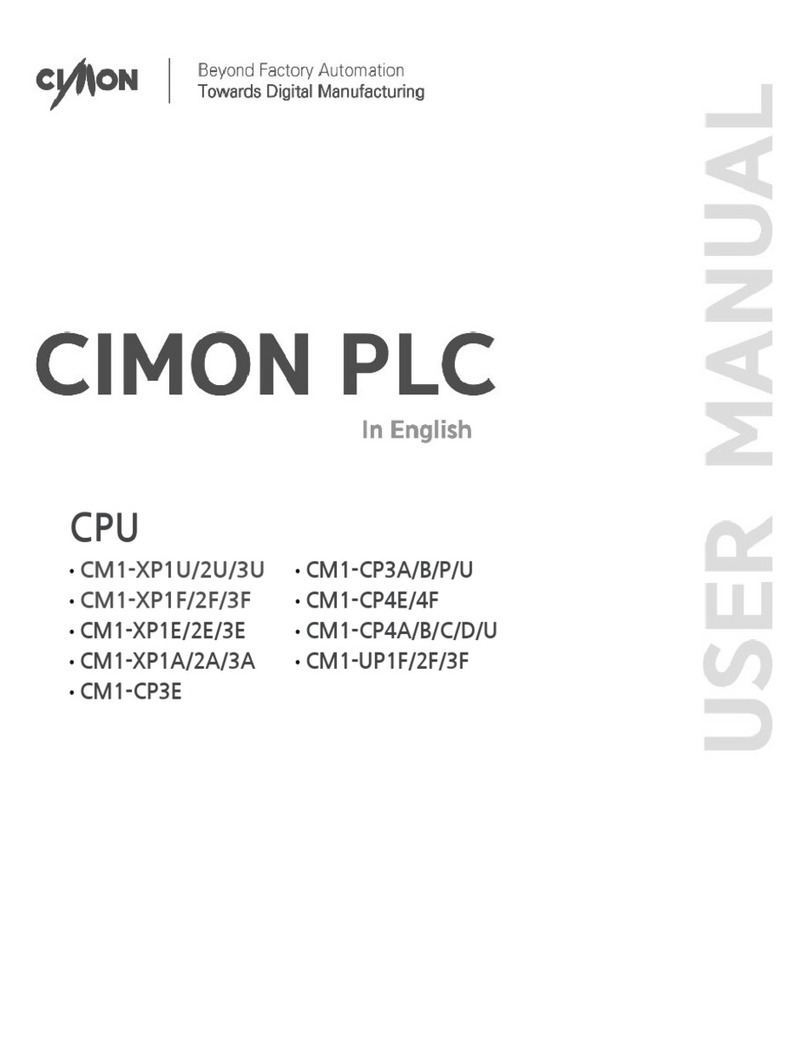
Cimon
Cimon CM1-XP1U user manual
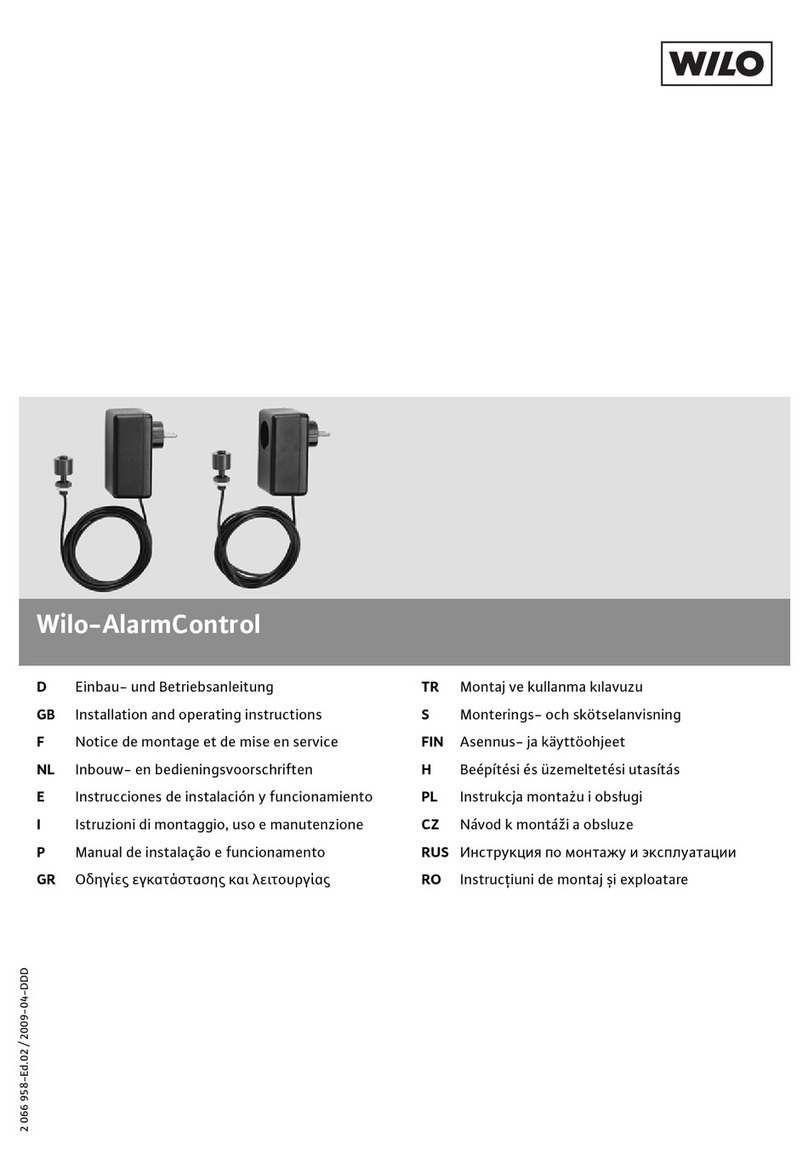
Wilo
Wilo AlarmControl 1 Installation and operating instructions

Honeywell
Honeywell L7224A installation instructions

Cooper Power Tools
Cooper Power Tools ARS-310/5 product manual

RKC INSTRUMENT
RKC INSTRUMENT CB Series Connection manual
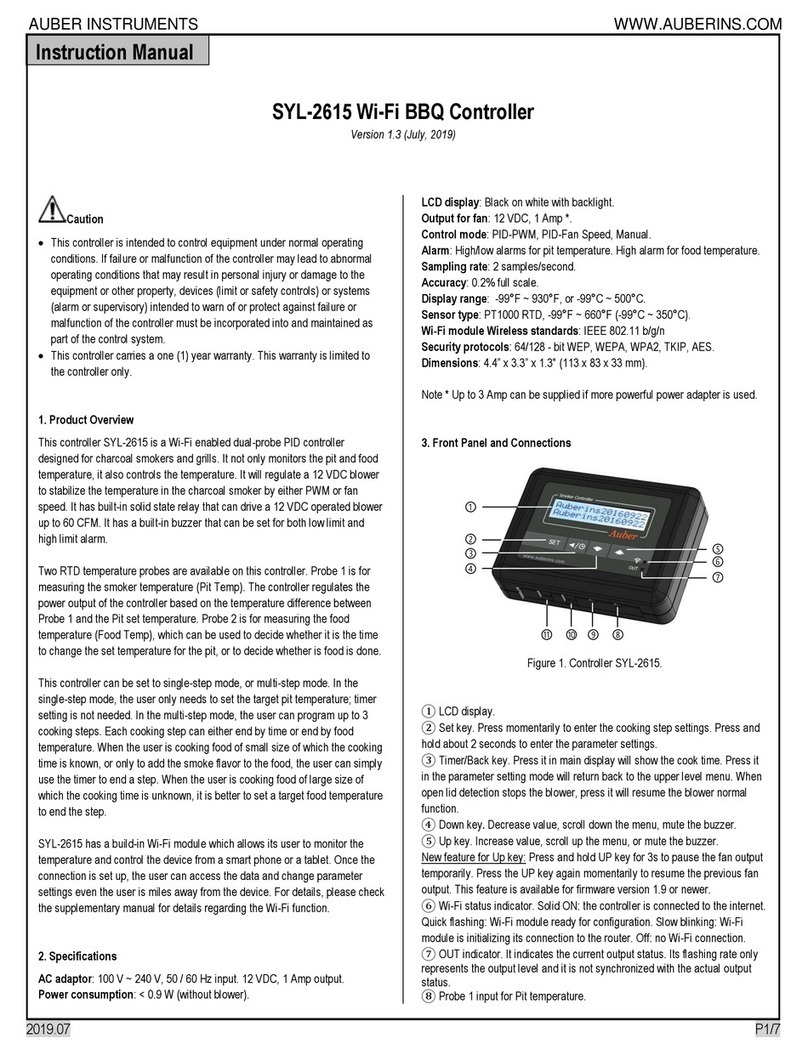
Auber Instruments
Auber Instruments SYL-2615 instruction manual
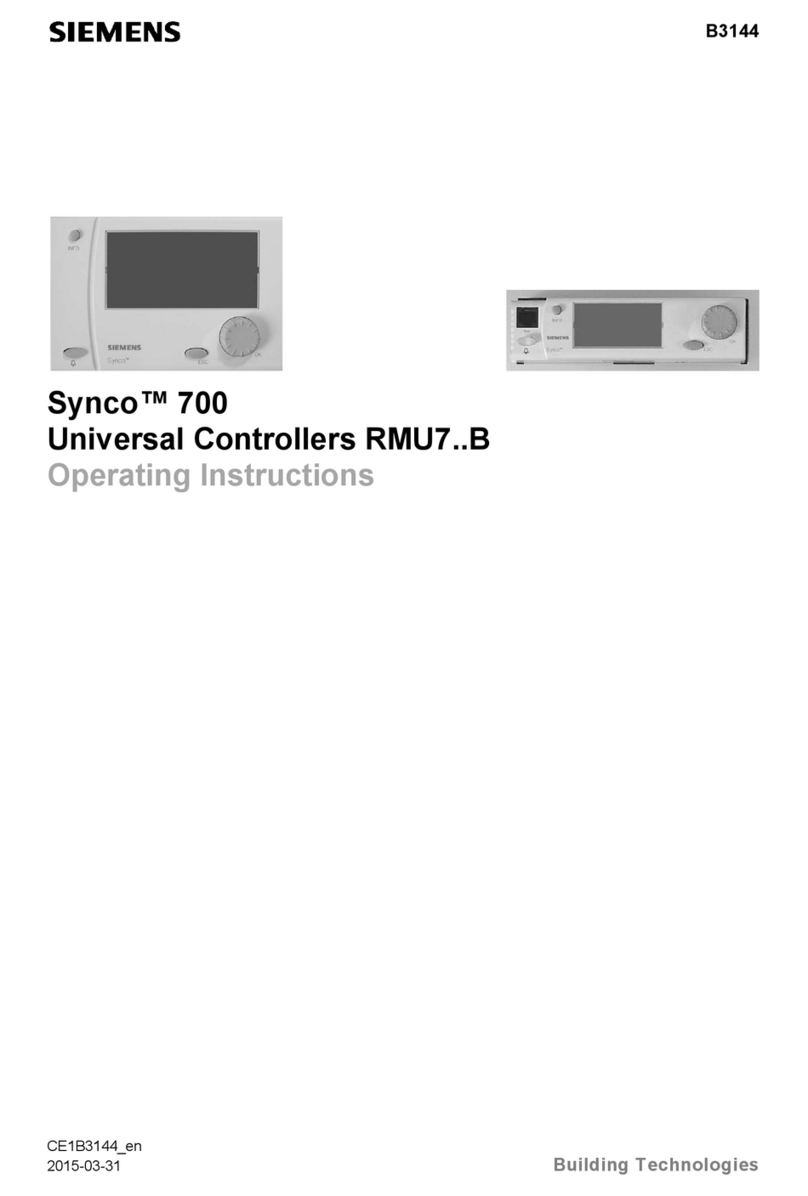
Siemens
Siemens RMU7*B series operating instructions
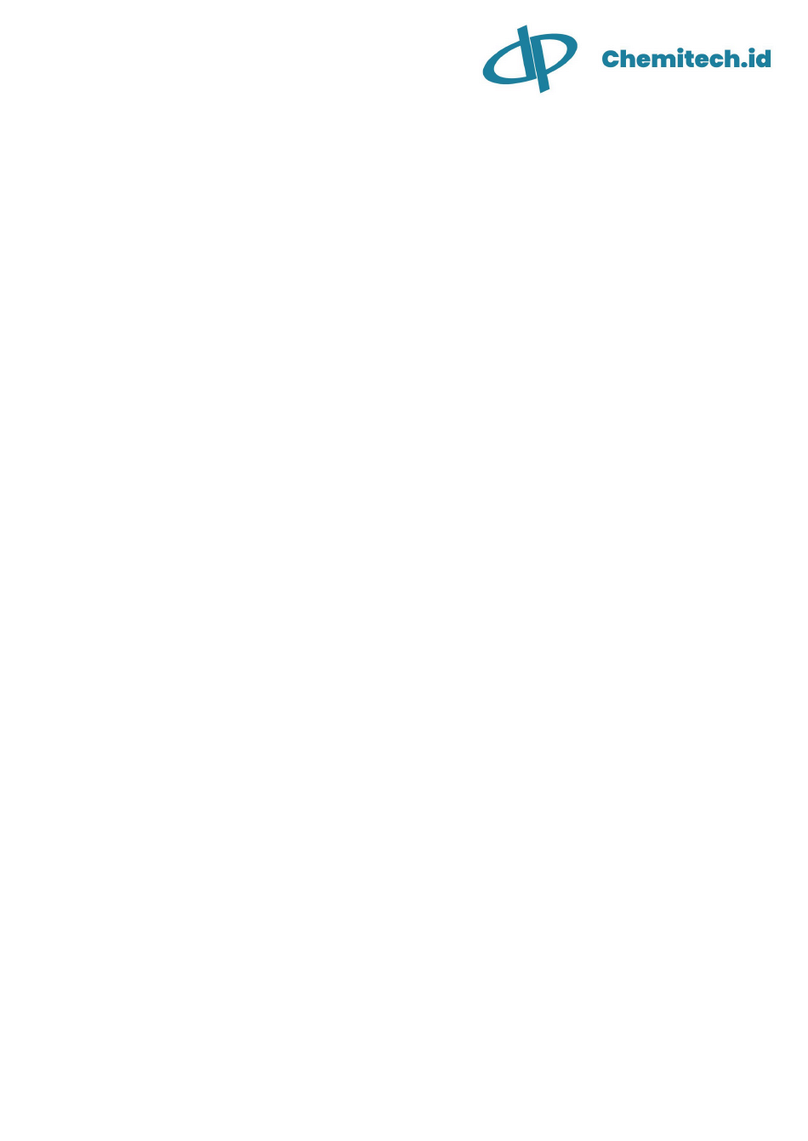
Chemitech IT Perdana
Chemitech IT Perdana pH/ORP-3500 Series Operation manual

Resol
Resol deltasol bx plus user manual
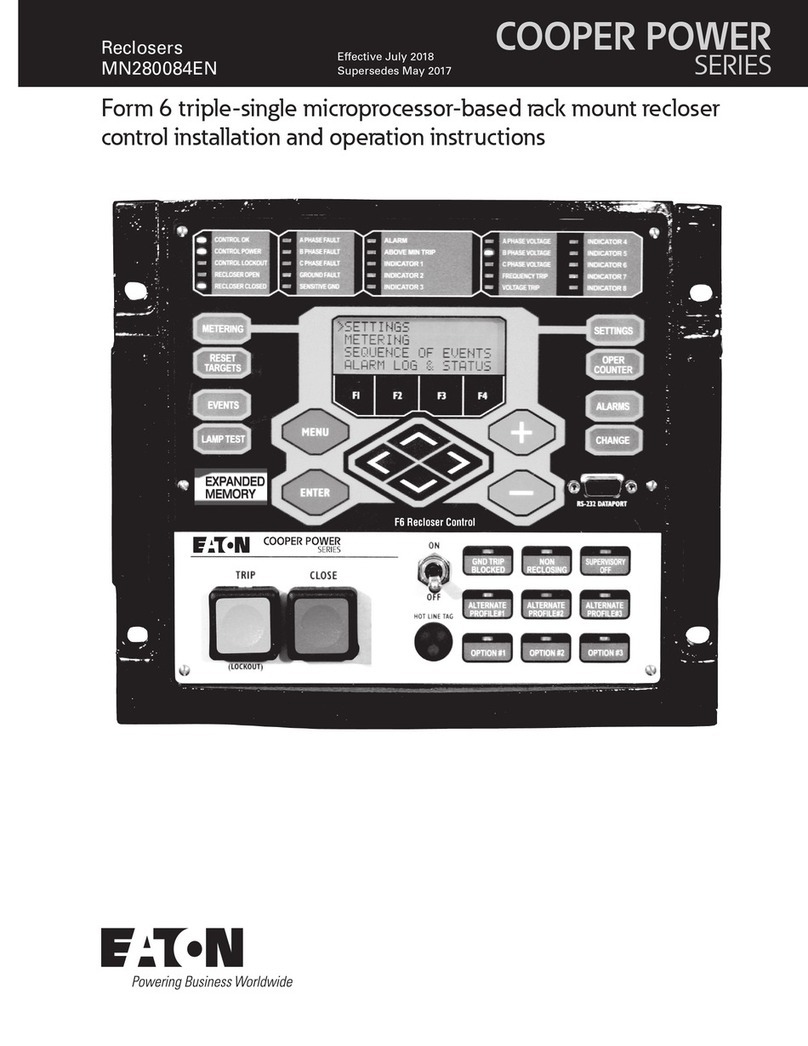
Eaton
Eaton COOPER POWER SERIES Installation and operation instructions