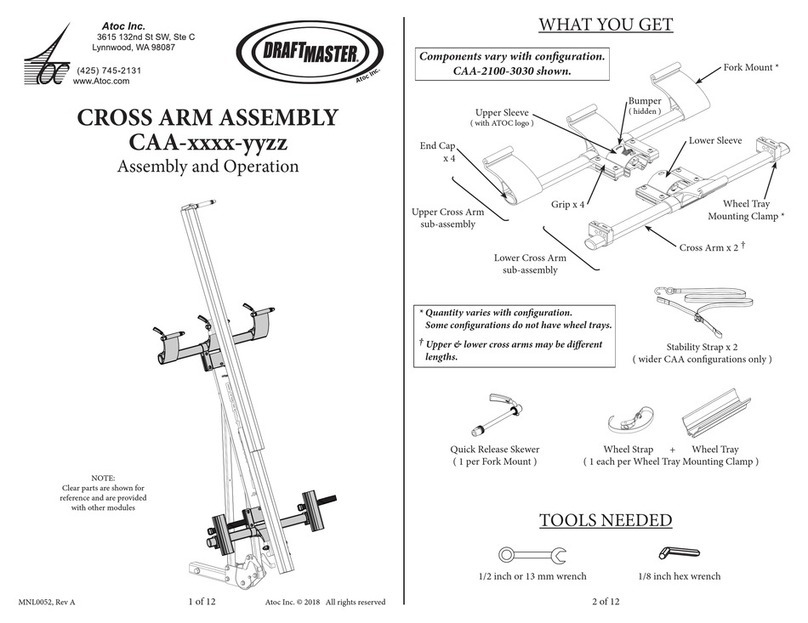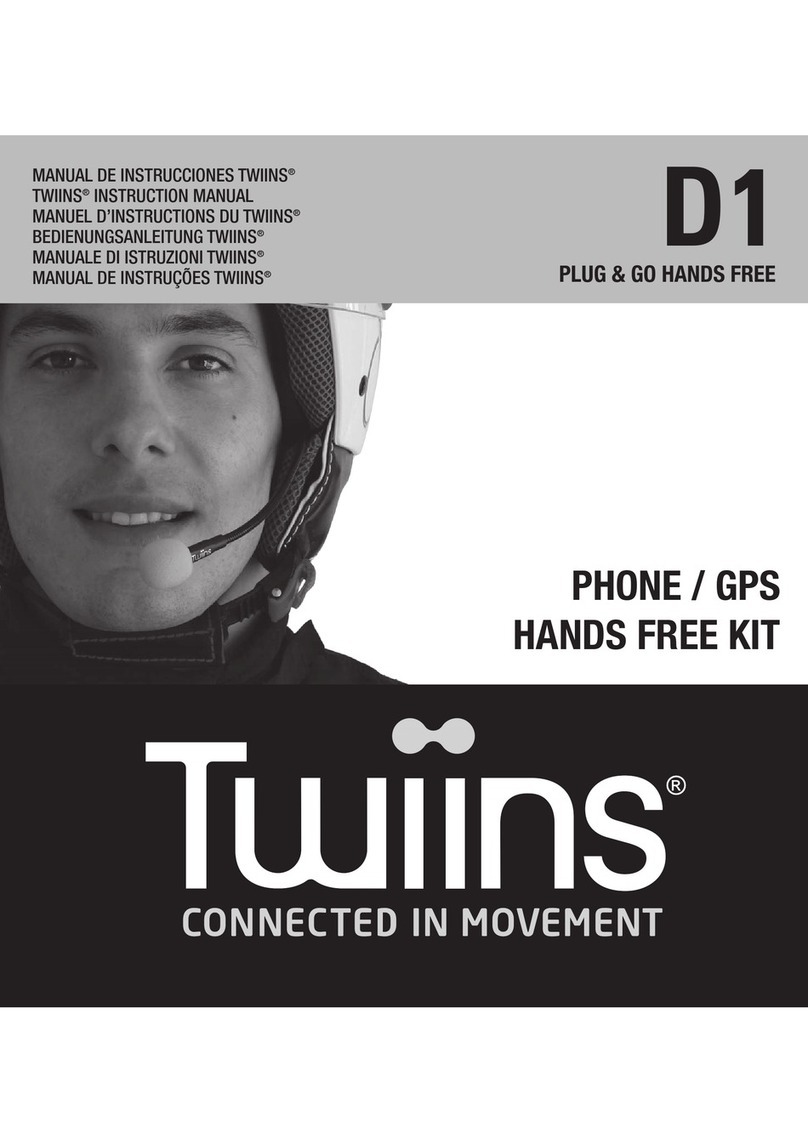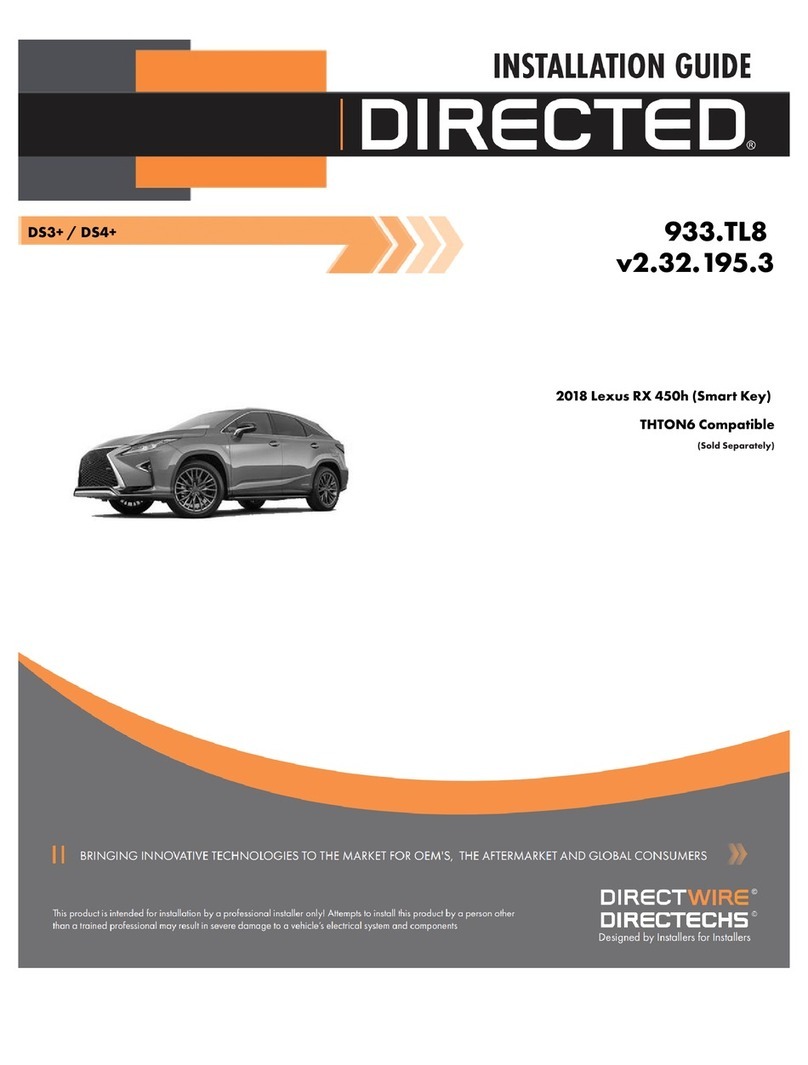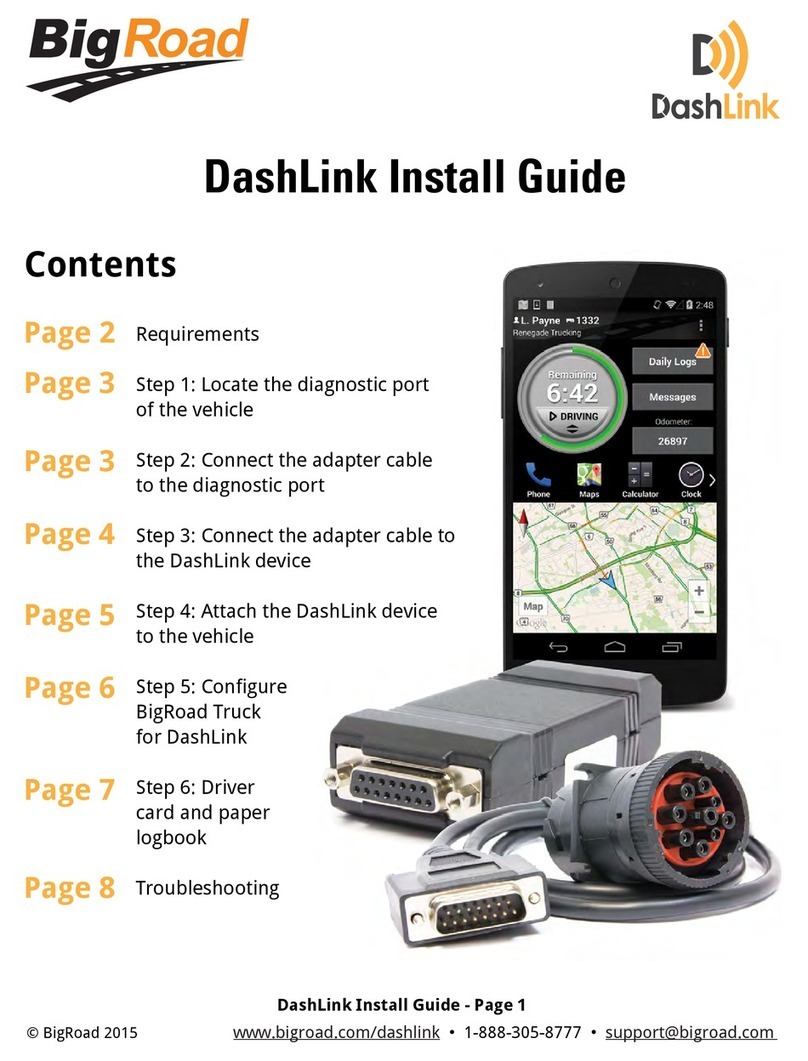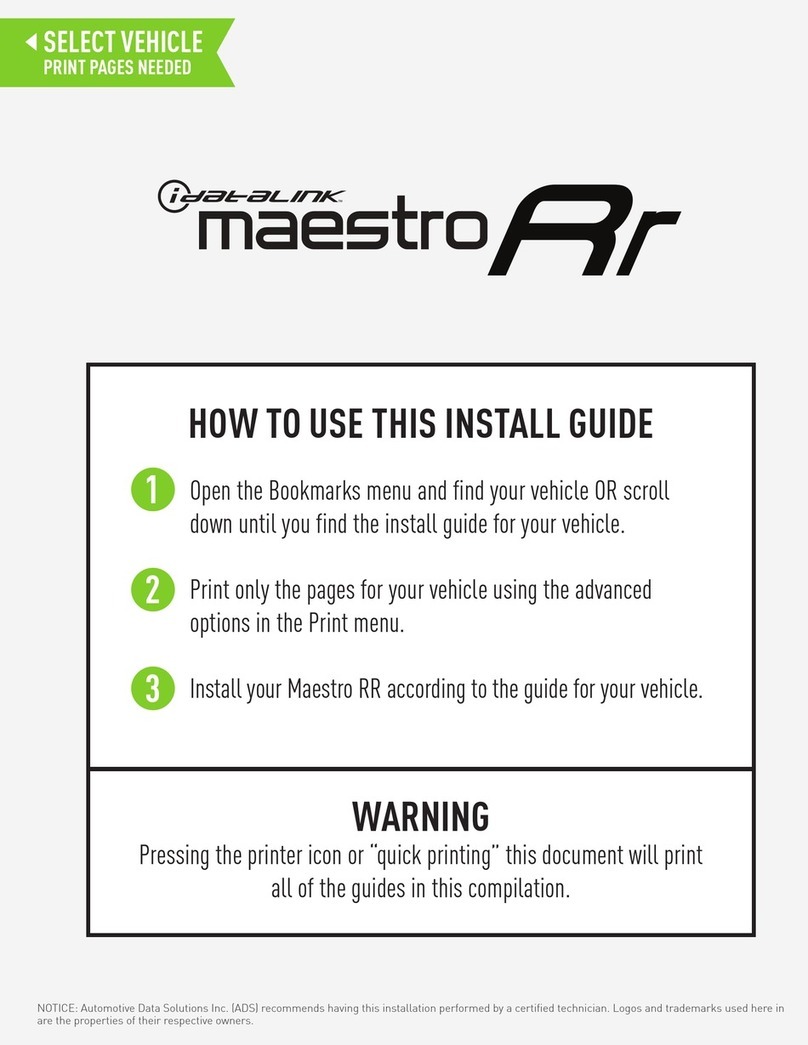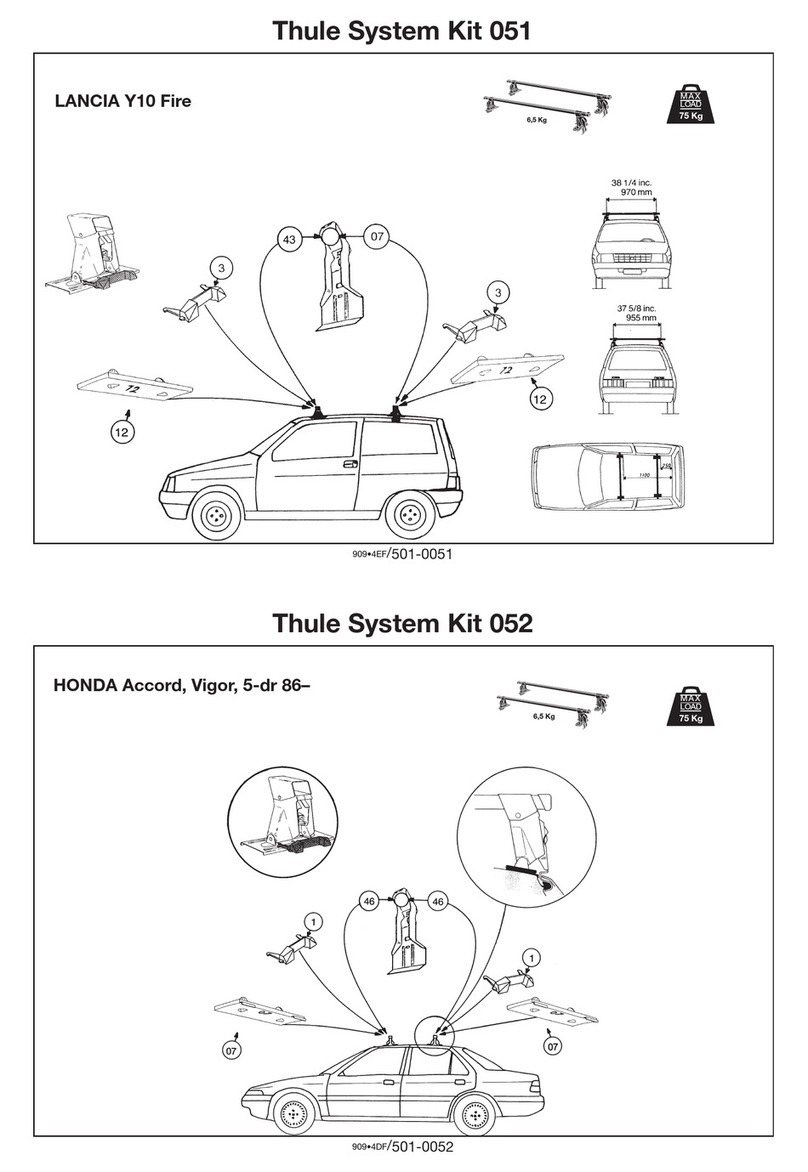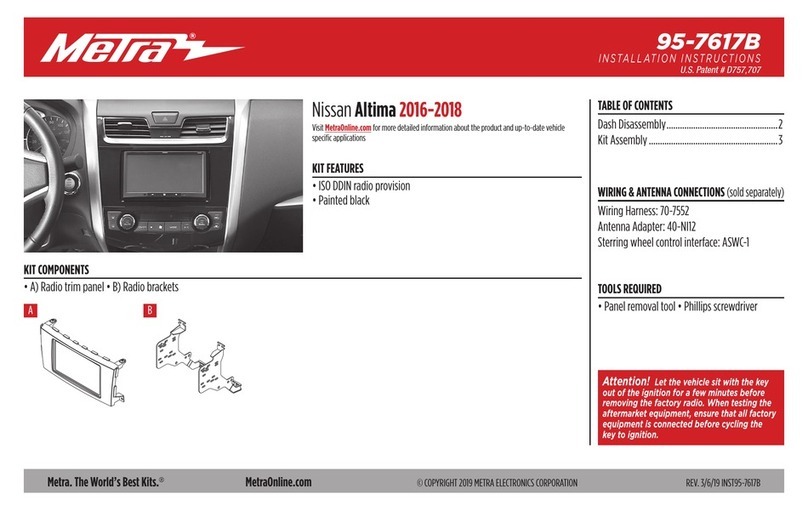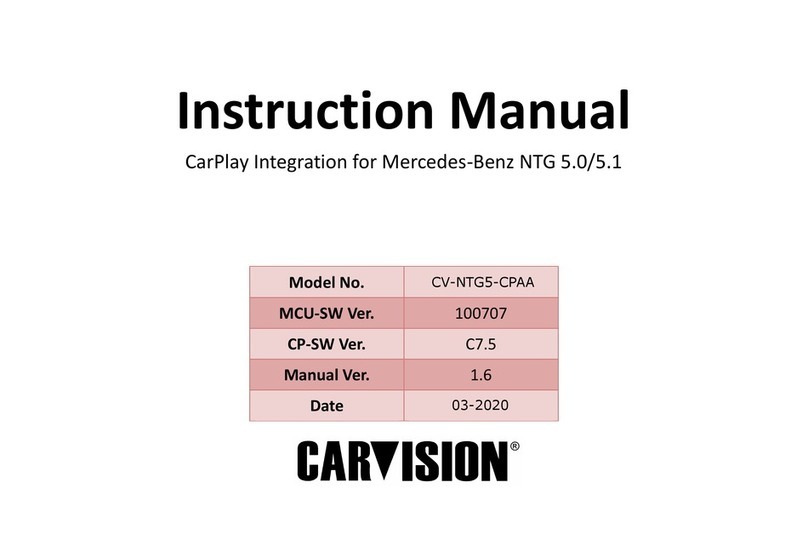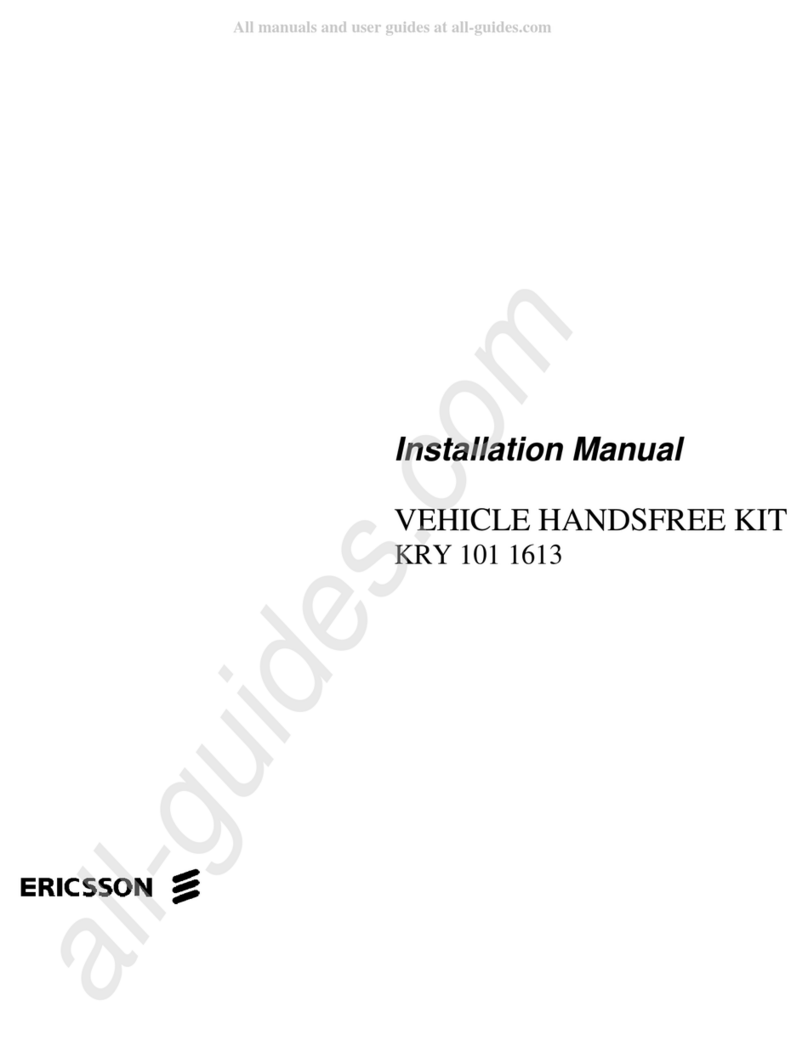Berkeley Varitronics Systems BLUESLEUTH-LITE Instruction manual

TM
BLUESLEUTH-LITEBLUESLEUTH-LITE
QUICK USER GUIDE
BlueSleuth-Lite detects hidden BLE tags and other nearby BLE devices. The toggle side button is essentially a 3 way switch; toggle left, toggle right
and push in the toggle to choose the selection highlighted on screen. Push in the power up the unit and hold it in for a few seconds to fully power
down unit. Refer to owchart on next page for screen sequence and additional information.
All BLE devices and tags are listed in order from strongest signal strength (top of list) to weakest (bottom of list). If you choose to view all BLE
devices, BLE tags still have priority, and are listed at the top regardless of their signal strength. Due to MAC spoong and manufacturers’ settings,
some BLE devices and tags will shift frequently up and down the list and sometimes disappear altogether and some will take a little longer to
be detected than others. BLE tag MAC addresses are color-coded according to condence that these devices are still nearby and active: blue MACs
are detections with no condence (yet), yellow MACs have some degree of condence and red MACs indicate that the device or tag is denitely
nearby and active.
POWER - Press toggle button to turn unit ON. Hold in toggle button for a few seconds to turn unit back OFF
SETTINGS - Choose this icon to enter the SETTINGS menu to see rmware, serial number and choose threshold trigger settings, alert
settings, user mode (basic or pro) and to choose between all BLE devices and just BLE tags.
PERSISTENCE - Choose between 10, 15 or 30 seconds minimum that devices stay on screen. This makes it easier to track multiple
device detections even as the scan list changes frequently.
FREEZE - Choose this to freeze all current measurements on or off screen. You may scroll to see full list and take notes while in this
mode. Snowake icon will turn grey in this mode so be sure to turn it back off in order to see live scanning of devices again.
DEVICE COUNT - Top left number indicates highlighted device ranking (according to signal strength) in scan list. Lower right number
indicates total number of devices currently in scan list. List is limited to maximum of 20 devices.
BATTERY - This icon indicate remaining battery power. Highlight and choose this button icon to see more information on the battery
status and procedures for recalibrating battery if performance of battery is in question.
DEVICE SELECTED - Toggle to the BLE device or tag of interest. Push in toggle to see more information on the
highlighted device or tag. Basic mode shown. Choose Pro mode for numerical dBm measurement display.
You can charge unit using the USB Mini
port or wirelessly using the included Qi
wireless charging pad. USB Mini port is
also used to update unit rmware.
TOGGLE BUTTON
Scroll toggle wheel left or right to navigate
and push it in to make selection.
Contact BVS support at 732-548-3737 or support@bvsystems.com for support issues
Basic Mode shown. Pro Mode also available.
NOTE: If you plan to detect and track your OWN BLE tag, be sure that your phone is OFF or in airplane mode (be sure that BT is also OFF – iPhones do not turn off BT in airplane mode by default un-
less the user has manually turned it off once, rst) during any scanning. BLE tags cannot be detected by BlueSleuth-Lite when they are in direct communication with the phone they were paired with.
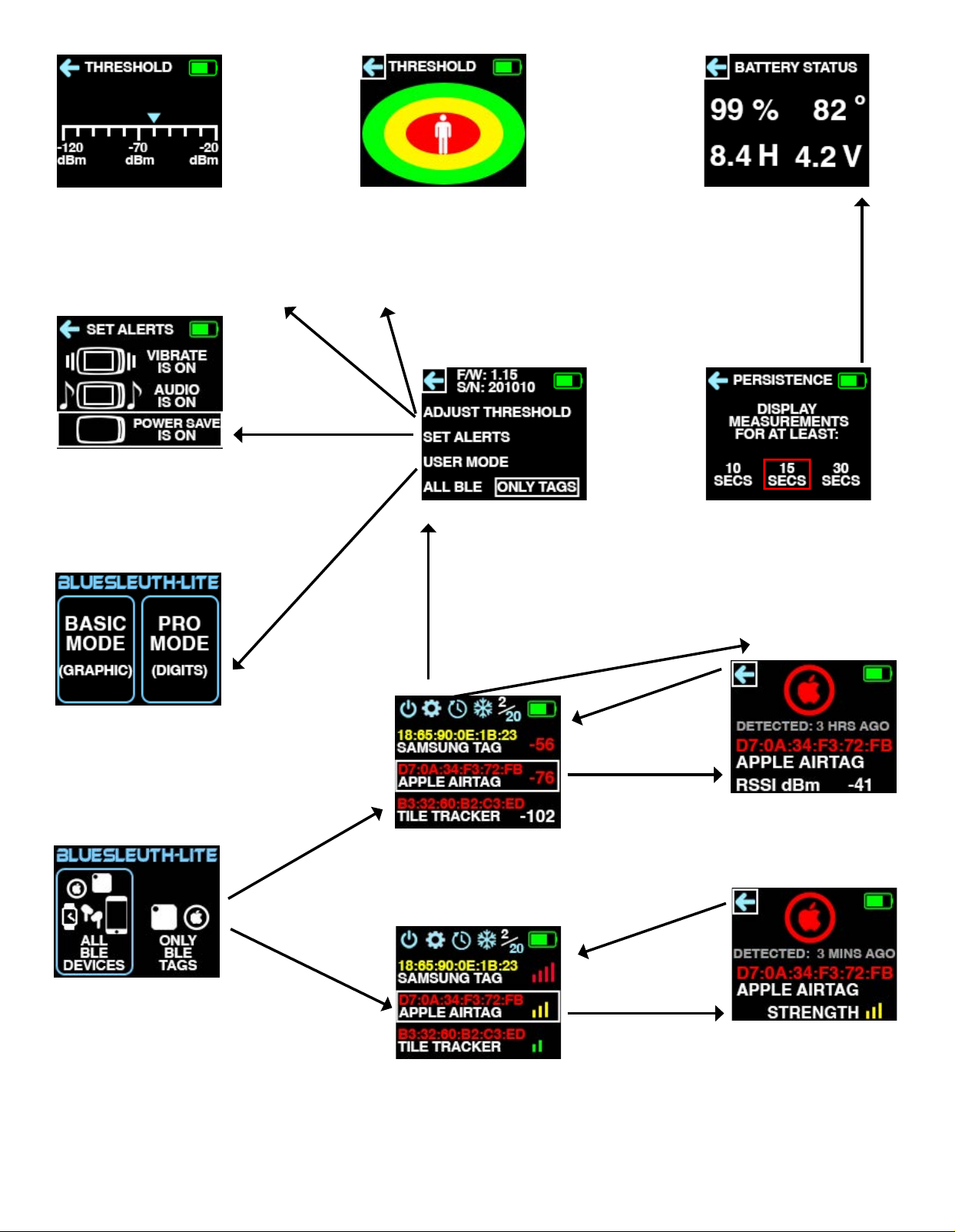
STARTUP
This is the rst screen that users will see
upon startup. Users must choose between
all BLE device scans and only scans of BLE
tag. All BLE devices include wireless earbuds,
smatwatches, phones, tablets, PCs and more.
BLE tags will be prioritized at the top. If us-
ers choose only BLE tags, no other wireless
devices will be shown in the scan list.
DEVICE SCAN (PRO MODE)
In Pro Mode, this screen displays strongest (3)
devices in dBm. Keep unit in this screen for
most updated scan of devices.
DEVICE SCAN (BASIC MODE)
In basic mode, the main screen scans
(updates every 5 secs) all nearby de-
vices and displays up to (3) devices at
once and their signal strength using col-
or coded bars similar to your cell phone.
SETTINGS MENU
This screen indicates current rmware, se-
rial number and user settings for thresh-
old, alerts, user mode and settings for BLE
device scans. Unit is not scanning while in
any menu screens so be sure to return to
main DEVICE SCAN screen for latest scan.
USER MODE SELECTION
Users must choose between basic and pro modes.
Basic mode can be described as more graphical
or icon-based similar to a consumer device. Pro
mode displays numbers for ner tuning that pro-
fessionals typically work with.
SET ALERTS
Alerts using unit vibration, audible beeping and
screen display can be set here. Power save mode
puts display to sleep if the user does not touch
the toggle button after 1 minute.
SINGLE DEVICE (PRO MODE)
Displays single measurement
and additional data similar
to basic mode.
SINGLE DEVICE (BASIC MODE)
Displays a single device and device’s manu-
facturer and time elapsed since rst detected.
Time resets when unit is powered down. Single
device measurement scans faster (updates ev-
ery 2 secs) since it is focusing on one device.
Alerts will trigger more or less often depending
upon the BLE tag’s signal strength.
ADJUST THRESHOLD (PRO MODE)
Set threshold trigger alerts in 10 dBm incre-
ments. Moving trigger left increases sensitiv-
ity and overall alerts. Moving trigger right
decreases sensitivity and overall alerts.
ADJUST THRESHOLD (BASIC MODE)
Set threshold trigger alerts in (3) levels. These
levels roughly equate to a hidden tag in the
user’s personal space (red), vehicle space
(yellow) and larger home space (green).
BATTERY
Reminds users that if
you are experiencing
poor battery life, you
can recalibrate your
battery by following the
instructions.
PERSISTENCE SETTINGS
Select 3 different durations that
devices stay on screen. This make
it easier to track multiple device
detections even as the scan list
changes frequently.