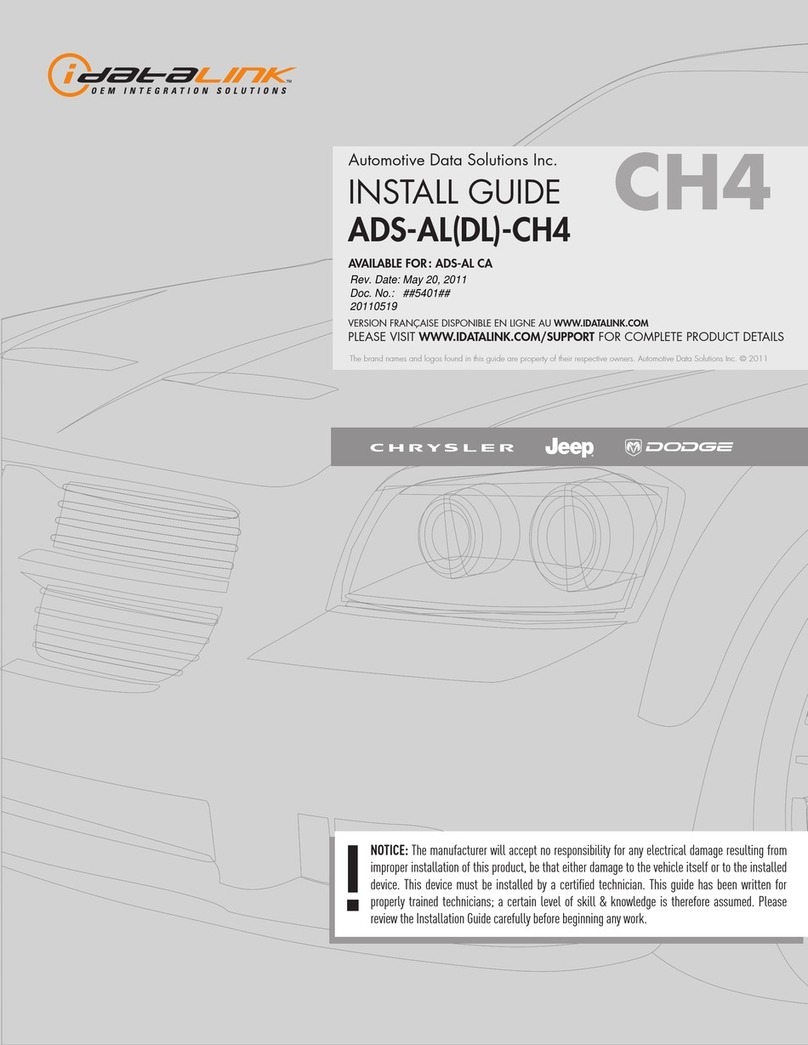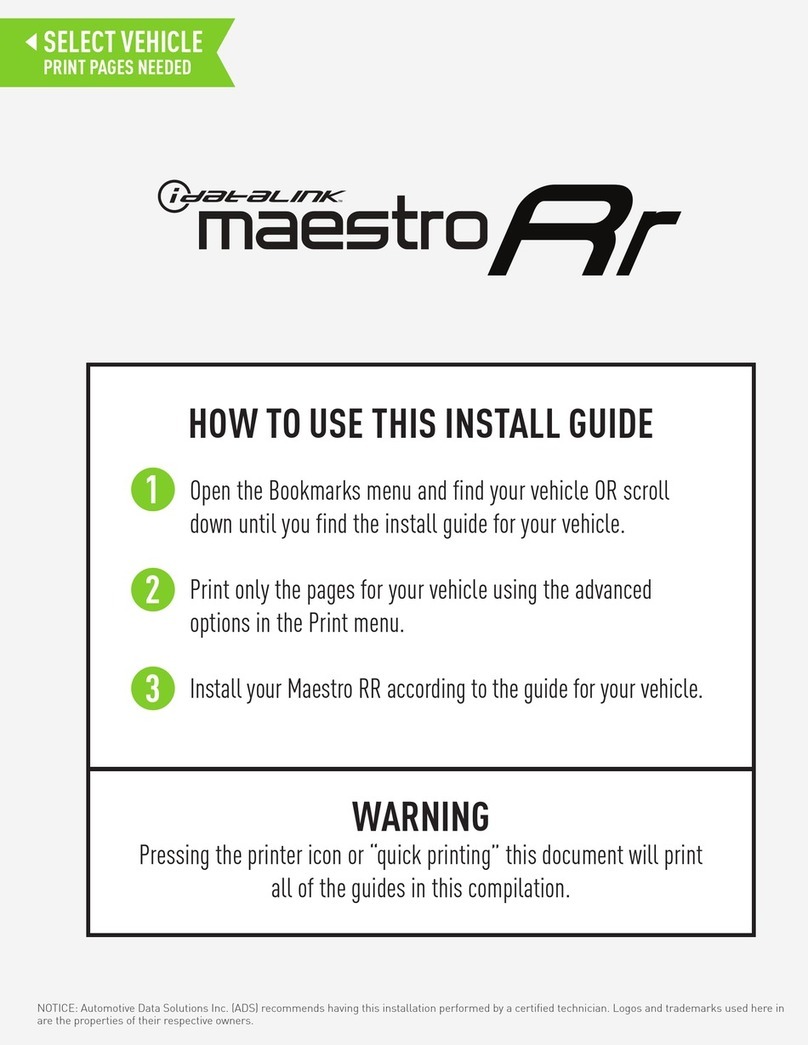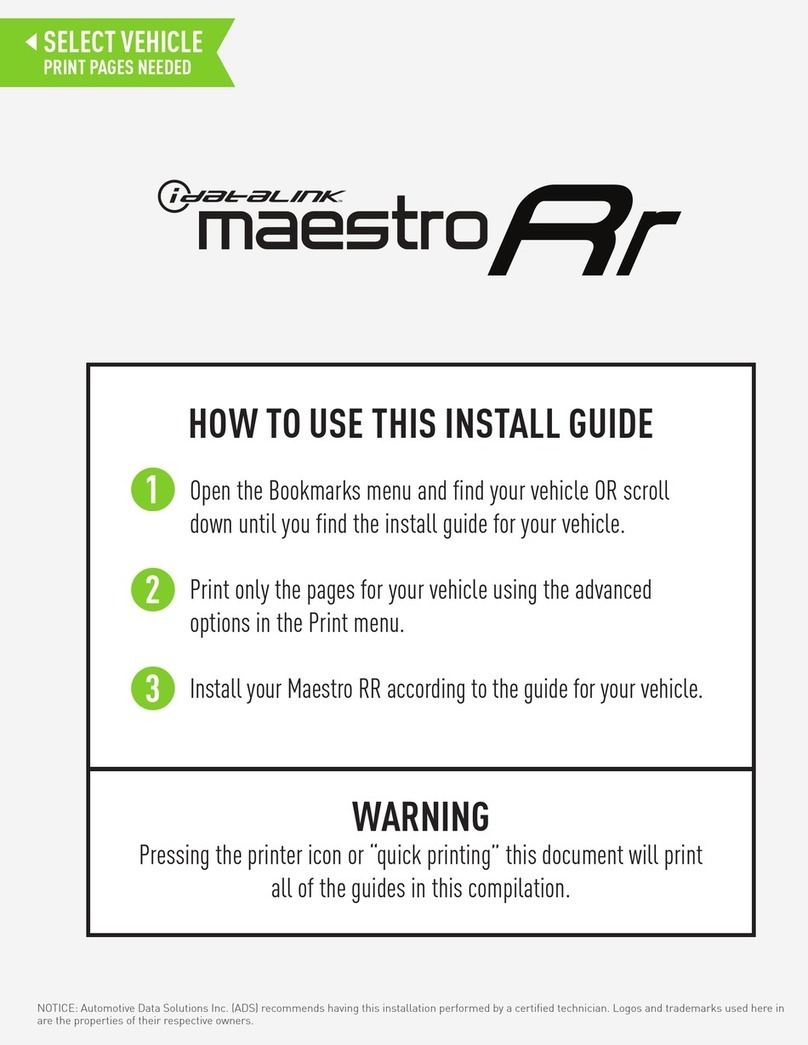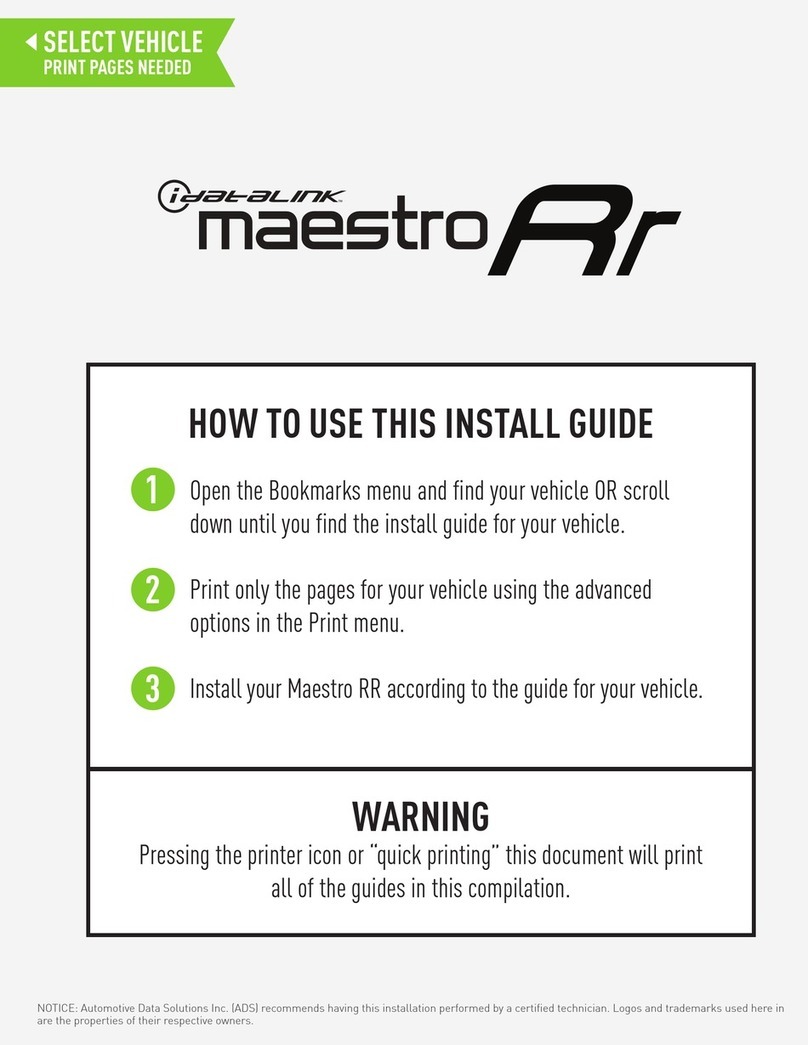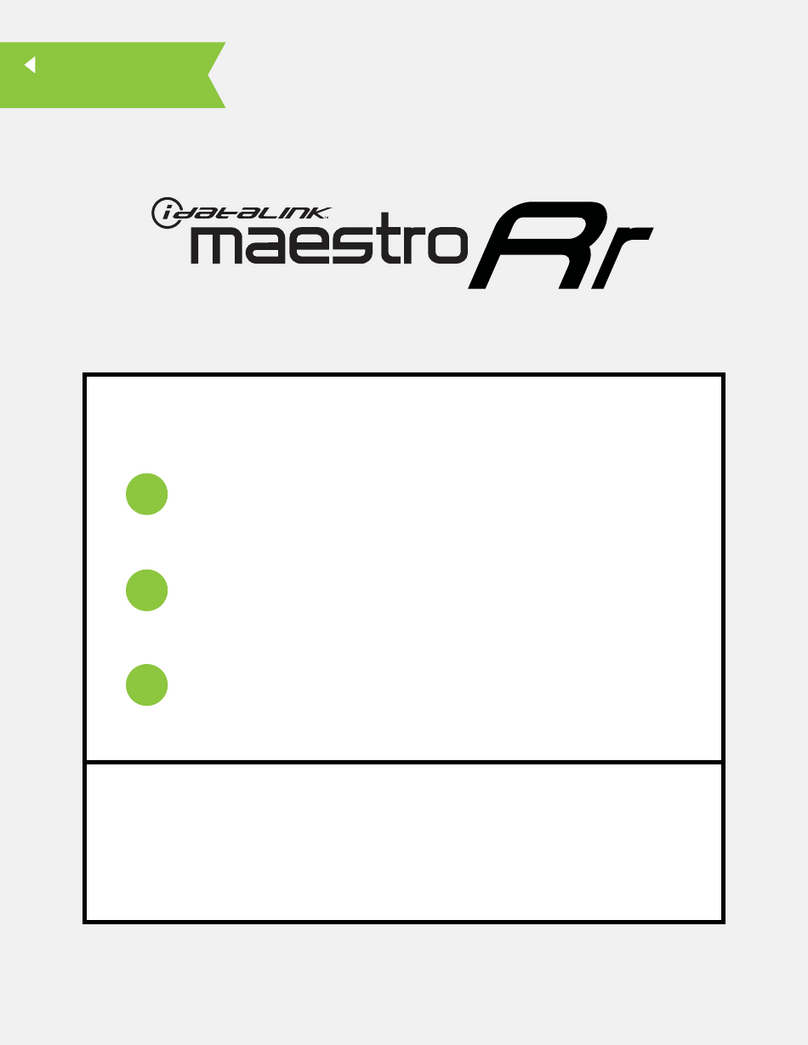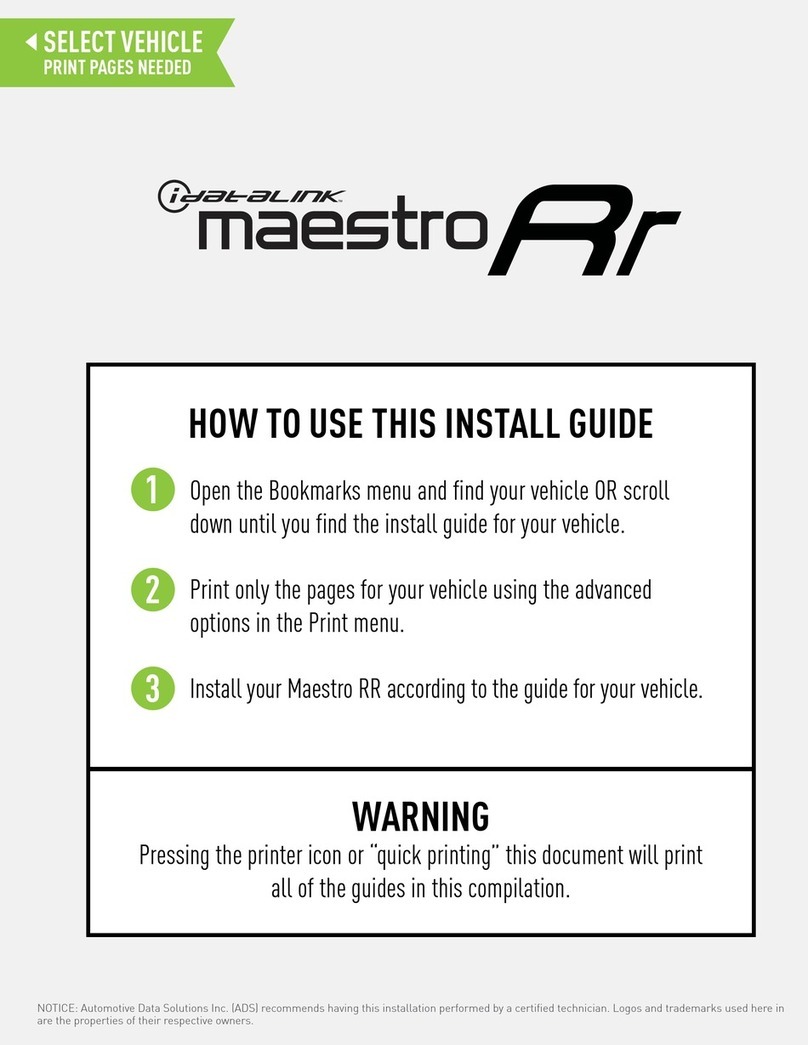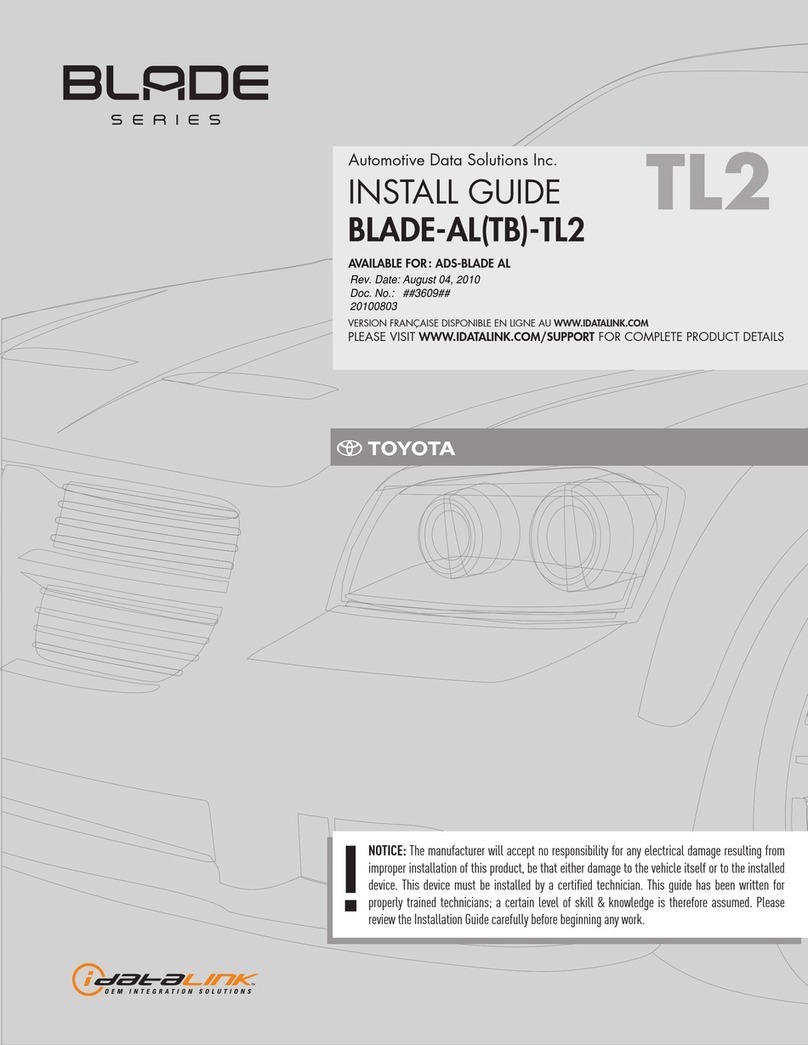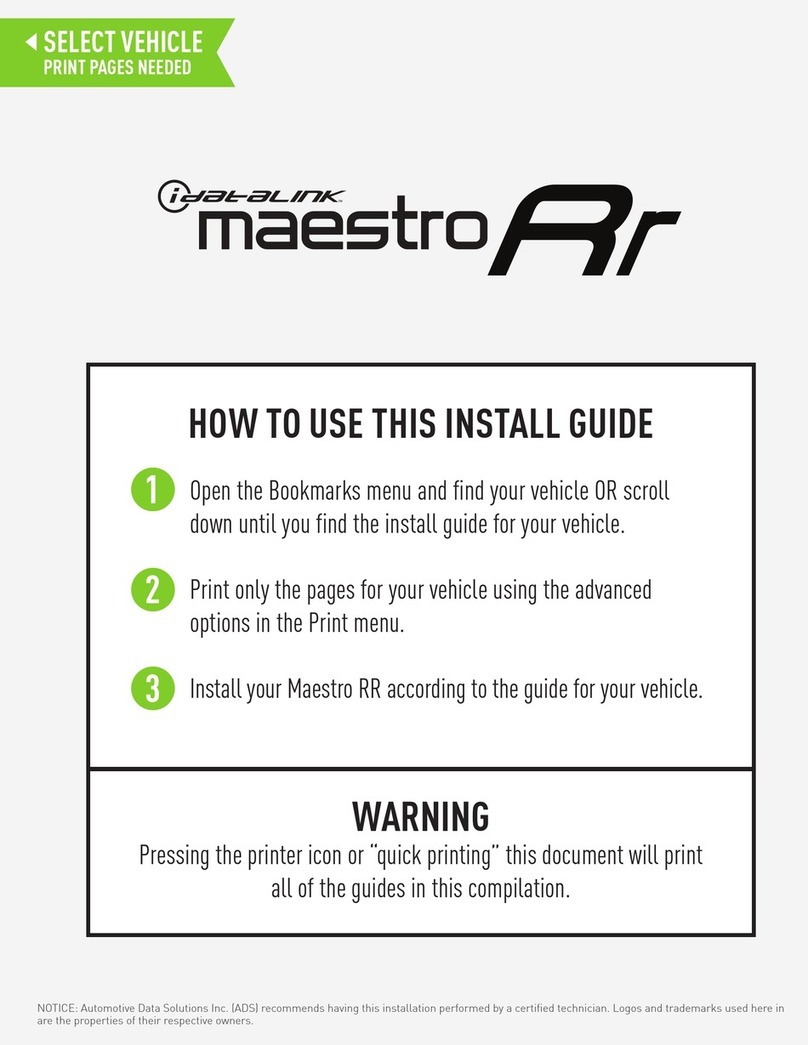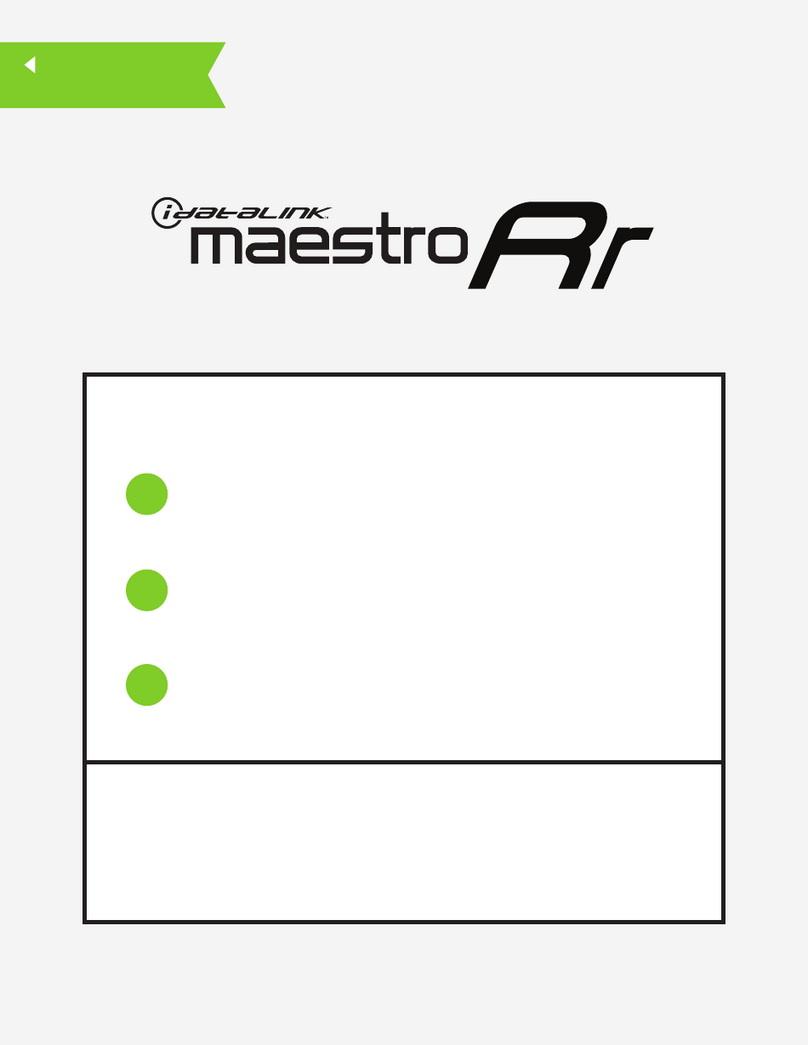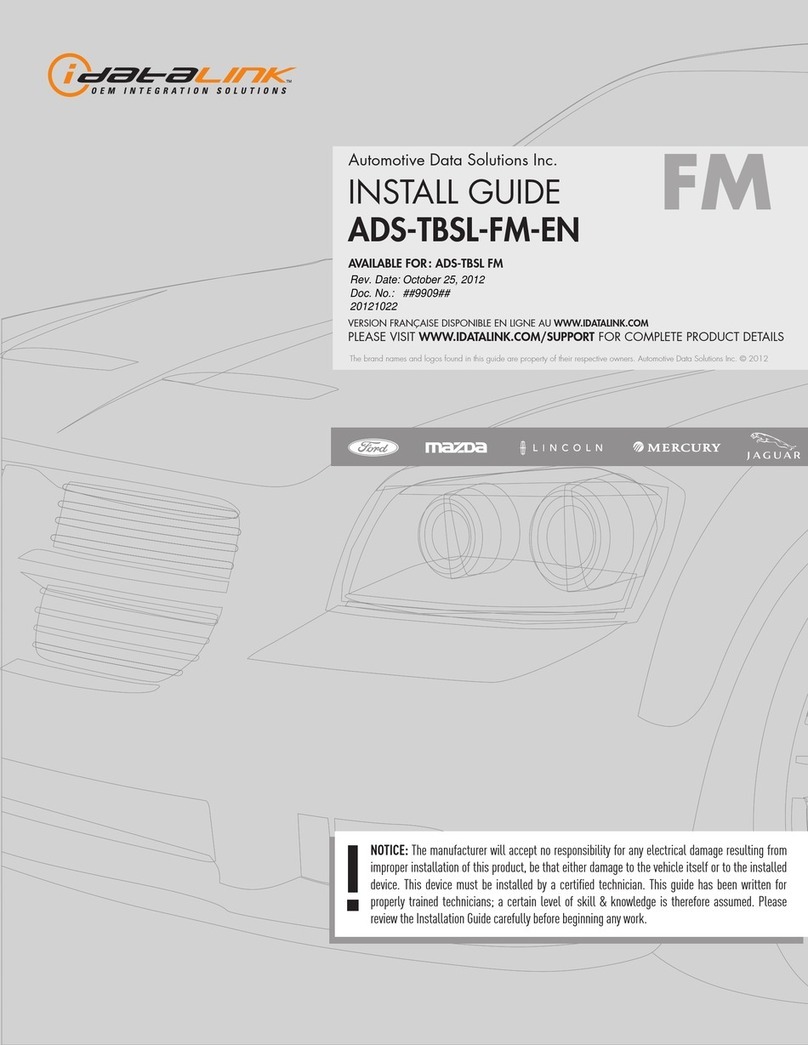ADS-HRR(SR)-MA01-DS-IG-EN maestro.idatalink.comAutomotive Data Solutions Inc. © 2023 7
MAZDA 2 20112014
TROUBLESHOOTING TABLE
PROBLEM SOLUTION
Gauges do not work, radio shows OBD2 Error 1 or Error 2. Ensure OBDII connector is securely attached to the OBDII connector of the
vehicle.
If you hardwired connections at the OBDII, check connections at the OBDII
connector. Make sure the RED/BROWN wire is on PIN 6 and the YELLOW/
BROWN wire is connected to PIN 14 of the OBDII connector. Do not use
T-Taps. Soldering or military splicing methods are recommended.
If anything else is connected to the OBD2 or CAN wires of vehicle
(programmer, throttle controller, insurance tracker, etc.) try unplugging it to
see if gauges work. If gauges work without it installed, call tech support for
options.
Reset the RR.
Backup camera is not displayed. If radio doesn’t switch to camera input, ensure purple/white from the MA1
harness is connected to radio reverse input wire.
If radio switches to blank image, verify yellow “BACK UP CAMERA” RCA is
connected to the correct input. Most radios have a yellow “R CAM” or “CAM”
input. Pioneer models may use a brown “BC IN” input. Make sure the 2-pin
white connector is plugged into the MA1 T harness.
Audio is very quiet or very loud. Non-amplified vehicles, ensure the white and black 4-pin connectors remain
plugged in together in the harness. The 4-pin RCA adapters are not used.
Amplified vehicles, ensure the 4-pin RCA connectors are used after
separating the white and black 4-pin connectors on the MA1 harness. Plug
them into the radio’s RCA preouts.
The light on the Maestro is flashing RED ONCE. There is no firmware on the module. Flash the RR module using Weblink
Desktop and log in. Do NOT use DEMO MODE.
The light on the Maestro is blinking RED TWICE and the radio IS turning on. Ensure the 4-pin data cable is connected between the radio and the RR, and
that it is plugged into the black port on the Maestro RR. The red and blue
ports on the RR should be empty.
Make sure the correct radio model and serial number were entered during
the flash. Verify the radio’s serial number entered during the flash matches
what is listed on the radio screen. This can be found in the settings of the
radio, listed as Device Id, Device Number, or Serial Number.
The light on the Maestro is blinking RED TWICE but the radio is NOT turning
on.
If installing a modular radio and it is not turning on, ensure the screen is
secured and any trim pieces on the radio have been installed fully. Not
installing these fully will prevent radio from powering up and show a 2x red
error as well.
Test red and yellow wires for DC voltage at radio using a multimeter. Contact
support if no voltage on red or yellow.
MAESTRO RR RESET PROCEDURE:
Turn the key to the OFF position, then disconnect all connectors from the module.
Press and hold the module’s programming button and connect all the connectors back to the module. Wait, the module’s LED will flash RED rapidly (this may
take up to 10 seconds).
Release the programming button. Wait, the LED will turn solid GREEN for 2 seconds to show the reset was successful.
TECHNICAL ASSISTANCE
Phone: 1-866-427-2999
IMPORTANT: To ensure proper operation, the aftermarket radio needs to have the latest firmware from the manufacturer. Please visit the radio
manufacturer’s website and look for any updates pertaining to your radio.