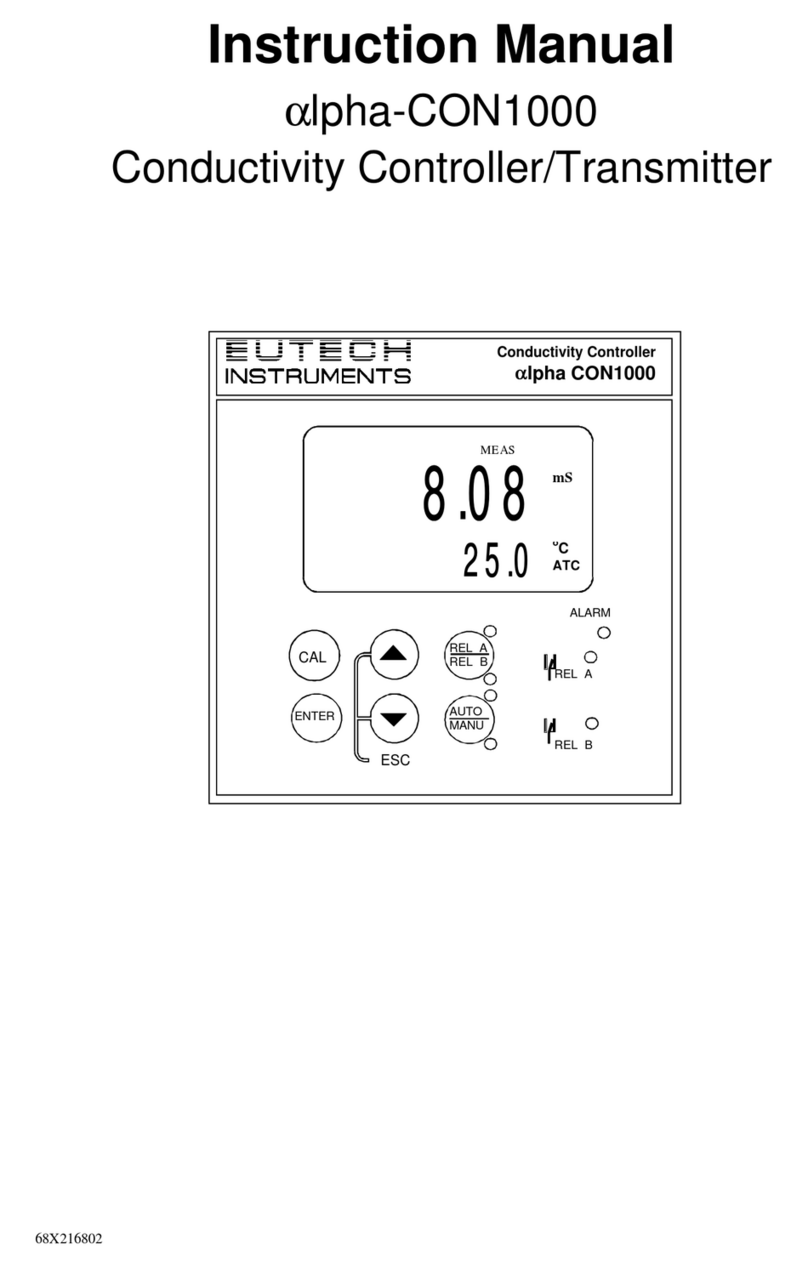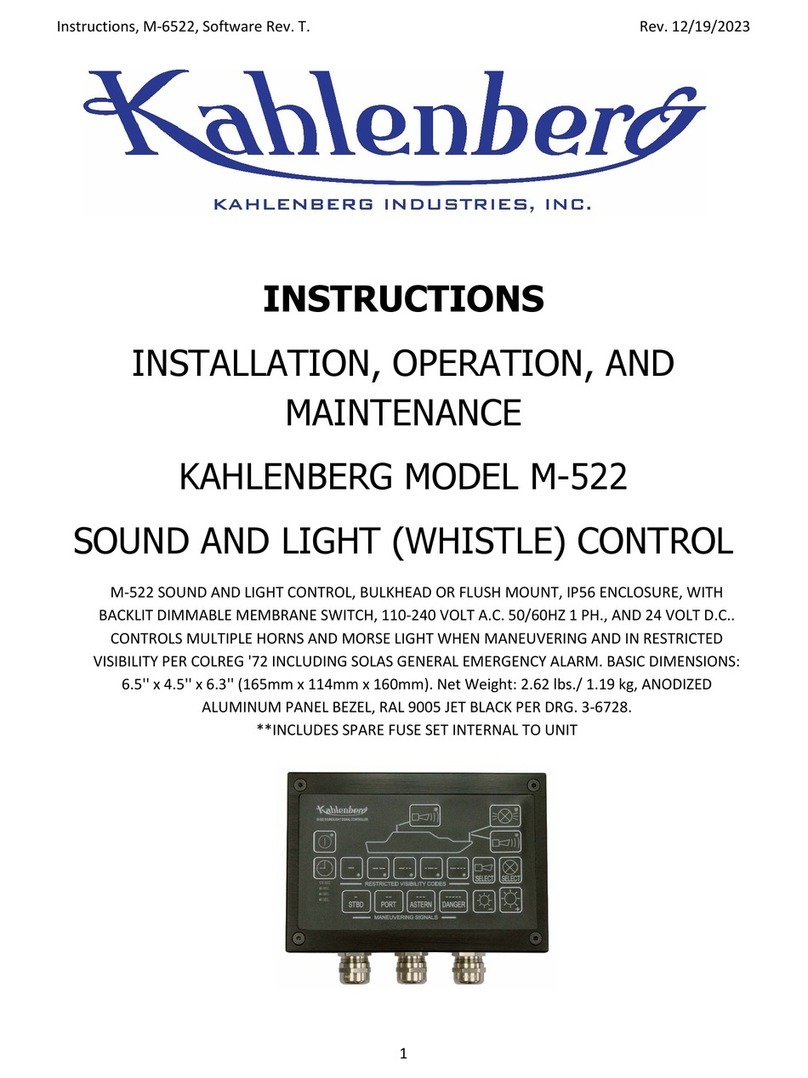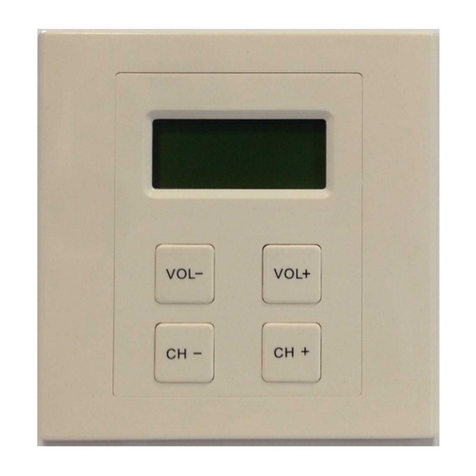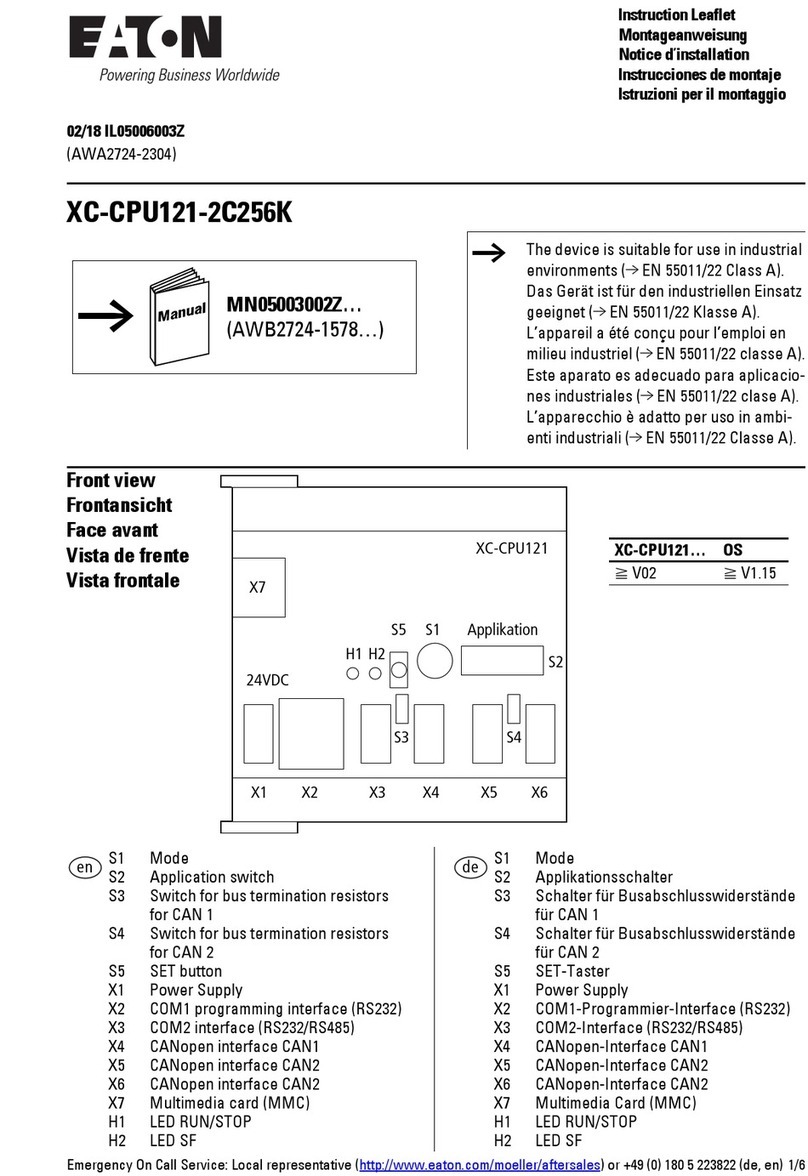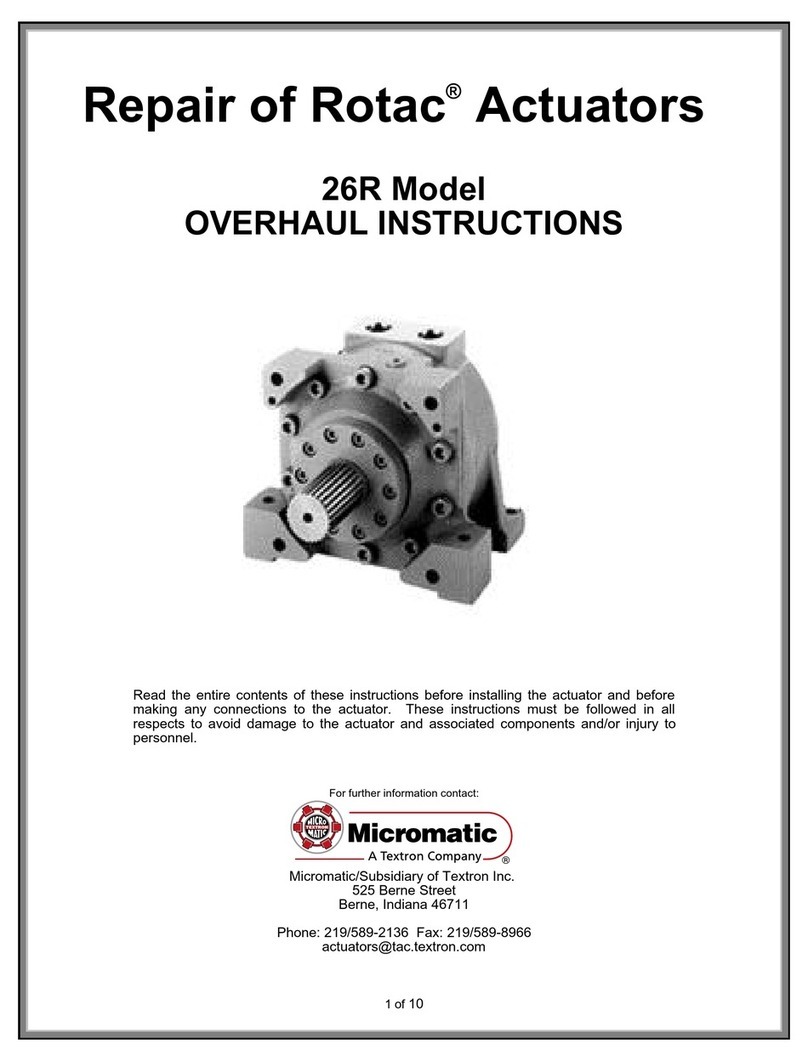MKT-80028-EN_1
Berlinger & Co. AG
Mitteldorfstrasse 2
9608 Ganterschwil
Switzerland
support@berlinger.com
www.berlinger.com
For more information scan the QR code or visit
www.berlinger.com/user-manual-smartview.
SmartView
See also the SmartView User Manual for
more information.
Indication of successful start
Example of an ALARM display
Running device
Start monitoring
Only when the data from the previous use has
been successfully uploaded to SmartView and
the restart procedure has been completed, the
SmartMonitor SHIP L is ready for re-use.
Log into SmartView and locate the device that
you would like to re-start under the tab “Moni-
toring”, “Devices”. Type the serial number printed
on the front of the SmartMonitor into the Device
overview and open the device page. On the top
right of the SmartMonitor device page select “Re-
start”.
To initiate the restart of the SmartMonitor, tri-
ple-push the multifunctional button.
i
QUICK INFO
SmartMonitor SHIP L
SmartMonitor SHIP M
Example of an OK display
For SmartMonitor SHIP L
only: Restart your device
How to restart your device in SmartView
See user manual SmartView to «Learn More»
To start monitoring, press and hold the multi-
functional button for several seconds until the
letters are replaced with stars. (“*******”).
More information
For more information scan the QR code or visit
www.berlinger.com/smartsystem-user-support.
If the long-press is released too early, during the
start process, the LED lights up red. Try again.
Press and hold the
multifunctional button
The record sign ( ) is on
and tick ( ) or cross ( )
will be displayed.
The -digit text field
displays the current tem-
perature.
Start delay
See user manual «How to start your device»
Stop monitoring
Device indicates that
there is no temperature
and/or humidity alarm vio-
lations on the device and/
or on the external sensor.
Device indicates that
there is one or more tem-
perature and/or humidity
alarm violations on the de-
vice and/or on the external
sensor.
Device info & alarms when device is running
See user manual in chapter «Running device»
If a start delay is configured in SmartView, the
device only applies the alarm rules after the start
delay countdown.
Start delay
To stop monitoring, long-press the multifunc-
tional button for several seconds until the let-
ters are replaced with stars (“*******”) from left to
right and the LED signal has blinked once.
Press and hold the
multifunctional button
Once successfully started, the LED blinks once.
Additional product-related information for
SmartMonitor can be found on the
Berlinger website.
The stop icon on the display indicates that the
device has been stopped successfully.
Automated read out
Note: If the device cannot connect to SmartView
to download to upload the data, it is required to
manually upload the data via USB.
Need help with Manual read out?
See user manual «How to stop your device»
Establishing connection to
SmartView. Cellular or WiFi
symbol is blinking.
All data has been uploaded
to the cloud.