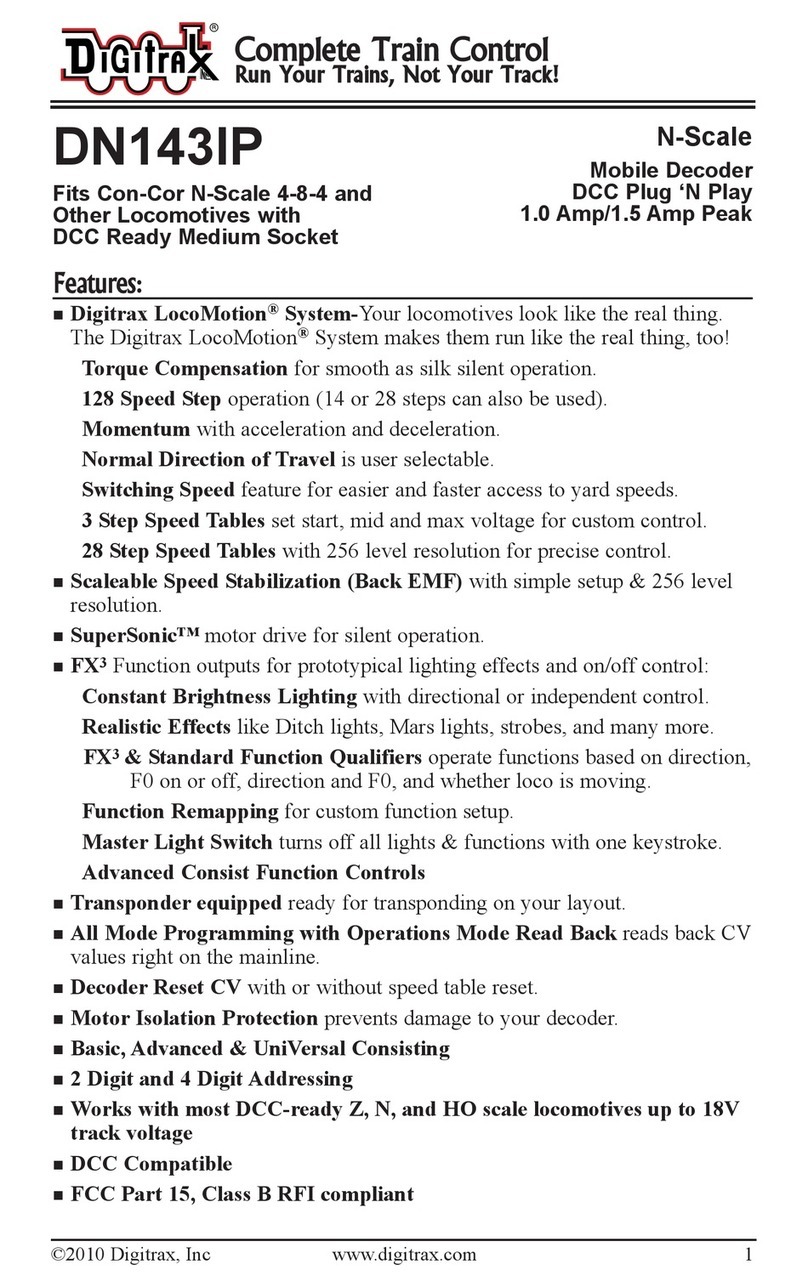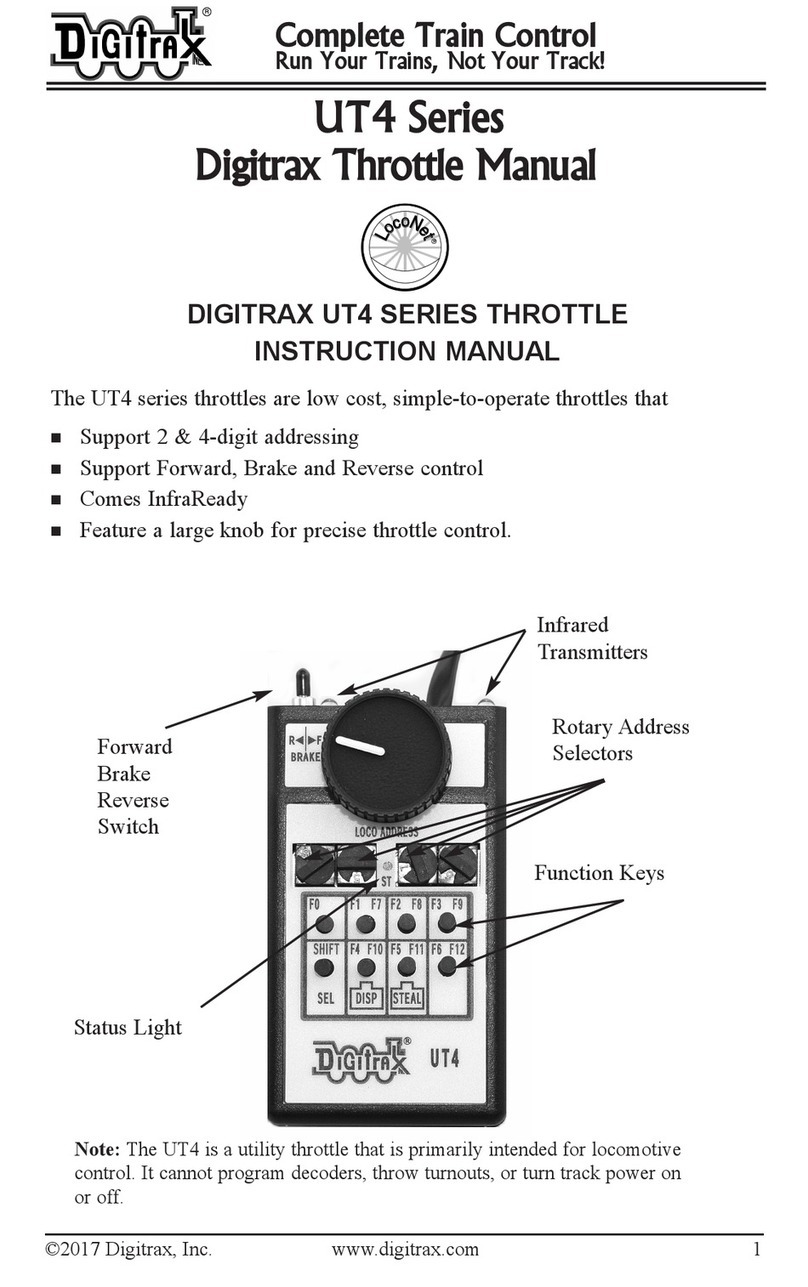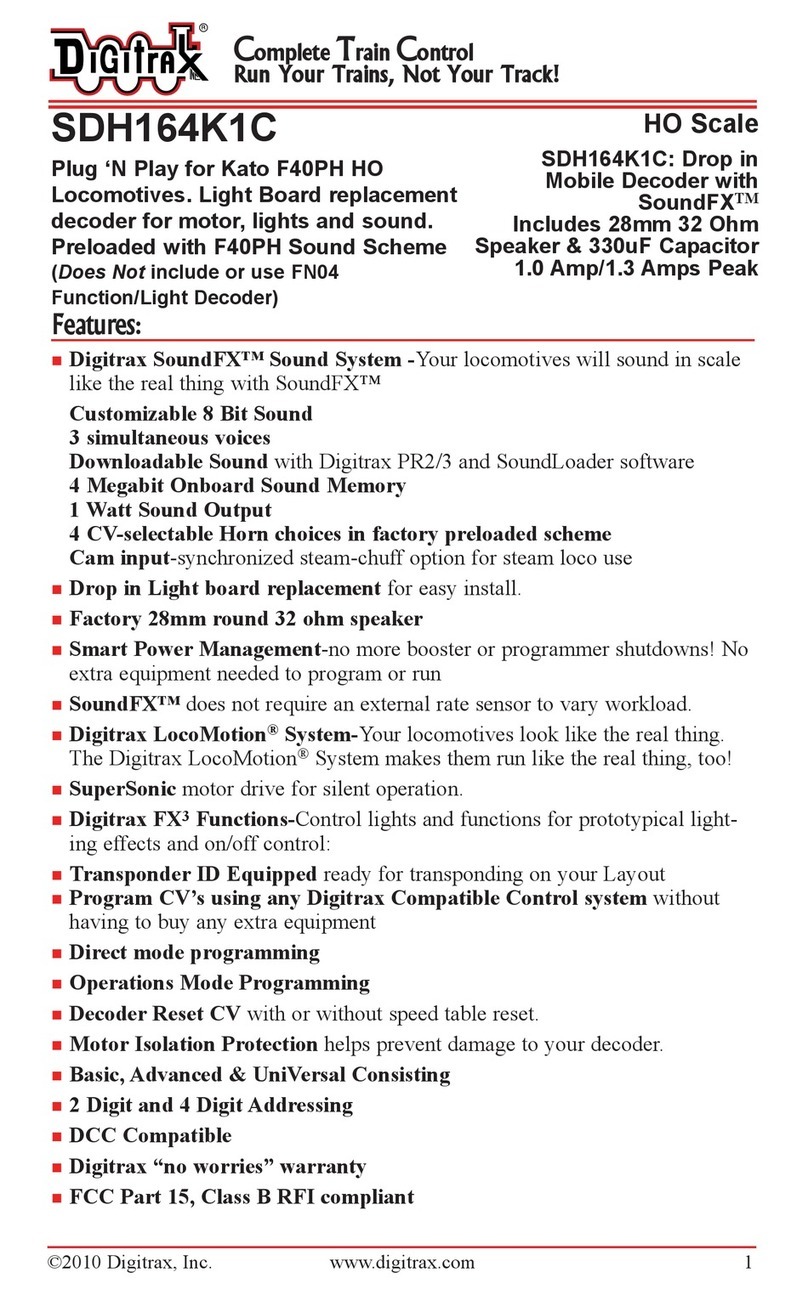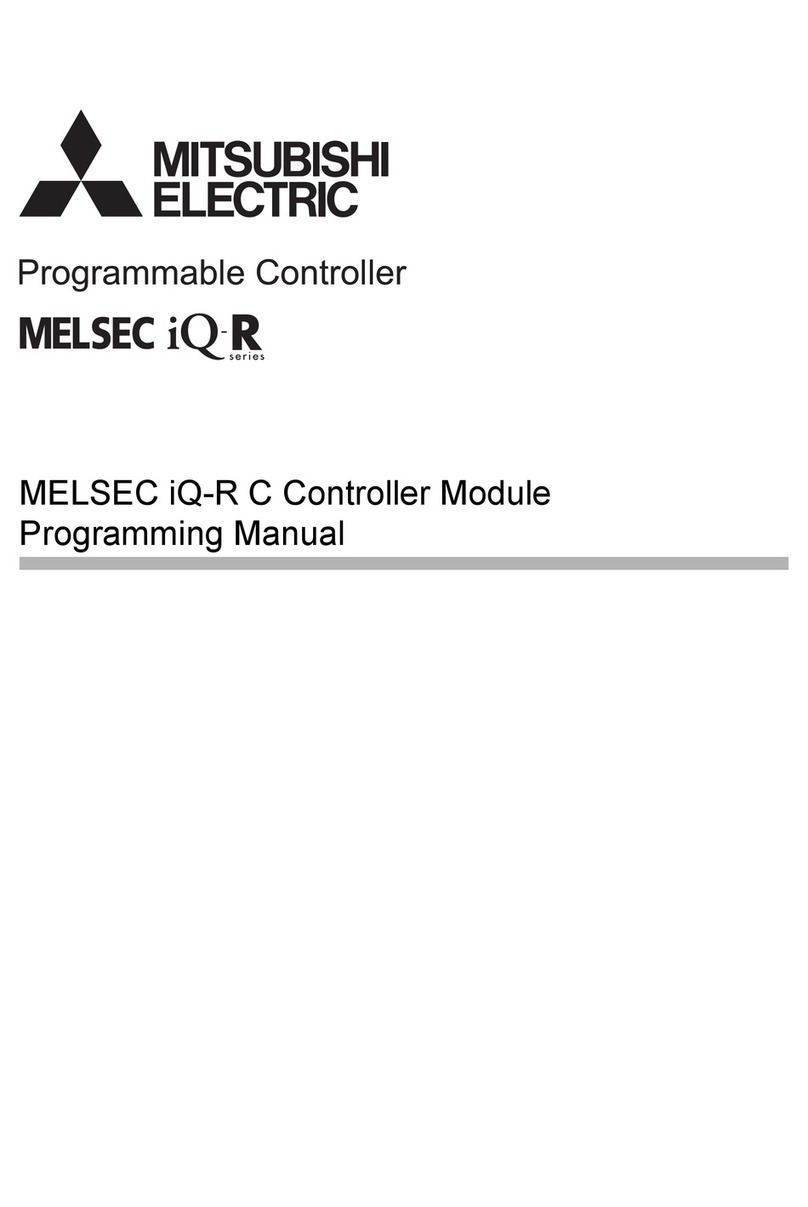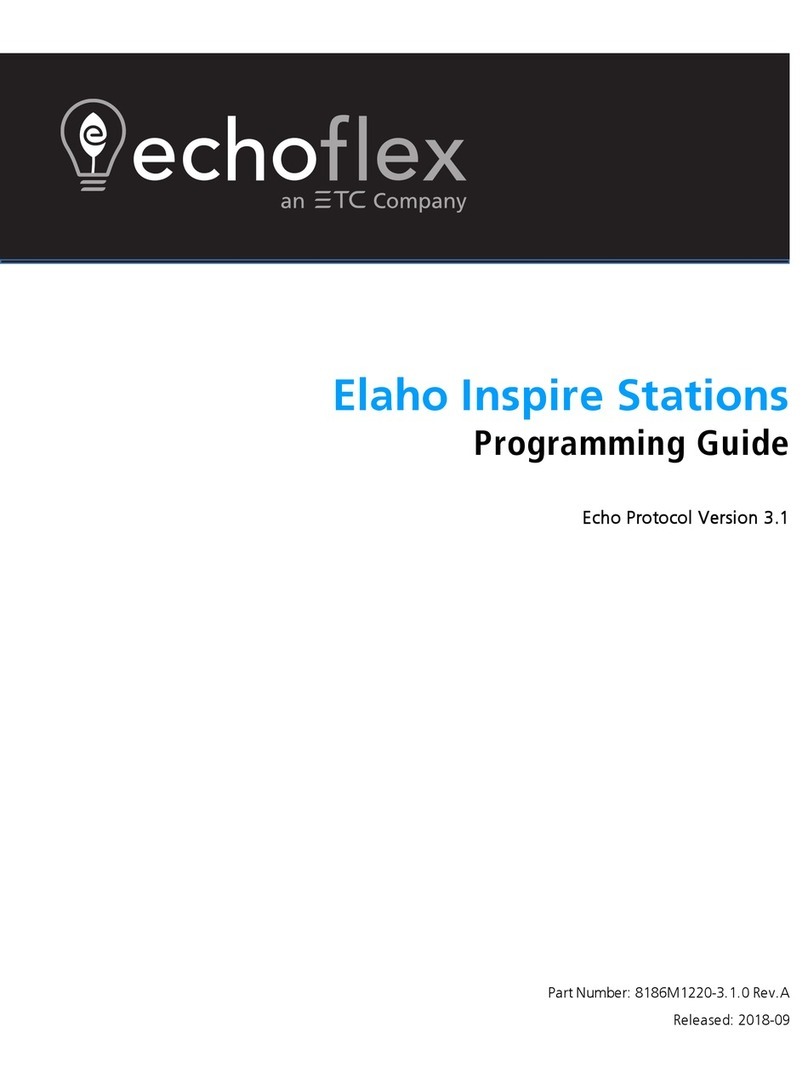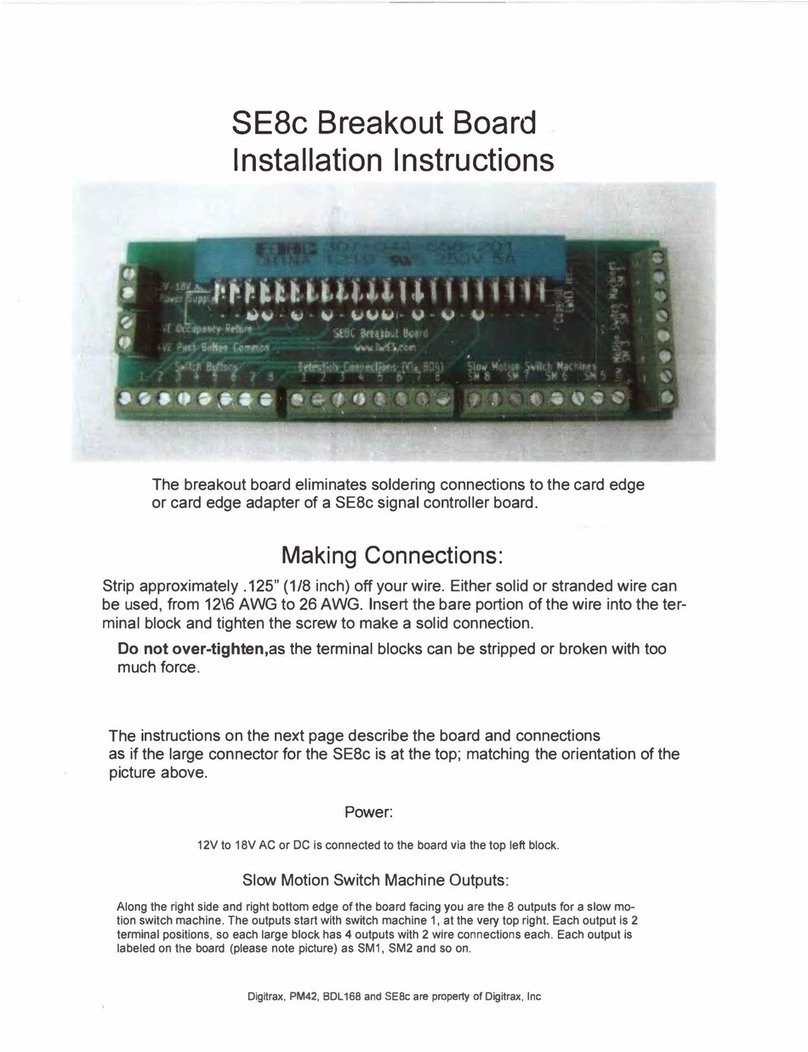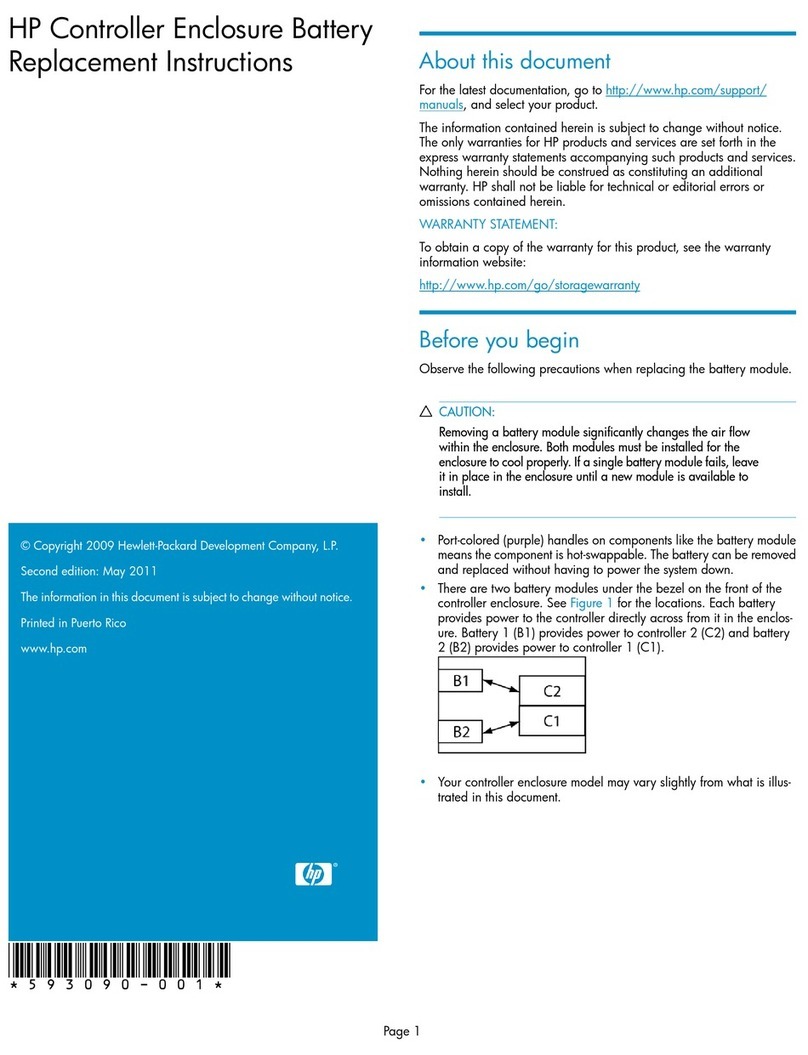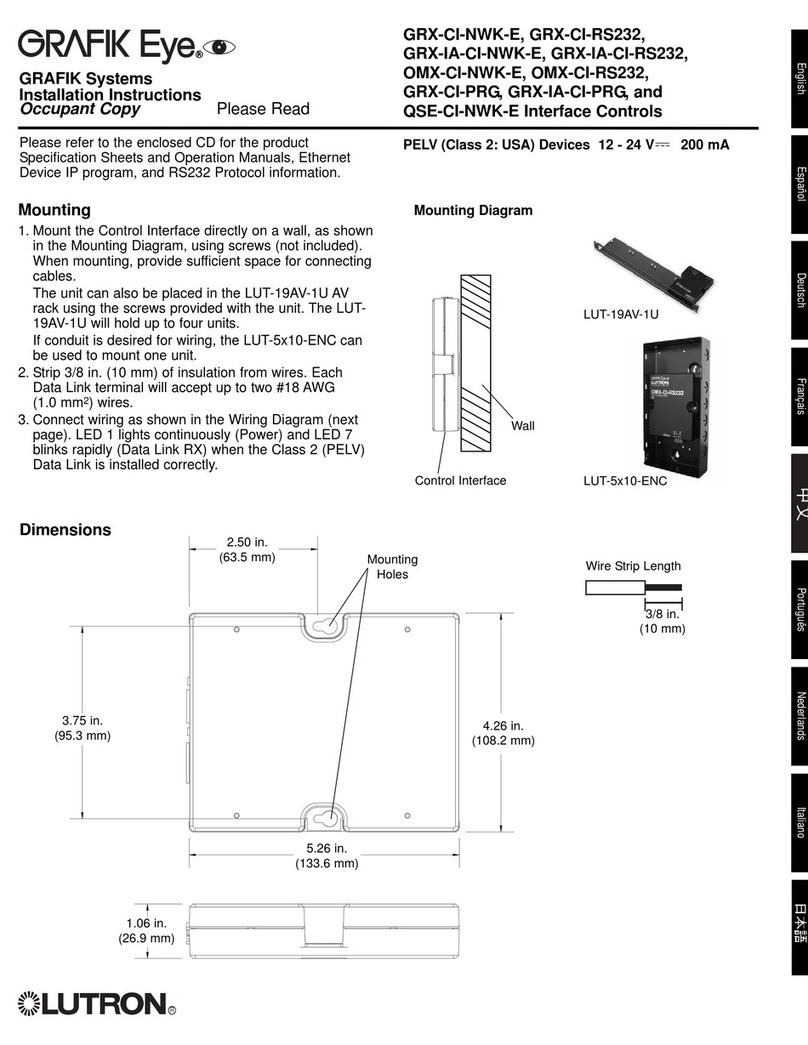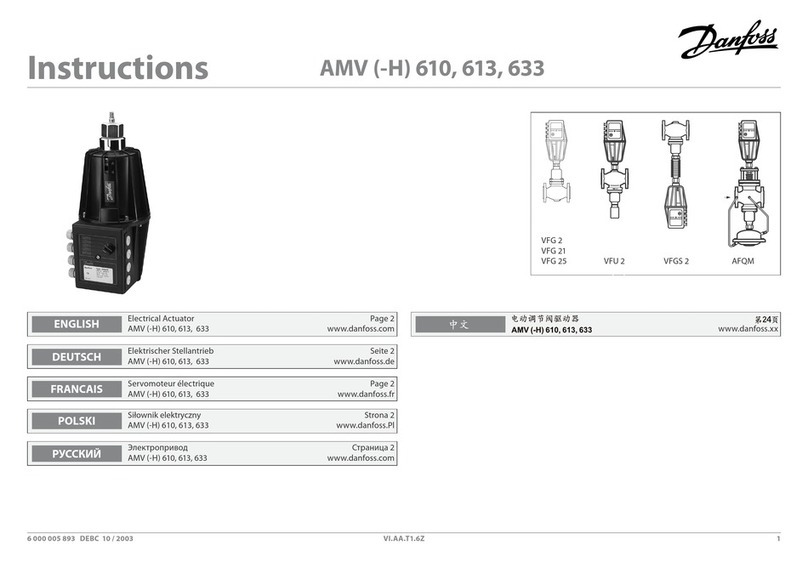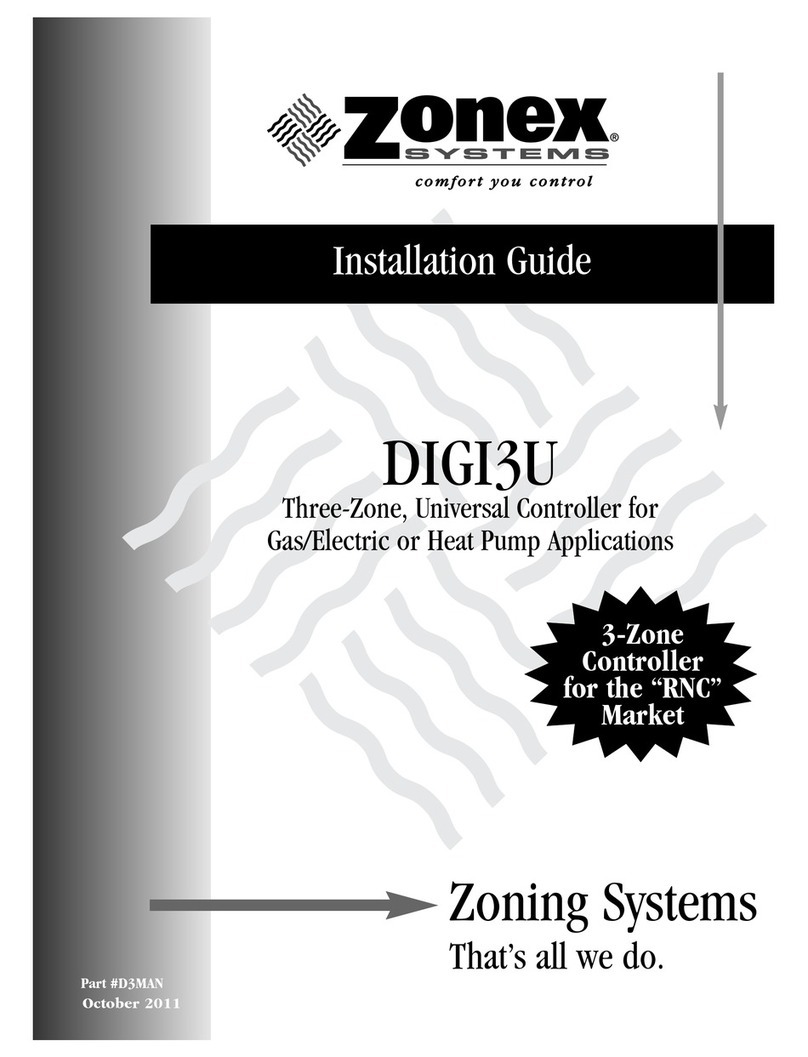© 2020 Digitrax, Inc. www.digitrax.com
20
20
9.0 FCC/Regulatory Information
FCC: UT6D/DE contain FCC Module ID: LV3RF28
Declaration of Conformity: “This device complies with part 15 of the FCC
Rules. Operation is subject to the following two conditions: (1) This device
may not cause harmful interference, and (2) this device must accept any inter-
ference received, including interference that may cause undesired operation.”
“This equipment has been tested and found to comply with the limits for a
Class B digital device, pursuant to Part 15 of the FCC Rules. These limits are
designed to provide reasonable protection against harmful interference in a
residential installation. This equipment generates uses and can radiate radio
frequency energy and, if not installed and used in accordance with the instruc-
tions, may cause harmful interference to radio communications. Howev¬er,
there is no guarantee that interference will not occur in a particular installation.
If this equipment does cause harmful interference to radio or television recep-
tion, which can be determined by turning the equipment o and on, the user is
encouraged to try to correct the interference by one of the following measures:
Reorient or relocate the receiving antenna. Increase the separation between
the equipment and receiver. Connect the equipment into an outlet on a circuit
dierent from that to which the receiver is connected. Consult the dealer or an
experienced radio/TV technician for help.”
OEM RF28 Manufacturer/Responsible Party: Digitrax Inc., 2443 transmitter
Rd, Panama City, FL 32404, USA. (850) 872 9890. Model: RF28
“Changes or modications not expressly approved by Digitrax Inc., the party
responsible for original RF28 Certication compliance under 47 CFR15.212,
could void the user’s authority to operate the equipment”
Canada ISED RSS: Contains Canadian ID module: IC:3015A-RF28
This device complies with Industry Canada’s licence-exempt RSS’s. Operation
is subject to the following two conditions: (1) This device may not cause inter-
ference; and (2) This device must accept any interference, including interfer-
ence that may cause undesired operation of the device.”
“Le présent appareil est conforme aux CNR d’Industrie Canada applicables aux
appareils radio exempts de licence. L’exploitation est autorisée aux deux con-
ditions suivantes : 1) l’appareil ne doit pas produire de brouillage; 2) l’appareil
doit accepter tout brouillage radioélectrique subi, même si le brouillage est sus-
ceptible d’en compromettre le fonctionnement.”
RF28 RF Exposure Guidance: “In order to comply with FCC / ISED RF
Exposure requirements, this device must be installed to provide at least 20 mm
separation from the human body at all times.” “An de se conformer aux exi-
gences d’exposition RF FCC / ISED, cet appareil doit être installé pour fournir