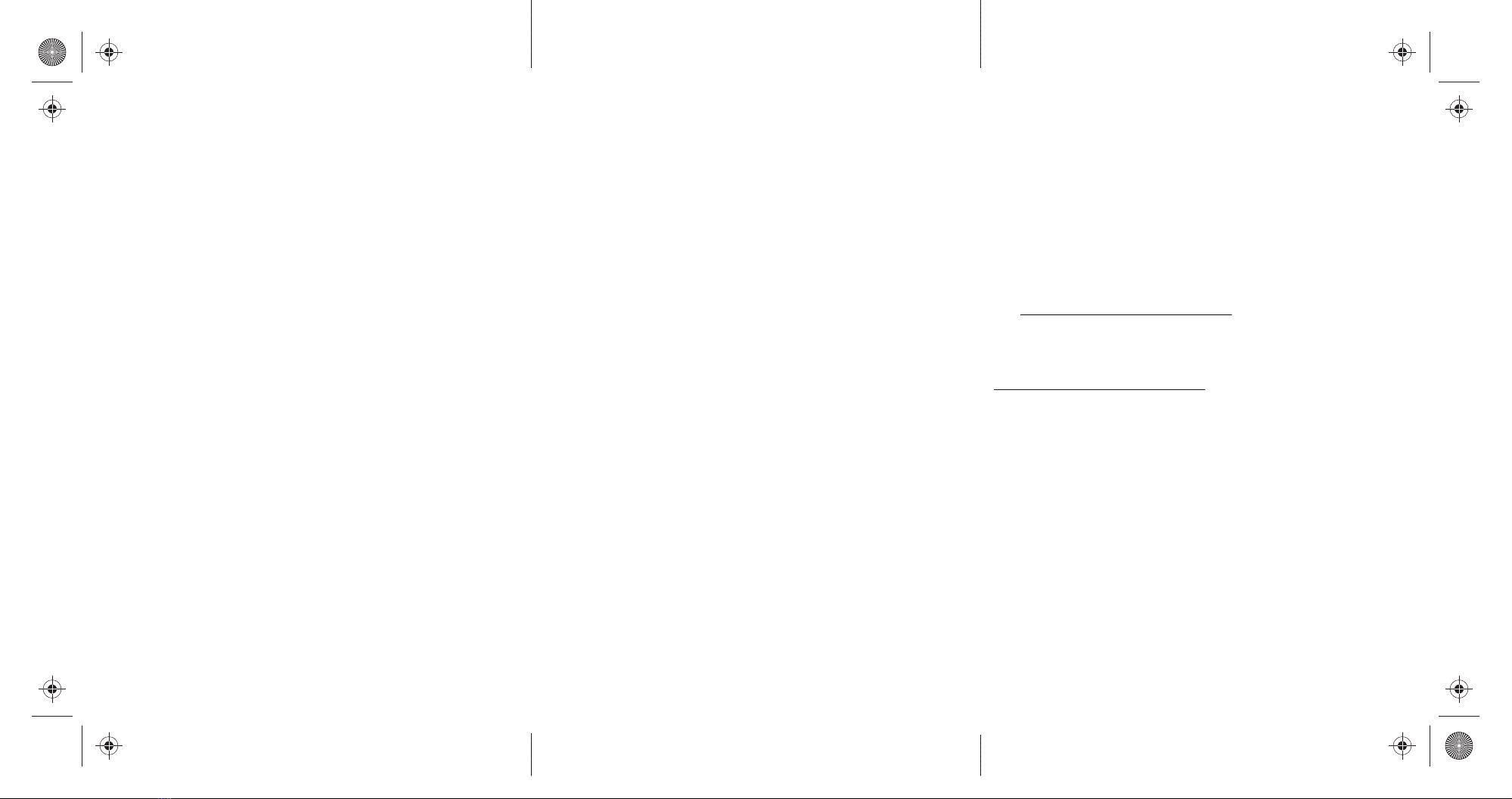Cleaning your mouse
Wipe your mouse with a damp, lint-free cloth.
Specications
Mouse:
• Dimensions (H×W×D): 1.5 × 2.6 × 3.9 in. (3.8 × 6.6 × 9.9 cm)
• Weight: 2.05 oz. (58 g)
• Battery: 1 AA alkaline battery
• Battery life: 6 months (based on average usage)
• Radio frequency: 2.4Ghz
• Operating distance: 33 feet (10 meters)
• Rating: 1.5V C.C. - 10mA
• Dpi: 1600
Nano receiver:
• Dimensions (H×W×D): .6 × .2 × .7 in. (1.4 × .6 × 1.8 cm)
• Weight: .04 oz. (1.1 g)
• Interface: USB 1.1, 2.0, 3.0
Troubleshooting
My mouse is not working.
• Make sure that your mouse is turned on.
• Move your mouse closer to your computer.
• Make sure that your computer meets the system requirements.
• Only use your mouse on a clean, at, non-slippery surface to ensure
smooth and accurate cursor action.
• Avoid using your mouse on reective, transparent, or metallic
surfaces.
• Replace the mouse battery.
• Try connecting your nano receiver into a dierent USB port on your
computer.
• Try removing or moving other wireless devices near the computer to
prevent interference.
Le présent appareil est conforme aux CNR d'Industrie Canada applicables aux appareils radio
exempts de licence. L'exploitation est autorisée aux deux conditions suivantes : (1) l'appareil ne doit
pas produire de brouillage, et (2) l'utilisateur de l'appareil doit accepter tout brouillage
radioélectrique subi, même si le brouillage est susceptible d'en compromettre le fonctionnement.
RSS-102 statement
This equipment complies with Industry Canada radiation exposure limits set forth for an
uncontrolled environment.
Cet équipement est conforme à l'exposition aux rayonnements Industry Canada limites établies
pour un environnement non contrôlé.
One-year limited warranty
Visit www.bestbuy.com/bestbuyessentials for details.
Contact Best Buy Essentials
For customer service, call 866-597-8427 (U.S. and Canada)
www.bestbuy.com/bestbuyessentials
Best Buy Essentials is a trademark of Best Buy and its aliated companies.
Distributed by Best Buy Purchasing, LLC
7601 Penn Ave South, Richeld, MN 55423 U.S.A.
©2020 Best Buy. All rights reserved.
My mouse pointer or scroll wheel is too sensitive or not sensitive
enough.
• Adjust the cursor or scroll wheel settings on your computer. Refer to the
documentation that came with your computer.
Legal notices
All other devices shall bear the following statement in a conspicuous location on the device:
FCC Statement
This device complies with Part 15 of the FCC Rules. Operation is subject to the following two
conditions: (1) this device may not cause harmful interference, and (2) this device must accept any
interference received, including interference that may cause undesired operation.
This equipment has been tested and found to comply with the limits for a Class B digital device,
pursuant to Part 15 of the FCC Rules.These limits are designed to provide reasonable protection
against harmful interference in a residential installation. This equipment generates, uses, and can
radiate radio frequency energy and, if not installed and used in accordance with the instructions,
may cause harmful interference to radio communications. However, there is no guarantee that
interference will not occur in a particular installation. If this equipment does cause harmful
interference to radio or television reception, which can be determined by turning the equipment o
and on, the user is encouraged to try to correct the interference by one or more of the following
measures:
• Reorient or relocate the receiving antenna.
• Increase the separation between the equipment and receiver.
• Connect the equipment into an outlet on a circuit dierent from that to which the receiver is
connected.
• Consult the dealer or an experienced radio/TV technician for help.
Warning: Changes or modifications not expressly approved by the party responsible for compliance
could void the user’s authority to operate the equipment.
RSS-Gen and RSS-210 statement
This device complies with Industry Canada license-exempt RSS standard(s).
Operation is subject to the following two conditions: (1) this device may not cause interference, and
(2) this device must accept any interference, including interference that may cause undesired
operation of the device.
V1 ENGLISH 20-0264