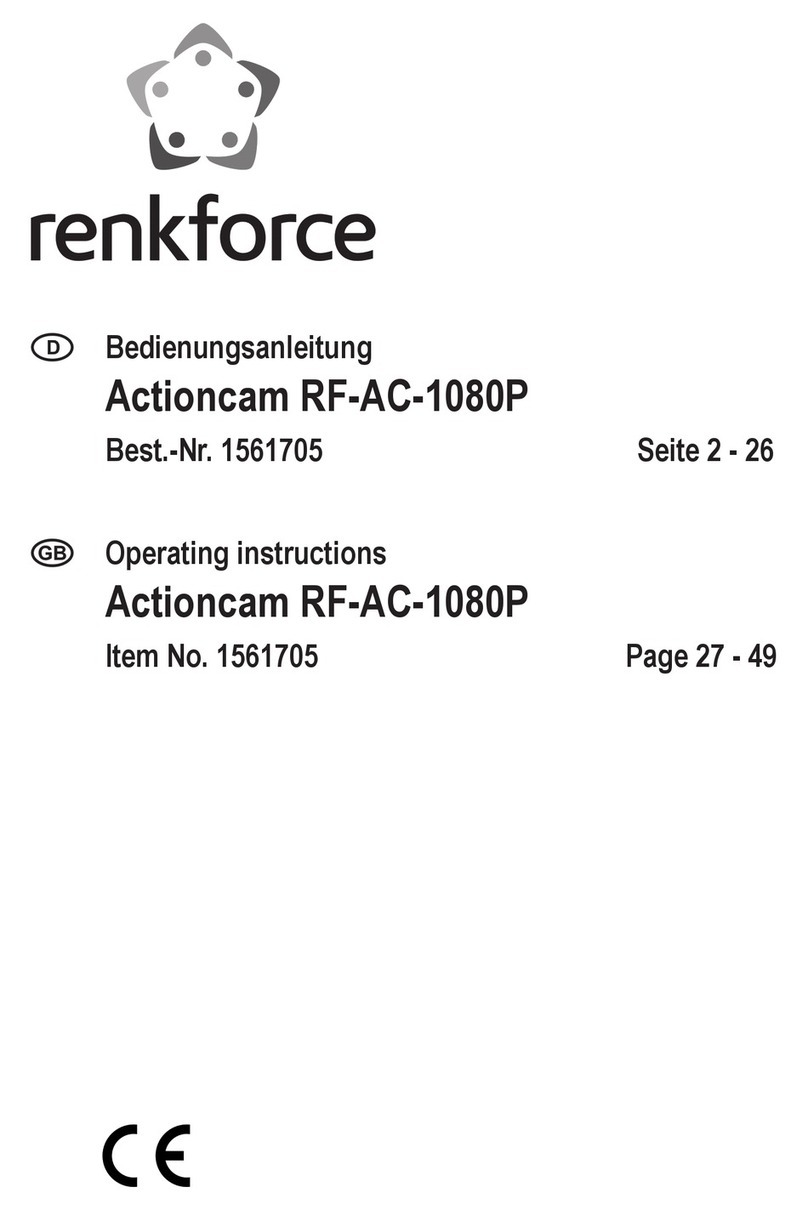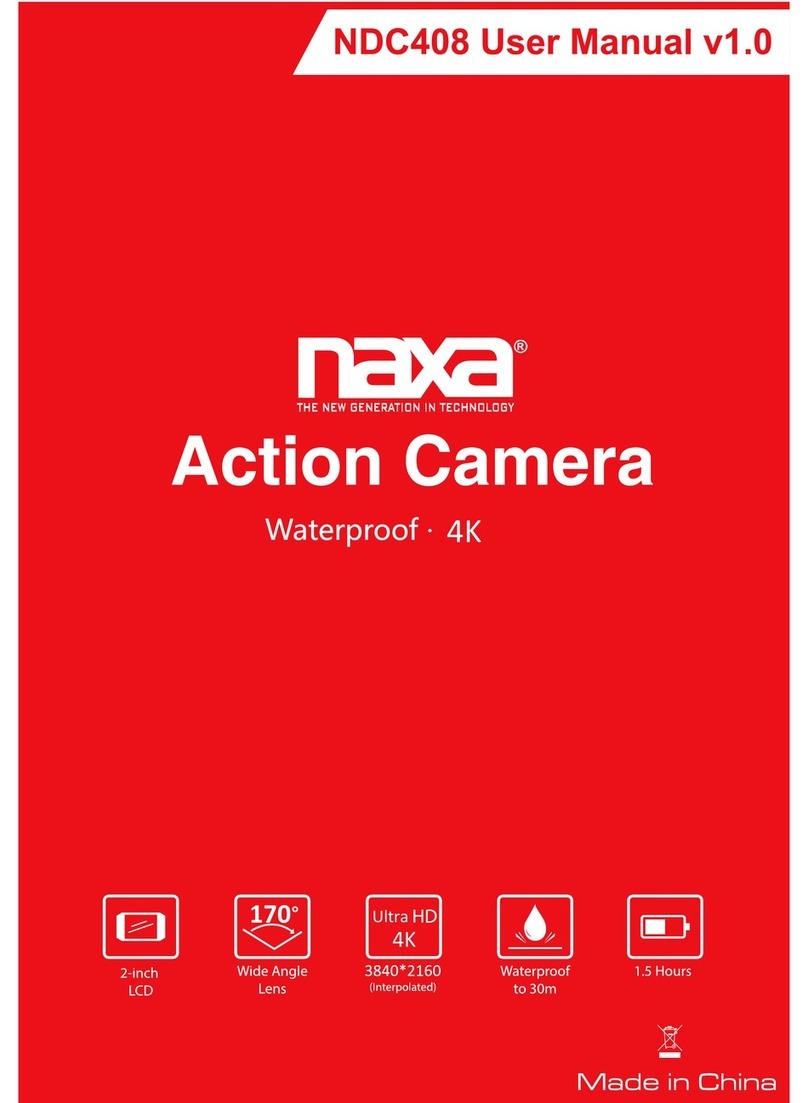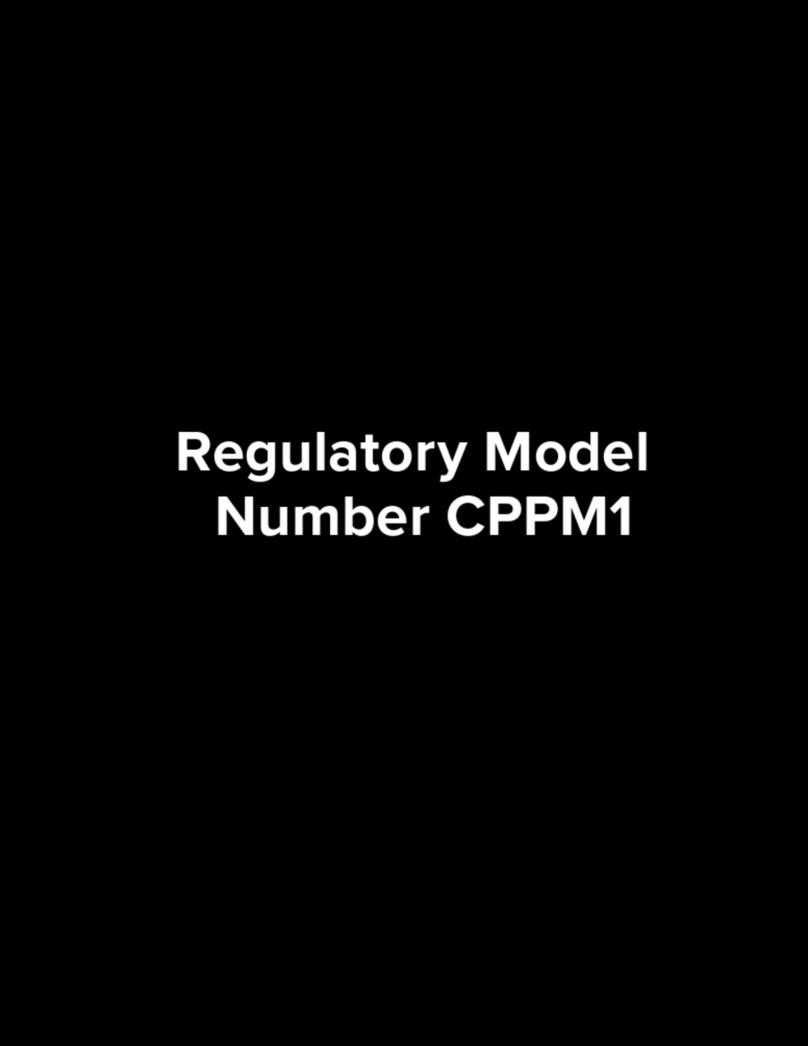Best Divers Becam 4K EIS User manual
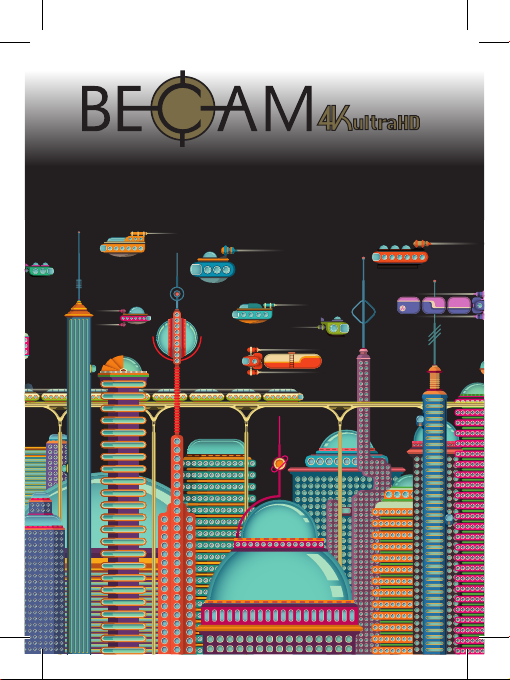
See...Shoot...Share…
with BECAM you can.
• Manuale istruzioni • Instructions manual
• Manuel d’instructions • Manual de instrucciones

2
Shutter/Select Button
Selección/Disparo
Power/Mode Button
Puesta en marcha
Up/Playback Button
Bouton du haut
Arriba
Down/Wi-Fi Button
Bouton inférieur
Abayo/Wi-Fi
4K
WI-FI
50 M
170°

3
Shutter/Select Button
Sélection/Disparo
Power/Mode Button
Puesta en marcha
Charging Status Light
Voyant de vidéo
Luz indicador de carga
Down/Wi-Fi Button
Bouton inférieur
Abayo/Wi-Fi
Lens
Lentille
Lente
Up/Playback Button
Bouton du haut
Arriba
Screen
Écran
Pantalla
Status Indicator Light
Voyant de charge
Luz indicador de estado
Micro SD Port
Micro USB Port
Micro HDMI Port
Microphone
4K
WI-FI
50 M
170°

4
IT
Colore:
Oro
Sensore immagine
Omnivision12 Mega pixel
LCD
2.0” LCD display
Risoluzione immagine
12MP (4608*2592)/8MP (3760*2120)
5MP (2976*1672)/4MP (2648*1504)
Risoluzione video
4K @ 25fps (3840*2160 pixels)
2.7K @ 30fps (2704*1524 pixels)
1080p @ 60fps (1920*1080 pixels)
1080p @ 30fps (1920*1080 pixels)
720p @ 120fps (1280*720 pixels)
Formato file Immmagine-Video
File Video: .MOV H264 File Immagine: .JPG
Lente
170° HD grandangolo, ottica in vetro
Wi-Fi
Android e IOS
Memoria
Porta per Micro SD card fino a 32 GB
La modalità 4K@25fps/2.7K@30fps funziona solo con
micro SD delle migliori marche in classe 10 o superiore
Connessione
USB 2.0, HDMI
BECAM Caratteristiche:

5
IT
Durata batteria
90 minuti circa (4K 25fps) quando il wi-fi non è attivo
Batteria
1x 1050mAh (+1 extra)
Dimensioni
24.8x59.4x41 mm
Peso
44 g (senza batteria) 64 g (con batteria)
Profondità
50 m
Filtri
Rosso per acqua salata, magenta per acqua dolce
Silica gel
Assorbente di umidità (12 pz)
** CARATTERISTICHE AGGIUNTIVE**
Bilanciamento del bianco
Per effettuare il bilanciamento del bianco collegarsi all’Ez iCam
APP ed effettuare il settaggio con il proprio smatphone o tablet.
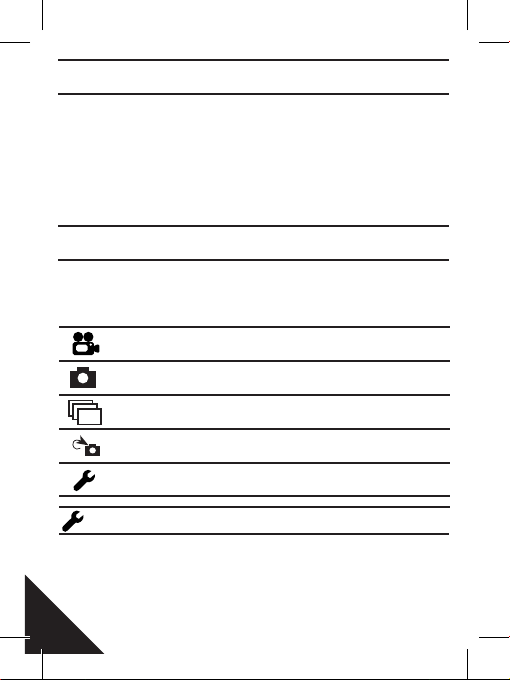
6
IT
Congratulazioni per l’acquisto della tua nuova Ac-
tion Camera BECAM.
Questo manuale ti aiuterà a conoscere le basi per
l’utilizzo della action camera e a imparare a catturare
i momenti più incredibili della tua vita.
Per accendere: Premi Power/Mode Button.
Per spegnere: Premi e tieni schiacciato il Power/Mode Button.
Accendi la action camera e premi ripetutamente Power/
Mode Button per scorrere le modalità e le impostazioni della
action camera. Le modalità ti appariranno in questo ordine:
Video, Photo, Burst Photo, Time Lapse, Setting.
Premi Shutter/Select Button per accedere al menu di impo-
stazione. Premi ripetutamente Power/Mode Button per scor-
rere le opzioni e poi premi Shutter/Select Button per selezio-
nare l’opzione desiderata. Oppure usa Up/Playback o Down/
Video
Foto
Raffica di Foto
Modalità scatti intervallati
Regolazione
Possibilità di scattare una serie di
foto a intervalli di tempo stabiliti
Possibilità di regolare le impostazioni
della fotocamera, la risoluzione e altro
PER INIZIARE
PANORAMICA DELLE FUNZIONI
REGOLAZIONI
Registra Video
Singola foto
Foto multiple

7
IT
Wi-Fi Button per selezionare le varie opzioni.
Risoluzione Video:
4K 25-2.7K 30-1080p 60-1080p 30-720p 120
Looping Video: Off/On (4K e 2.7K non supportato)
Data e ora sull’immagine: Off/data/Data e ora
Esposizione: +-2.0/+-1.7/+-1.3/+-1.0/+-0.7/+-0.3
Risoluzione foto: 12M/8M/5M/4M
Raffica di foto: : 3 foto
Autoscatto: Off/2s/3s/5s/10s/20s/30s/60s
Continuous Lapse: Off/On
Scatti intervallati: Off/2s/3s/5s/10s/20s/30s/60s
Frequenza di alimentazione: 50Hz/60Hz/Auto
Lingue: Inglese, Cinese semplificato, Cinese Tradizionale,
Francese, Spagnolo, Italiano, Portoghese, Tedesco, Polac-
co, Russo, Giapponese, Ceco, Turco, Coreano, Tailandese
Data: MM/GG/AA, AA/MM/GG oppure GG/MM/AA
Indicatore suono: Otturatore On/Off, Start Up 1/2/3,
Nessuno, Beep On/Off, Volume 0/1/2/3
Rotazione video: On/Off
Screen saver: Off/1 min/3 min/5 min
Risparmio energia: Off/1 min/3 min/5 min
Format: No/Yes
Reset: No/Yes
Possibilità di scattare una serie di
foto a intervalli di tempo stabiliti
Registra Video
Singola foto
Foto multiple
Micro SD card 4K 25-2.7 30 1080p 60 1080p 30
720p 120
32 GB 60 min 120 min 240 min
16 GB 30 min 60 min 120 min
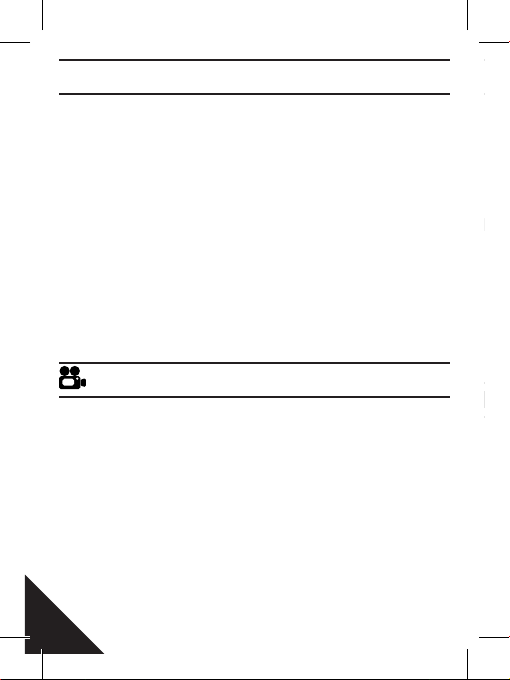
8
IT
Riprodurre video e immagini
Per accedere al menu di riproduzione:
1.Verifica che la action camera sia in Modalità Video.
2. Premi il pulsante Up/Playback Button per accedere al menù
riproduzione.
3. Premi ripetutamente il pulsante di Power/Mode Button per
scegliere tra foto e video.
4. Premi il Shutter/Select Button per selezionare l’opzione de-
siderata.
5. Usa Up/Playback Button o Down/Wi-Fi Button per scorrere
le varie opzioni.
6. Premi Shutter/Select Button per confermare la scelta.
7. Per tornare al menu riproduzione premi Power/Mode Button.
8. Per uscire, tieni premuto il pulsante Up/Playback Button per
un paio di secondi.
Per registrare un video, verifica che la action camera sia in
Modalità Video.
Se l’icona video sullo schermo LCD della action camera non
viene visualizzata, premi Power/Mode Button ripetutamente
fino a quando non compare.
Per avviare la registrazione:
Premere Shutter/Select Button.
La action camera emetterà un segnale acustico e la spia di
stato lampeggerà durante la registrazione.
Per interrompere la registrazione:
Premi Shutter/Select Button. Gli indicatori di stato della ac-
tion camera smetteranno di lampeggiare.
RIPRODUZIONE
MODALITÀ VIDEO
BATTERIA
MODALITA’ FOTO

9
IT
Questa action camera è compatibile con micro SD da 16GB,
32GB, micro SDHC e schede di memoria micro SDXC. È neces-
sario utilizzare una scheda micro SD con un rating di velocità
classe 10. Si consiglia di utilizzare schede di memoria originali
di buona marca per ottenere la massima affidabilità soprattutto
durante riprese con alte vibrazioni.
Carica della batteria:
1. Collega la action camera ad un computer o a un alimentatore USB.
2.La spia di stato di carica rimane accesa mentre la batteria è in carica.
3.La spia di stato di carica si spegnerà quando la batteria è completa-
mente carica. Tempo di ricarica: 5 ore circa.
Questa action camera interrompe automaticamente la registrazione
quando la batteria è scarica. Il video sarà salvato prima che la action
camera si spenga.
Per catturare l’attimo da fotografare, verifica che la action camera
sia in modalità foto. Se l’icona Photo non è sullo schermo, premi
il pulsante Power/Mode Button ripetutamente finché questa non
appaia. Per scattare una foto: Premi Shutter/Select Button. La
action camera emetterà il suono dell’otturatore.
Fotografie a raffica
Per fare una serie di foto a raffica verifica che la macchina
sia in modalità Burst Photo. Se l’icona Burst Photo non
MEMORIA/MICRO SD CARD
BATTERIA
MODALITA’ FOTO
MODALITÀ FOTO MULTIPLE A RAFFICA
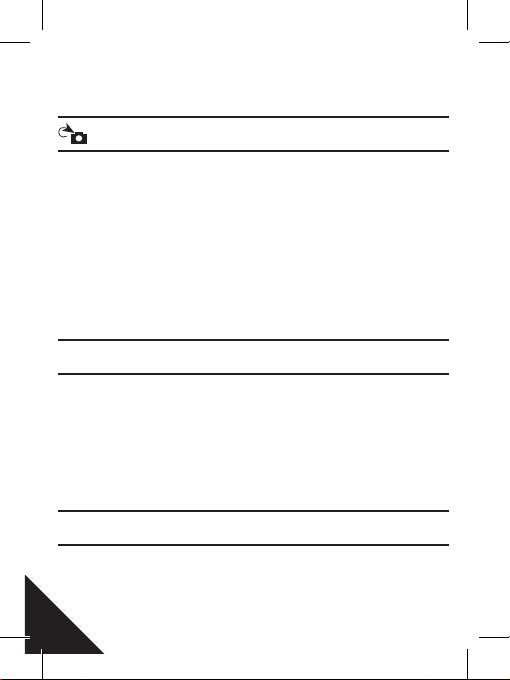
10
IT
è sullo schermo premi Power/Mode Button ripetutamente
finché questa non appaia. Nella modalità Burst Photo la
tua macchina potrà effettuare 3 foto in 1.5 secondi.
MODALITÀ SCATTI INTERVALLATI
Per fare una serie di foto ad intervalli prestabiliti verifica che la
action camera sia nella modalità Scatti intervallati.
Se l’icona Scatti intervallati sullo schermo della action came-
ra non è visibile premere Power/Mode Button finchè questo
non appaia. In questo modo la tua action camera farà una serie
di fotografie a intervalli di 2, 3, 5, 10, 20, 30 o 60 secondi. Per
catturare una serie di foto con la modalità Scatti intervallati:
premi Shutter/Select Button.
La action camera inizierà un conto alla rovescia ed emetterà un
suono ogni volta che la foto verrà scattata.
MODALITÀ VELOCE
1.Verifica che la camera sia in Modalità Video.
2.Tieni premuto Shutter/Select Button per 3 secondi.
3. premi ripetutamente il tasto Power/Mode Button per scorrere
le varie modalità.
4. Premi il pulsante Shutter/Select Button
5. Per uscire: tieni premuto il pulsante Shutter/Select Button per
3 secondi.
CAMERA APP
L’ Ez iCam APP (4K & 2.7K non supportati) consente
di controllare la action camera in remoto utilizzando uno
smartphone o un tablet. Le caratteristiche includono il pie-

11
IT
è sullo schermo premi Power/Mode Button ripetutamente
finché questa non appaia. Nella modalità Burst Photo la
tua macchina potrà effettuare 3 foto in 1.5 secondi.
MODALITÀ SCATTI INTERVALLATI
Per fare una serie di foto ad intervalli prestabiliti verifica che la
action camera sia nella modalità Scatti intervallati.
Se l’icona Scatti intervallati sullo schermo della action came-
ra non è visibile premere Power/Mode Button finchè questo
non appaia. In questo modo la tua action camera farà una serie
di fotografie a intervalli di 2, 3, 5, 10, 20, 30 o 60 secondi. Per
catturare una serie di foto con la modalità Scatti intervallati:
premi Shutter/Select Button.
La action camera inizierà un conto alla rovescia ed emetterà un
suono ogni volta che la foto verrà scattata.
MODALITÀ VELOCE
1.Verifica che la camera sia in Modalità Video.
2.Tieni premuto Shutter/Select Button per 3 secondi.
3. premi ripetutamente il tasto Power/Mode Button per scorrere
le varie modalità.
4. Premi il pulsante Shutter/Select Button
5. Per uscire: tieni premuto il pulsante Shutter/Select Button per
3 secondi.
CAMERA APP
L’ Ez iCam APP (4K & 2.7K non supportati) consente
di controllare la action camera in remoto utilizzando uno
smartphone o un tablet. Le caratteristiche includono il pie-
no controllo della action camera, l’ anteprima dal vivo, la
riproduzione di foto e video, la condivisione, la possibilità di
selezionare contenuti e altro ancora.
1.Fai il download della Ez iCam APP sul tuo smartphone o sul tuo
tablet dall’Apple Store o da Google Play.
2. Premi Power/Mode Button per accendere la camera.
3. Assicurati che la action camera sia in Modalità Video.
4. Premi Down/Wi-Fi Button per attivare il Wi-Fi.
5. Nelle impostazioni Wi-Fi del tuo smartphone o sul tuo
tablet seleziona il network chiamato “ICAM-N9” seguito
da una serie di numeri.
6. Insersci la password “1234567890”.
7. Quindi apri l’applicazione Ez iCam APP sul tuo
smartphone o tablet.
Ez iCam APP è compatibile con i seguenti smartphone
e tablet. Per Apple iOS: iPhone 5, 5S, 6, 6 plus,7 (iOS 10),
iPad air, iPad mini (iOS 10).
Per Android: Android 4x Quad-core devices.
SALVATAGGIO VIDEO
In modalità 4K/25 e 2.7K/30 i file video vengono salvati ogni
5 min.
In modalità 1080P e 720P i file video vengono salvati ogni 10 min.

12
EN
Colour:
Gold
Image sensor
Omnivision12 Mega pixel
LCD
2.0” LCD display
Image resolution
12MP (4608*2592)/8MP (3760*2120)
5MP (2976*1672)/4MP (2648*1504)
Video Resolution
4K @ 25fps (3840*2160 pixels)
2.7K @ 30fps (2704*1524 pixels)
1080p @ 60fps (1920*1080 pixels)
1080p @ 30fps (1920*1080 pixels)
720p @ 120fps (1280*720 pixels)
Image-Video file format
Video format: .MOV H264/Image format:.JPG
Lens
170° HD wide-angle, glass optic
Wi-Fi
Support Android and IOS
Memory
Slot for Micro SD card up to 32 GB
You must use a microSD card with a Class 10 speed rating
for 4K@25fps/2.7K@30fps mode
Connections
USB 2.0, HDMI
BECAM Specifications:
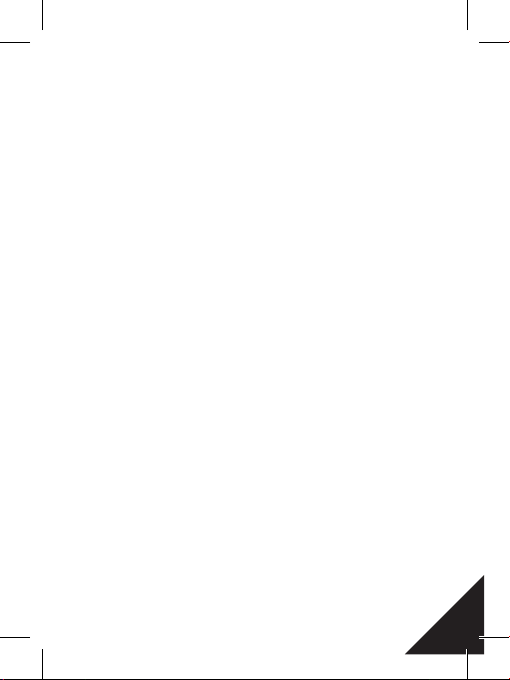
13 EN
Battery life
about 90 minutes (4K 25fps) when wi-fi closed
Battery
1x Removable 1050mAh (+1 spare)
Dimensions
24.8x59.4x41 mm
Weight
44 g (without battery) 64 g (with battery)
Water resistant
50 m
Filter
Red filter for salt water and magenta filter for fresh water
Silica gel
Moisture absorber (12 pcs)
** ADDITIONAL FEATURES**
White balance
With your action camera you can set a white balance. Open
Ez iCam APP on your smartphone or tablet and set your
camera.
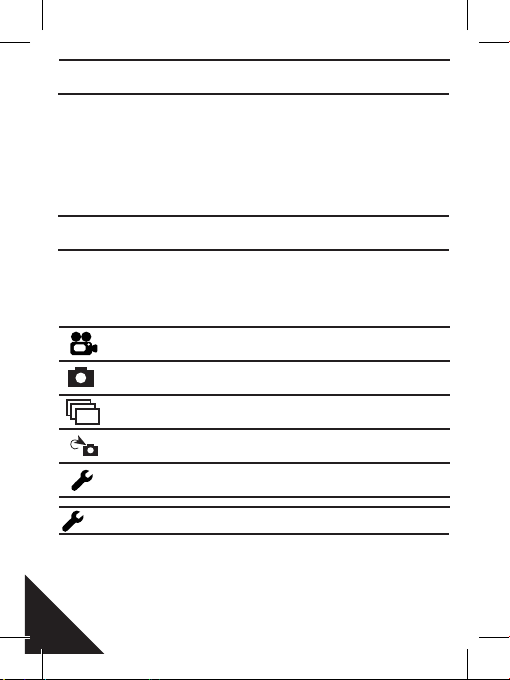
14
EN
Congratulations on your new camera! This user ma-
nual will help you learn the basics of capturing your
life’s most incredible moments!
To power ON: Press the Power/Mode Button
To power OFF: Press and hold the Power/Mode Button
Turn camera ON and repeatedly press the Power/Mode
Button to cycle through camera modes and settings. The
modes will appear in the following order: Video, Photo,
Burst Photo, Time Lapse, Settings.
Press the Shutter/Select Button to enter the settings menu.
Repeatedly press the Power/Mode Button to cycle through
options and press the Shutter/Select Button to select desi-
red option or use the Up/Playback or Down/Wi-Fi Button to
GETTING STARTED
OVERVIEW
SETTINGS
Video
Photo
Burst photo
Time lapse
Settings
Record Video
Capture a single photo
Capture photo bursts
Shoot a series of photos
at set time intervals
Adjust camera setting,
resolution and more

15
cycle through the various options.
Video Resolution:
4K 25-2.7K 30-1080p 60-1080p 30-720p 120
Looping Video: Off/On (4K e 2.7K not supported)
Time Stamp: Off/date/Date & Time
Exposure: +-2.0/+-1.7/+-1.3/+-1.0/+-0.7/+-0.3
Photo Resolution: 12M/8M/5M/4M
Burst Photo: : 3 Photos
Time Lapse: Off/2s/3s/5s/10s/20s/30s/60s
Continuous Lapse: Off/On
Power Frequency: 50Hz/60Hz/Auto
Languages: English, simplified Chinese, traditional Chi-
nese, French, Spanish, Italian, Portuguese, Dutch, Polish,
Russian, Japanese, Korean, Thai, German, Turkish, Czech
Date & Time: MM/DD/YY,YY/MM/DD or DD/MM/YY
Sound Indicator: Shutter On/Off, Start Up 1/2/3/None/
Beep On/Off, Volume 0/1/2/3
Upside Down: On/Off
Screen saver: Off/1 min/3 min/5 min
Power Saver: Off/1 min/3 min/5 min
Format: No/Yes
Reset: No/Yes
EN
Micro SD card 4K 25-2.7 30 1080p 60 1080p 30
720p 120
32 GB 60 min 120 min 240 min
16 GB 30 min 60 min 120 min
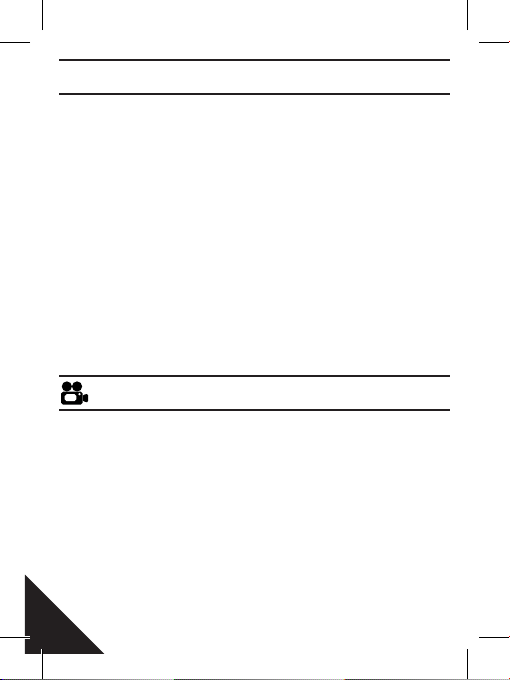
16
EN
Playing back videos and photos
To enter the playback menu:
1. Verify the camera is in camera mode.
2.Press the Up/Playback Button to enter the playback menu
3. Repeatedly press the Power/Mode Button to cycle through
video and photo
4. Press the Shutter/Select Button to select desired option
5. Up/Playback Button or Down/Wi-Fi Button to cycle
through the various options
6. Press the Shutter/Select Button
7. To return to the playback menu, press the Power/Mode
Button
8.To exit, hold down the Up/Playback Button for two seconds
To record video, verify the camera is in video mode. If the video
icon on your camera’s LCD screen is not showing, press the
Power/Mode Button repeatedly until it appears.
To start recording:
Press the Shutter/Select Button. The camera will emit one
beep and the camera status lights will flash while recording.
To stop recording:
Press the Shutter/Select Button.The camera status lights stop
flashing and the camera emits one beep to indicate recording
has stopped.
PLAYBACK
VIDEO MODE

17 EN
This camera is compatible with 16GB, and 32GB capacity
microSD, microSDHC, and microSDXC memory cards. You
must use a microSD card with a Class 10 speed rating.
We recommend using brand name memory cards for maxi-
mum reliability in high-vibration activities.
To charge the battery:
1. Connect the camera to a computer or USB power supply
2. The Charging Status light remains ON while the battery is
charging 3. The Charging Status light will turn OFF when the
battery is fully charged. Charging Time: about 5 hours. This
camera automatically stops recording when the battery is out of
power. Your video will be saved before the camera powers OFF.
To capture a Photo, verify the camera is in Photo mode. If the
Photo icon on your camera’s LCD screen is not showing, press
the Power/Mode Button repeatedly until it appears.
To take a photo:
Press the Shutter/Select Button. the camera will emit the ca-
mera shutter sound.
BURST PHOTO MODE
To capture a Burst Photo series, verify the camera is in Burst
Photo mode. If the Burst Photo icon on your camera’s LCD
screen is not showing, press the Power/ Mode Button repea-
STORAGE/MICRO SD CARDS
BATTERY
PHOTO MODE
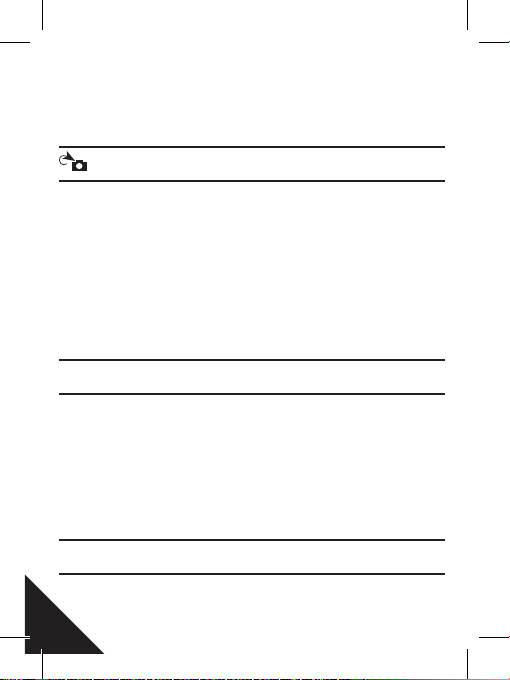
18
EN
tedly until it appears. In Burst Photo mode, your camera takes
3 photos in 1.5 seconds.
To take a Burst Photo series:
Press the Shutter/Select Button the camera will emit camera
shutter sounds.
To capture a Time Lapse series, verify the camera is in Time
Lapse mode. If the Time Lapse icon on your camera’s LCD
screen is not showing, press the Power/ Mode Button repea-
tedly until it appears. In Time Lapse mode your camera captu-
res a series of photos at 2,3,5,10,20,30 or 60 seconds intervals.
To take Time Lapse:
Press the Shutter/Select Button. The camera initiates
countdown and emits the camera shutter sound each time a
photo is taken.
1.Verify the camera is in Camera Mode.
2. Press and hold the Shutter/Select Button for three seconds.
3. Repeatedly press the Power/Mode Button to cycle through
camera modes.
4. Press the Shutter/Select Button
5.To exit: hold down the Shutter/Select Button for three se-
conds.
The Ez iCam APP (4k & 2.7K not supported) lets you
TIME LAPSE MODE
QUICK MODES
CAMERA APP
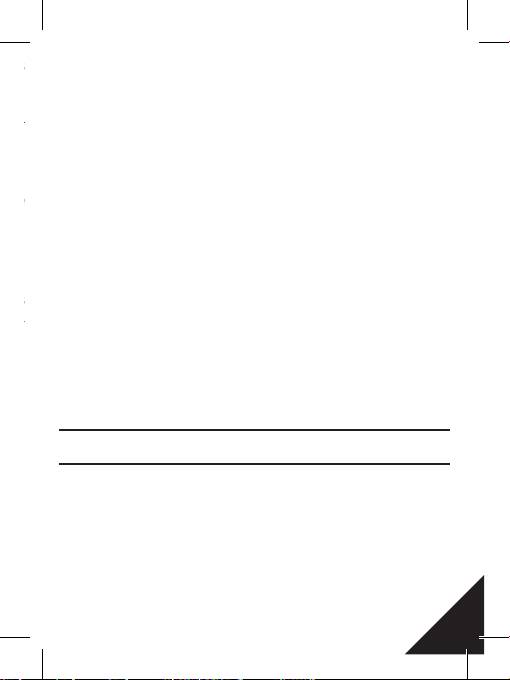
19
tedly until it appears. In Burst Photo mode, your camera takes
3 photos in 1.5 seconds.
To take a Burst Photo series:
Press the Shutter/Select Button the camera will emit camera
shutter sounds.
To capture a Time Lapse series, verify the camera is in Time
Lapse mode. If the Time Lapse icon on your camera’s LCD
screen is not showing, press the Power/ Mode Button repea-
tedly until it appears. In Time Lapse mode your camera captu-
res a series of photos at 2,3,5,10,20,30 or 60 seconds intervals.
To take Time Lapse:
Press the Shutter/Select Button. The camera initiates
countdown and emits the camera shutter sound each time a
photo is taken.
1.Verify the camera is in Camera Mode.
2. Press and hold the Shutter/Select Button for three seconds.
3. Repeatedly press the Power/Mode Button to cycle through
camera modes.
4. Press the Shutter/Select Button
5.To exit: hold down the Shutter/Select Button for three se-
conds.
The Ez iCam APP (4k & 2.7K not supported) lets you
EN
control your camera remotely using a smartphone or tablet.
Features include full camera control, live preview photo
playback and sharing of select content and more.
1. Download the Ez iCam APP to your smartphone or tablet
at the Apple App store or Google Play.
2. Press the Power/Mode Button to power camera ON.
3. Make sure the camera is in camera mode.
4. Press the Down/Wi-Fi Button to turn on Wi-Fi.
5. In your smartphone or tablet’s Wi-Fi setting, connect to the
network called “ICAM-N9” followed by a series of numbers.
6. Enter the password “1234567890”.
7. Open the Ez iCam APP on your smartphone or tablet.
The Ez iCam APP is compatible with smartphone or tablets
listed below:
For Apple iOS: iPhone 5, 5S, 6, 6 plus,7 (iOS 10), iPad air,
iPad mini (iOS 10).
For Android: Android 4x Quad-core devices.
VIDEO STORAGE
Video mode 4K/25 e 2.7K/30:Automatically save a video file every
5 minutes.
Video mode 1080P e 720P: Automatically save a video file every
10 minutes.

20
FR
Couleur:
D’or
Capteur d’image
Omnivision12 Mega pixel
LCD
2.0” LCD display
Résolution d’images
12MP (4608*2592)/8MP (3760*2120)
5MP (2976*1672)/4MP (2648*1504)
Résolution Vidéo
4K @ 25fps (3840*2160 pixels)
2.7K @ 30fps (2704*1524 pixels)
1080p @ 60fps (1920*1080 pixels)
1080p @ 30fps (1920*1080 pixels)
720p @ 120fps (1280*720 pixels)
Format des fichiers vidéo et images
Video format: .MOV H264/Image format:.JPG
Lentille
170° HD grand Angle, optique de verre
Wi-Fi
Système Android et IOS
Carte Mémoire
Micro SD jusqu’à 32GB
Vous devez utiliser une carte microSD avec une cote de
vitesse Class 10 pour 4K@25fps/2.7K@30fps
Connections
USB 2.0, HDMI
Autonomie de la batterie
90 minutes (4K 2fps) environ, lorsque le wi-fi est fermé
Specifications techniques de la camera BECAM:
Table of contents
Languages: