GoPro HERO CPPM1 User manual
Other GoPro Action Camera manuals

GoPro
GoPro Hero3plus Black Edition User manual
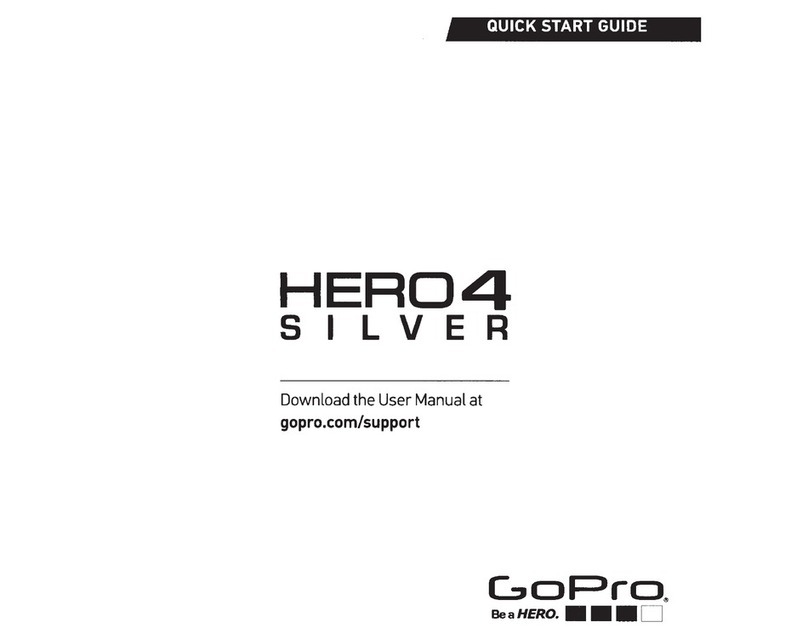
GoPro
GoPro Hero4 Silver User manual

GoPro
GoPro Hero 3+ Black Edition User manual

GoPro
GoPro Hero 3+ Black Edition User manual
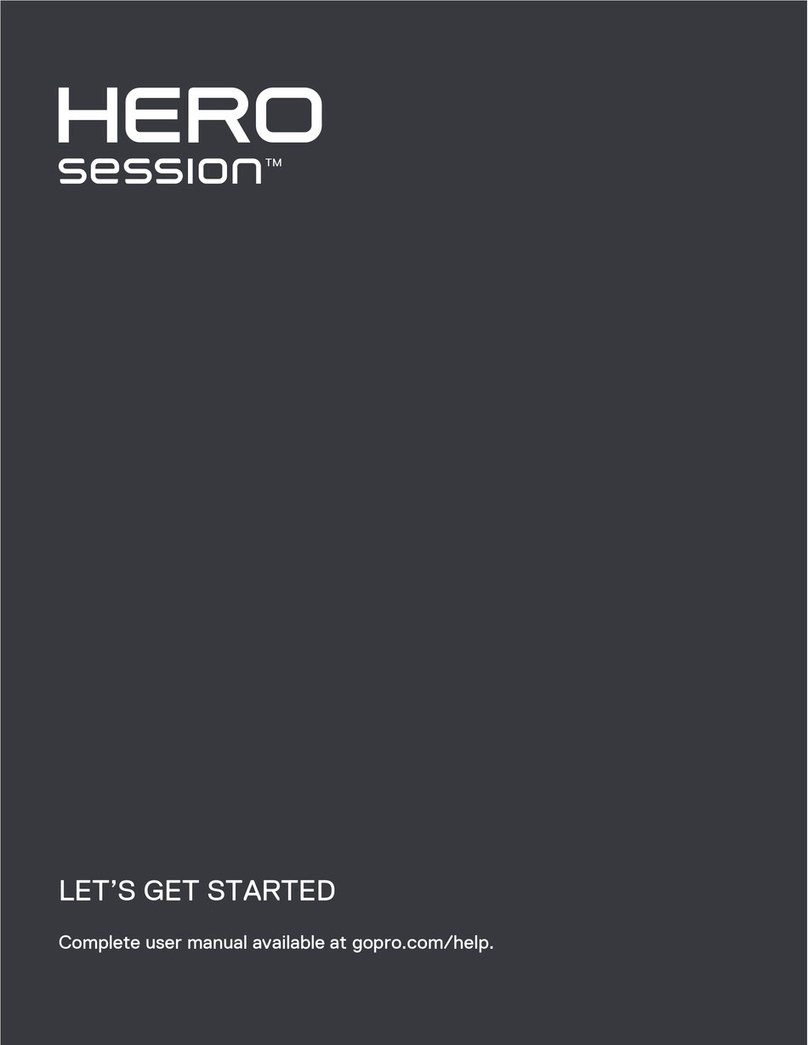
GoPro
GoPro Hero session User manual

GoPro
GoPro Hero 3 Black edition User manual

GoPro
GoPro Hero session User manual

GoPro
GoPro HERO7 WHITE User manual

GoPro
GoPro HERO8 Black User manual

GoPro
GoPro HERO7 Silver User manual

GoPro
GoPro HERO 7 BLACK User manual

GoPro
GoPro HERO10 Black User manual

GoPro
GoPro Hero4 Silver User manual
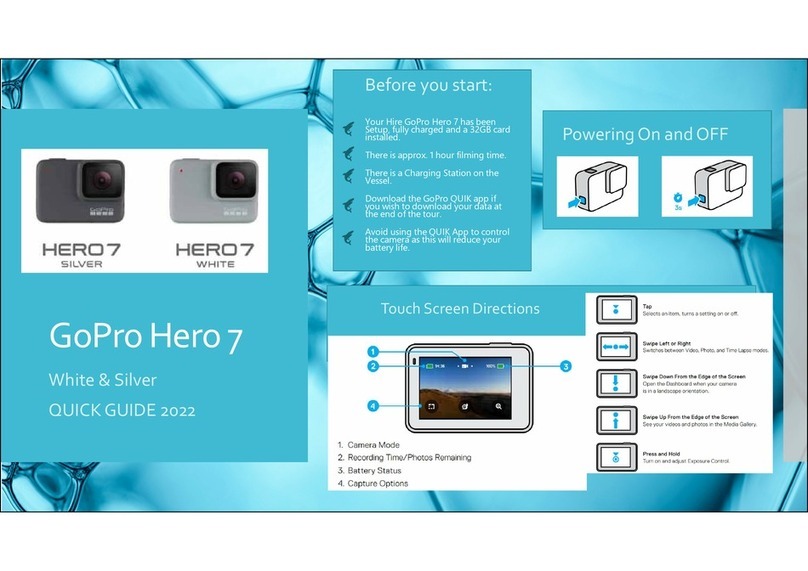
GoPro
GoPro HERO 7 SILVER User manual

GoPro
GoPro HERO5 User manual

GoPro
GoPro Hero3+ Black Edition User manual

GoPro
GoPro HERO Camera User manual
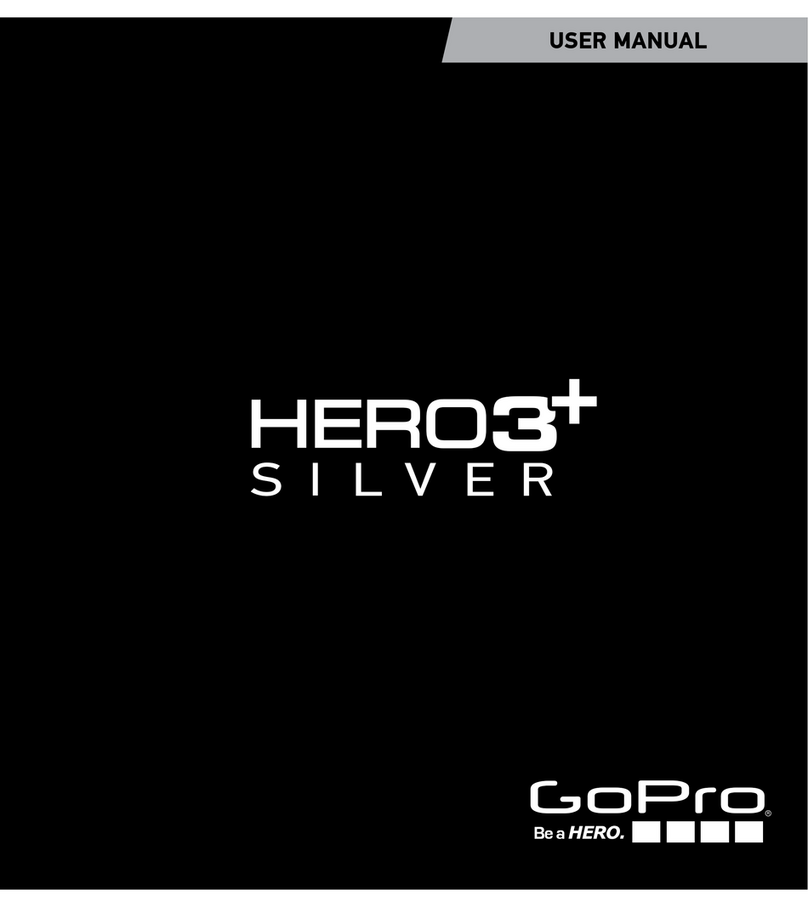
GoPro
GoPro Hero 3 Silver edition User manual

GoPro
GoPro HERO11 Black User manual

GoPro
GoPro Hero 4 Black User manual































