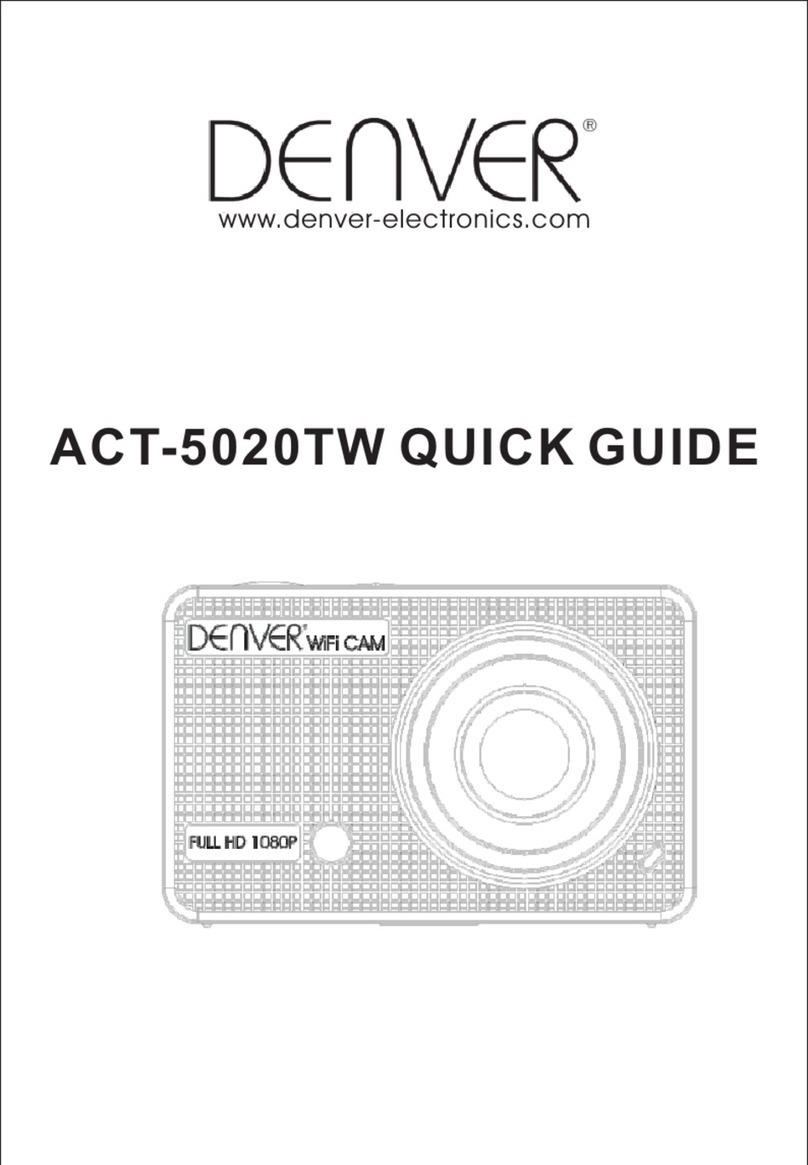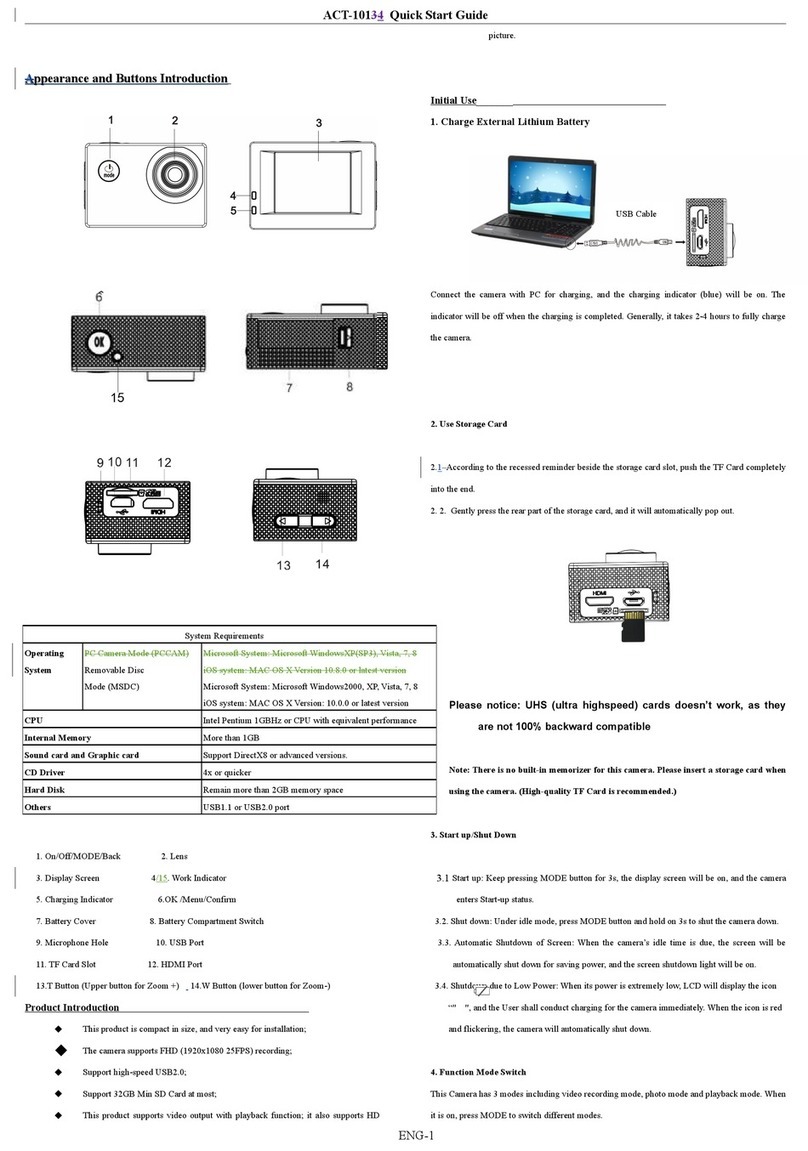ACT-5040W Quick Start Guide
ENG 1
Foreword
Thank you for purchasing our WIFI DV. Before use, please carefully read this User’s
Manual for best performance and longer service life of this product, and properly
keep this manual for future reference.
This manual covers the latest information while it was prepared. The displays and
pictures used in this manual are for better understanding of the operation of the
product. Due to technical reasons and different production batches, the DV you
receive may be different from how it is described herein.
System requirement
Before using and operating your DV, please know the minimum system requirement
to operate it and we strongly recommend you to use a better PC to operate the
product for best performance of the DV. The minimum system requirement to operate
the product is as below:
Features and functions
Wifi ,photo shooting, video recording,, Timelapse
1.37-inch color display
5m effective pixels
Built-in 800mah Battery for power supply
USB port + TF card slot
G-SENSOR (Under Photo/Video mode, it can automatically rotate 180°)
1.1.4-inch color display 2. Buzzer
3. Lens 4. Lens Glass Sheet
5. Loudspeaker 6. Charging Indicator (blue)
7. Shutter button 8.busy indicator (indicator for video/photo
mode)(red)
9. Power/Menu 10.WiFi/Selection
11.WiFi Indicator (red) 12. Dust Cover
13. Reset 14.TF Card Slot (Insert TF Card)
15. Micro-USB port (connecting PC)
I. Using your Wifi DV for the first time
1. Insert a micro SD or a micro SDHC card first, see right picture
Please notice: UHS (ultra highspeed) cards doesn’t work, as they are
not 100% backward compatible
High speed card of Class 6 or above is recommended. When using professional video mode, Class
10 is required.
Turn off your DV before inserting/removing card.
2. Power on/off
Power on: press the button and hold for 3 seconds, The Video indicator lights in red (Video
mode by default after power-on)
Power off: press the button and hold for 3 seconds, the buzzer will beep once.
3. Charging battery
Built-in lithium battery is applied to this device. While power-off, connect the DV to the PC by a USB
cable to charge the battery; while charging, the charging indicator will remain on. It takes about 3
to 4 hours to fully charge the battery, and the indicator will go off when charging completes.
Remark: blue lamp while charging, red lamp while working and in wifi mode;
4. Function mode switch
6 modes are available for this camera including Video Recording, Photo, Continuous Shooting,
Timelaps, Playback and Setting. Start up the camera, and press Power button to enter Mode
interface; please press WIFI button to select a mode, and then press Shutter button to confirm;
then it will enter the mode you’ve chosen, and the chosen mode will be displayed with
background color; (as shown below)
5. Mode Preview
Start it up, and the camera will directly enter Video Recording mode; under preview mode,
press Shutter button to conduct video recording; press Shutter button again, it will stop shooting;
if the memory card is full or the battery is low, it will automatically stop shooting also:
Video mode Photo mode