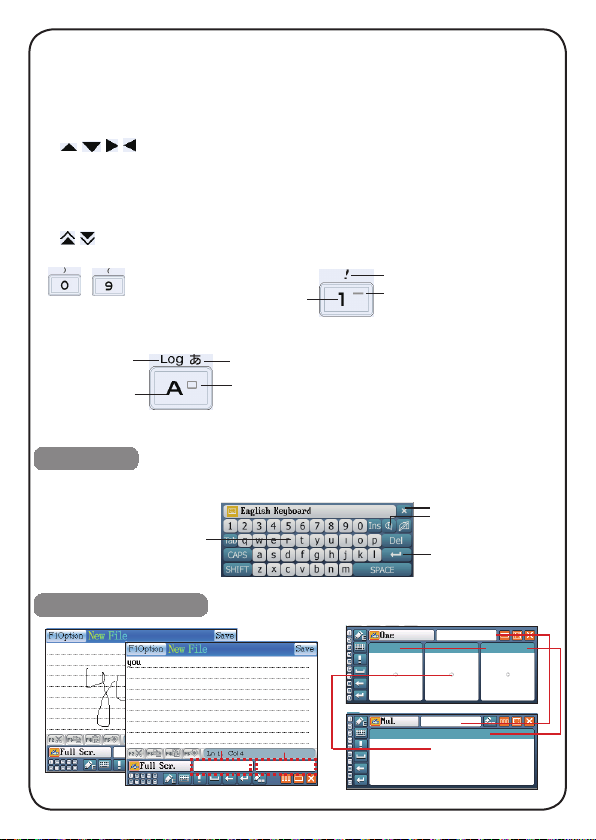9
Class Schedule:Allows to check new contents of Class Schedule at any moment.
Paint Brush: Provides drawing tools to produce graphics. Allows to copy, modify, delete
a record or create a new one and to set drawing as as startup picture.
Calculator: Provides calculator, engineering calculator, multi-lines calculator, loan
calculator, scientic calculator, statistical calculator, basic equation,
formula calculator, and engineering drawing.
Conversion: Provides “Unit Conversion” and “Size Table”.
PC Link: Allows to receive data from PC via PC Link.
Memory Management: Allows to view the status of the main memory, optimize memory
management and delete data.
After Service: Provides BESTA information of Telephone, Fax, Website, OS Version, E-Mail,
Serial NO.etc. Allows to upgrade system and view the copyright
information.
Password Setting: Allows to set, change or clear password.
Startup Picture: Allows to set startup picture and background.
Menu & Language Setting: Allows to switch the menu displays among Chinese and English.
Power Management: Allows to set auto power off time.
File Management: Provides function of data management, new folders created, rename,
delete. Allows to format the disk, rename les, exchange data between
Extended Card and device.
Sound Setting: Allows to set startup music, turn on/off pen & key tone and select KK/DJ
display. Allows to set the pronunciation style and the repetition times.
Input Setting: Provides input methods setting.
Handwriting Setting: Provides handwrite penup setting and recognition setting.
My Setting: Allows to set colors for themes, dictionaries, and desktop. Automatically connects with
the USB; other special control.
Touch Panel Calibration: Allows to adjust touch panel calibration.
Sound & Contrast: Allows to set volume, speed of sound, mute and brightness of screen.
My Favorite: According user's favorite to set "My Favorite", you can use "My Favorite" easily
to get the functions which you need.
System
: Switch the language of lyrics.
: Open song list and select songs.
: Fix the order of songs.
/ / : Skin list/lyric list/song list.
/ : Open/close repetitive playing state.
/ : Set the start /stop of the repetition.
: Turn off the MP3 LCD screen.