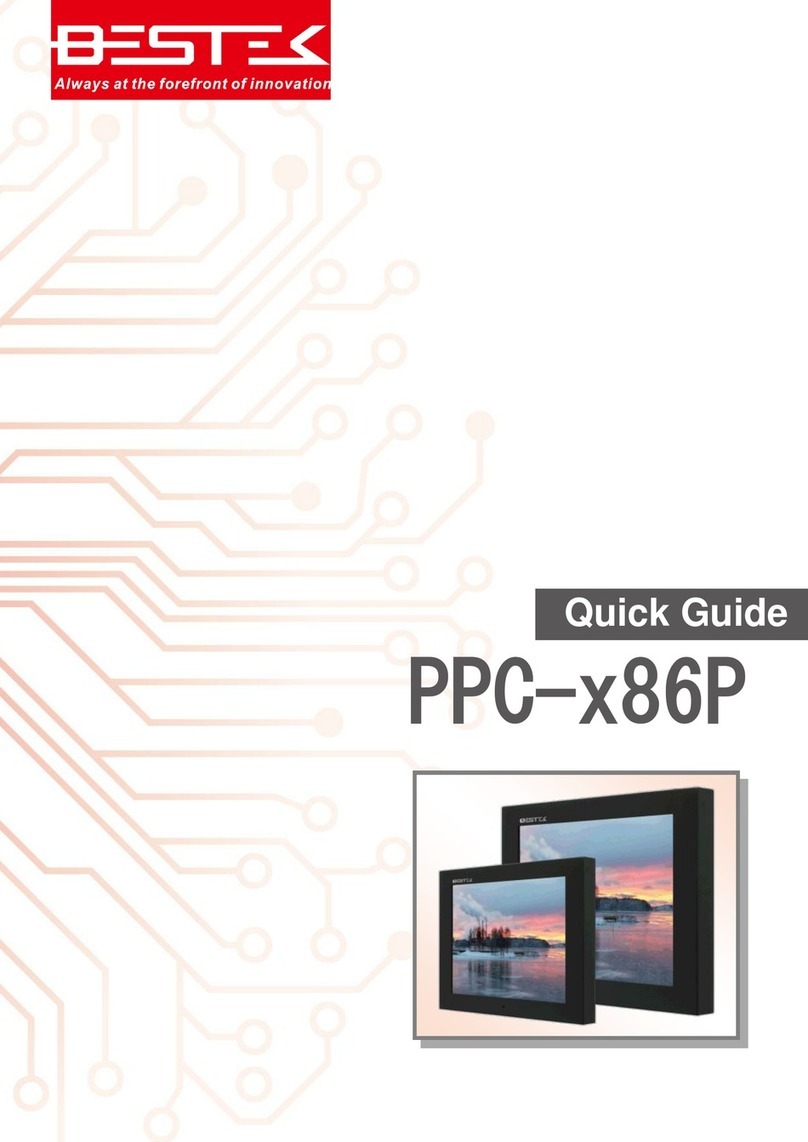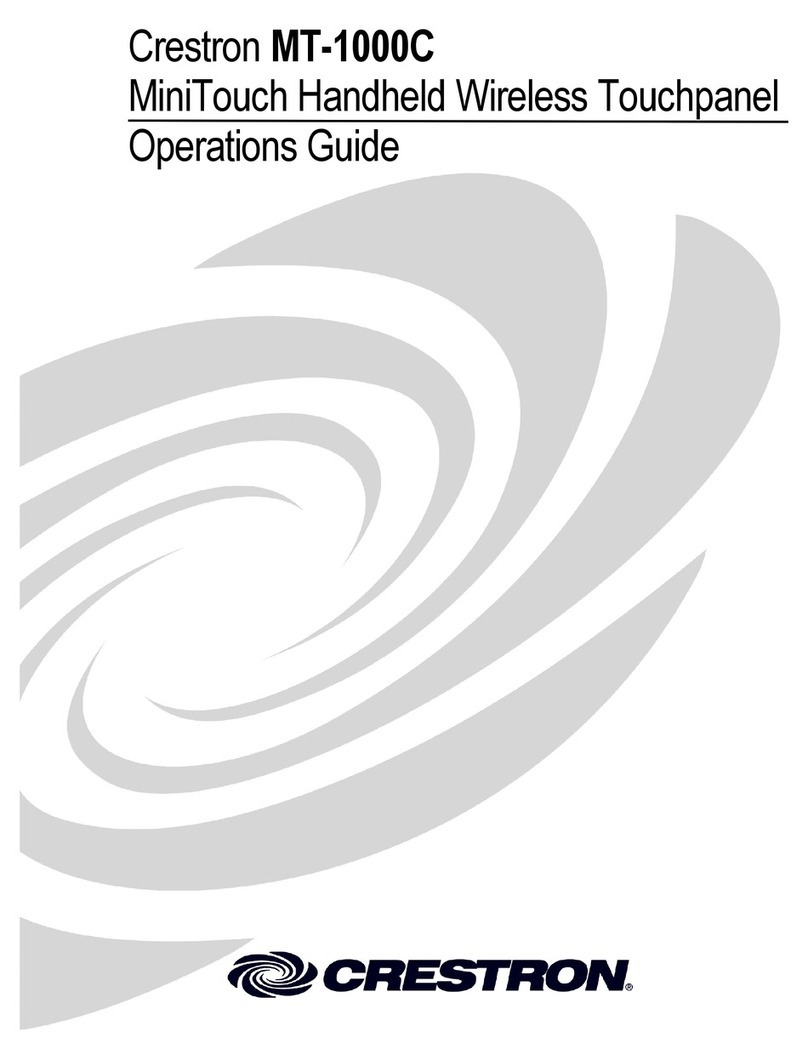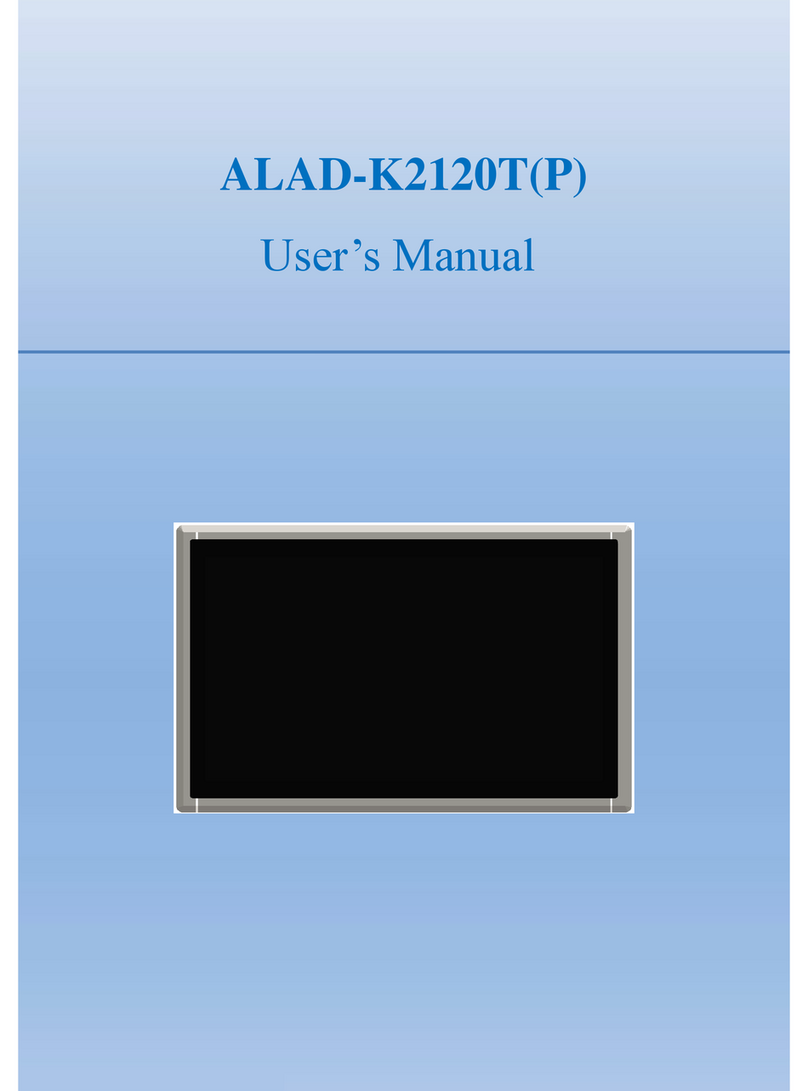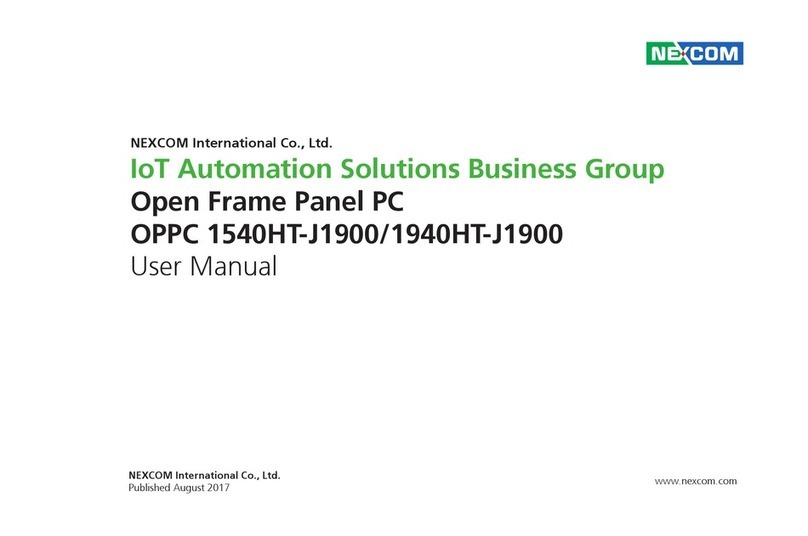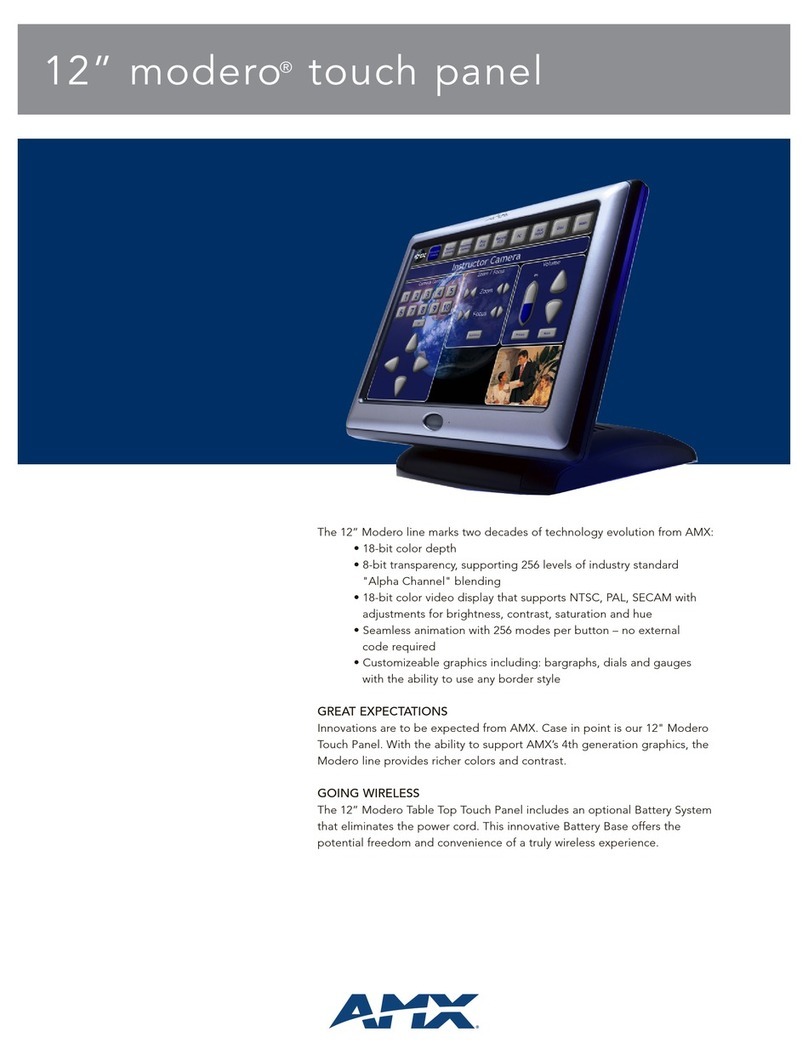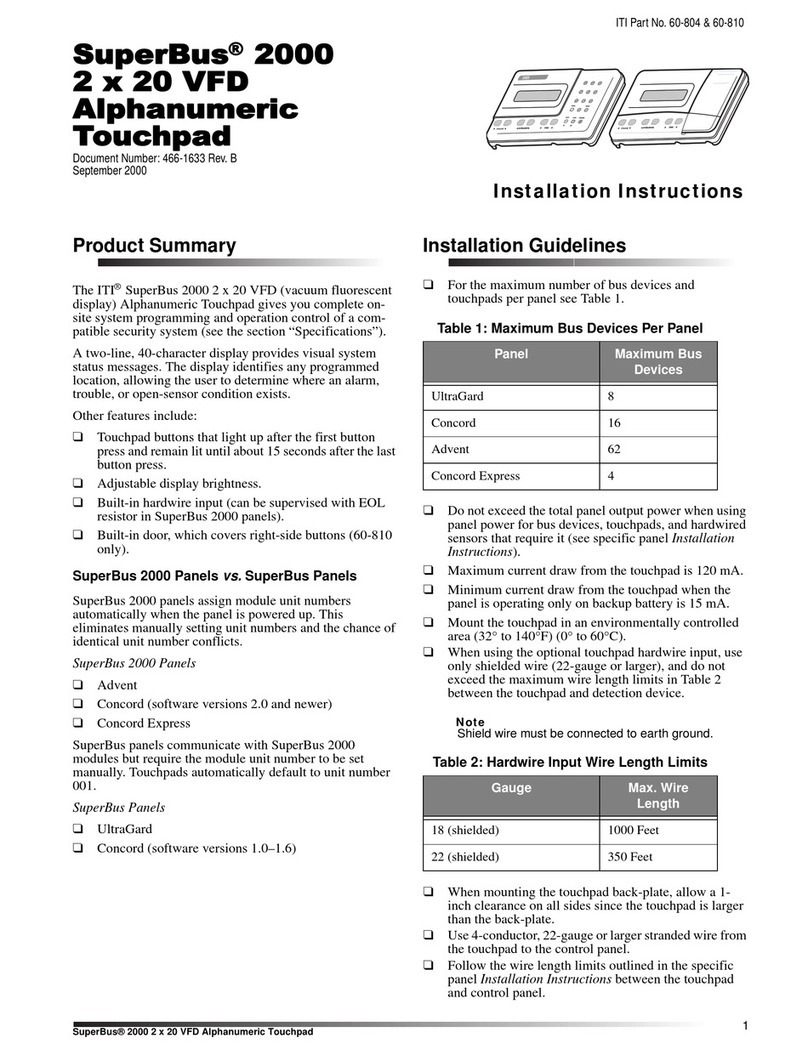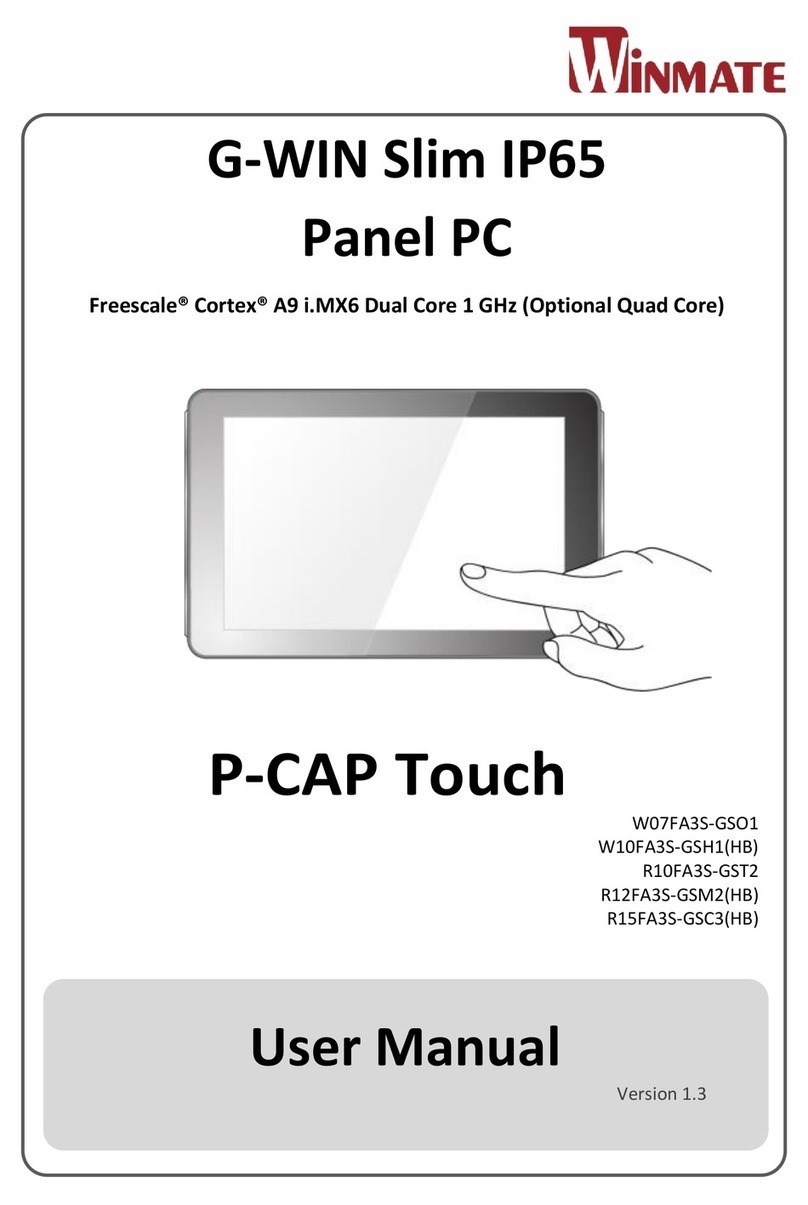BESTEK PPC-x86P User manual

1
Panel PC
PPC-x86P
Always at the forefront of innovation
User Manual

2
This publication contains information that is protected by copyright. No part of it may be reproduced in any
form or by any means or used to make any transformation adaptation without the prior written permission
from the copyright holders.
This publication is provided for informational purposes only. The manufacturer makes no representations or
warranties with respect to the contents or use of this manual and specifically disclaims any express or implied
warranties of merchantability or fitness for any particular purpose. The user will assume the entire risk of the
use or the results of the use of this document. Further, the manufacturer reserves the right to revise this
publication and make changes to its contents at any time, without obligation to notify any person or entity of
such revisions or changes.
© 2011. All Rights Reserved.
All trademarks and registered trademarks of products appearing in this manual are the properties of their
respective holders.
This equipment has been tested and found to comply with the limits for a Class A digital device, pursuant to
Part 15 of the FCC rules. These limits are designed to provide reasonable protection against harmful interference
when the equipment is operated in a residential installation. This equipment generates, uses, and can radiate
radio frequency energy and, if not installed and used in accordance with the instruction manual, may cause
harmful interference to radio communications. However, there is no guarantee that interference will not occur
in a particular installation. If this equipment does cause harmful interference to radio or television reception,
which can be determined by turning the equipment off and on, the user is encouraged to try to correct the
interference by one or more of the following measures:
Reorient or relocate the receiving antenna.
Increase the separation between the equipment and the receiver.
Connect the equipment into an outlet on a circuit different from that to which the receiver is connected.
Consult the dealer or an experienced radio TV technician for help.
Notice:
1. The changes or modifications not expressly approved by the party responsible for compliance could void
the user’s authority to operate the equipment.
2. Shielded interface cables must be used in order to comply with the emission limits.
Copyright
Trademarks
FCC and DOC Statement on Class A

3
1. Warranty does not cover damages or failures that are raised from misuse of the product, inability to use the
product, unauthorized replacement or alteration of components and product specifications.
2. The warranty is void if the product has been subject to physical abuse, improper installation, modification,
accidents or unauthorized repair of the product.
3. Unless otherwise instructed in this user’s manual, the user may not, under any circumstances, attempt to
perform service, adjustments or repairs on the product, whether in or out of warranty. It must be returned
to the purchase point, factory or authorized service agency for all such work.
4. We will not be liable for any indirect, special, incidental or consequential damages to the product that has
been modified or altered.
It is quite easy to inadvertently damage your PC, system board, components or devices even before installing
them in your system unit. Static electrical discharge can damage computer components without causing any
signs of physical damage. You must take extra care in handling them to ensure against electrostatic build-up.
1. To prevent electrostatic build-up, leave the system board in its anti-static bag until you are ready to install
it.
2. Wear an antistatic wrist strap.
3. Do all preparation work on a static-free surface.
4. Hold the device only by its edges. Be careful not to touch any of the components, contacts or connections.
5. Avoid touching the pins or contacts on all modules and connectors. Hold modules or connectors by their
ends.
Important:
Electrostatic discharge (ESD) can damage your processor, disk drive and other
components. Perform the upgrade instruction procedures described at an ESD
workstation only. If such a station is not available, you can provide some ESD protection
by wearing an antistatic wrist strap and attaching it to a metal part of the system chassis.
If a wrist strap is unavailable, establish and maintain contact with the system chassis
throughout any procedures requiring ESD protection.
Warranty
Static Electricity Precautions

4
To avoid damage to the system:
• Use the correct AC input voltage range.
To reduce the risk of electric shock:
• Unplug the power cord before removing the system chassis cover for installation or servicing. After installation
or servicing, cover the system chassis before plugging the power cord.
Battery:
• Danger of explosion if battery incorrectly replaced.
• Replace only with the same or equivalent type recommend by the manufacturer.
• Dispose of used batteries according to local ordinance.
Before using the system, prepare basic system components.
If the system comes as a barebone; that is, none of the key components, including processor, memory, and hard
drive has been pre-installed as part of your purchase, you will need to at least ensure a compatible counterpart
is located and installed.
You will also need a few external system peripherals intended for the use of the system, a common pool with
at least a keyboard, a mouse, and a monitor is thus suggested.
Safety Measures
Before Using the System

5
Table of Content
Copyright ................................................................................................................................................................ 2
Trademarks................................................................................................................................................................. 2
FCC and DOC Statement On Class A .......................................................................................................................... 2
Warranty..................................................................................................................................................................... 3
Static Electricity Precautions...................................................................................................................................... 3
Safety Measures......................................................................................................................................................... 4
Before Using the System Board ................................................................................................................................. 4
Table of Content......................................................................................................................................................... 5
Chapter 1 General Information
1.1 Main Feature
........................................................................................................................................................... 7
1.2 Specifications
........................................................................................................................................................
8
1.3 Board Layout ..................................................................................................................................................... 9
1.4 Indications & Features.................................................................................................................................... 10
1.5 Back Panel Connectors ................................................................................................................................... 12
Chapter 2 Jumper Setting
2.1 Before You Begin...................................................................................................................................... 14
2.2 Precautions ..................................................................................................................................................... 14
2.3 Open Up Memory and Drive Back Cover ......................................................................................................... 15
2.4 Accessing Memory............................................................................................................................................. 16
2.5 Accessing 2.5” Drive........................................................................................................................................... 17
2.6 Open Up Expansion Slot Back Cover.................................................................................................................. 18
2.7 Accessing PCIe X4 Slot........................................................................................................................................ 19
2.8 Accessing CPU and Cooler ................................................................................................................................. 20
Chapter 3 Android Software Access
3.1 Turning On The System .................................................................................................................................. 22
3.2 Installing Operating System & Drivers
...........................................................................................................
24
3.3 Understanding LAN Indicators........................................................................................................................... 25
Chapter 4 Android Software Access
4.1 Entering Setup................................................................................................................................................ 28
4.2 Getting Help.................................................................................................................................................... 28
4.3 Control Keys.................................................................................................................................................... 28
4.4 The Main Menu .............................................................................................................................................. 29
4.5 The Advanced Menu....................................................................................................................................... 30
4.6 The Chipset Menu........................................................................................................................................... 32
4.7 The Boot Menu............................................................................................................................................... 34
4.8 The Security Menu.......................................................................................................................................... 36
4.9 The Save & Exit Menu..................................................................................................................................... 38
Chapter 5 Q & A................................................................................................................... 38

6
Chapter 1
General Information

7
Performance Panel PC
PPC-x86P is a general purpose Panel PC featuring Intel® H77 PCH chipset that supports Intel® Gen-2/3
Core™ desktop processor and two Dual Channel DDR3 SO-DIMM slots up to maximum 16GB DDR3
1066/1333/1600MHz SDRAM with Non-ECC support and integrated HD graphic controller.
Every Size Matters
From as small as 10.4” easy admission control to some large management console crammed with panes of
information, PPC of various sizes are delivered to facilitate all different field sites, in terms of physical touch
with machine to be controlled or monitored and display resolutions that are demanded for proper
presentation and user experience.
Luxurious Input & Output
Perfectly designed for industrial applications, PPC-x86P offers a wide variety of input and output, such as
HDMI + DisplayPort, Dual Gigabit Ethernet, Audio, 3x RS-232, and user’s choice of optional port as RS-485
or DB15 VGA. For places with only space to hold a display, while no extra space is reserved for a computer
controller, PPC-x86P represents a perfect solution with low actuation touch, an optional PCIe slot to expand
functions as well as slim DVD for easy maintenance and data reload.
List of Key Features
Intel® Core™ Gen-2/3 i3/i5/i7 CPU
10.4" ~ 19" Full Range Panel Size
5-Wire Resistive Low Actuation Touch
Optional 1x PCIe X4 Slot
Optional 802.11 b/g/n Wi-Fi module
Optional Slim DVD
1.1 Main Feature

8
System
Motherboard
BNX-I77
Process
Support Intel® Gen-2/3 Core i3, i5, i7, Pentium® , Celeron® Processor Single LGA1155 Socket
Chipset
Intel® H77 PCH
Memory
2x DDR3 1066/1333 DIMM Slots, up to 16GB, Non-ECC/Non-Buffered Memory Module
Operation System
Android / Linux / Windows
Display
Size/Type
10.4”
12.1”
15”
17”
19”
Resolution
1024x768
1024x768
1024x768
1280x1024
1280x1024
Brightness(cd/m2)
350
350
300
350
350
Dimension(mm)
311 x 238 x 55
311 x 238 x 55
388 x 335 x 73
388 x 335 x 73
408 x 355 x 73
Touch interface
5-Wire Resistive Low Actuation Touch
Touch stress
Saving 50%, 20~25g
Drive Bay
SATA HDD
1* 2.5”HDD Bay
Slim DVD
None
None
Option
Option
Option
Connectivity
Communication
Option 1: Dual 10/100/1000 Mbps
Option 2: Single 10/100/1000 Mbps + Wireless Module (see Options)
I/O
1x Power Switch, 1x DC-in Jack, 2x Audio Jacks, 1x HDMI, 1x Display Port, 1x Power LED
1x HDD LED, 2x RJ45 LAN (or 1x with WiFi), 4x USB 3.0, 3x RS232, 1x RS485 (or VGA)
Expansion Slot
None
None
1* PCIex4
1* PCIex4
1* PCIex4
Power
Input
19Vdc Power-In / 100-240Vac, 50-60Hz
Environment
Operating Temp.
0oC to 60oC
Storage Temp.
-20oC to 70oC
Humidity
10% to 90% (Operating, non-condensing)
VESA Mount
75x75 & 100x100 mm
1.2 Specifications

9
Figure 1.1: System Layout of PPC-x86P
1.3 System Layout

10
►Front View
1. Power Switch with LED
2. 2* optional antenna for wireless module
3. HDD LED
►Rear View
1. CPU cooler fan
2. Access cover for RAM & HDD
3. Access cover for PCIe Card
4. Standard VESA Mount (75x75mm & 100x100mm)
1.4 Indicators & Features

11
►Side View
1. Single USB 2.0 Port

12
1. PCIe Card Retention Bracket
2. PCIe X4 Slot
3. Optional 10/100/1000 LAN Port
4. 2* Audio Jacks
5. 4* USB 3.0 Ports
6. HDMI
7. DisplayPort
8. 10/100/1000 LAN Port
9. 19Vdc Power Input Phoenix Connector
10. RS-232
11. RS-232
12. RS-232
13. RS-485 or VGA as user’s option
1.5 Back Panel Connectors

13
Chapter 2
Preparation

14
A stable and clean working environment are essential. Dust and dirt can get into components and cause a
malfunction. Use containers to keep small components separated.
Adequate lighting and proper tools can prevent you from accidentally damaging the internal components. Most
of the procedures that follow require only a few simple tools, including the following:
A Philips screwdriver
A flat-tipped screwdriver
A set of jewelers Screwdrivers
A grounding strap
An anti-static pad
Using your fingers can disconnect most of the connections. It is recommended that you do not use needle-nosed
pliers to disconnect connections as these can damage the soft metal or plastic parts of the connectors.
Before working on internal components, make sure that the power is off. Ground yourself before touching any
internal components, by touching a metal object. Static electricity can damage many of the electronic
components. Humid environment tend to have less static electricity than dry
environments.
A grounding strap is
warranted whenever danger of static electricity exists.
Computer components and electronic circuit boards can be damaged by discharges of static electricity. Working
on the computers that are still connected to a power supply can be extremely dangerous. Follow the guidelines
below to avoid damage to your computer or yourself:
Always disconnect the unit from the power outlet whenever you are working inside the case.
If possible, wear a grounded wrist strap when you are working inside the computer case. Alternatively,
discharge any static electricity by touching the bare metal chassis of the unit case, or the bare
metal body
of any other grounded appliance.
Hold electronic circuit boards by the edges only. Never touch the components on the board unless it is
necessary to do so. Do not flex or stress the circuit board.
Leave all components inside the static-proof packaging that they shipped with until they are ready for
installation.
Use correct screws and do not over tighten screws.
2.1 Before You Begin

15
Turn your PPC-x86P upside down, that is, placing the panel side on the table, and find the back cover marked
with green color.
Remove three screws on the back, one screw on the side, and lift up this back cover to see the memory slot and
2.5” drive bay.
Securing all the screws is essential for they would be re-used for the restoration of the back cover, after all
preparation procedures are completed.

16
To install SO-DIMM
1. Make sure the “Key”on Memory module and SO-DIMM slot are perfectly matched, and add slowly
the RAM module into the SO-DIMM slot.
2. Push the RAM module downwards to seat it firmly. Make sure the RAM module is snapped perfectly
by the slot, and the two handles are restored back to “close”position automatically. If not, press the
handles to “close”position.
3. To remove the Memory module, please push the handles outwards, and the
memory
module will
be
automatically disengaged.

17
Procedures:
(1) Turn off the system and open up the back cover as in Section 2.3.
(2) Find the four screws fastened on the Hard Drive bracket (blue circles as below). Remove these screws
to acquire the Hard Drive bracket.
(3) As illustrated below, please have the 2.5” Hard Drive assembled with this bracket, leaving the Hard
Drive I/O at either end of the bracket for that the bracket itself is a symmetrical design, and add in the
suggested sequence below the four screws enclosed in the accessory screw bag, for a perfect and firm
Hard Drive subset.
(4) Restore this Hard Drive subset back to the chassis, assure the Hard Drive I/O side face to the power
supply unit, and add the four screws back to position.
(5) Add SATA signal cable and SATA power cable to complete the work.

18
Turn your PPC-x86P upside down, that is, placing the panel side on the table, and find the back cover marked
with green color.
Remove three screws on the back, one screw on the side, and lift up this back cover to see the expansion slot.
Securing all the screws is essential for they would be re-used for the restoration of the back cover, after all
preparation procedures are completed.

19
Procedures:
(1) Turn off the system and open up the back cover as in Section 2.6.
(2) Find the retention bracket on the slot opening as below (marked with green color). Remove the screw
on the bracket (blue circle), and detach this bracket. In case no expansion card is in position, the long
PCI bracket will fall out of position now.
(3) To add a PCIe expansion card, move the card into the place and make sure the PCIe card bracket
tongue is tucked in the cut-out where the retention bracket was placed until it does not move any
longer. Watch to align the golden finger of the card and the riser card slot, gently and slowly move the
golden finger into the slot firmly.
(4) Add the retention bracket and one screw to secure this assembly.
(5) Restore the back cover and four screws.

20
Procedures:
(1) Turn off the system and find the eight screws that hold the entire large back cover as below. Remove
these screws and lift up the large back cover to see all the integrated parts. Please be advised that the
large back cover might be snapped by the slim DVD drive if there is any. Watch this corner before the
back cover is lifted, especially when an unknown lock-on is occurring. For this particular reason, it is not
recommended to open up this large back cover when user’s intention is only around the access of memory,
hard drive, or PCIe card, and the other two smaller back covers are better options for such a purpose.
(2) In case a processor is already installed, find the four screws that secure the CPU cooler, gently rotate
these screws counterclockwisely and diagonally so the heatsink can be disengaged off the processor
surface. Change the processor as usual, restore the cooler and cover in the reverse ways.
(3) If no processor is installed, add you processor first. Apply proper amount of cooler paste on the
processor surface, find the cooler in the product packing, and deploy the cooler.
Other manuals for PPC-x86P
1
Table of contents
Other BESTEK Touch Panel manuals