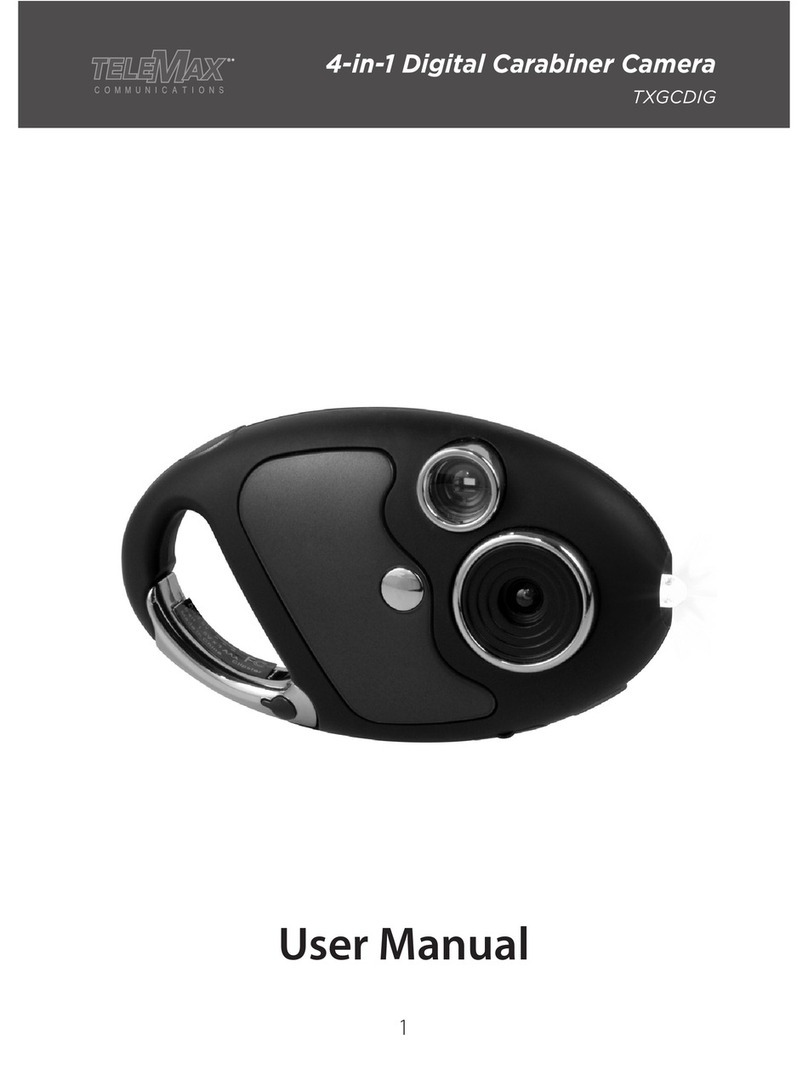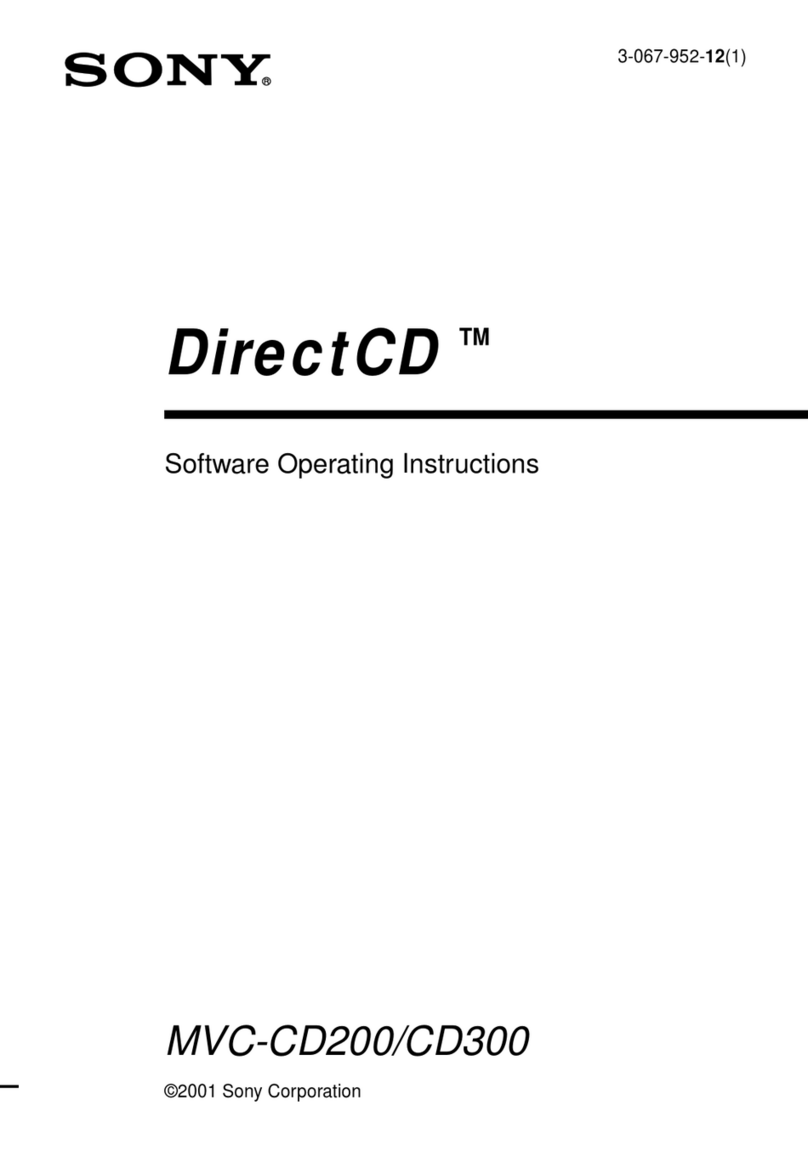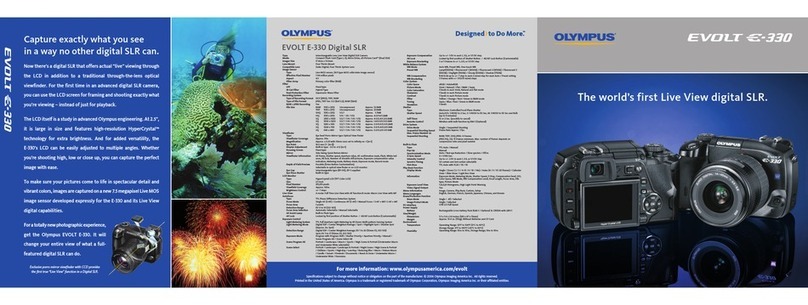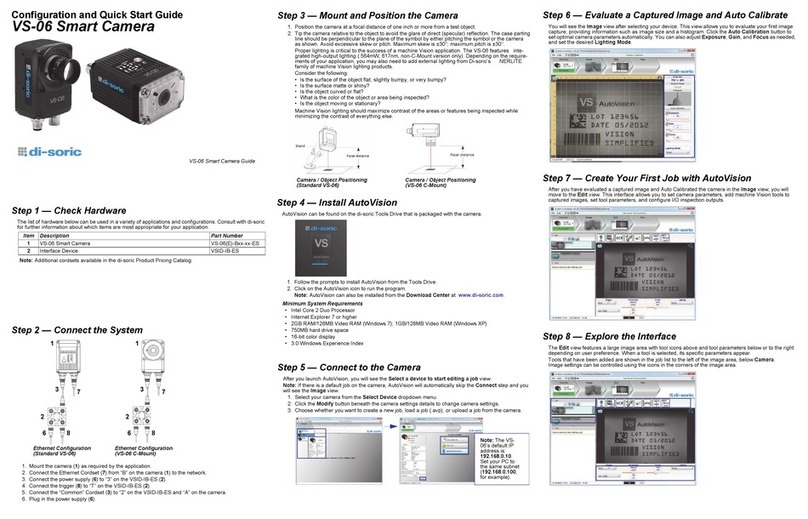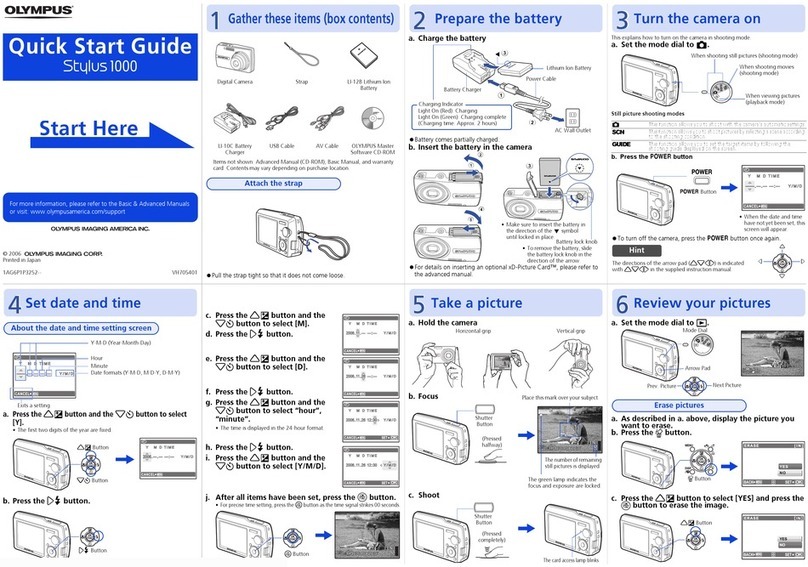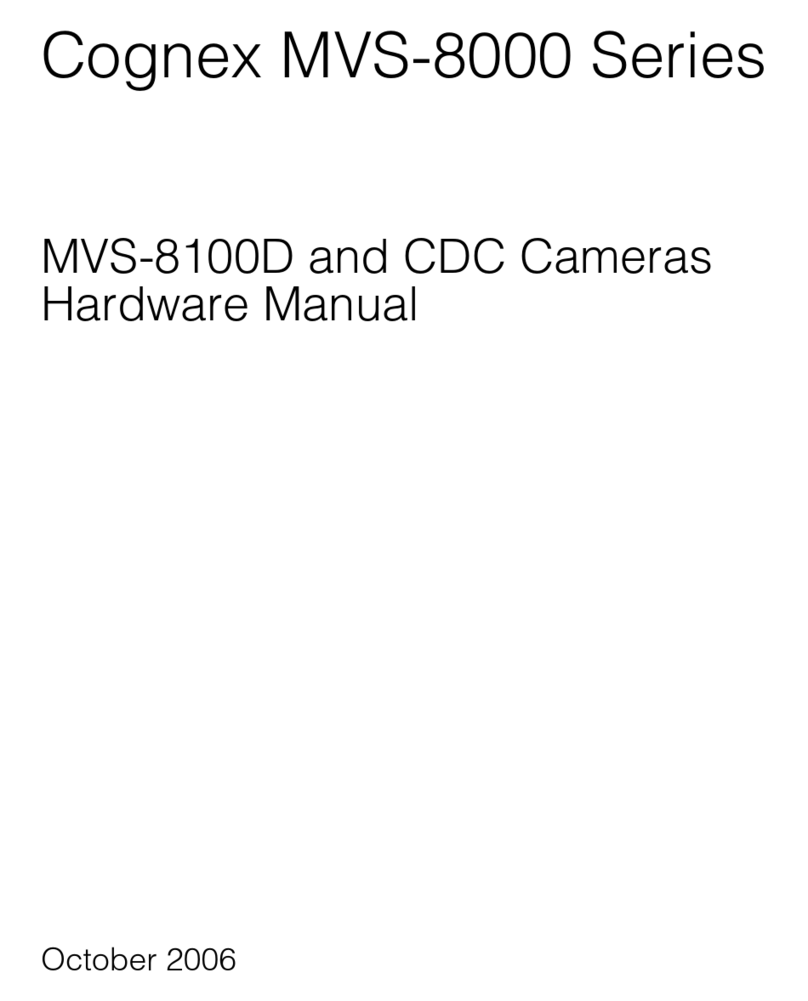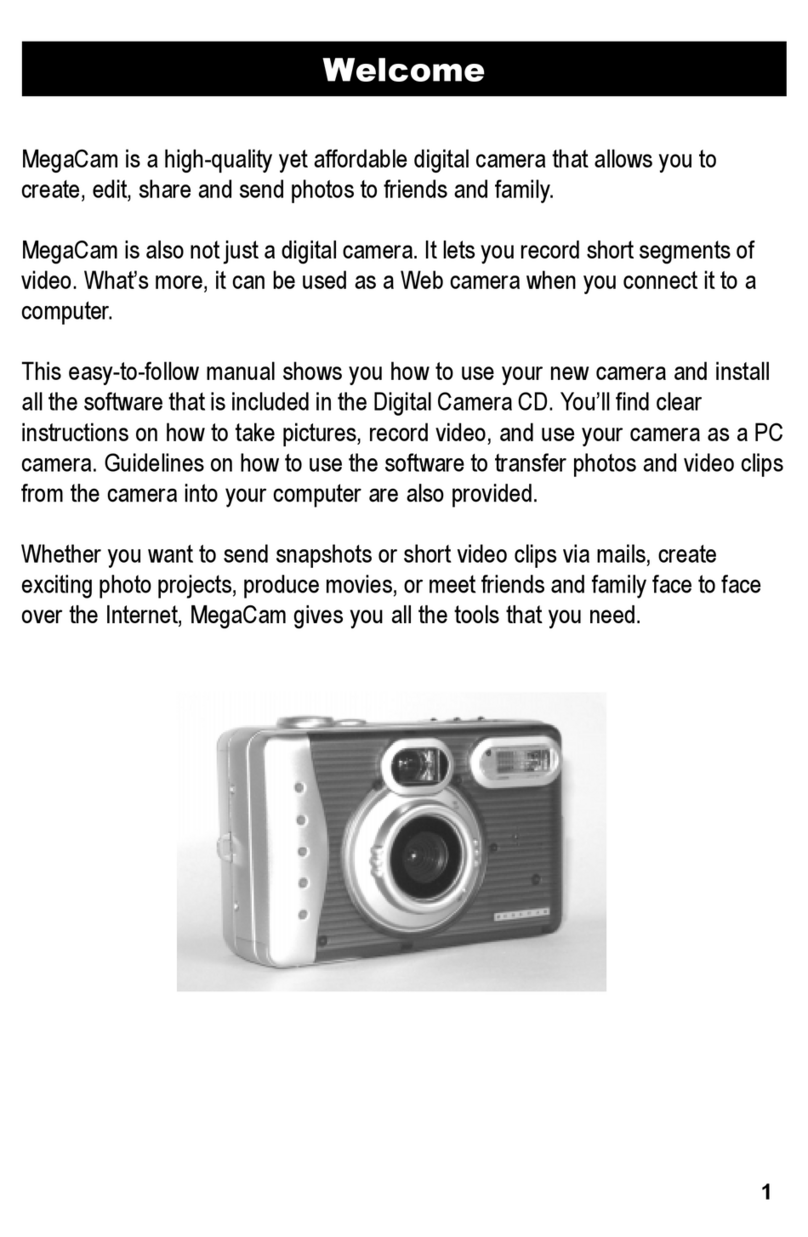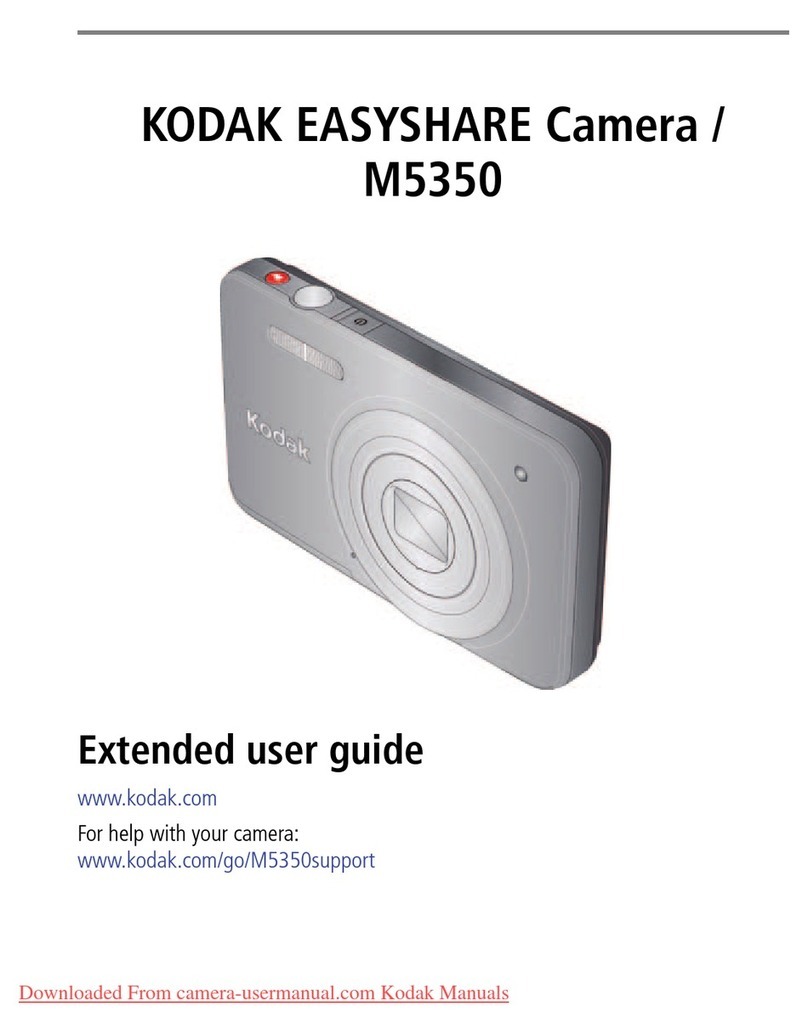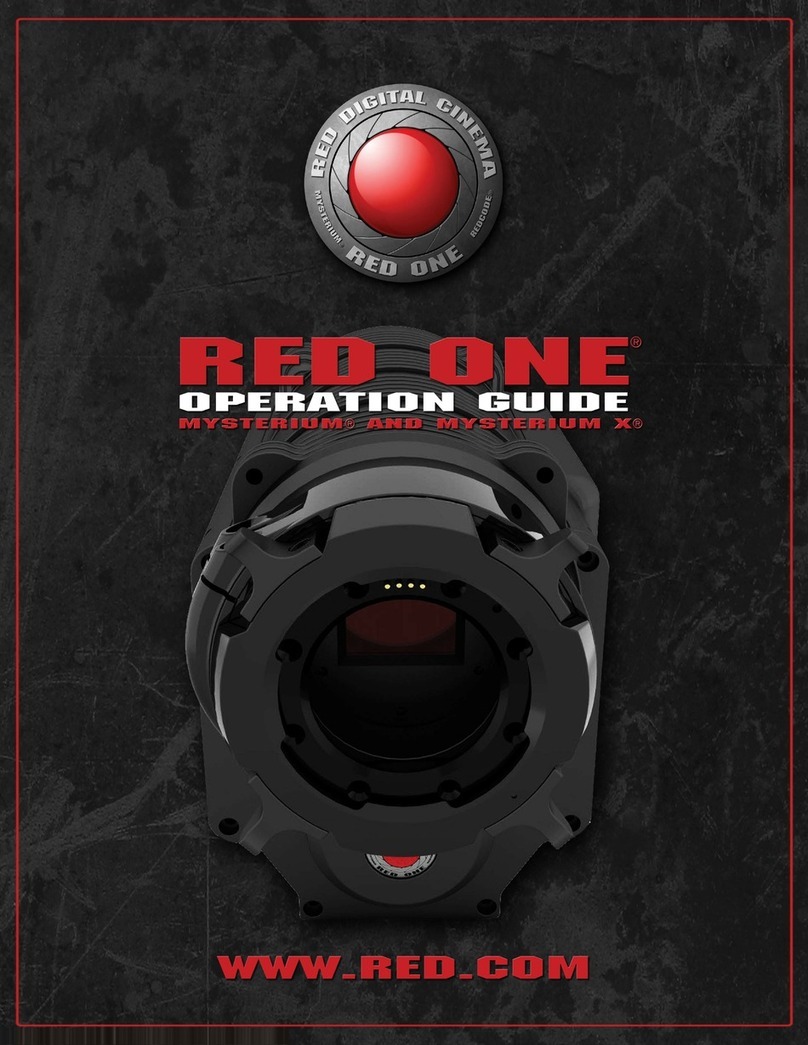BestGuarder DTC-880V User manual

- 2 -
HD 12MP Black IR Game Camera
User Manual
DTC-880V
Thanks for purchasing Bestguarder Infrared digital game
camera. To get the best use of all functions of the camera,
please read this user’s manual carefully before using it.
Version_3.0 1/2017

- 4 -
CONTENTS
General Information……………………………….………….….….5
Application…………………………………………..………..………7
Camera Overview…………….….………………..…..….…............8
Quick Start Guide…..……………………………..…….….………..10
Menu Overview…………………………………….…….…………..13
Camera Setup and Program………………….............................15
Setting up the camera in the field……………………................25
Appendix I: Default Setting…………….………..……..……........30
Appendix II: Technical Specification………………………........31
Appendix III: Parts List..………………………….........................32
FCC Compliance…………………….........................………….....32
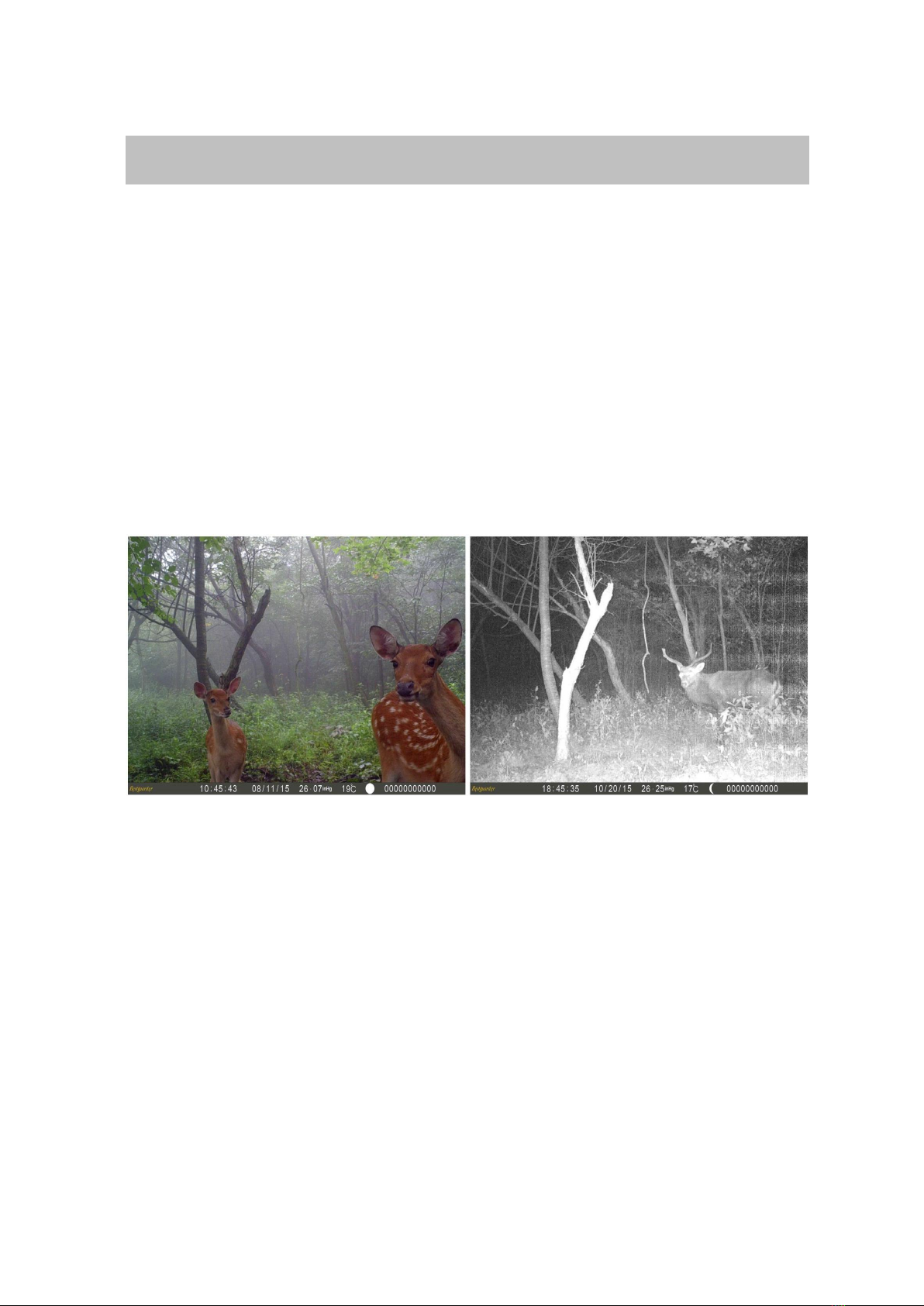
- 5 -
General Information
Bestguarder:DTC-880V/SG-009/SG-880V/BG-880V(940nM),Patent
no.:201530312815.9,201530312833.7,201530301477.9,201630448011.6
This camera is our patent product, HD IR hunting camera with great
performance.
It can be triggered in a certain region of interested (ROI) monitored by a highly
sensitive Passive infrared motion sensor (PIR),and then take high quality pictures
(up to 12 mega pixels) or video clips.
It also has time lapse function, which means the camera can capture pictures
or video clips at specified time intervals.
The device is equipped with 940nm invisible infrared dark LEDs, it takes clear
black&white pictures or videos during night time.
940nm: a kind of LED, has invisible Red glow, which is suitable for security
and scouting. Camera has 36pcs 940nM LED with black cover, it is totally invisible
at night.
The camera consumes very small amounts of power (0.2-0.3A) at surveillance
mode. Powered by 8 new AA alkaline batteries, the camera stand-by time about 6
months. Once a motion by human or animals is detected, the digital camera unit will
be awoken up at once and then automatically take pictures or videos according to
previously programmed settings.
The device is designed for outdoor use and it is water and snow repellent.
Furthermore, the camera can be used as a portable digital camera. Pictures or videos
can be taken manually by pressing ENTER button on the operation panel.
Storing conditions
Operating Environment:-33 to 122 deg F(-30 to 60 deg C). 20-85% relative humidity,
non-condensing.

- 6 -
Warranty
Your scouting camera is covered by Warranty on parts and labor from the date of
original purchase, and purchases must be made through an authorized dealer.
Warranty period is complying with dealers’ legal requirement. The warranty covers
defects in workmanship and materials. The warranty does not apply to units, which
have been damaged or abused intentionally or unintentionally. A purchase from
individuals or unauthorized internet sites voids the warranty.
Tampering with or altering the unit will void the warranty. Any unauthorized service will
void warranty. A copy of your original sales receipt must be produced for any warranty
service.
Cautions:
Please do not insert or take out the SD card when the power switch is at ON
position, SD card should be Class 10.
The working voltage of the camera is 12V. The camera is supplied by eight AA
batteries.
Please install batteries according to shown polarity.
Please use good quality AA batteries and take out batteries when camera is not
used for a long time.
In TEST mode, the camera will shut down automatically after 30s if no operation is
done. Please turn on the power again if you want to continue operating the camera.
It is recommended to format the SD-card by the camera when used at the first time.
Please keep power on when camera is upgrading. Wait for 5seconds after
upgrading or power off.
Keep camera far away from hot and heat source, vent of air condition, lighting etc
to avoid false trigger and shorten camera life.
NOTE: This camera is a precision electronic device. Do not attempt to fix this
camera by yourself, as opening or removing covers may damage this product.
WARNING:
Read User’s manual before use.
Changes or modification to this unit not expressly approved
by the party responsible for compliance could void the
user’s authority to operate the equipment.
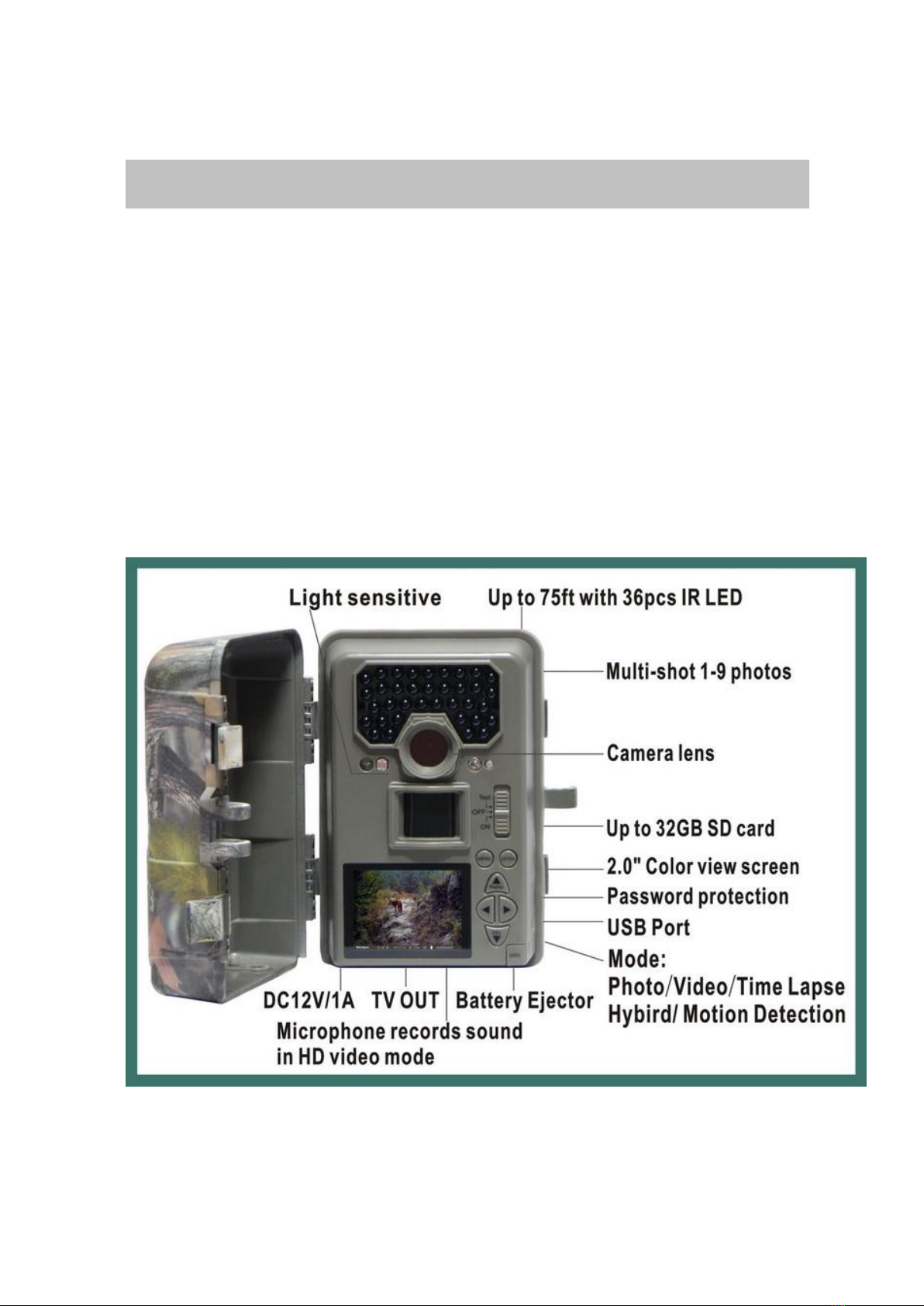
- 7 -
Application
Trail animals trace or habit, camera be used as trail camera for hunting or
monitoring animals by recording the traces of wild animals.
Wildlife observation, Monitor plant, animals growing up
Ecological monitoring and researching
Traffic/surrounding surveillance, Camping fun/exploring caves
Security and surveillance: This camera can be used as automatic surveillance
device for guarding and recording unexpected intrusion: Indoor & outdoor
security( home ,Supermarket, warehouse, school, office, garden, mine filed,
building , depots, work sites etc)
It can be left alone for weeks and months and it will save event records
automatically in digital format
It can be used as hidden camera for Media, guards, policemen, military

- 8 -
Camera Overview
Shell + Inside camera
Shell Front View
Shell Back View

- 9 -
Inside view
1
IR LED (36pcs)
11
Battery
Compartment Switch
21
A steel wire lock
2
Lens, Filter
12
Left Button
22
DC12V In Port
3
Low battery/No SD
Card Indicator
13
2.0Inch TFT Screen
23
TV Out Port
4
Work Indicator
14
PIR Sensor
24
Microphone
5
Switch( Test / Off /On)
15
Auto light Sensor
25
Battery
Compartment Cover
6
ENTER Button
16
Auto light Sensor 2
26
Tripod nut
7
Mode Button
17
SD Slot(Shot)
27
Positive ( + )
8
UP & Replay Button
18
USB Port
28
Battery Compartment
9
Right Button
19
Tripod nut
29
Negative pole ( - )
10
Down & Delete Button
20
Strap hole
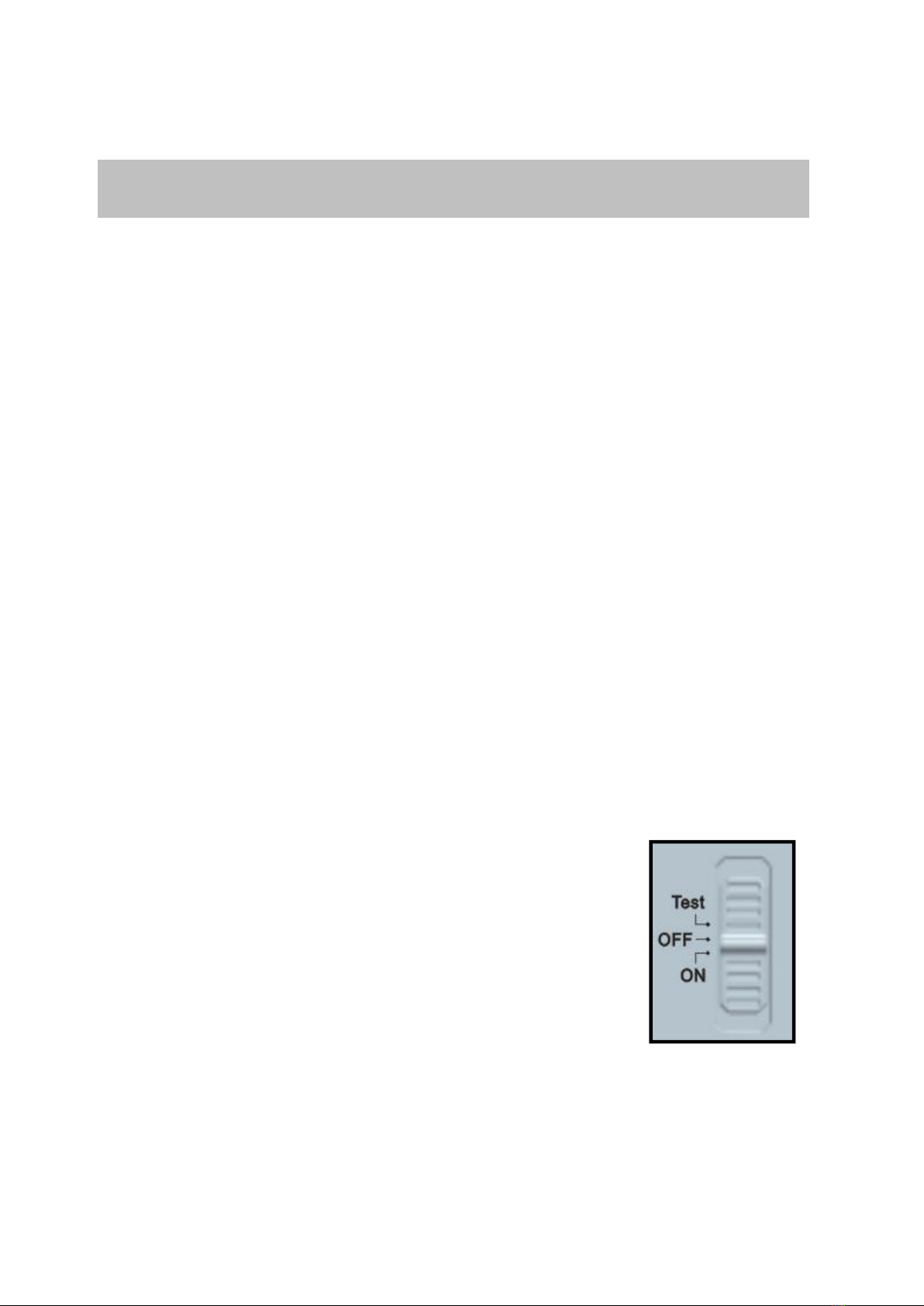
- 10 -
Quick Start Guide
This guide is designed to get you up and running in a matter of moments. To get the
most out of this Invisible IR Guard Camera tools, please read the manual thoroughly
before operating. If you would like to modify any of the factory Default Settings, except
for the Time & Date, please check the instructions manual.
Cautions* Accepts Up to 32GB SD card for photo storage.
Insert SD card according to the correct Front and back side of ICON on camera
Power Supply
The Camera is designed to operate using two different types of battery power options.
Batteries AA
To supply power for the camera, AA sized batteries*8 are needed.
DC 12V external power
The camera is equipped with an external power jack designed to accept a barrel plug
cable 12V DC adapter (Input:110~ 240V, 50/60Hz, output:12V/1A~ 2A), solar panel or 12V
power bank or storage battery(Sold separately).
Lights indications:
Switch Test mode, Red LED is lighting to identify the capture area.
No memory—— Red/Blue light blink.
Low power—— Blue light blink.
Switch ON mode, LED screen will show countdown 9 seconds.
Power on
The camera has three basic operation modes:
OFF mode: to turn off the camera.(should wait 4s
at least then go next step)
TEST mode: to set operational parameters.
ON mode: to work under surveillance status.
Switch camera to Test or ON position after inserting SD card.
TEST Mode
Preview the scene in LCD screen;
Test PIR detection;
Manual capturing (Press“Menu”to choose five modes);

- 11 -
“Replay” Playback Picture and video (Press “DEL” to
delete picture or video)
“MENU” camera settings;
★Hot keys:
Up/Down/Left/Right/ENTER
Press“ENTER” to confirm your operation
MENU
In Test mode, press MENU to manually customize the
camera setting
ENTER
In Test mode, press “ENTER” to capture photos or record
videos.
Switching to “ON” Mode
when you are done with setting up your capturing mode,
switch to “ON” and it would automatically start working.
Cautions* In “ON” Mode, LCD screen will shut down
automatically, and all hot keys are not usable/workable.
Replay/Delete picture
and video
Press “Replay” to
playback, Press “DEL” to
delete one or delete all
pictures and videos
The camera offers the
user different
options for viewing their images.
A, Viewing files on computer via USB connection
Make sure the camera’s power switch is in the OFF position.
The camera will automatically power ON and display the word “MSDC” on the
LCD display.
At the same time, your computer will recognize the camera as a Removable
Storage device. You will find it at “MY COMPUTER”.
Cautions* Press “ENTER” to read SD card or camera work at WEB camera

- 12 -
B, Viewing files on TV via TV cable connection
Attach the provided TV out cable to the TV port on the bottom of the camera.
Connect the cable to the TV’s AV port according to the colors.
Turn on TV
Switch camera to “Test” mode, press “Replay” to view image.
Make sure to switch to AV IN MODE on your TV.
Cautions* LCD screen will shut down automatically to save power.
* press MENU go to “MODE” navigate with UP/DOWN, press ENTER button to chose,
press MENU to get back to TEST mode while playing video.
*Press DEL button to delete one or all images or videos
* In “MENU”--“Format” to format SD card.
* Video volume: Turn up/down ONLY at your TV or computer
* Live surveillance device (using USB cable)
“MENU”--“Power manage”--“Real time Away” to set camera as a live surveillance
device. (This function is able to work at an extensible 2.4G wireless device or a WEB
camera to live surveillance, capture pictures...etc)
C, Viewing files on computer via SD card reader
D, Viewing picture in “TEST” mode after press “Replay”
Power OFF
Switch to OFF to power off the camera.you need to wait 3~5
seconds before you can use the camera again.
Please note that even in the OFF mode, the camera still
consumes certain power at μA level. Therefore, please remove
the battery if the camera will not be used for a long time.
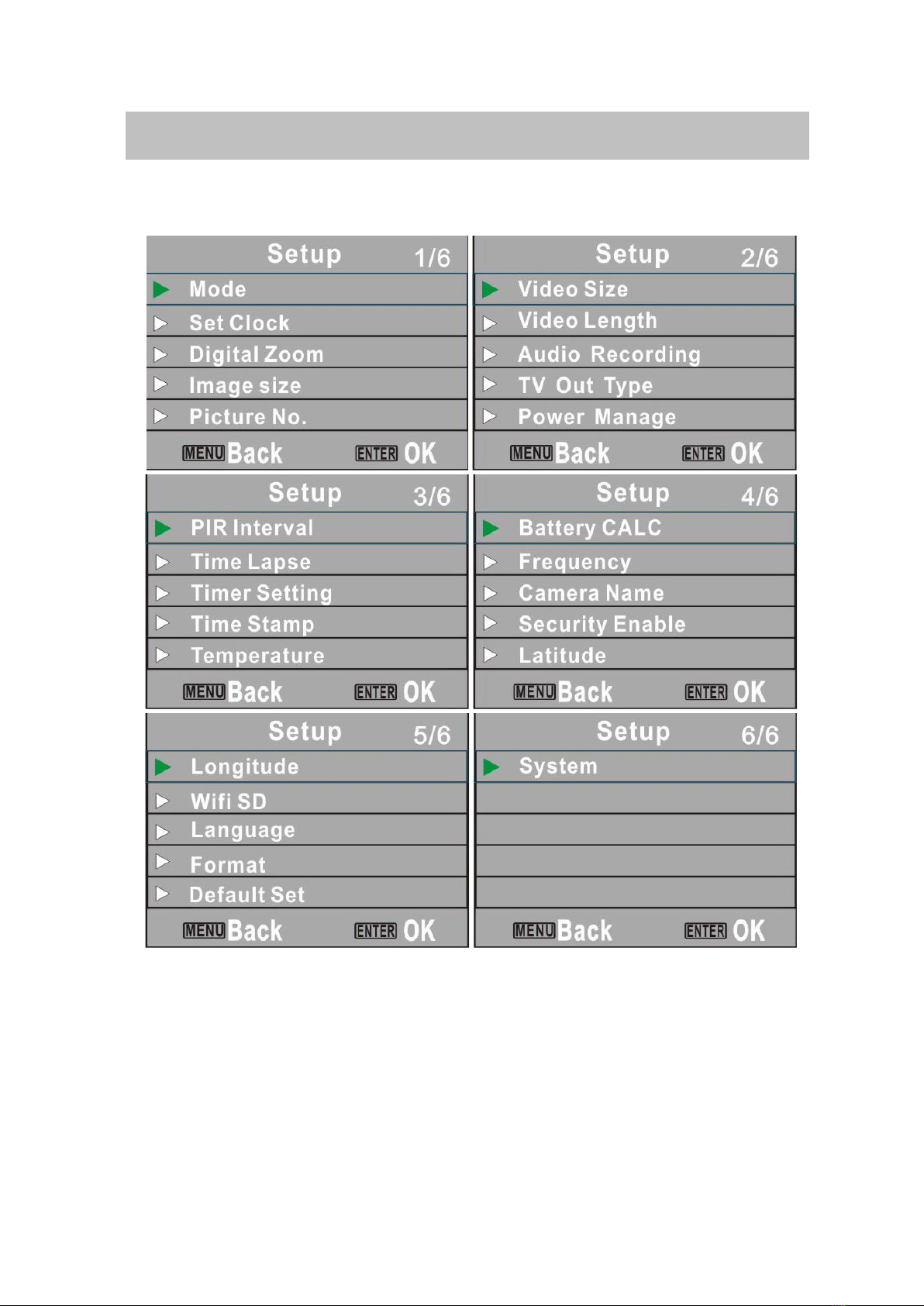
- 13 -
Menu Overview
In “TEST” Mode, Press “Menu” button to set camera parameters

- 14 -
MENU
Code
MENU
Settings
1
Mode
Photo / Video / Timelapse / Hybrid(Camera+Video) /
Motion detection
2
Set Clock
MM/DD/YY HH/MM
3
Digital Zoom
OFF 2/3/4 times
4
Image Size
12M/8M/5M/2M
5
Picture No.
1-9 Image Burst (.JPG)
6
Video Size
Full HD1920 x 1080 / HD1280 x 720 (.AVI)
7
Video Length
5-90s
8
Audio Recording
On/OFF
9
TV Out Type
PAL/NTSC
10
Power Manage
Normal/Real Time Away
11
PIR Interval
1s-60M
12
Time Lapse
1sec-24H
13
Timer Setting
Start H:M End H:M
14
Time Stamp
ON/OFF
15
Temperature
Fahrenheit/Celsius
16
Battery CALC
Percentage/Day
17
Frequency
50/60Hz
18
Camera Name
0-9/A-Z 23Digits
19
Security Enable
(Password)
ON/OFF 00000
20
Latitude
000.000000 N/S
21
Longitude
000.000000 E/W
22
Wifi Sd Card
ON/OFF
23
Language
English/German/Russian/French/Czech/Swedish/
Japanese
24
Format
NO/YES
25
Default Set
NO/YES
26
System
FW Version/FW Update(Use SD card to update FW)

- 15 -
Camera Setup and Program
Parameters Setting
All parameters setting should be in “TEST” Mode.
Switch camera to “TEST” position.
Cautions* Please insert SD card before power on. When there is no SD card or
low memory, red light and blue light will blink.
When camera connects with external power, “EXT” will be displayed
on the left bottom corner of the LCD screen, INSTEAD of the battery
percentage.
Set Camera Mode:
Slide the switch to “Test” position
Press the “MENU” button once
LCD display will show “MODE” on
camera status screen
Press “ENTER” button to set “Mode”
Press UP/Down buttons to select
mode and the option will be
highlighted
Press “ENTER” button to save the current setting
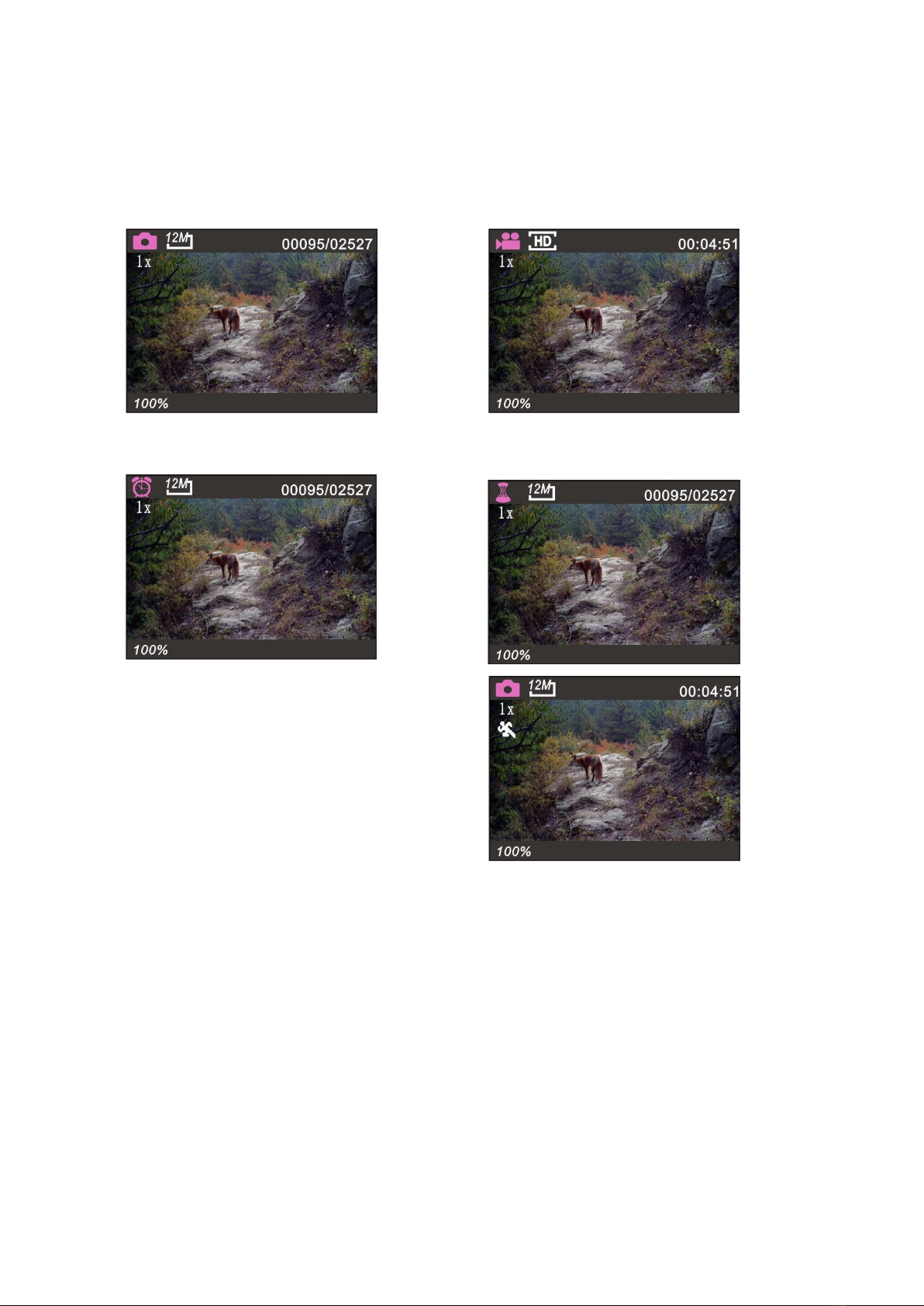
- 16 -
Press Menu button to cancel setting and return to information display
Five modes: Photo/Video/Time Lapse/Hybrid Mode
/Motion Detection
1)Photo: 12mp/8mp/5mp/2mp 2)Video:Full HD 1920x1080/HD 1280x720
3)Time Lapse: 1second-24Hours
(Photo only)(Plot garden watch camera) 4)Hybrid Mode: a photo + a video
5) Motion detection (Video only):
This mode take video according to
detect light movement, It is used
to capture the cold blood
animals only in day time with
enough light, can’t be used at night or the environment
without enough ambient light. Best effective capture distance
is in 3meters. (The function is only for cold blood animal,
please set the camera to the other four modes for other
security/scouting etc use). Time Lapse also can be used for
cold blood animals

- 17 -
Press “ENTER” button to save the current setting
Press Menu button to cancel setting and
exit
Video Size--(FHD)1080/(HD)720
Slide the switch to “Test” position
Press the “MENU” button once
Press UP/Down button to select “Video
Size”
Press “ENTER” button to enter “Video Size”
Press UP/Down button to select Video size
Press “ENTER” button to save the current setting
Press Menu button to cancel setting and exit
*Default setting is 1280x720
Video Length-- 5-90seconds
Slide the switch to “Test” position
Press the “MENU” button once
Press UP/Down button to select “Video
Length” and “ENTER” button to enter
Press UP/Down button to decrease /
increase Video Length
Press “ENTER” button to save the current
setting
Press Menu button to cancel setting and exit *Default setting is 5s
Audio Recording—ON/OFF
Slide the switch to “Test” position
Press the “MENU” button once
Press UP/Down button to select “Audio
Recording” and “ENTER” button to enter
Press UP/Down button to select audio
Press “ENTER” button to save the current
setting
Press Menu button to cancel setting and
exit
*Default setting is ON
TV Out Type—PAL/NTSC
Slide the switch to “Test” position
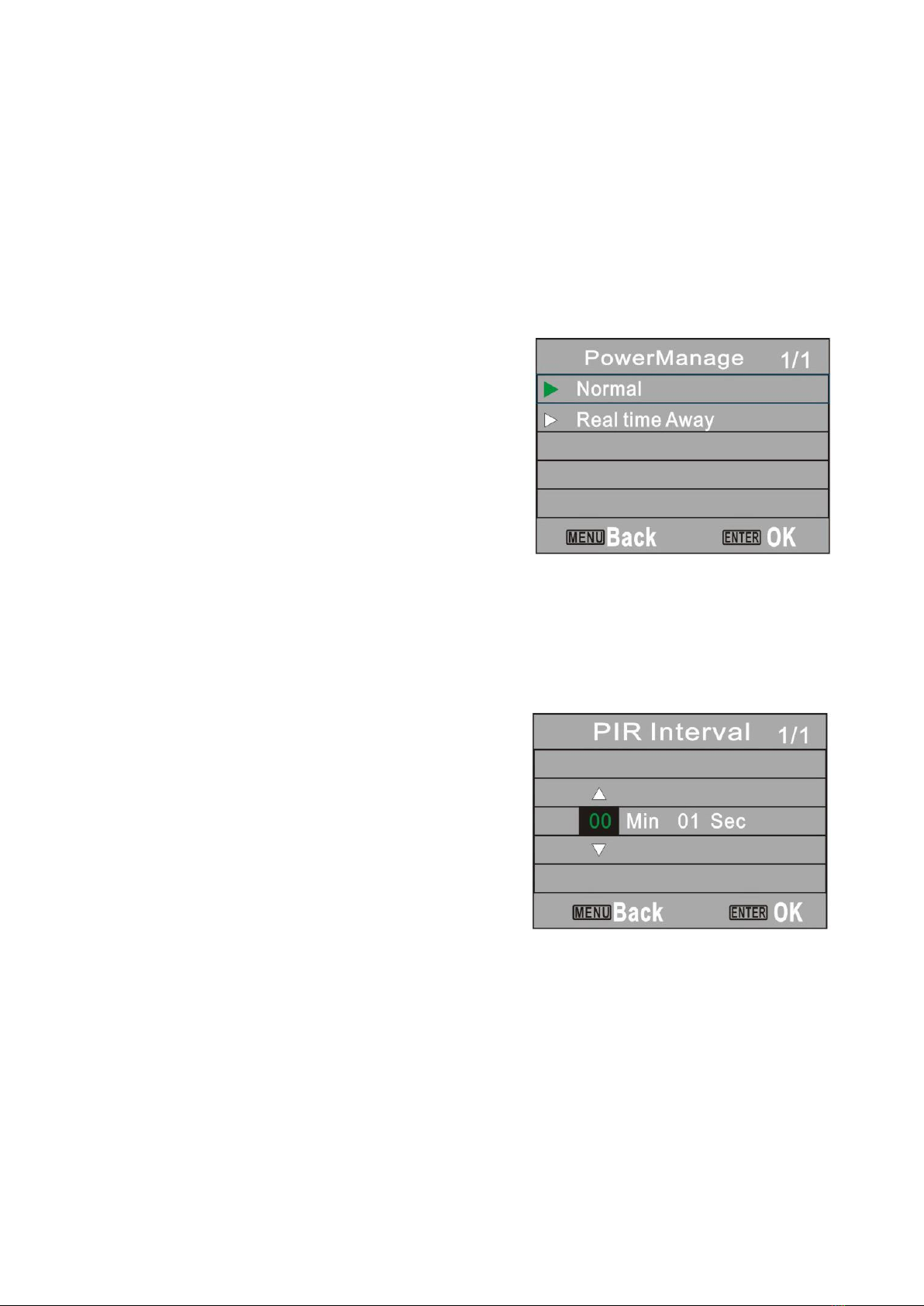
- 18 -
Press the “MENU” button once
Press UP/Down button to select “TV Out Type” and Press “ENTER” to enter
Press UP/Down button to select TV out type
Press “ENTER” button to save the current setting
Press Menu button to cancel setting and exit
*Default setting is PAL
Power Manage--Normal/Realtime Away
Slide the switch to “Test” position
Press the “MENU” button once
Press UP/Down button to select “Power
Manage” and Press “ENTER” button to
enter
Press UP/Down button to select
Press “ENTER” button to save the current
setting
Press Menu button to cancel setting and
exit
Realtime Away is used to connect TV for real time monitor.
*Default setting is Normal
PIR Interval--1second-60minutes(PIR motion detection mode)
This parameter means that how long the PIR
will be disabled after each triggering in ON
mode. During this time the PIR of the device
will not react to the motion of human (or
animals). The minimum interval is 1second,
it means the PIR will be disabled for 1s after
each triggering.
*Default setting is 1s.
Slide the switch to “Test” position
Press the “MENU” button once
Press UP/Down button to select “PIR Interval” and Press “ENTER” button to
enter
Press UP/Down/Left/Right button to select
Press “ENTER” button to save the current setting
Press Menu button to cancel setting and exit
Time Lapse--10second-24hours (Time Lapse mode)
This Parameter defines camera capturing images at a preset time intervals
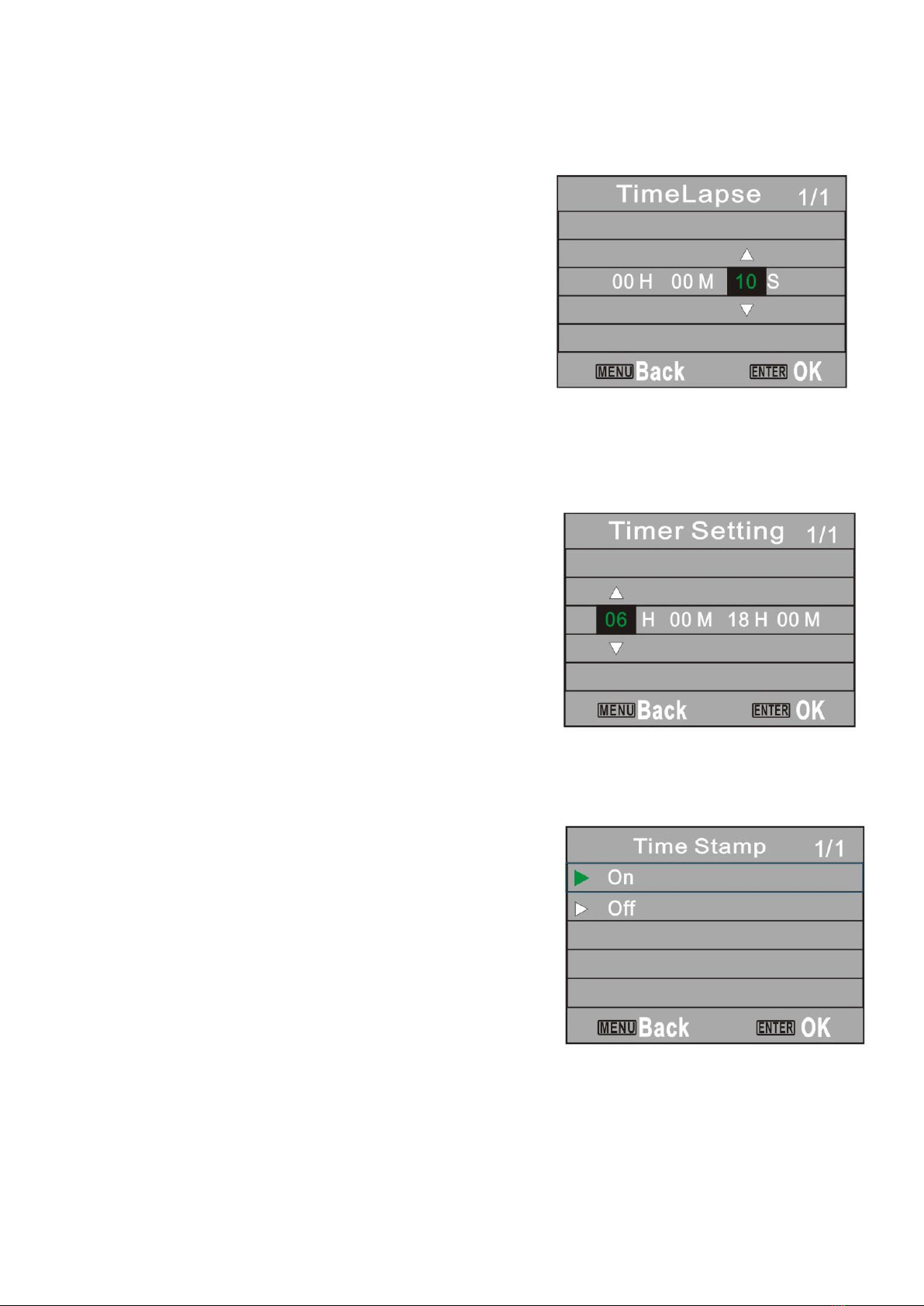
- 19 -
regardless of whether there are motions get detected. This function is only taking
picture, no video.
*Default setting is 10s.
Slide the switch to “Test” position
Press the “MENU” button once
Press UP/Down button to select “Time Lapse”
and Press “ENTER” button to enter
Press UP/Down/Left/Right button to select
Press “ENTER” button to save the current
setting
Press Menu button to cancel setting and exit
Timer setting
This parameter defines a certain time lapse in a day when the camera can be
triggered. In the rest of the time the device is shut off. The effective value range
from 00:00 (HH:MM) to 23:59(HH:MM)
The camera works only during the time
according to the preset setting.
*Default setting is 06:00 to 18:00. Camera
works from 06:00 a.m. to 06:00 p.m. only.
Slide the switch to “Test” position
Press the “MENU” button once
Press UP/Down button to select “Timer setting”
and Press “ENTER” button to enter
Press UP/Down/Left/Right button to select start time and end time
Press “ENTER” button to save the current setting
Press Menu button to cancel setting and exit
Timer Stamp--ON/OFF
Slide the switch to “Test” position
Press the “MENU” button once
Press UP/Down button to select “Timer Stamp”
and Press “ENTER” button to enter
Press UP/Down button to select ON/OFF
Press “ENTER” button to save the current
setting
Press Menu button to cancel setting and exit
This Parameter defines whether the date/time/Pressure/Temperature/Moon
Phase/Camera name be stamped on the pictures and video or not. *Default
setting is 0N

- 20 -
The info strip below will appear at the bottom of the photo/video:
1- Time HH:MM:SS 2- Date DD/MM/YY 3- Pressure 4- Temperature(F/C)
5- Moon Phase 6-latitude 7-Longitude 8- Camera name(4digits)

- 21 -
The Icon for Moon Phase
Temperature—Fahrenheit/Celsius
This parameter defines the temperature
stamp on picture/video is Fahrenheit or
Celsius.
*Default setting is Celsius.
Battery CALC--Percentage/Day
This parameter defines battery power leave. When camera connect with external
power, “EXT” will is displayed on the left down
corner of LCD screen, Not calculated battery
storage level at Percent/Days. “100%” means
full power
*Default setting is 100%.
Frequency—50Hz/60Hz
When camera connect adaptor plug, user
should set frequency same as local power
supply frequency, like TV Out type.
*Default setting is 50Hz.
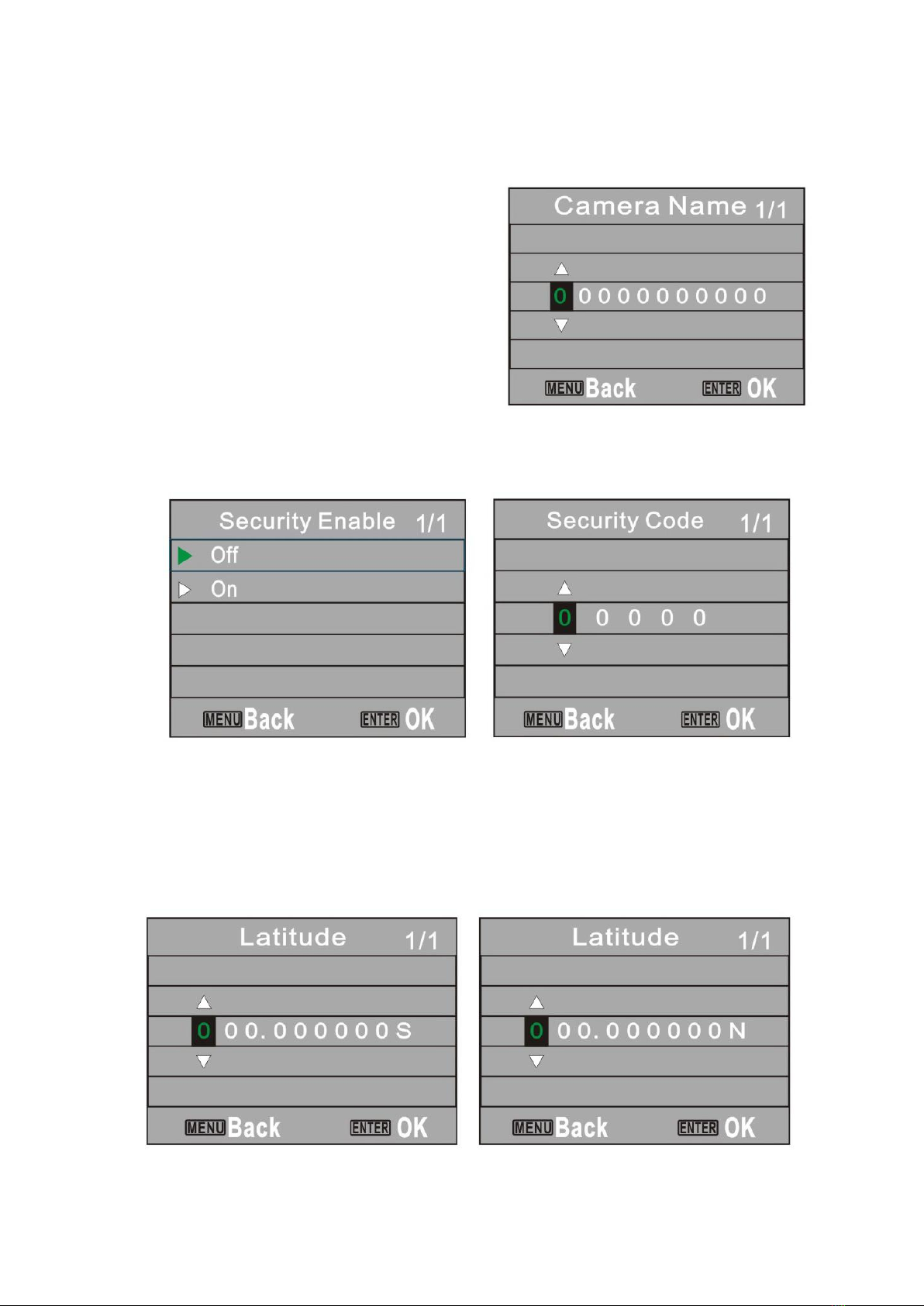
- 22 -
Camera Name--4digts
The Camera Name stamp on the
photos/Videos. Character A to Z, 0 to 9 or
space.
*Default setting is 0000.
Security Enable--ON/OFF
This function is for user to set a password to
protect the camera. Turn “ON” security Enable, key in security code. (Digits 0-9)
*Default setting is OFF.
Latitude--S/N
This GPS function allows User to manually enter their location from 000.000000N or S
to 179.999999 N or S for better and more strategic game tracking. This information will
imprint on picture and video.
*Default setting is 000.000000.
Table of contents