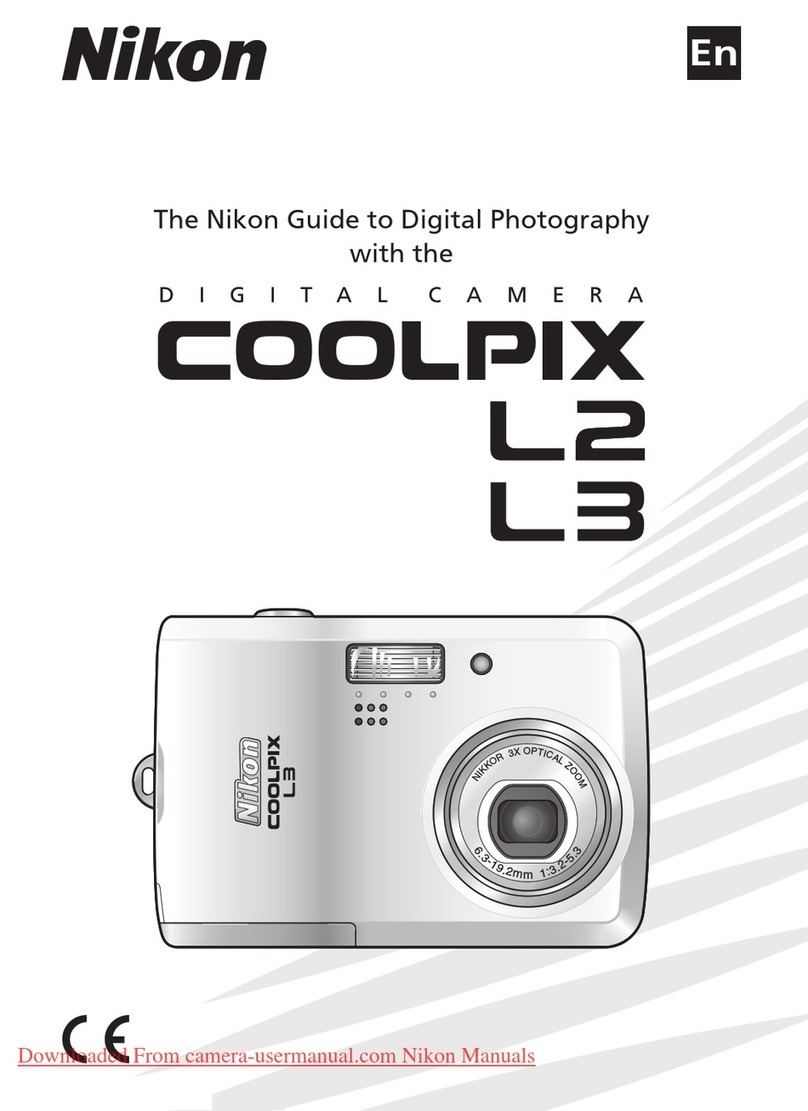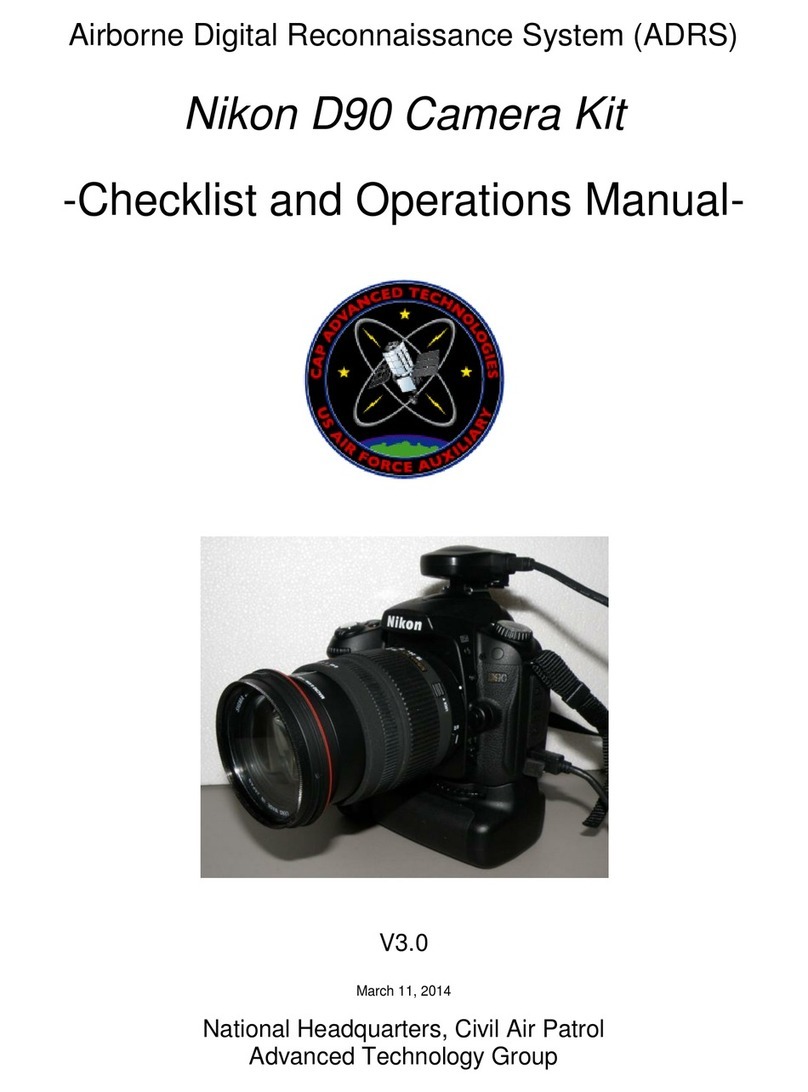Nikon D7100 User manual
Other Nikon Digital Camera manuals

Nikon
Nikon CoolPix P500 User manual
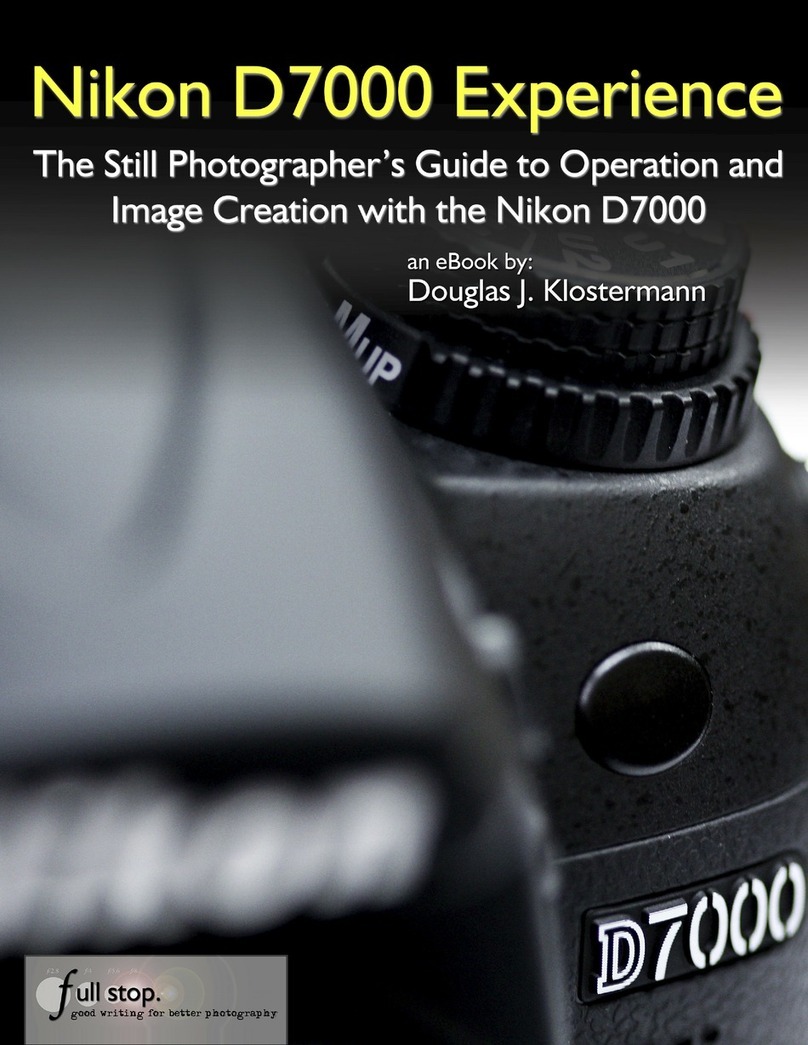
Nikon
Nikon D7000 User manual

Nikon
Nikon COOLPIX P330 User manual

Nikon
Nikon Coolpix L120 User manual
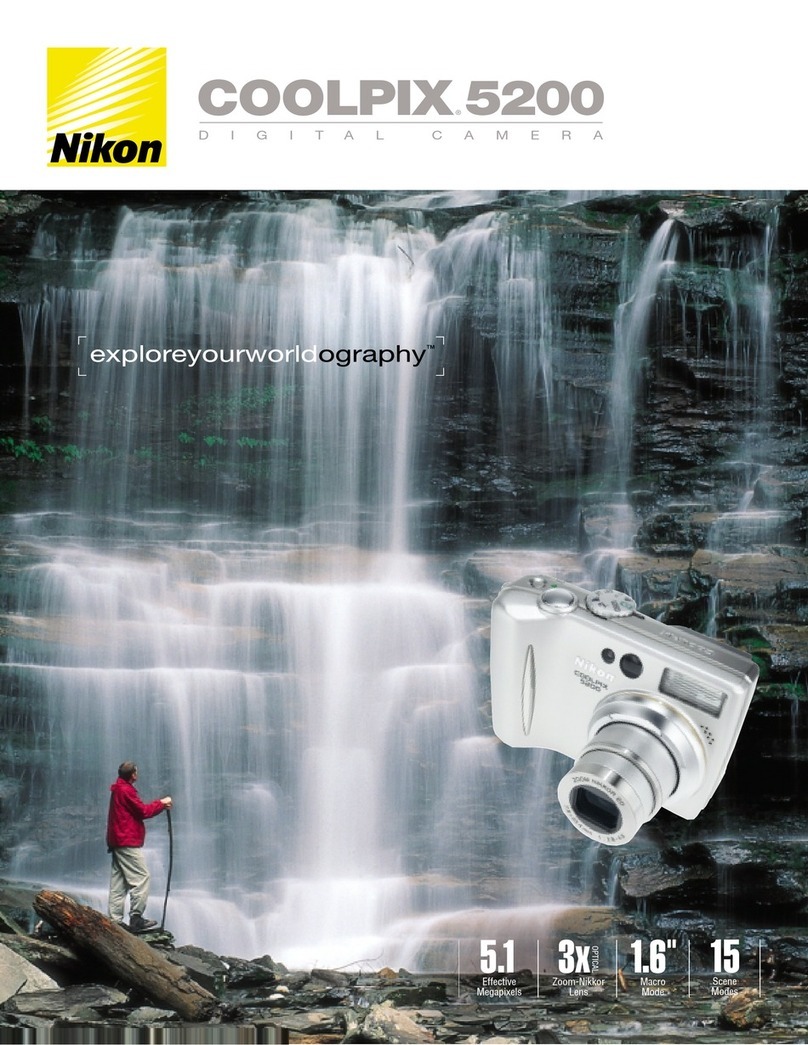
Nikon
Nikon COOLPIX 5200 User manual

Nikon
Nikon COOLPIX S02 User manual

Nikon
Nikon Coolpix S1 User manual

Nikon
Nikon D3300 User manual

Nikon
Nikon 25420 - D40 6.1MP Digital SLR Camera User manual

Nikon
Nikon Coolpix L30 User manual
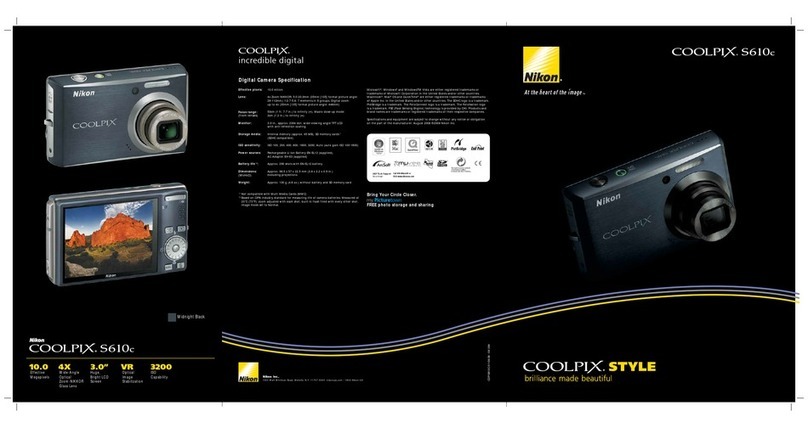
Nikon
Nikon CoolPix S610c Owner's manual

Nikon
Nikon COOLPIX B600 User manual

Nikon
Nikon D600 User manual

Nikon
Nikon D5200 User manual

Nikon
Nikon COOLPIX P7800 User manual

Nikon
Nikon COOLPIX S9600 User manual

Nikon
Nikon D70 User manual
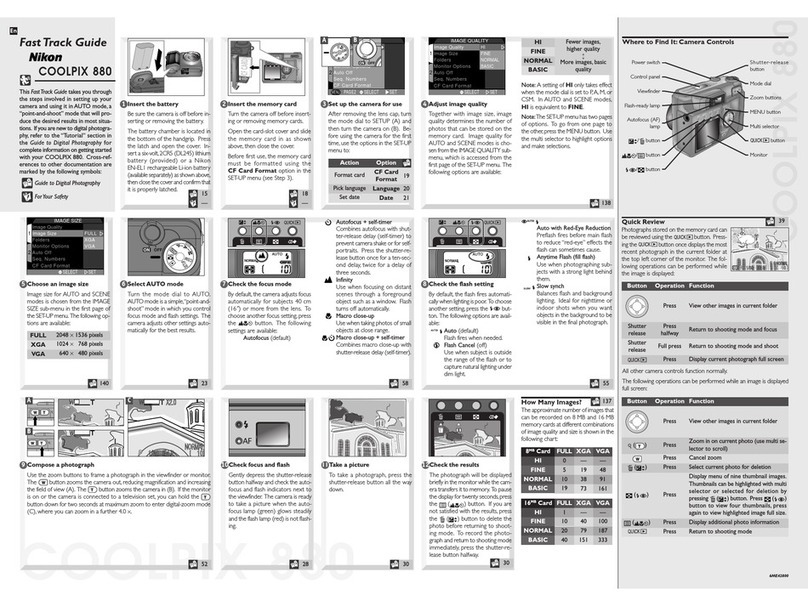
Nikon
Nikon Coolpix 880 User manual

Nikon
Nikon D800 Quick start guide

Nikon
Nikon Coolpix S220 User guide